Download the app suite.
An example of Incremental Digitalisation (Tier 1, 2, 3)
In this article, we’ll guide you through how to digitalize incrementally your equipment cleaning process using a series of 3 Apps (or Tiers). To demonstrate this process, we’ve created a cleaning procedure for tableting machines. The starting point is a paper-based cleaning protocol and its corresponding Standard Operating Procedure (SOP).
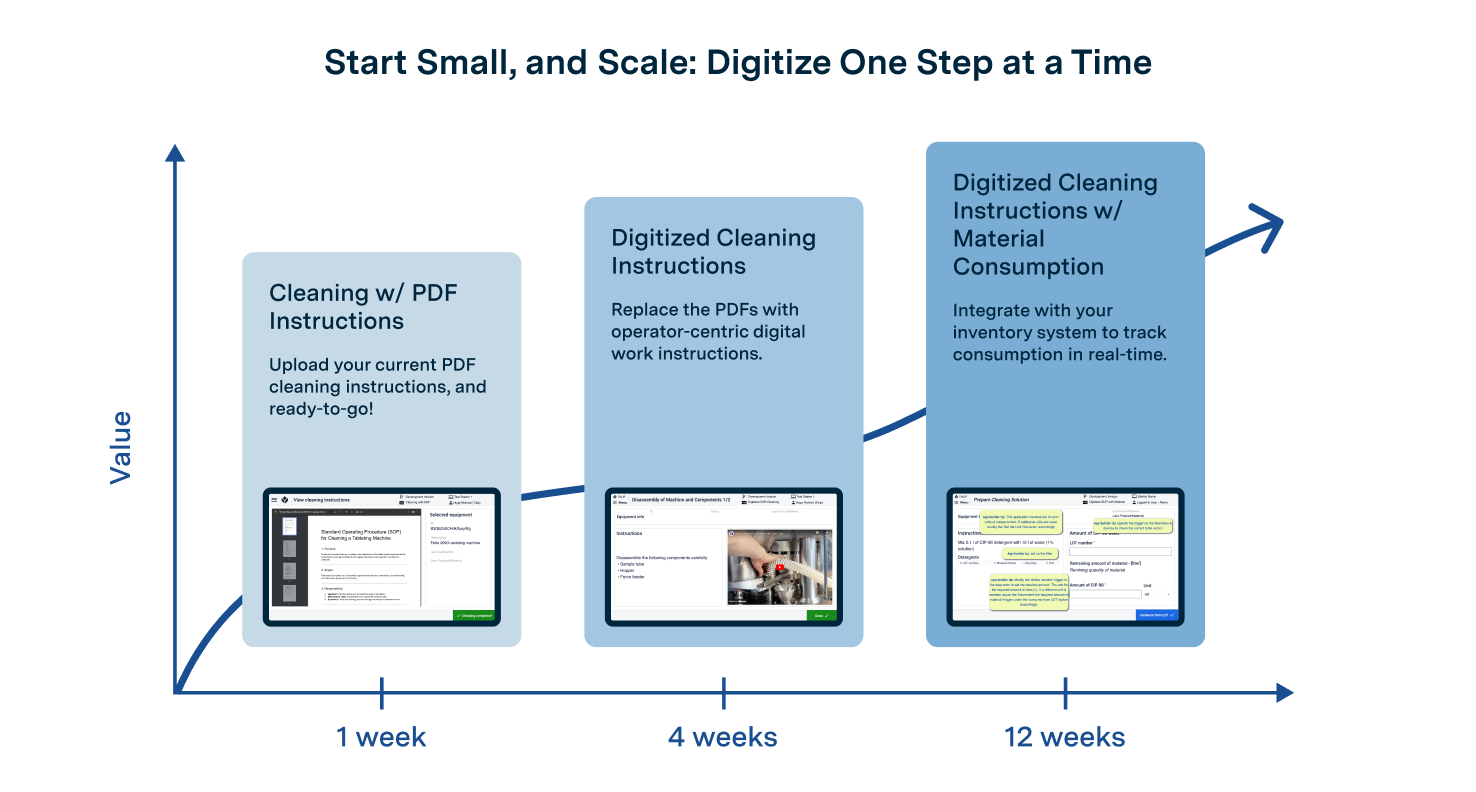
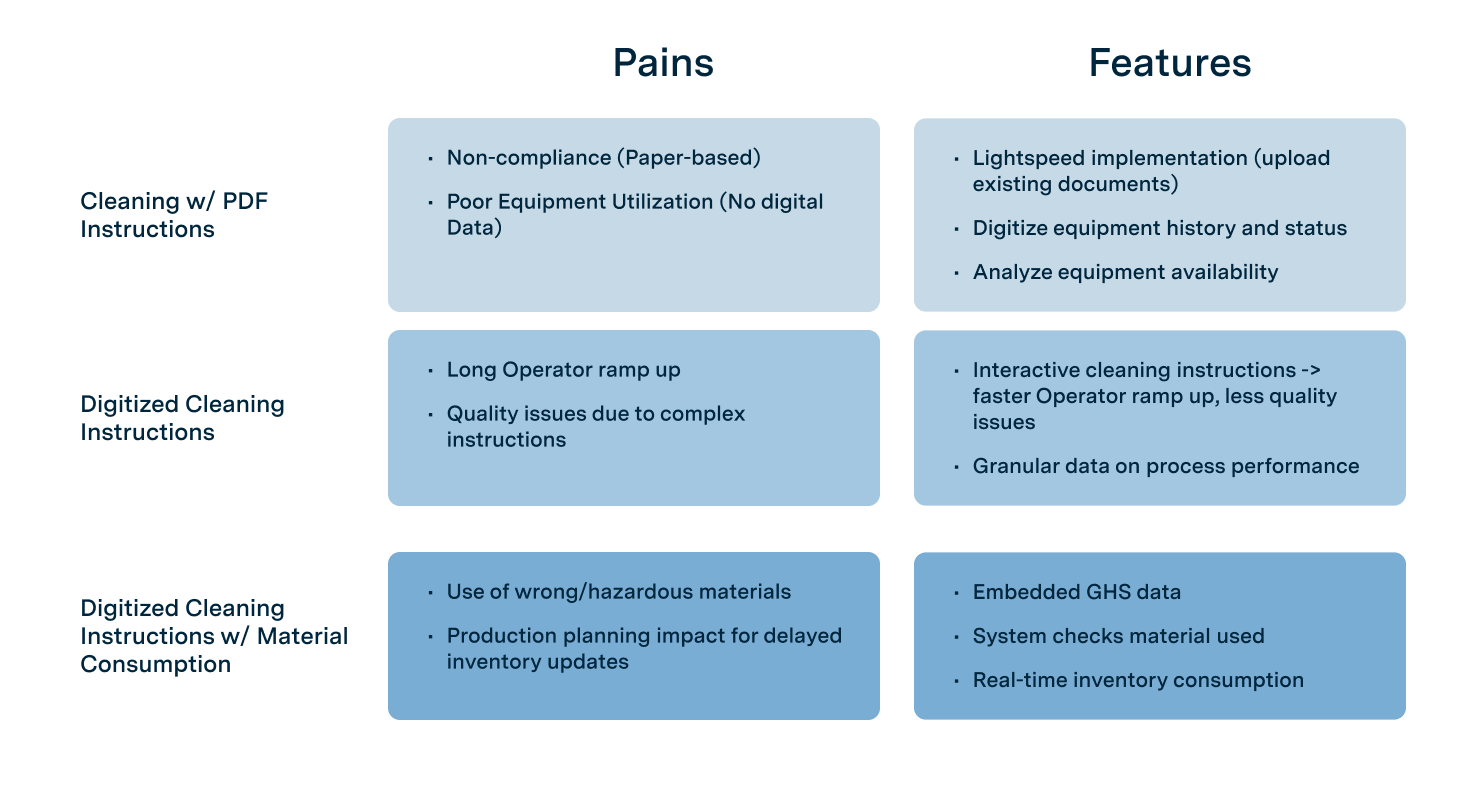
Progressive Development: Building on Previous Applications
Each app in this series has been designed to build upon the previous one. Rather than rethinking the core functionality at every step, we’ve carried forward the foundation from the app developed at the prior stage of development.
Iterative Development Process
This approach follows an iterative process. It allows the apps to be used and tested in real-world scenarios, with the insights gained driving continuous improvement and functionality expansion. This method ensures a practical, user-driven evolution of the apps, enabling better alignment with operational needs over time.
Apps in the Group and their key features
Tier 1 App - Cleaning with PDF Instructions
The Tier 1 App is adapted for manufacturers that have all their cleaning instructions already defined on paper, or PDF, but who need to keep close track to the cleaning history of their equipment. This App will allow them to quickly digitize their equipment history - upload your cleaning instructions, and you're done!
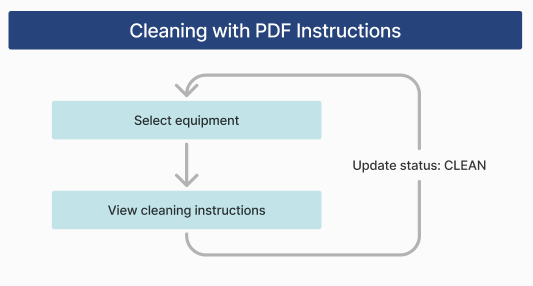
The Tier 1 App is a simple, two-step solution:
The user selects the equipment to be cleaned.
The app displays the cleaning instructions in PDF format specific to the selected equipment.
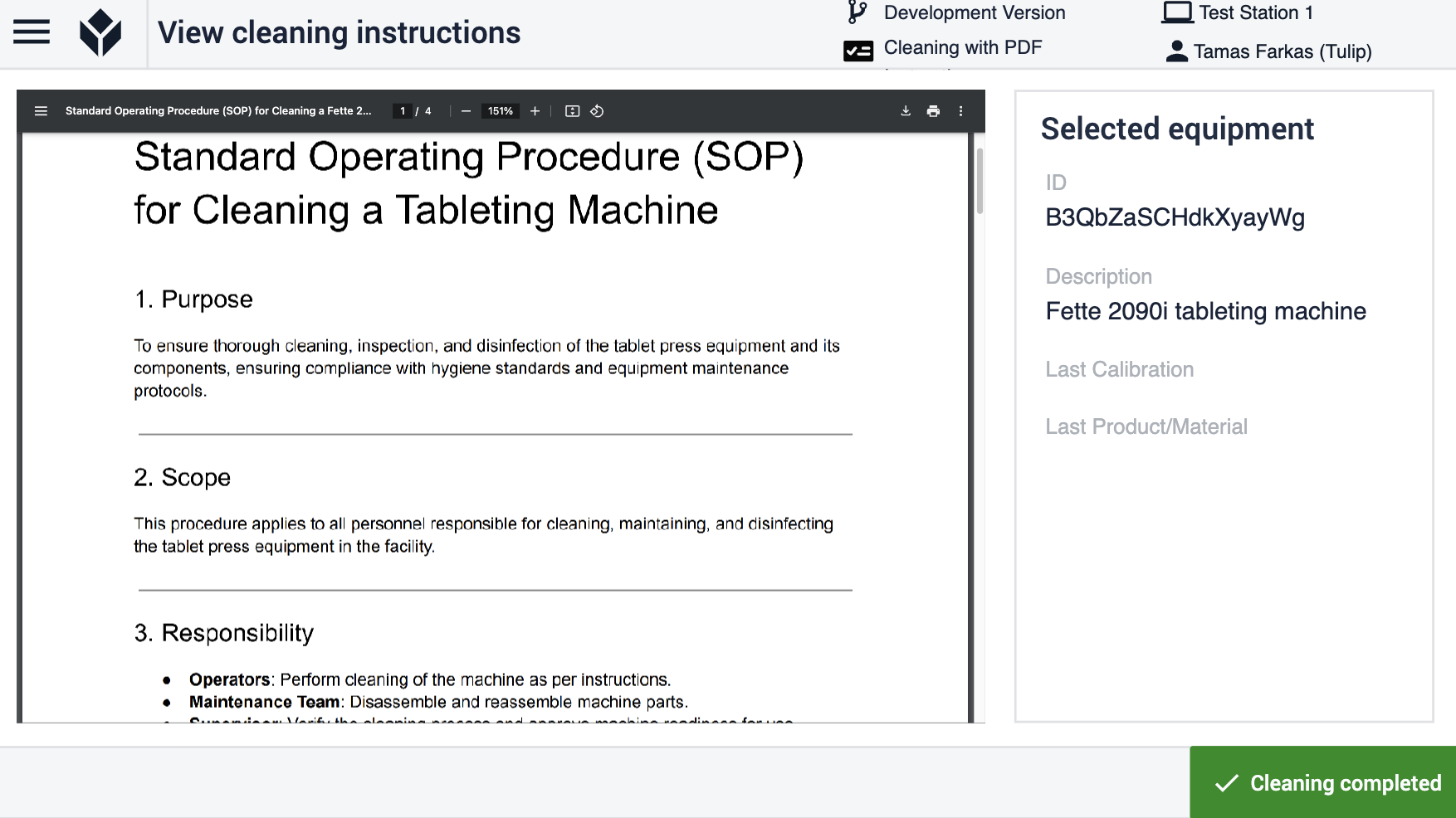
After completing the cleaning process, the user presses the "Done" button to update the system, marking the equipment as cleaned.
In this workflow, the paper-based cleaning protocol is still required. However, the app ensures that the cleaning instructions are immediately available on-site, making them more accessible to the user.
Tier 2 App - Digitized SOP Cleaning Instructions
The Tier 2 App takes the process a step further. Unlike the Tier 1 App, which only displays the SOP, this app replaces the paper-based cleaning protocol entirely. It is for manufacturers that want to go beyond recording the history of cleaning events, and want to collect data on cleaning performance and reduce operator trainings by having interactive cleaning instructions.
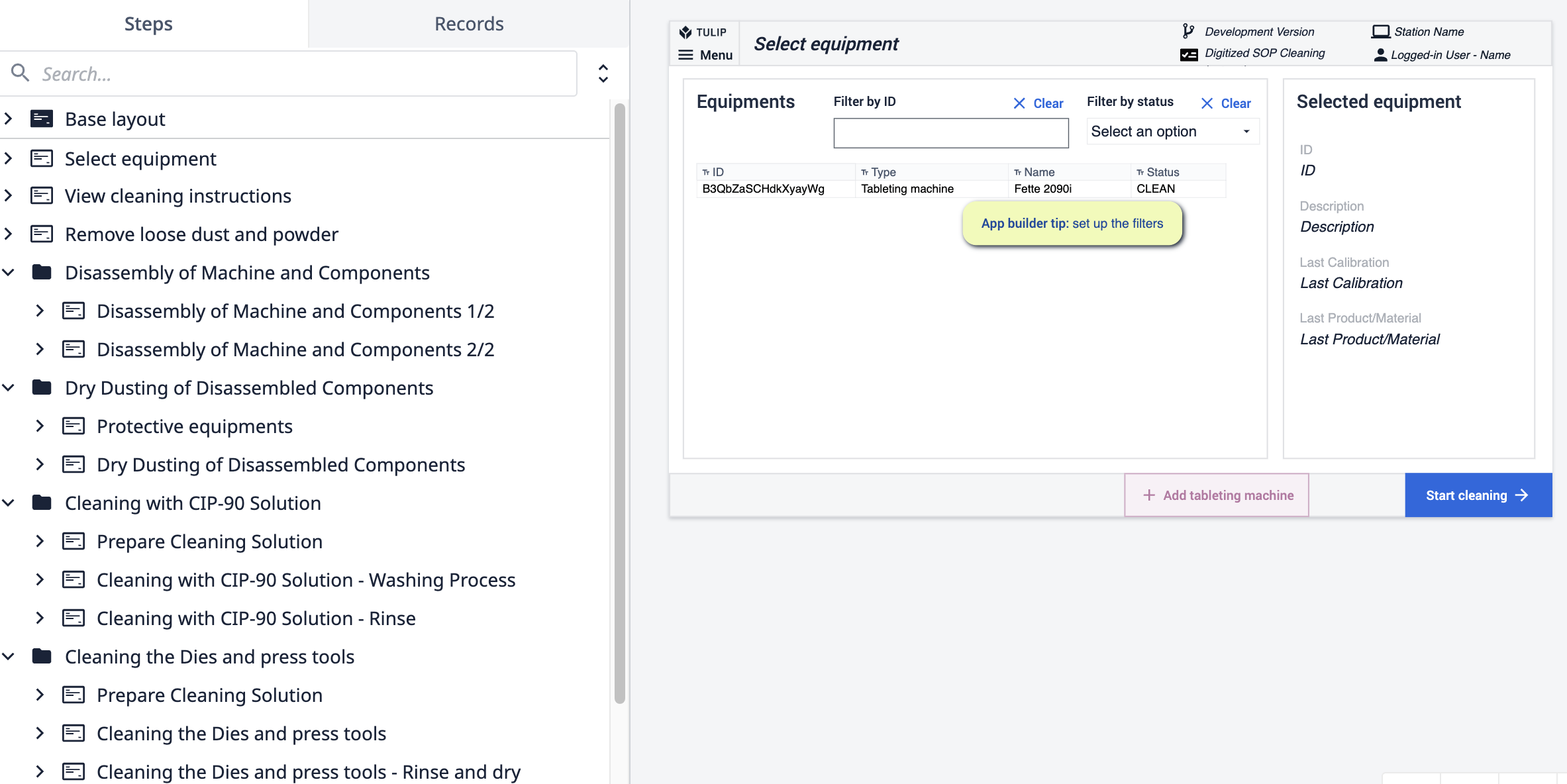
Key features of the Tier 2 App include:
Interactive Instructions: The app is structured into step groups and individual steps based on the cleaning instructions. Each step guides the operator with directions, images, and videos, ensuring clarity and ease of execution.
Automated Record-Keeping: While supporting the operator, the app also records all actions in the background. When a step is completed, the system automatically logs:
- The identity of the operator (determined by the logged-in user).
- The timestamp of the action.
- A record of the task performed.
This enhanced functionality not only provides comprehensive support to the operator but also ensures a detailed, real-time audit trail, improving both efficiency and compliance.
Tier 3 App - Digitized SOP with Material Consumption Cleaning Instruction
Building on the functionality of the Tier 2 App, the Tier 3 App introduces a significant enhancement: tracking and validation of materials used during the cleaning process. This App is for manufacturers who struggle to consolidate data of their cleaning materials inventory.
Key features of the Tier 3 App include:
Material Tracking: In addition to cleaning instructions, the app now requires operators to record the materials used.
Real-Time Validation: The app checks the accuracy of the materials being used in real-time, ensuring:
- The correct materials are selected.
- The quantities meet the specified requirements. The app will only allow the user to proceed once the required amounts are logged.
Error Prevention: By incorporating controls, the app helps prevent errors caused by oversight or inattention. If an issue arises (e.g., incorrect material or quantity), the app:
- Alerts the user immediately.
- Provides clear guidance on how to resolve the issue, eliminating the need for troubleshooting.
The controls and validations in the Tier 3 App not only improve compliance and reduce errors but also streamline the user experience, ensuring that potential issues are identified and resolved on the spot. This advanced functionality paves the way for even greater process efficiency and reliability.
Consuming material from either a single LOT or multiple LOTs
The application keeps track of actual material quantities and allows for consumption from available LOTs. If the required amount exceeds what is available in a single LOT, material can be supplemented from another LOT.
The available LOTs and their associated quantities are displayed on the left side. This feature enables users to easily understand the quantity of materials available, supporting efficient utilization of resources.
On the right side of the interface, the application automatically calculates the remaining quantity of material necessary for completing the solution. This automated feature streamlines the process.
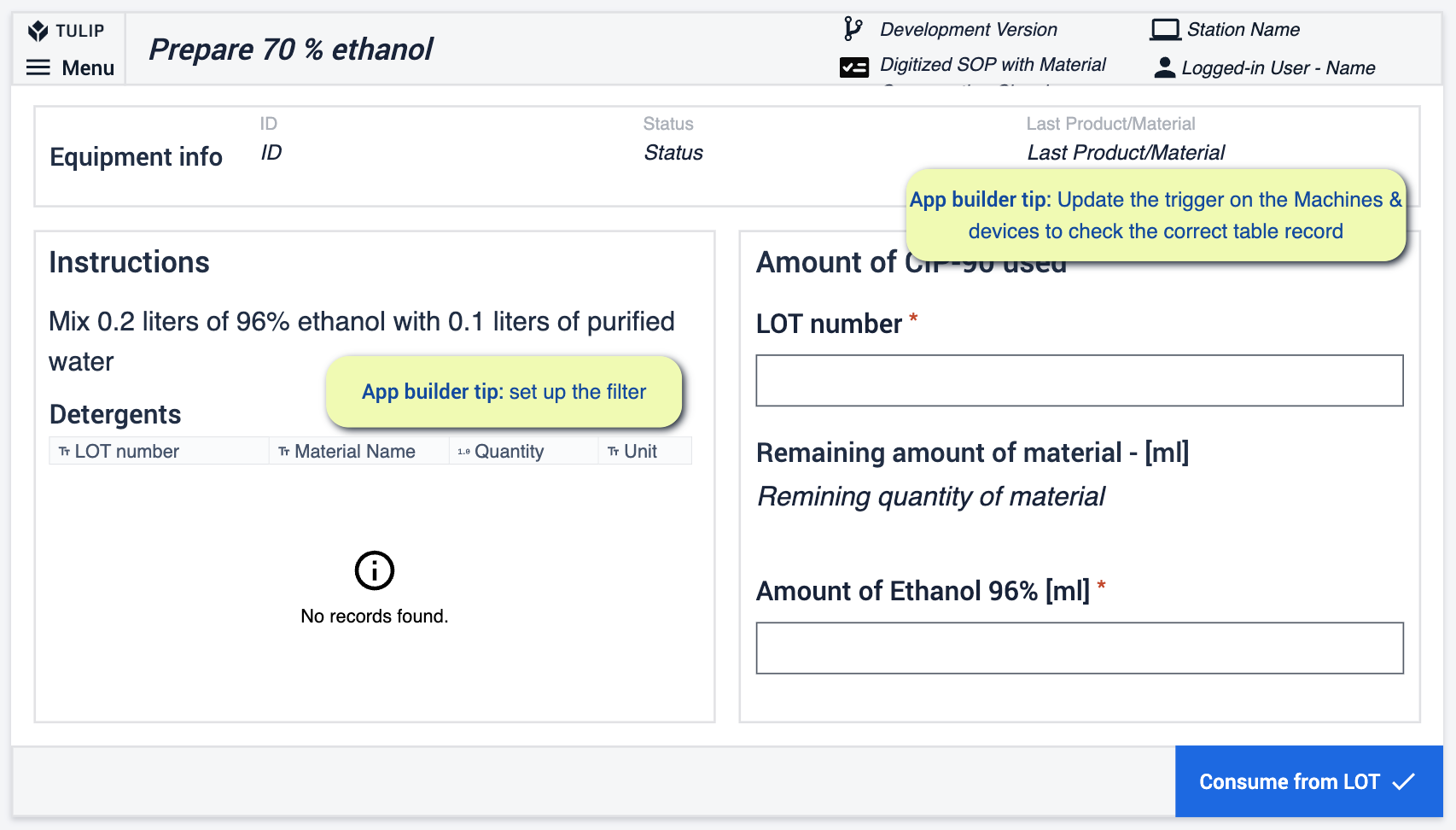
In some ERP systems, the units associated with materials can become mixed. To navigate this complexity, our application offers two ways to manage this issue.
The first approach is to clearly distinguish between different units right from the entry point. This allows for easier management and a reduced likelihood of confusion or errors as the materials progress through the system.
The second method is to employ a unit conversion feature, which enables the user to effortlessly switch between different units of measurement.
This function can be found at step Prepare Cleaning Solution.
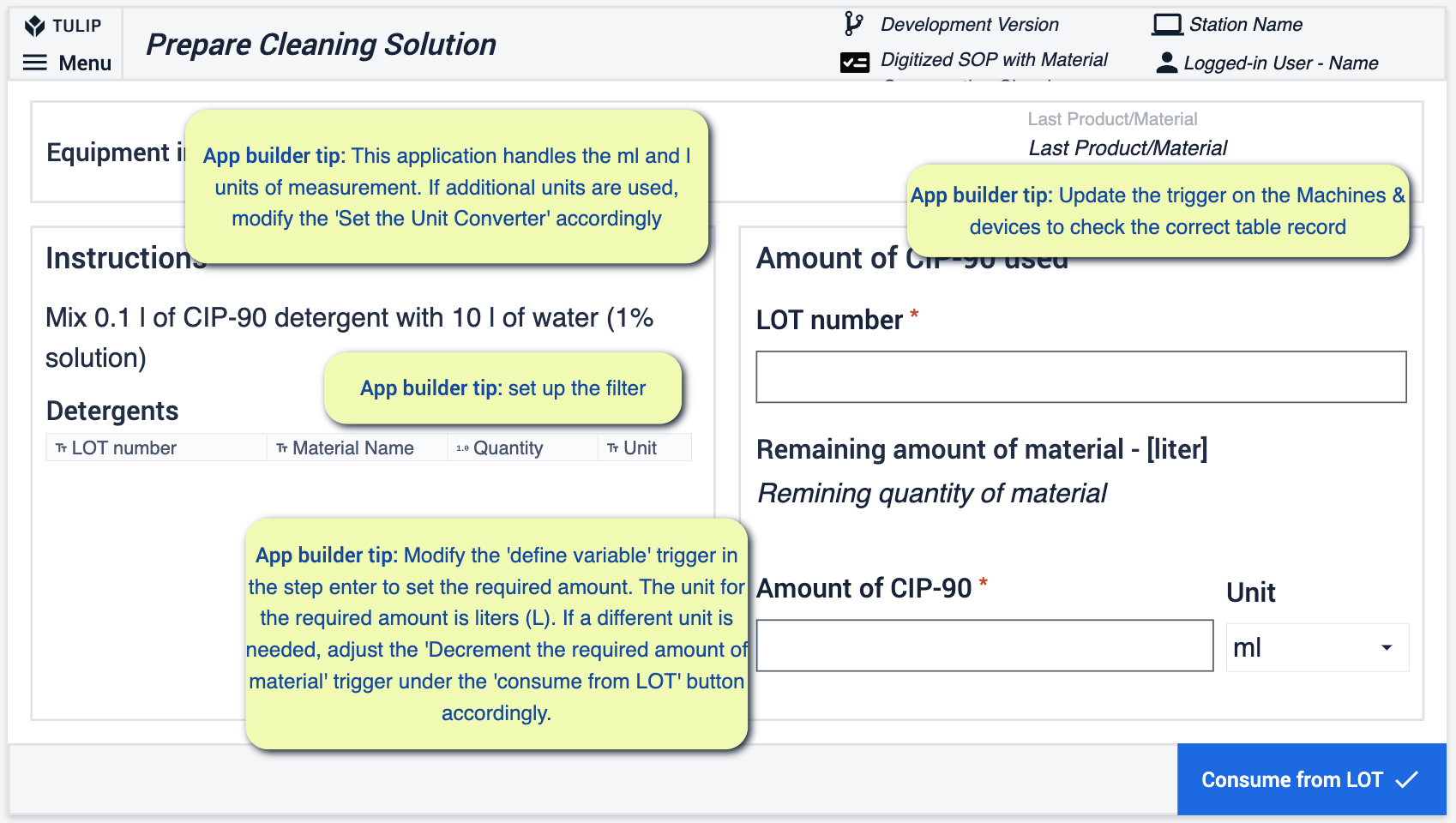
Setting up a Unit Converter
Unit widget on the step
Within the unit selection widget, if we need more units, we should modify it.
Consume from LOT button » Triggers » Set the Unit converter
If the materials in the database are stored in different units, a conversion is necessary. In our example, we will deal with two possibilities, liters and milliliters. If the unit of the element stored in the database matches the unit selected at the step, no conversion number is needed, so in this case, our conversion number would be 1.
If the quantity is stored in liters, but the data is provided in milliliters on the interface, then the conversion number is 0.001. The third scenario would be the reverse of this, with a conversion number of 1000.
Introduction of further units of measure can be carried out with similar logic, such as deciliters, but the more conversion numbers we work with, the more scenarios we have to manage.
At this step, a check for the quantity required for the solution has also been built in. The base value of the desired quantity is defined upon arriving at the given step.
(Trigger: On step enter » Define Required QTY)
The triggers that perform the check are as follows:
- Decrement the required amount of material
- Navigate
These events can be found at Consume from LOT button's triggers.
Tulip tables used in the app group
The applications in the app group utilize the following key tables: Equipment & Assets, Materials and Comments and Exceptions.
The Equipment & Assets table is where we store information about the equipment, including their various statuses.
In the Materials table, we store information related to all physical materials. These materials can be raw materials, packaging materials, semi-finished products, or finished products.
The Comments and Exceptions table is used to record unexpected events that occur during processes or comments created by operators.
These tables ensure efficient data organization and smooth operation management, keeping all relevant information in one place.
References
What Does Digital Transformation Look Like?
App Design
Tulip Solution Credo