# LTS 13 Release - October 2024
Approximately twice a year, Tulip releases a new Long-Term Support (LTS) version of the platform for Enterprise organizations to enable more flexibility in regulated environments to evaluate the releas before rolling into production. LTS 13, the latest version of Tulip, introduces powerful features for streamlined app life cycle management across the enterprise, takes Automations and Frontline Copilot out of Beta, and brings a host of new enhancements designed to elevate performance and flexibility across your operations.
For Tulip customers who are not subscribed to an LTS cycle, these features have rolled out biweekly, in our usual platform releases.
See the latest release notes →
Manage App Life Cycles Across the Enterprise
Compare App Versions
The Compare App Versions tool allows for tracking changes between various versions of an application to streamline your change management process. The tool serves the dual purpose of upholding compliance requirements and fostering continuous improvement.
To ensure compliance, the compare app versions tool categorically identifies who made these changes, the specific nature of the changes, and the reasoning behind them. This information is stored in a comprehensive audit trail, demonstrating that necessary controls are placed to mitigate risks.
To support continuous improvement, the compare app versions tool enhances the communication between app developers and app approvers by highlighting what changes were made and their reasoning. With a clear understanding of the changes made, approvers can perform better, faster impact assessments, and consequently spend less time reviewing updates to apps.
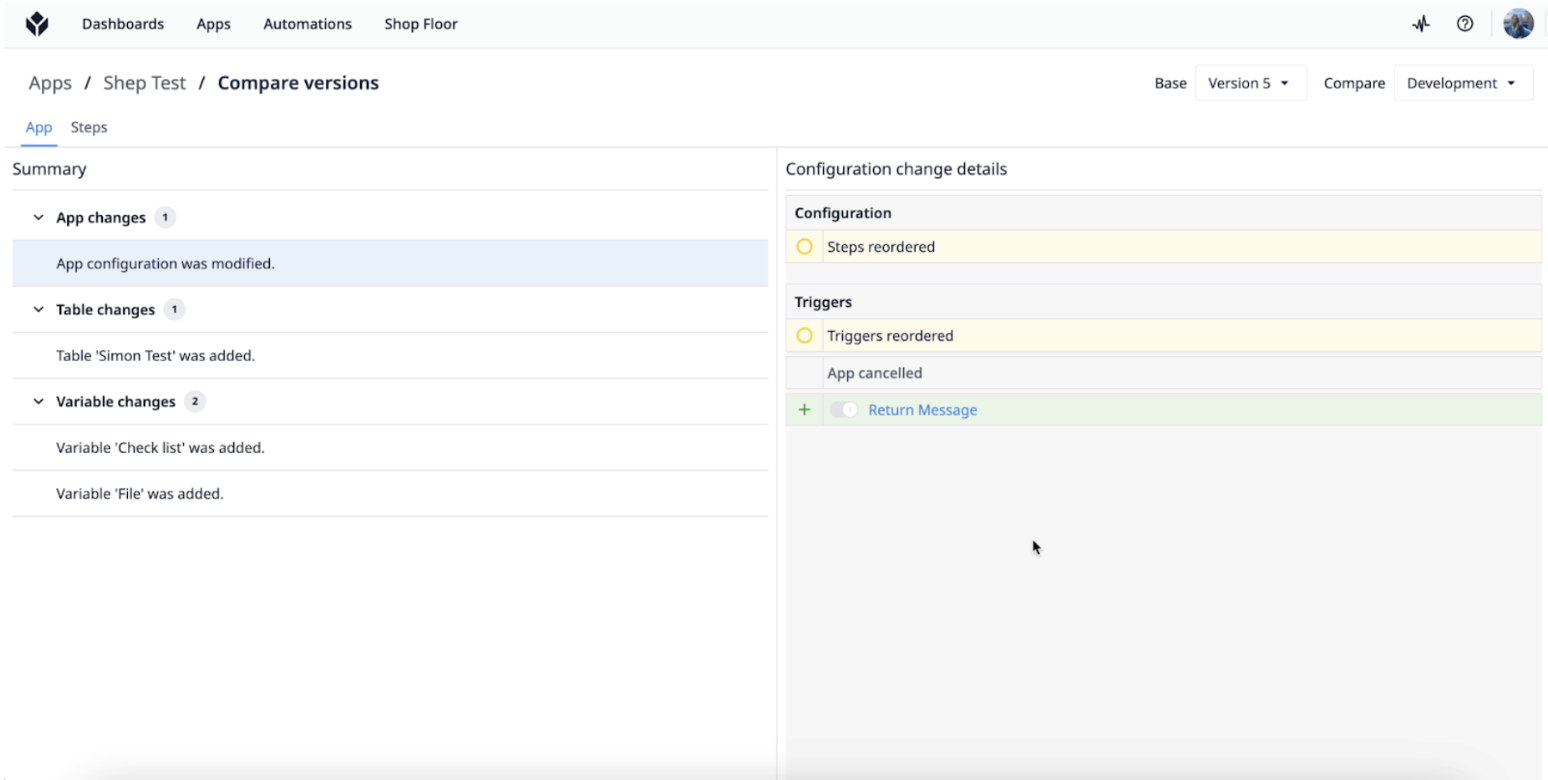
Read more about it here.
Gated Release
Gated Release offers manufacturers greater flexibility with the ability to control the publishing timeline of their approved applications. With this functionality, although an app may be approved, it does not necessarily have to be published immediately. This provides an essential window for manufacturers to make preparations, such as ensuring their operators are adequately trained on the approved applications before they are released on the production floor.
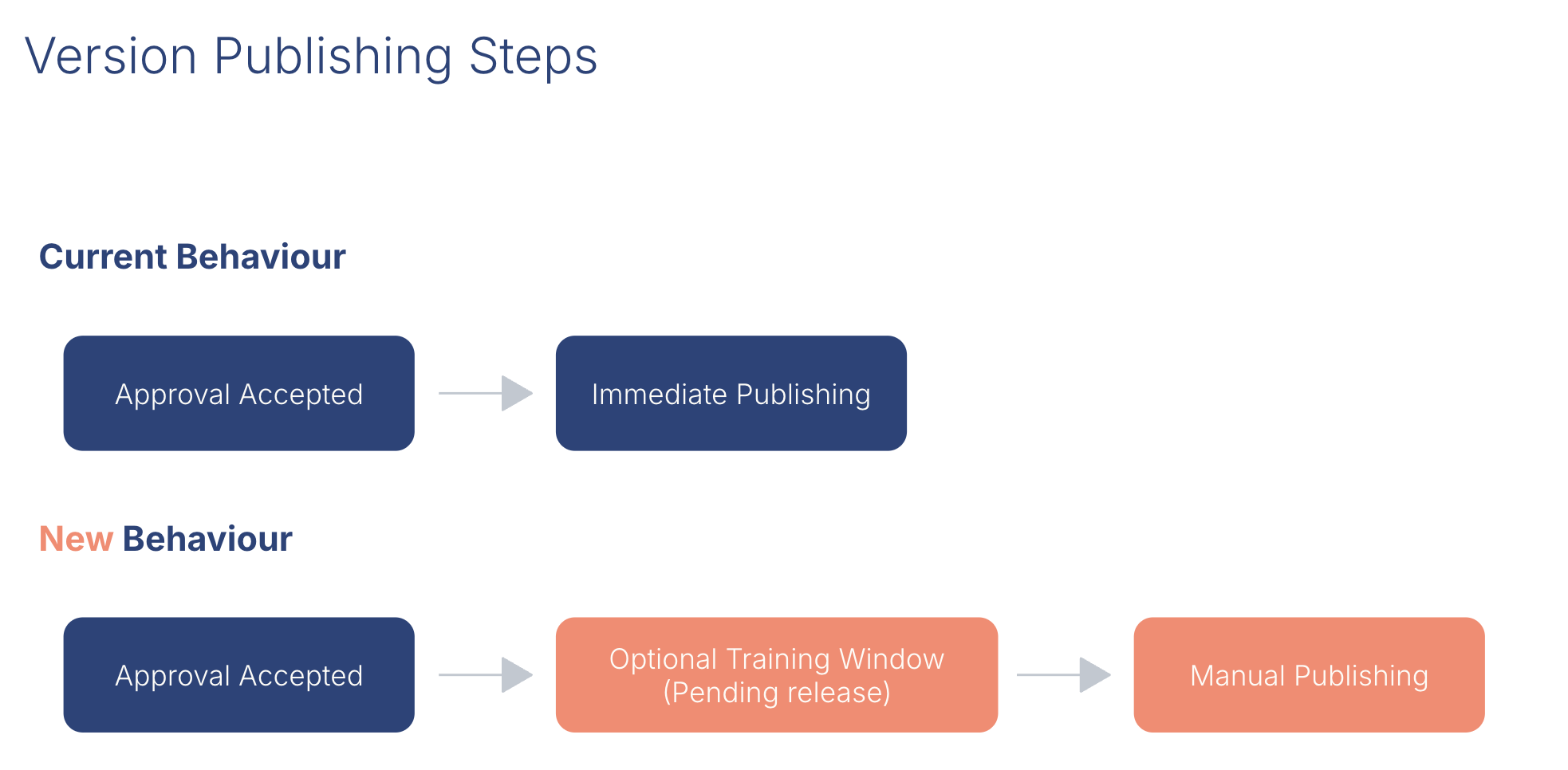
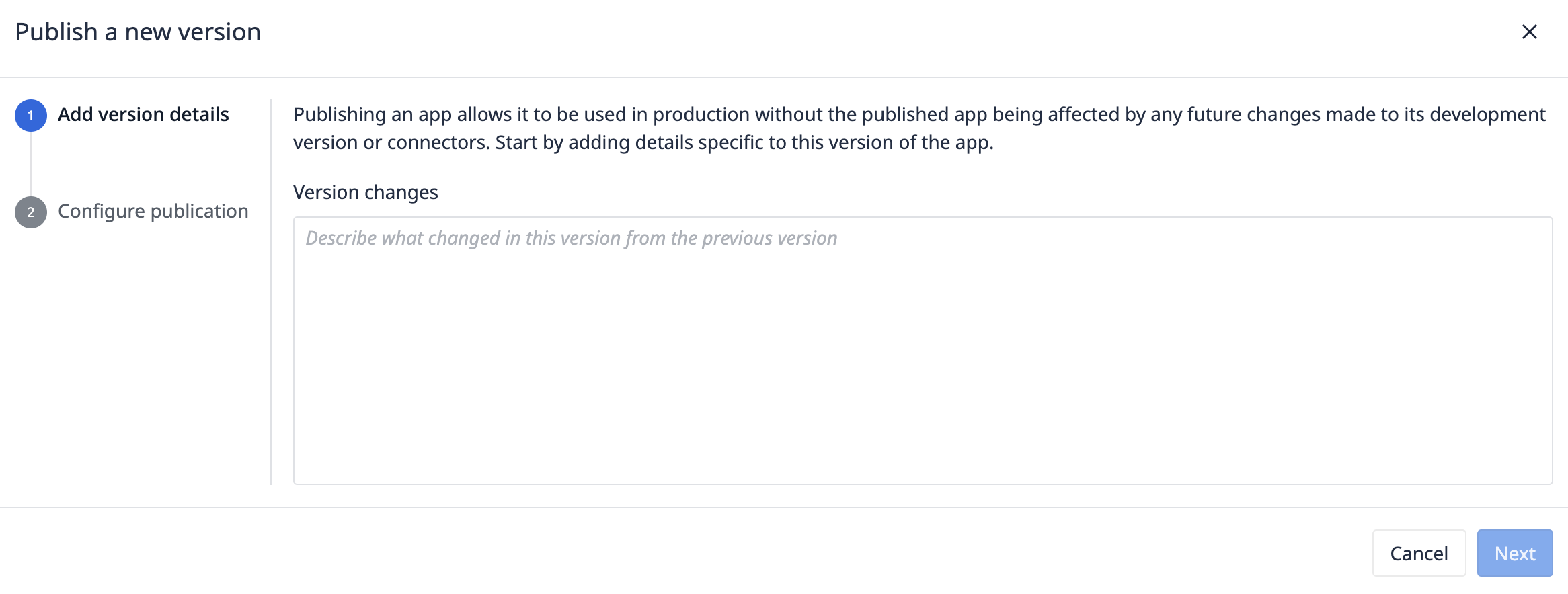
User Groups
The User Groups feature adds Attribute-Based Access Control (ABAC) to the platform, which enables organizations to group users independently of their roles. This approach simplifies app building by minimizing the need for app updates when employees switch roles or teams.
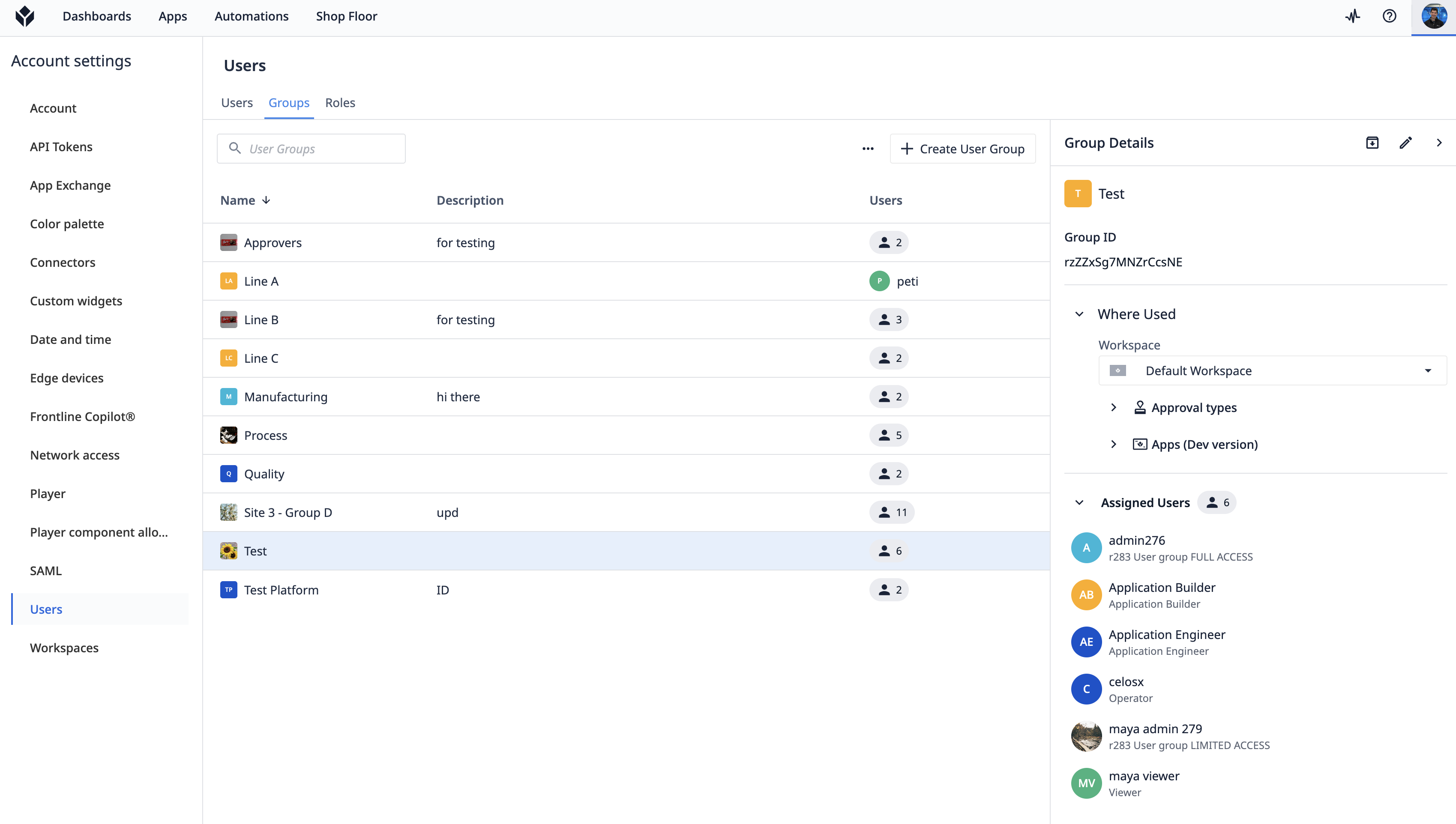
To learn how User Groups makes apps much more reliable in dynamically changing environments. Read more here.
Frontline Copilot
We are excited to introduce Frontline Copilot, a collection of advanced AI-powered features designed to democratize insights and create a more streamlined operational environment. These features include:
- Ask and answer with custom AI chats: Enable operators to engage in conversation within apps to help them diagnose, search, and overcome challenges faster.
- Explore data and generate analytics: Ask questions and gain insights about operational performance in real time, accelerating the pace of decision making.
- Translate AI for Apps: Automatically translate operator inputs, documents, and apps with 29 supported languages.
- Build better apps for operations: Embed AI actions into app logic to translate data, extract text, and ask questions about images.
To learn more about Frontline Copilot, read here.
Automations
Automations in Tulip enable you to run logic in the background of your manufacturing operations to make your workflows more efficient, accurate, and productive. It is a powerful tool to complement and enhance your existing operations with automated alerts to help you respond to quality events faster
Like apps, they can interact with objects including tables, connector functions, and machines. Automations that interact with resources like integrations make it easier to run advanced logic independent of apps, ensuring you are aware of your operations on a schedule or as soon as events happen.
Every Monday at 5:00 pm → Send an email to [User] of all open exceptions to review.
As starting use cases, we encourage you to explore this feature by setting up alerts and notifications or scheduling recurring tasks.
- Alerts and Notifications
- Production Management: Alert a supervisor and log associated data when machine downtime is reported, or a machine stops.
- Inventory Changes: Notify the right team member when an inventory count in a table reaches a critical level.
- Condition Monitoring: Be alerted when conditions from a sensor change (ie, temperature, humidity, vibration).
- Non-conformance Reporting: Alert a supervisor, create a report, and log associated data when a defect is reported by an operator.
- Schedule Recurring Tasks
- Dispatch Recurring Audits, Inspections, Maintenance, and Equipment Calibration: Assign work based on conditional logic to expedite process execution.
- Training Reminders: Check training status weekly and if past due, remind operators and notify supervisors.
If you're interested in making your operations more seamless, contact your Customer Success Manager to get you started with Automations.
What Else is New?
Publication to MQTT (MQTT Write)
Connectors can now publish to MQTT brokers, saving you time from manually transferring data between systems and connecting your OT and IT in real time. More information on MQTT functions is available here. Check out an example of a UNS integration here.
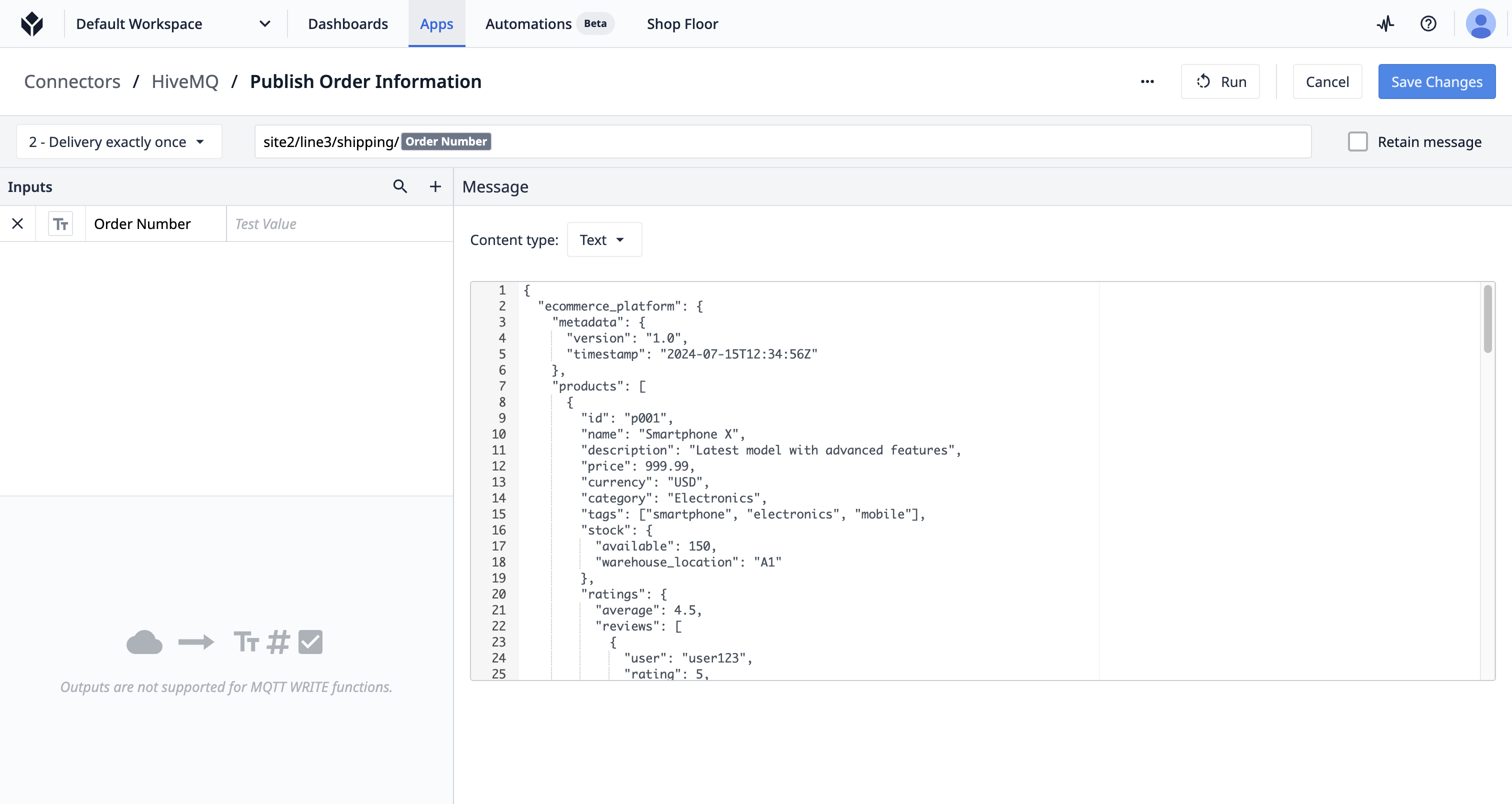
Video Recording with Vision
Video Recording with Vision provides a way to record and save videos in Tulip applications by being able to retroactively capture up to five minutes of video footage. This feature is vital for documenting quality events and ensuring no crucial operational moment is missed and plays a significant role in audit preparation—adding a new layer to audit trails with visual documentation.
Additionally, it acts as a valuable training resource by allowing the sharing of videos to help operators learn and navigate complex workflows.
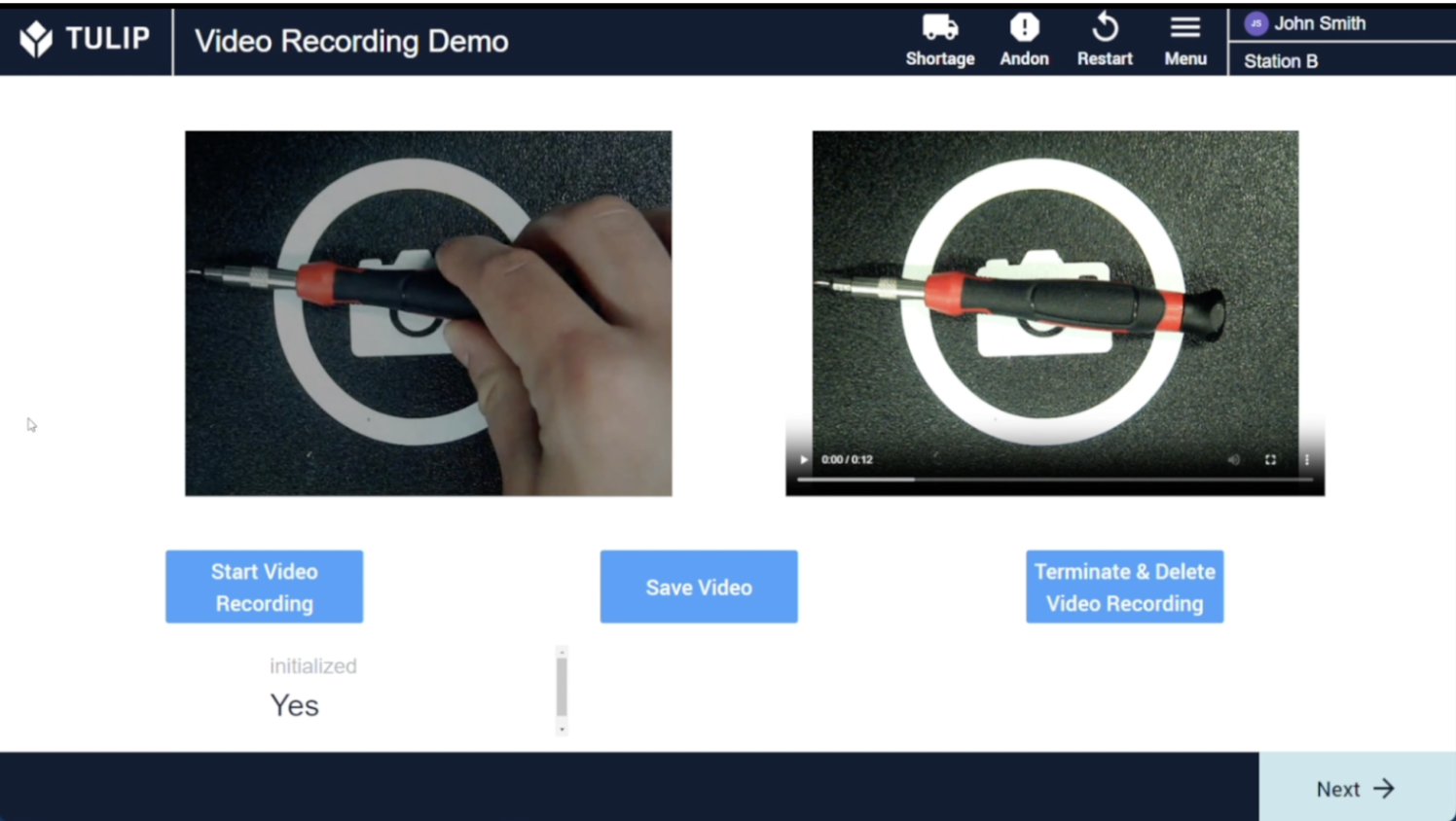
To learn more about video recording with vision, read here.
Decimal Display Control
We have updated formatting options in Analytics by letting you control the decimal precision for visualizing data values.
Read more here.
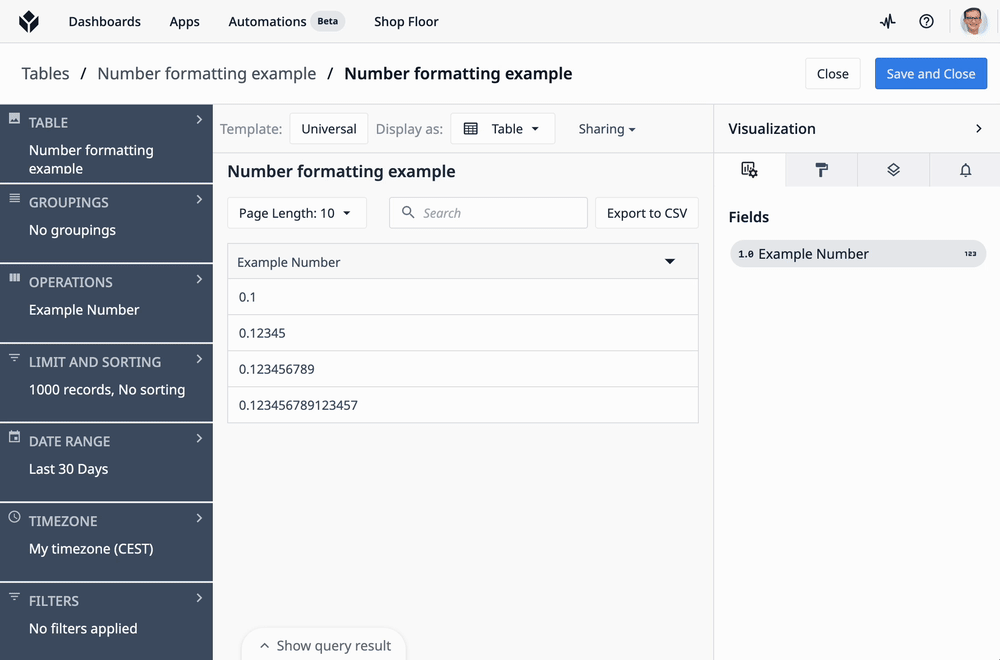
Tulip on Linux
Linux is a popular operating system in manufacturing because it's stable, secure, and flexible, and it integrates well with industrial tools
Here’s what you need to know about Tulip on Linux.
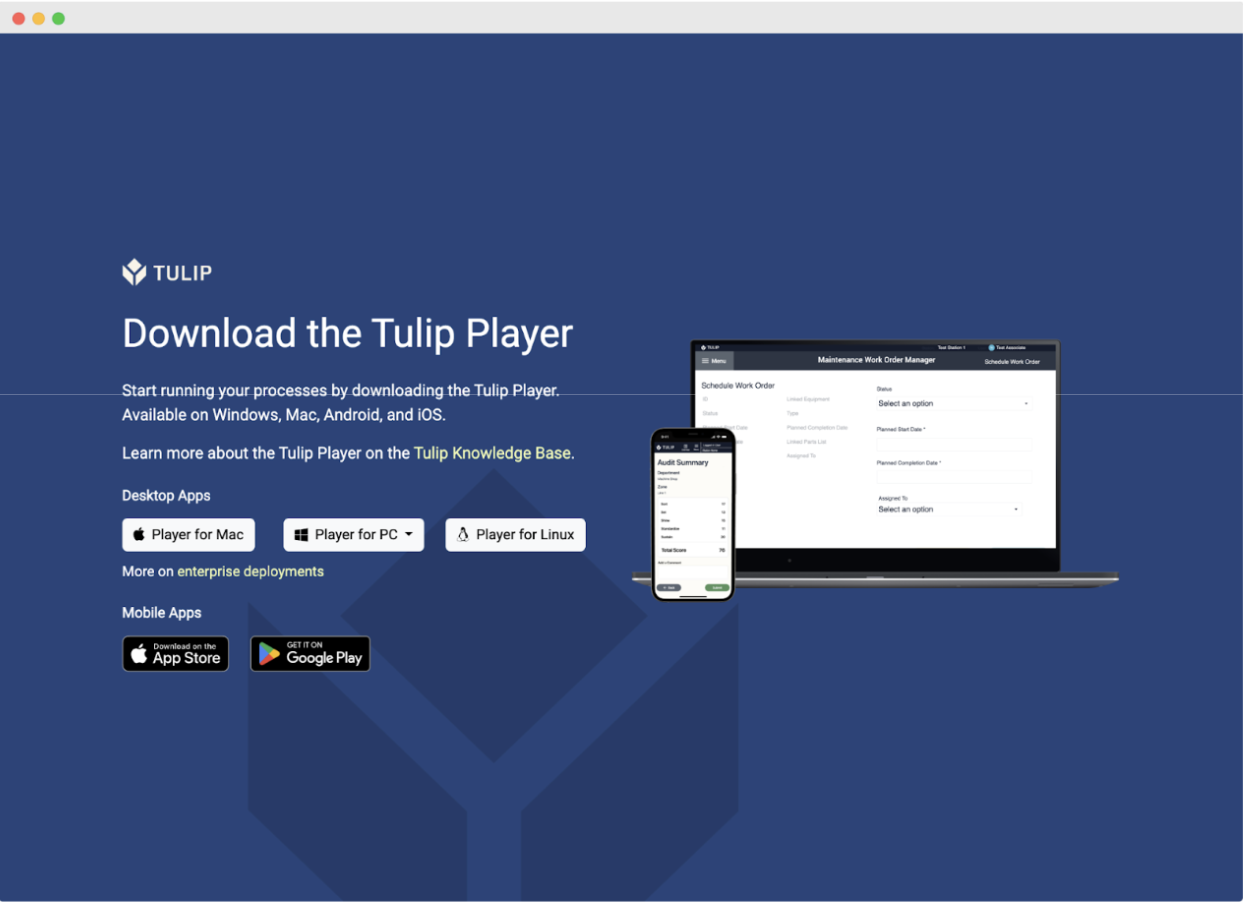
How do I learn more about LTS 13?
If your team is interested in seeing all of the latest updates in LTS 13 access the Tulip Docs or reach out to your Tulip contact for the official quality assurance report. Your customer success manager can also help you upgrade your instance to LTS 13.
If you are interested in learning more or enabling these features on LTS 13, please reach out to your Customer Success Manager.
