How to Register an Edge MC
Register your Edge MC to your Tulip account
Once you've completed setting up your Edge MC you're ready to register it to your Tulip account.
Registering Your Edge MC
The Edge MC will automatically create its own access point once you've connected it to power and ethernet.
Once your Edge Device is set up, you will have to access it with the specific IP address, not the general access point(10.0.3.1)
- If your laptop or PC is connected to the internet or corporate network through a wired Ethernet cable, unplug the Ethernet cable
- Connect your computer to your Edge MC's access point
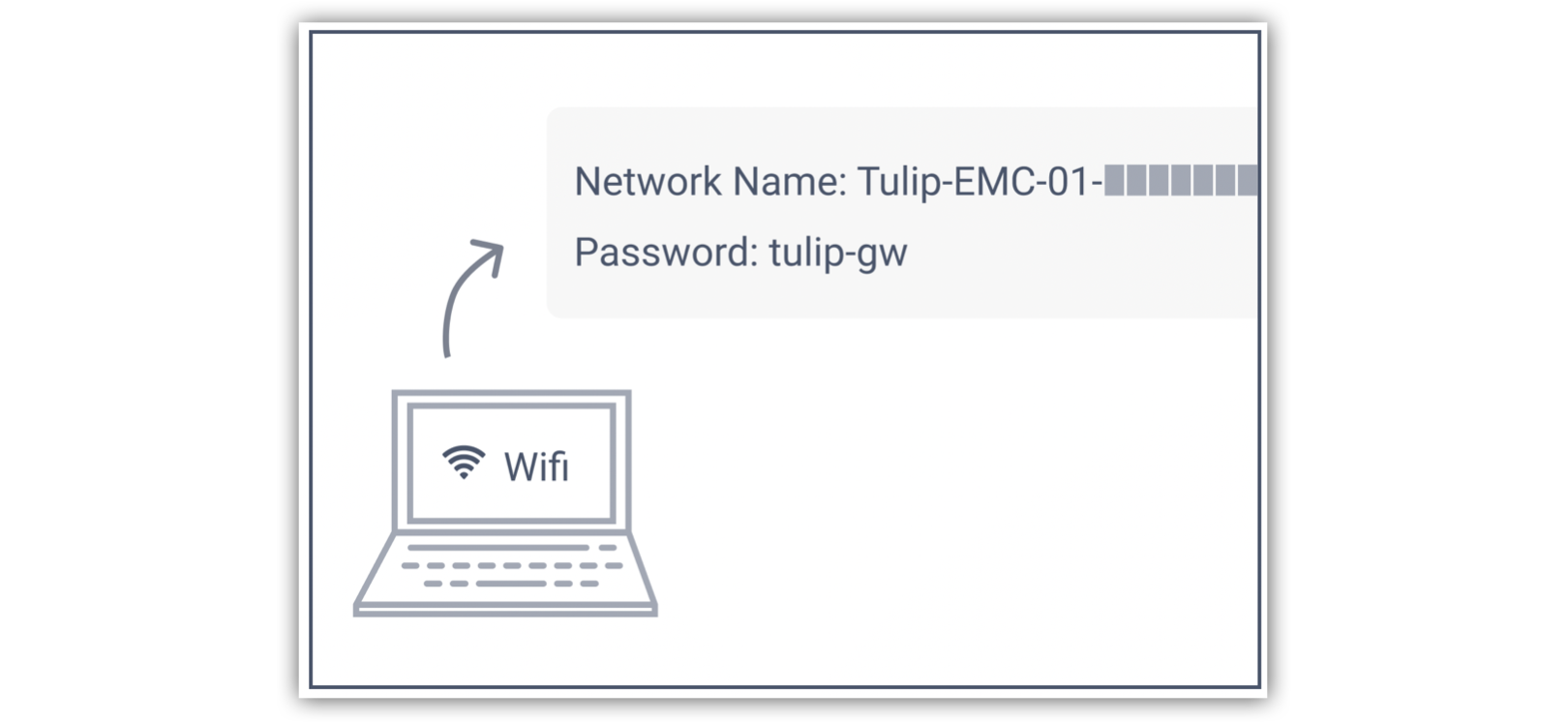
- In the password field, type the password of the local host: tulip-gw
- Open browser and type in the IP address http://10.0.3.1 to launch the Edge MC portal
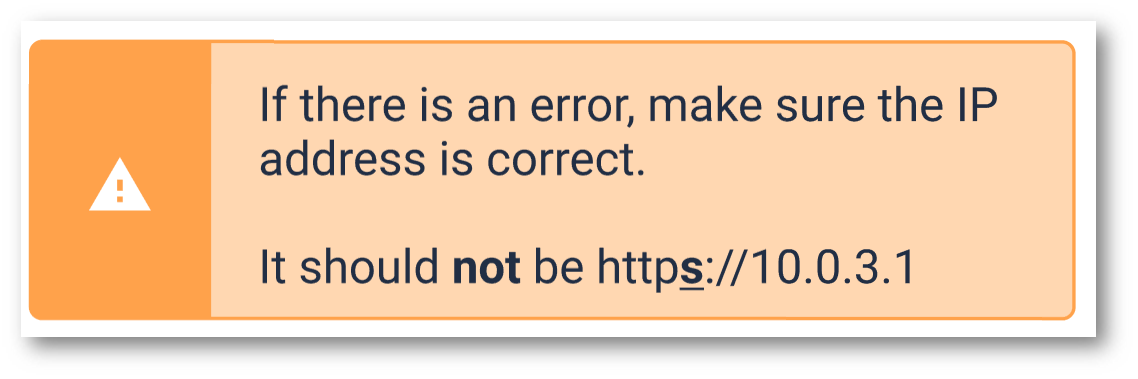
- Verify Edge MC name on portal matches Edge MC serial number.
- Click the button to continue setting up your Edge MC
- You will be prompted to set up a password for your device:
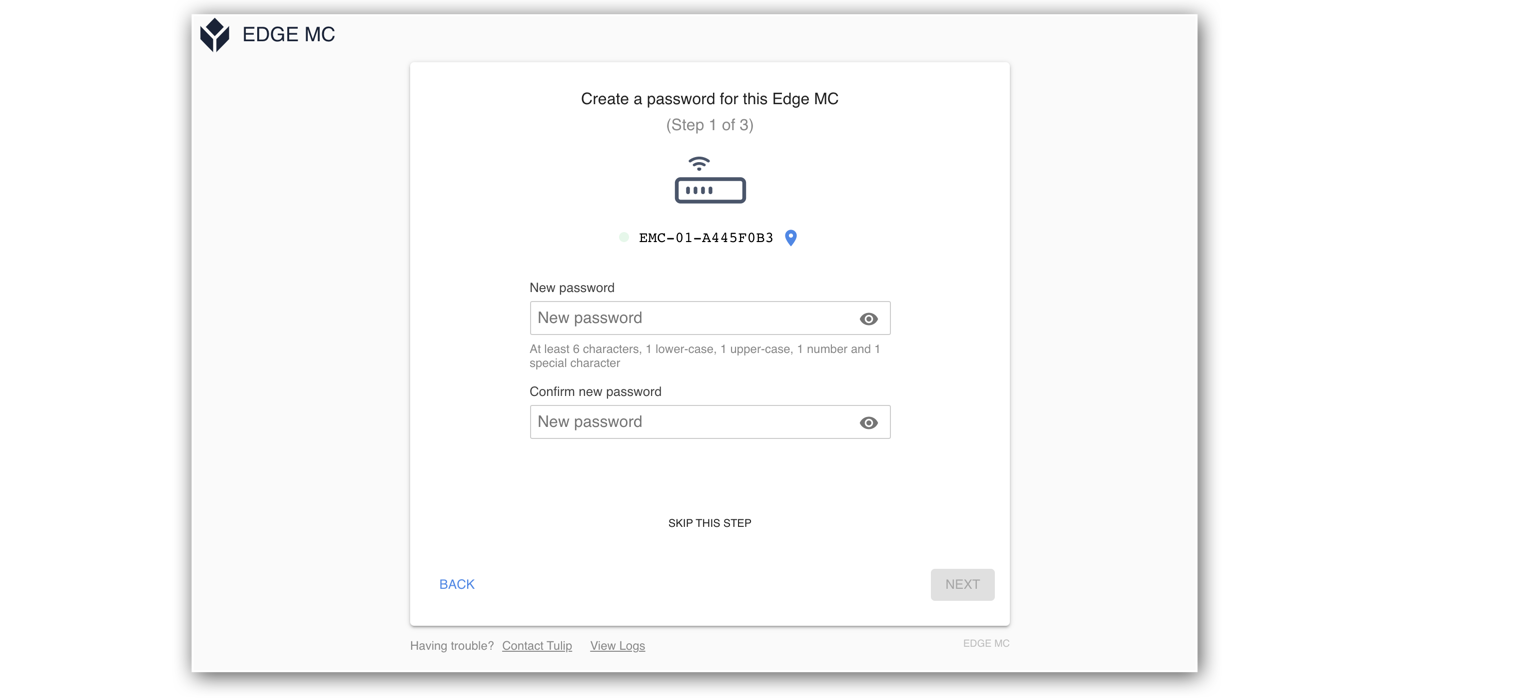
This is an Edge MC specific password, and is different from the WPA2 password and your Tulip account password.
Save this password. If you forget it, you will not be able to re-configure the device.
Once registered, we disable the access point on the Edge IO after the device is rebooted. If you update to OS58, then it will disable the access point on boot.
This can be re-enabled on the device portal and via button press for remote access.
- Next, register your device to your Tulip instance:
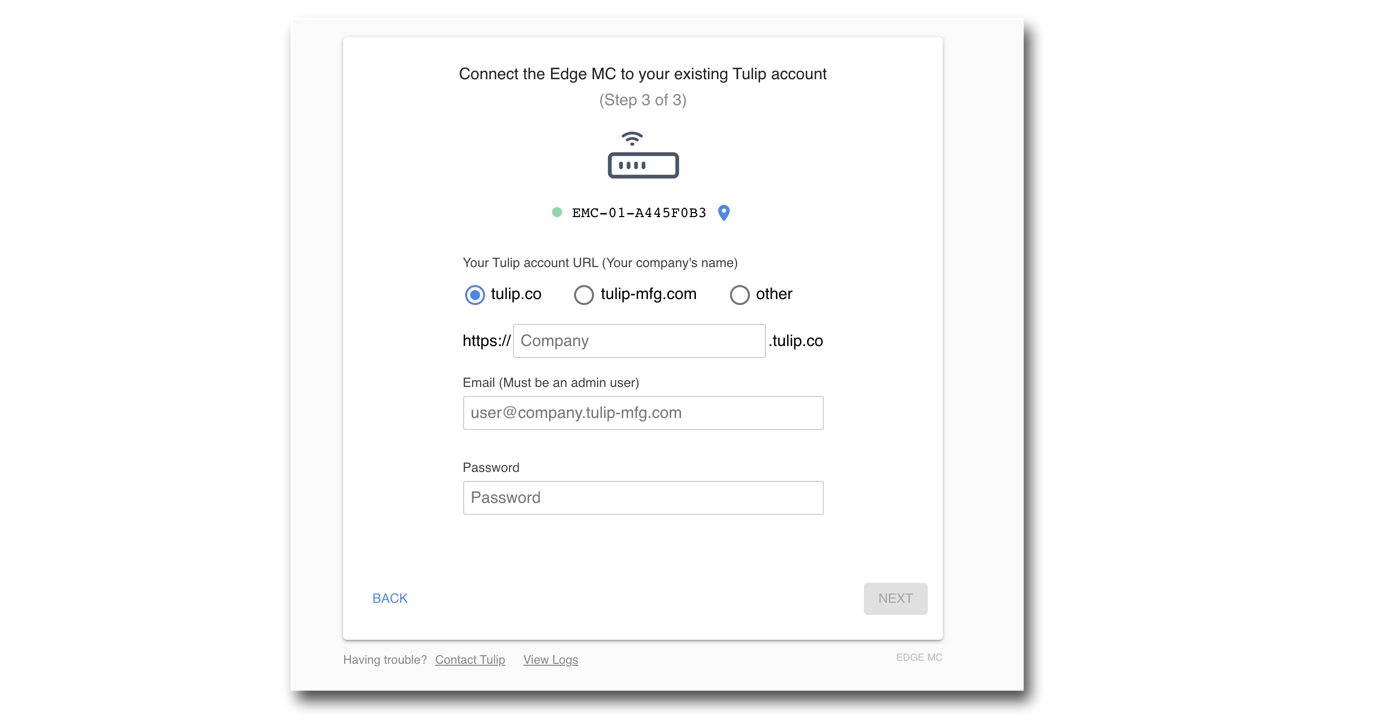
When registering your Edge MC, use the address of your Tulip account (<your_account>.tulip.co) You will need to use your login credentials that have already been validated on your Tulip account.
Connect over LAN
- You can also connect an ethernet port to the LAN port and directly connect that to your laptop to perform the setup process as well.
- The rest of the steps are the same as above!
SAML Registration
If you have SAML enabled, you will need to go your profile page on your instance, Click on "Change Tulip password" and use this password to register this device.
This is purely for registering edge devices and cannot be used for other login purposes.
Congratulations - you have finished setting up your Edge MC!
Accessing the Edge MC Device Portal
Please note, once the Edge MC is online, you can access the Edge MC portal by navigating to its IP address. To obtain the assigned IP address, navigate to Shop Floor > Edge Devices.
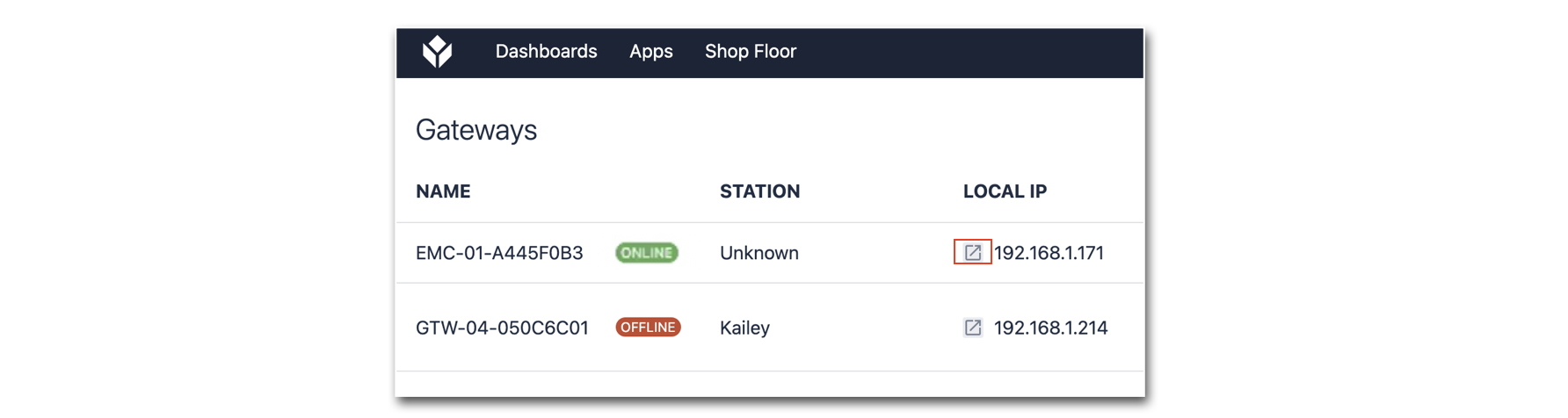
Troubleshooting Your Edge MC
Forget Edge MC Password or Need to Reset? Click here
Forgot Account Password? Click here
Forgot Account? It is usually the name of your company. Ex: Company's name is King Fisher then the account would be king-fisher.tulip.co
Still Having Trouble? Click here to set-up your username/password, or contact us on live chat.

