Importing Tulip Node-RED Flows
Tulip offers pre-built Node-RED flows for import to Edge devices
This article covers the workflow to import Tulip-built Node-RED flows into the Node-RED editor. Flows are constantly being added to the library and have separate documents detailing the implementation of specific flows.
Quick Walkthrough of Importing Node-RED Library Flows
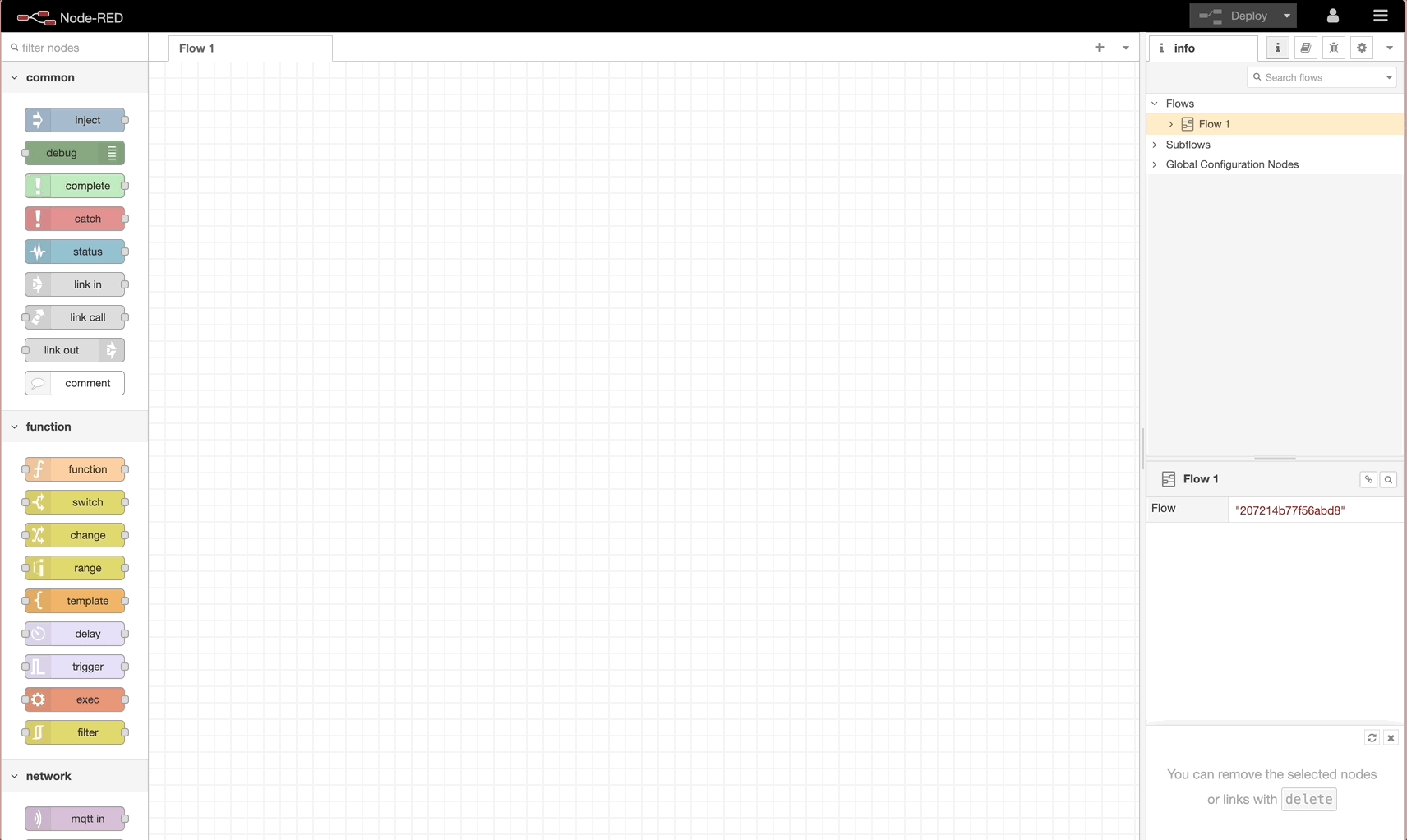
Importing Library Flow
- From the upper right-hand corner of the Node-RED editor, select the Menu icon and press Import.
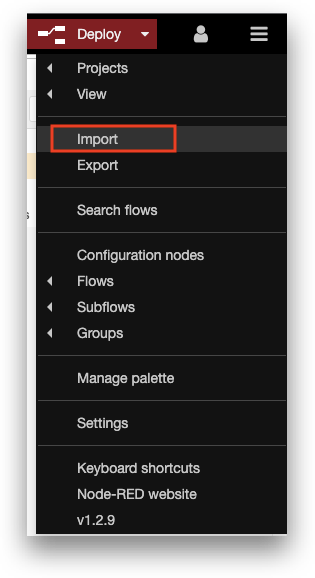
- Select the Library option to import nodes from and expand the folder tulip-library-readonly.
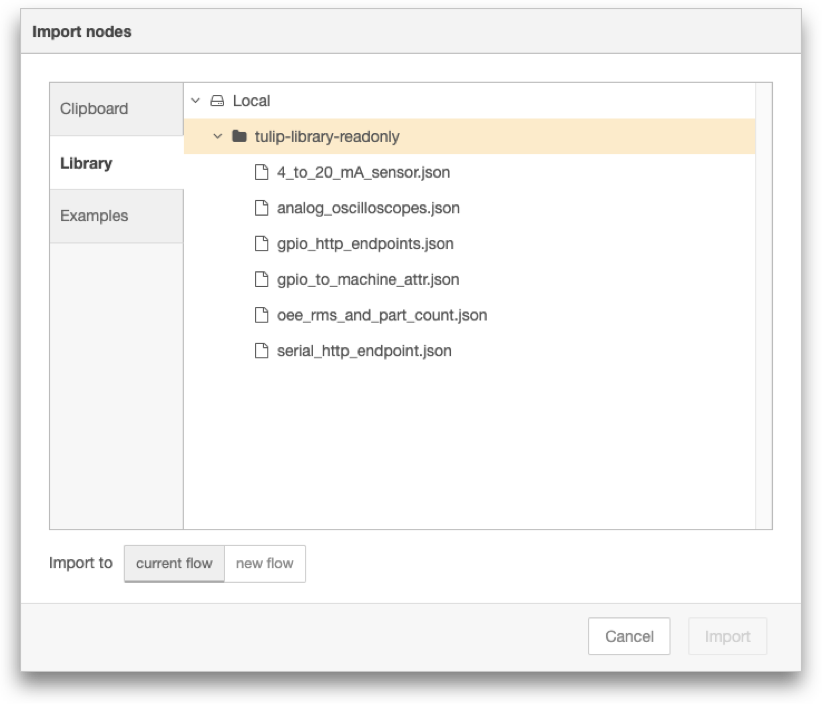
Note: The tulip-library-readonly folder contains Tulip-provided flows and is read-only. You can export flows under Local create additional folders in Local, but you cannot export flows to tulip-library-readonly or create additional folders in tulip-library-readonly.
3. Import the selected flow and confirm the successful import toast message at the top of the screen. This will differ depending on the imported flow.
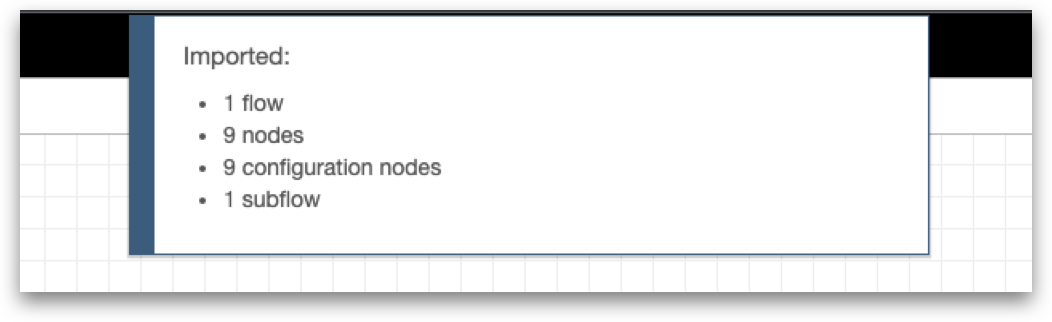
- New flows import are automatically created upon import. You should now see the library flow within the Node-RED Editor and can switch to the flow to continue with implementation.
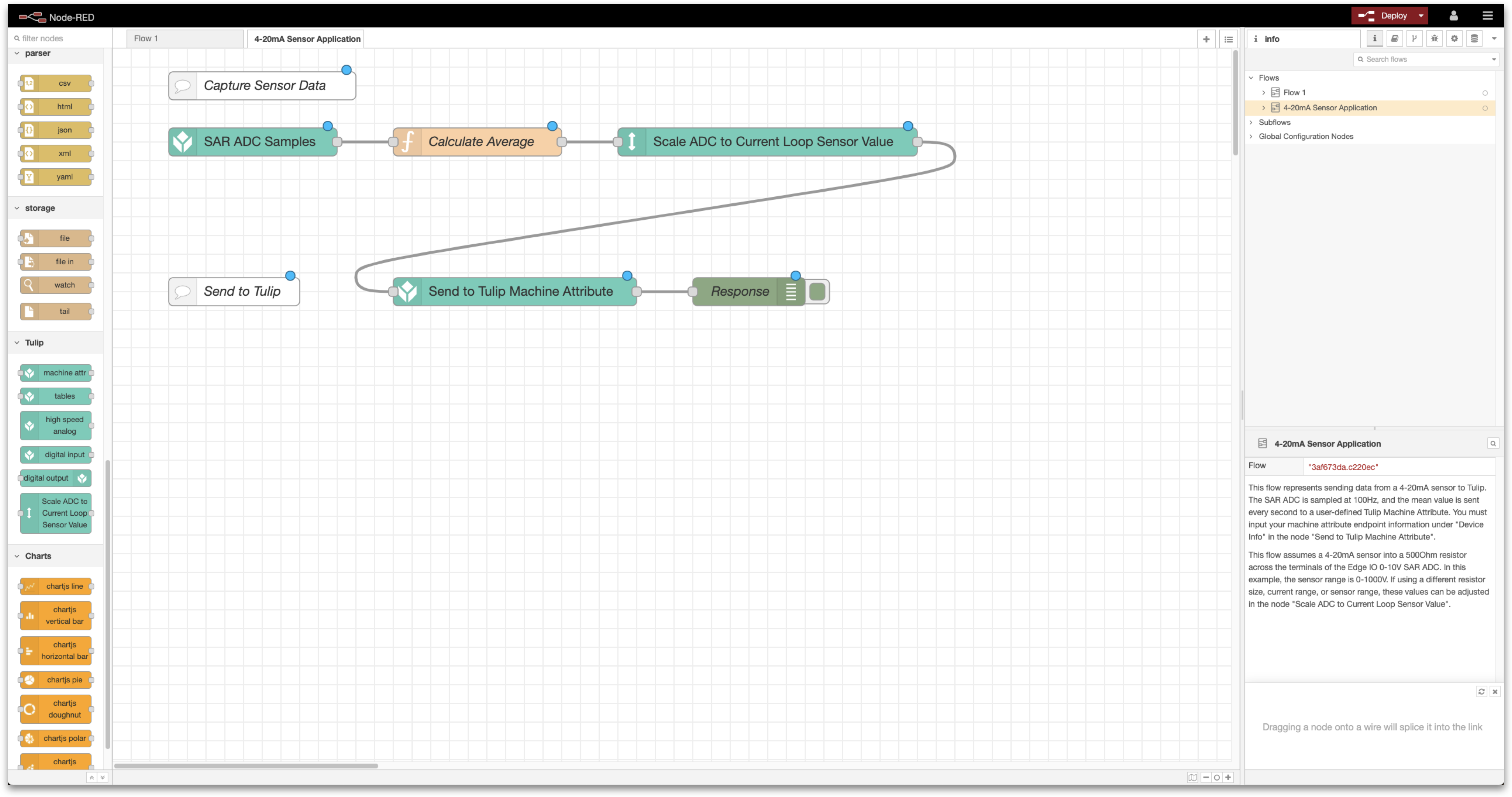
- Once you are done implementing any changes in the flow, click Deploy to run the flow. This flow will now additionally run whenever Node-RED starts (ie if the device is rebooted).
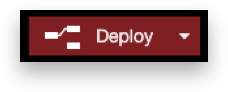
Further Reading
- Connecting a 4-20 mA Sensor with Edge IO and Node-RED
- Managing Machine States and Part Counts with Edge IO and Node-RED
- Connecting an Analog Oscilloscope with Edge IO and Node-RED
Did you find what you were looking for?
You can also head to community.tulip.co to post your question or see if others have faced a similar question!
