To download the app, visit: Library
Streamline equipment management and maintain digital logs effortlessly with this app.
Purpose
This app facilitates equipment management by allowing users to create and update status and calibration data, set tare values for containers, and record malfunction events. All activities are automatically logged in the equipment history, providing a comprehensive record that can be accessed for every piece of equipment.
App Suite Details
This app suite contains two functionally identical apps. The main difference is how the two apps store and display equipment history to users.
One of the app stores all this information in a Table called equipment status history.
The other app uses Completion data and a history widget.
A table is a cross between spreadsheets and relational databases that is customizable to present your data as needed. Tables are shareable data sources that multiple apps can use. Unlike data stored in tables, data stored in app completions cannot be edited. This ensures that the information is absolute, unable to be manipulated or changed, and provides an accurate reflection of the app’s utilization.
If you are using only this app to store activities that happened with the equipment, it is easier to use completion data and the history widget. In this case, it does not require complex trigger logic to save the information and retrieve it. If you are using more than one app to manipulate equipment status and display that information, it could be a solution to use a table. This requires more trigger logic, but you have more control over how you want to store and display the data.
Setup
These apps have a predefined list of equipment types in the Add New Equipment Step. These equipment types are used in the app to categorize which functions can be performed on what type of equipment. For example, in the app, users can only perform the daily check on scale-type equipment, or setting the tare can only be interpreted on container-type equipment.
You can modify the list of equipment types in the App Editor, but you need to consider that you also need to update the condition on the navigation button on the Selected Equipment step.
Tables Used
Asset (Definition): This table stores individual equipment details, including unique IDs, names, current statuses, tare values, equipment types, and their last calibration dates.
(Log) Equipment Status History: This table records all events related to equipment, capturing details of the activities, the operators responsible, and the date and time of each event. It provides a comprehensive history of equipment-related actions.
(Log) Deviation Event (used in the app using completion data): This table is utilized to track defect or deviation events. Each entry represents a unique event related to a single material or observation of a deviation.
App Structure
On the Equipment Overview step, users have the option to select an equipment and navigate to the next step where they can choose the function they want to execute or create a new equipment in the app.
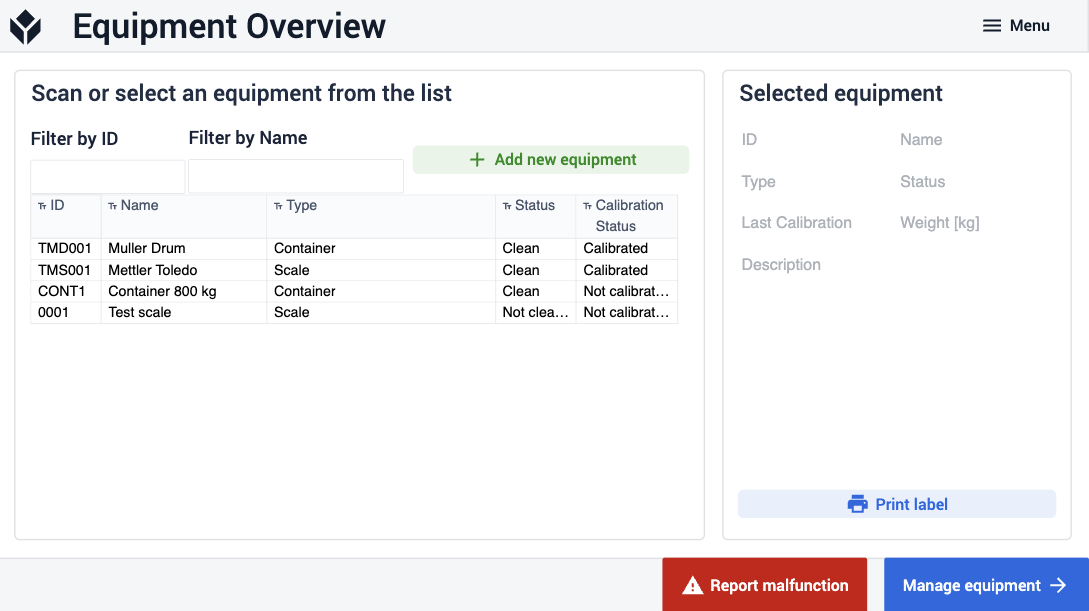
On Add New Equipment step, users can create a new equipment after filling out all the required fields. The type is a predefined list in the app, and users can modify the items in the list using the app editor.
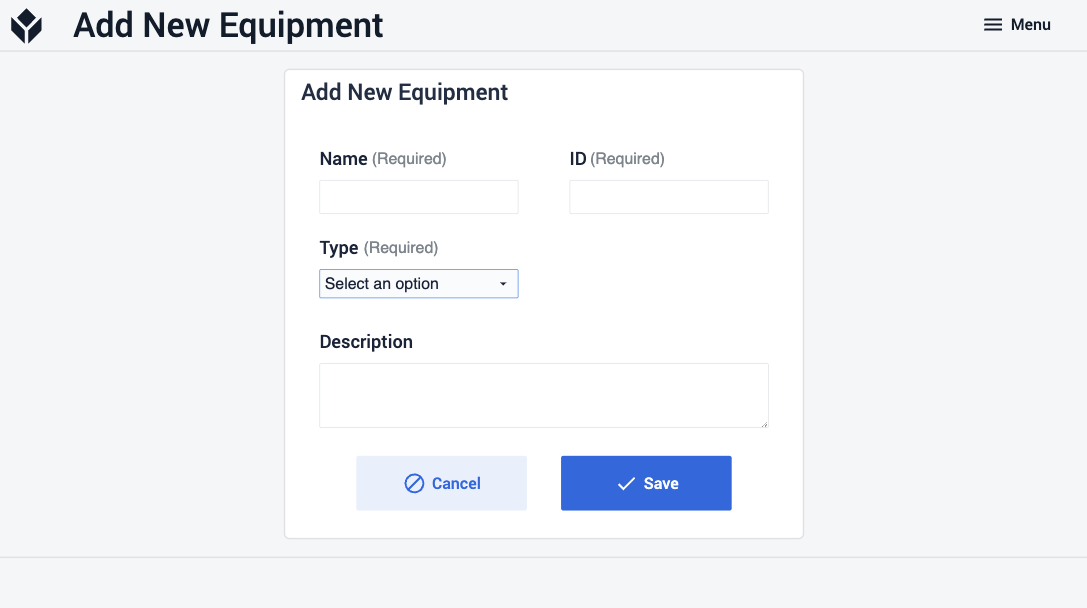
Users can reach this step from the equipment overview step after selecting an equipment and clicking on the manage equipment button. This step includes many functions and the table or a history widget located at the center of this step displays history logs, which include records such as when the equipment was cleaned, allocated for a batch, or calibrated.
Most of them can't be executed in the case of all equipment types. Set tare can only be executed if the selected equipment is a container type. Cleaning and daily check functions are interpretable for scale-type equipment, and calibration is interpretable for scale-type and measuring equipments.
The trigger logics are contained within the buttons. If you want to modify which functions can be executed on a particular equipment type, you need to add or remove equipment types in the trigger conditions.
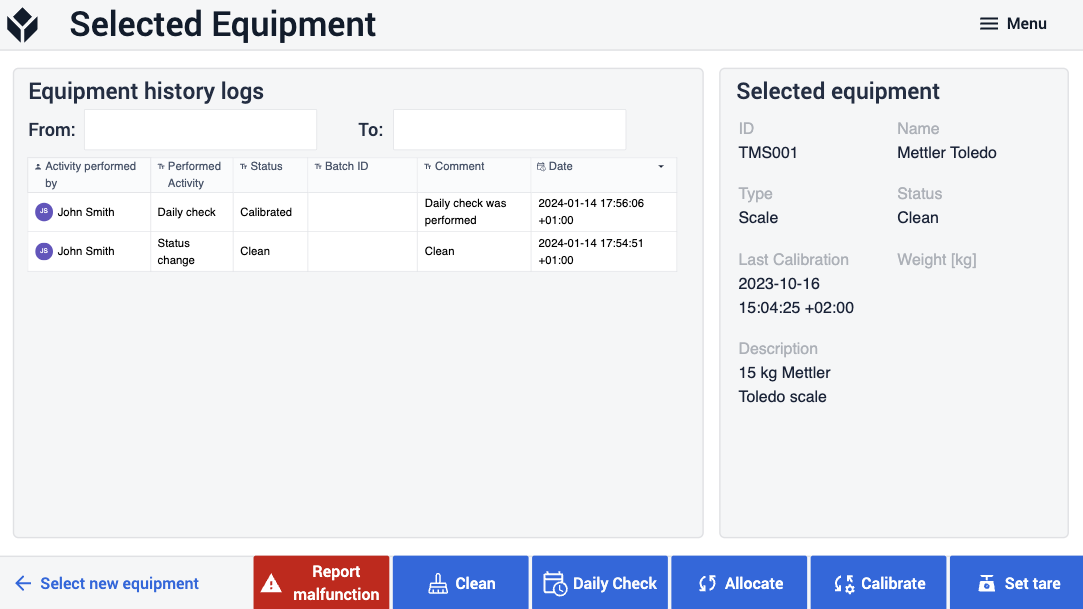
On the Change Cleanliness Status step, User has to select the new status and enter a comment to be able to save the changes. The new status is a predefined value in the app.
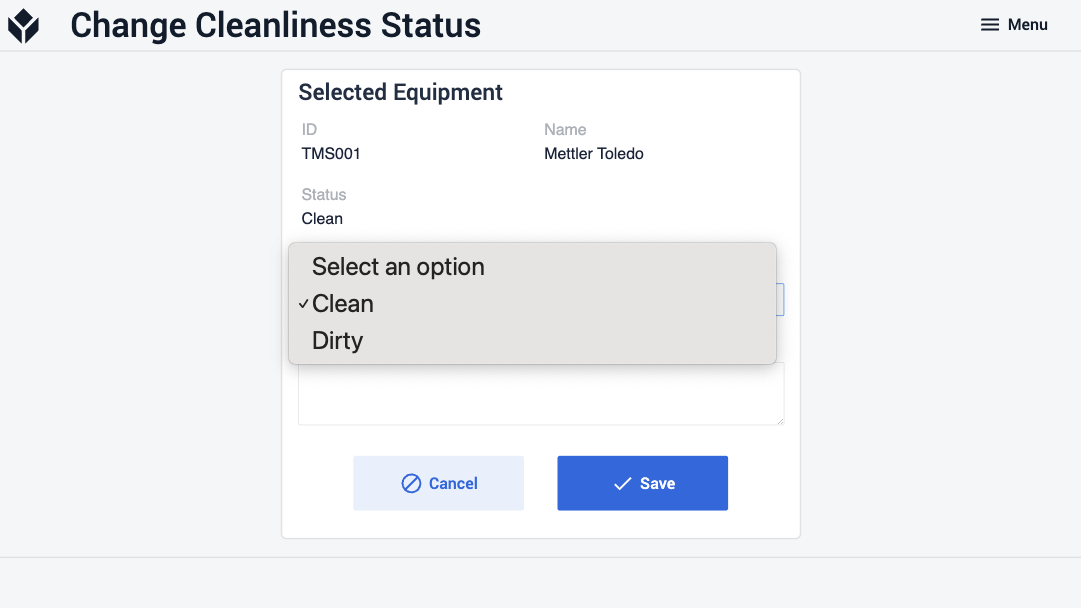
Some types of equipment need to be checked daily. On the Daily Check step, users can see the tasks that need to be performed during the daily check. The daily check can only be marked as completed after checking the checkbox.
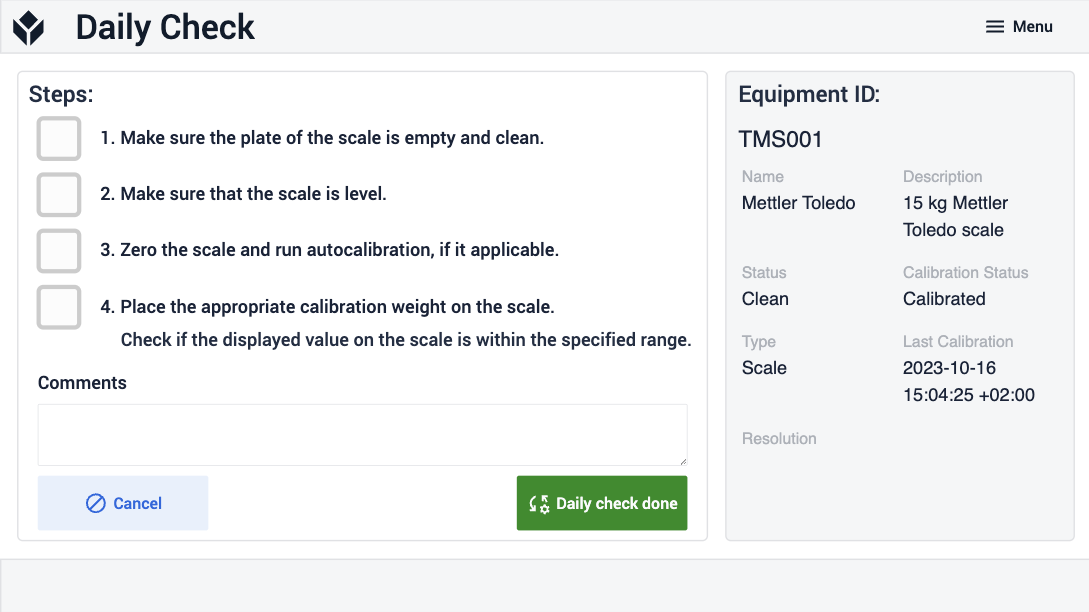
To allocate or de-allocate an equipment the user has to select a status for the equipment and add a comment. By clicking the Save button, the changes are saved and the activity is logged.
Measuring devices need periodic calibration. On the Calibration step, calibration can be performed by clicking the calibration button, selecting a new status, and adding a comment, similar to the previous steps. In case the calibration has expired, users have the option to select the not calibrated option and save it.
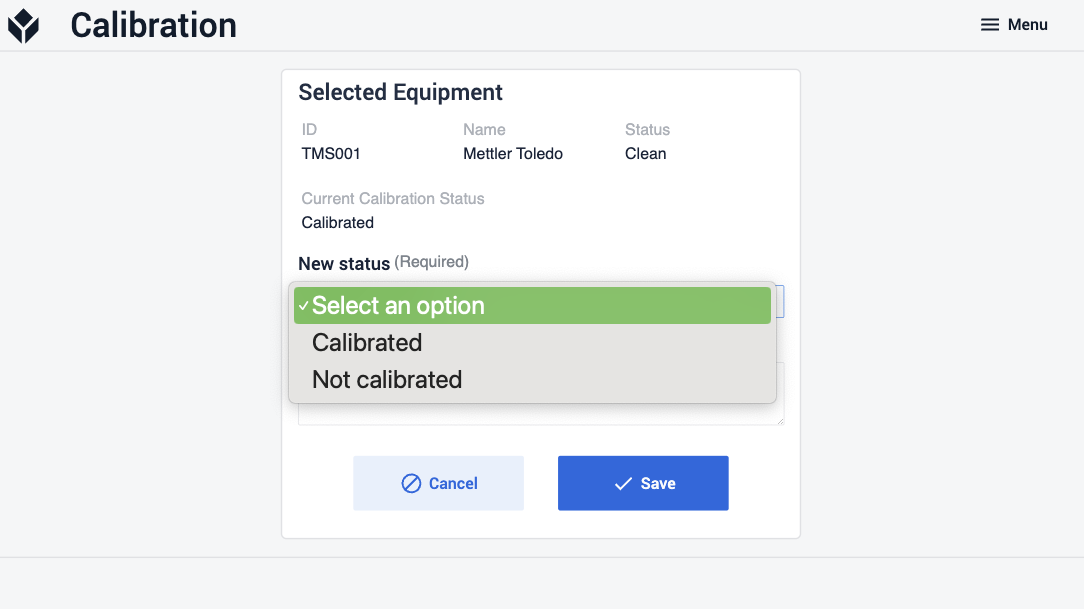
On the Setting the Tare Weight of the Equipment step, users can set or modify the container-type equipment tare value.
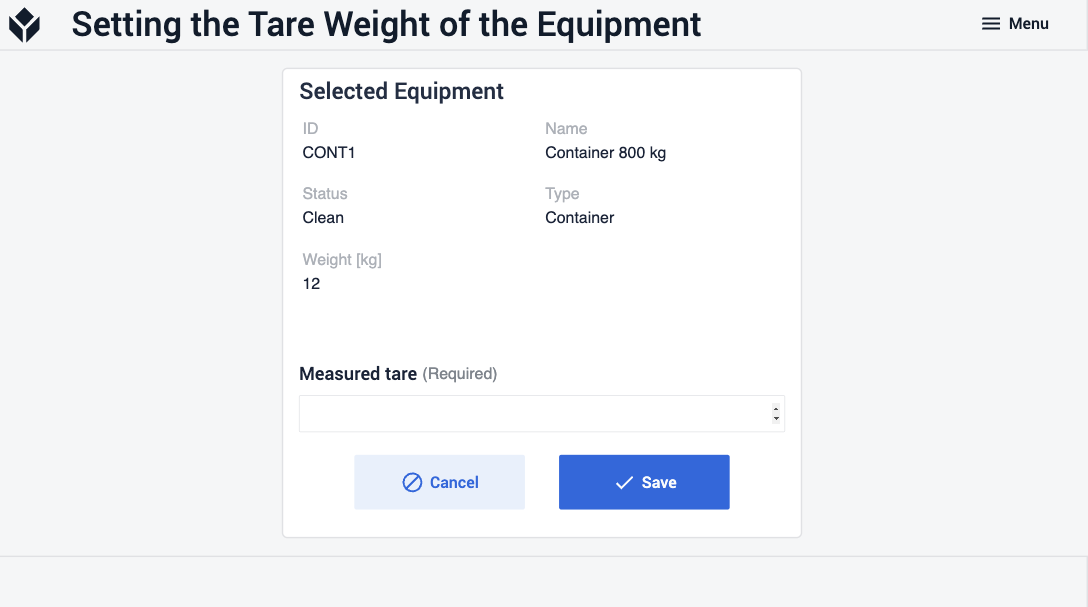
Users can report a malfunction by navigating to the Report malfunction step, adding a comment, and setting the equipment status to out of order.
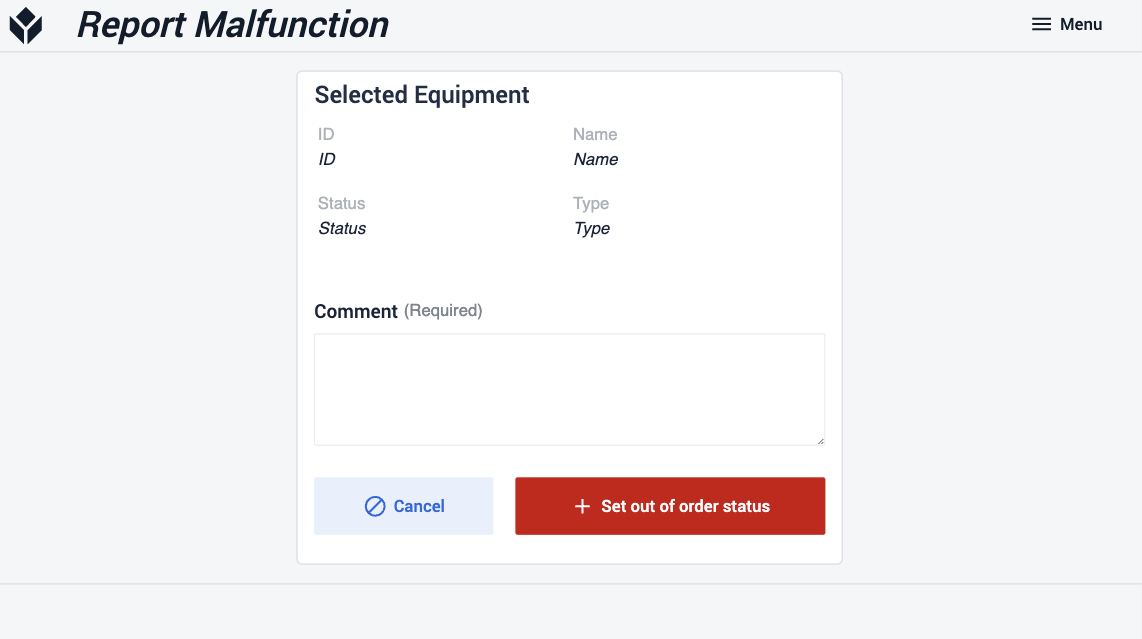

.gif)
