Using the MT SevenExcellence PH Meter Driver
A guide to the Mettler Toledo SevenExcellence Driver
This article describes the capabilities and configuration associated with the Mettler Toledo SevenExcellence driver in Tulip.

Capabilities
The Mettler Toledo SevenExcellence driver allows the Mettler Toledo SevenExcellence PH Meter to be used within Tulip Apps through the Windows Tulip Player.
The driver supports sending events to Tulip Apps for the following events:
- A method is started
- A method ends
- A measurement is taken
- A conductivity calibration is completed
- A pH calibration is completed
- An error occurs
There is an additional event sent every time any message is received with the raw output of the device. This is helpful for creating a log of all messages and methods run on the device.
Each event is detailed below:
Start of Method
This event includes:
- rawMessage - The raw event message containing the method description and all parameters.
Result
This event includes:
- slotID
- groupID
- unit
- unitRaw
- unitString
- precision
- resultType - The type of measurement result
- rawValue - The raw value of the measurement
- rawValueUnit - The human-readable unit of the measurement
- rawValueUnitRaw - The unit code of the measurement
- rawTemperature - The temperature during the measurement
- temperatureUnit - The human-readable unit of the temperature
- temperatureUnitRaw - The unit code of the temperature
- rawPressure - The atmospheric pressure during the measurement
- pressureUnit - The human-readable unit of the measurement
- pressureUnitRaw - The unit code of the measurement
- resultValue - The value of the result
- resultUnit - The unit of the result
- resultQuality - The human-readable quality of the result
- resultQualityRaw - The result quality code of the measurement
- resultLimitState - The human-readable limit state for the measurement
- resultLimitStateRaw - The limit code for the end state of the measurement
- timestamp - The timestamp of the measurement
- rawOutput - The raw output from the device that generated the event
Result Adjustment Parameters
This event includes:
- slotID
- groupID
- unit
- unitRaw
- unitString
- precision
- resultType - The type of measurement result
- offset - The offset value of the pH, ion, or DO sensor
- slope - The slope value of pH, ion, or DO
- slopePercent - The slope value of pH, ion, or DO in %
- rawOutput - The raw output from the device that generated the event
Conductivity Calibration Result
This event includes:
- slotID
- groupID
- unit
- unitRaw
- unitString
- precision
- resultType - The type of measurement result
- cellConstantLimitStates - The limit status of the cell constant
- cellConstantLimitStatesRaw - The limit code of the cell constant
- refStd - The value of standard solution at reference temperature
- stdUnitRaw - The unit code of the calibration standard
- stdUnit - The human-readable unit of the calibration standard
- rawValue - The raw reading in mV, Ohms, nA, or mg/L
- cellConstant - The cell constant of the conductivity sensor
- temp - The temperature
- timestamp - The timestamp of the measurement
- rawOutput - The raw output from the device that generated the event
pH Calibration Result
This event includes:
- slotID
- groupID
- unit
- unitRaw
- unitString
- precision
- resultType - The type of measurement result
- defaultSlope - The slope of the sensor before the calibration
- calMode - 0 indicates linear, 1 indicates a segmented calibration
- offsetLimitStatesRaw - The limit code of the offset value
- offsetLimitStates - The limit status of the offset value
- slopeLimitStatesRaw - The limit code of the slope
- slopeLimitStates - The limit status of the slope
- sensorCalPoints - A JSON string representing all calibration points
- timestamp - The timestamp of the measurement
- rawOutput - The raw output from the device that generated the event
End of Method
This event includes:
- rawMessage - The raw event message containing the end condition of the method.
Configuration
To configure your Mettler Toledo SevenExcellence device to be used with Tulip, first ensure that the device is powered and connected to a Windows computer running the Tulip Player using a USB-A to USB-B cable.
Then, install the Mettler Toledo SevenExcellence Windows driver. This driver is included in their EasyDirect software. Ensure that EasyDirect is installed but is not running to use the device with Tulip.
Then, on the SevenExcellece device, enable the "Transfer results to EasyDirect" option by navigating:
Home -> Setup -> Hardware -> Communication settings -> Communication -> Transfer results to Easy Direct
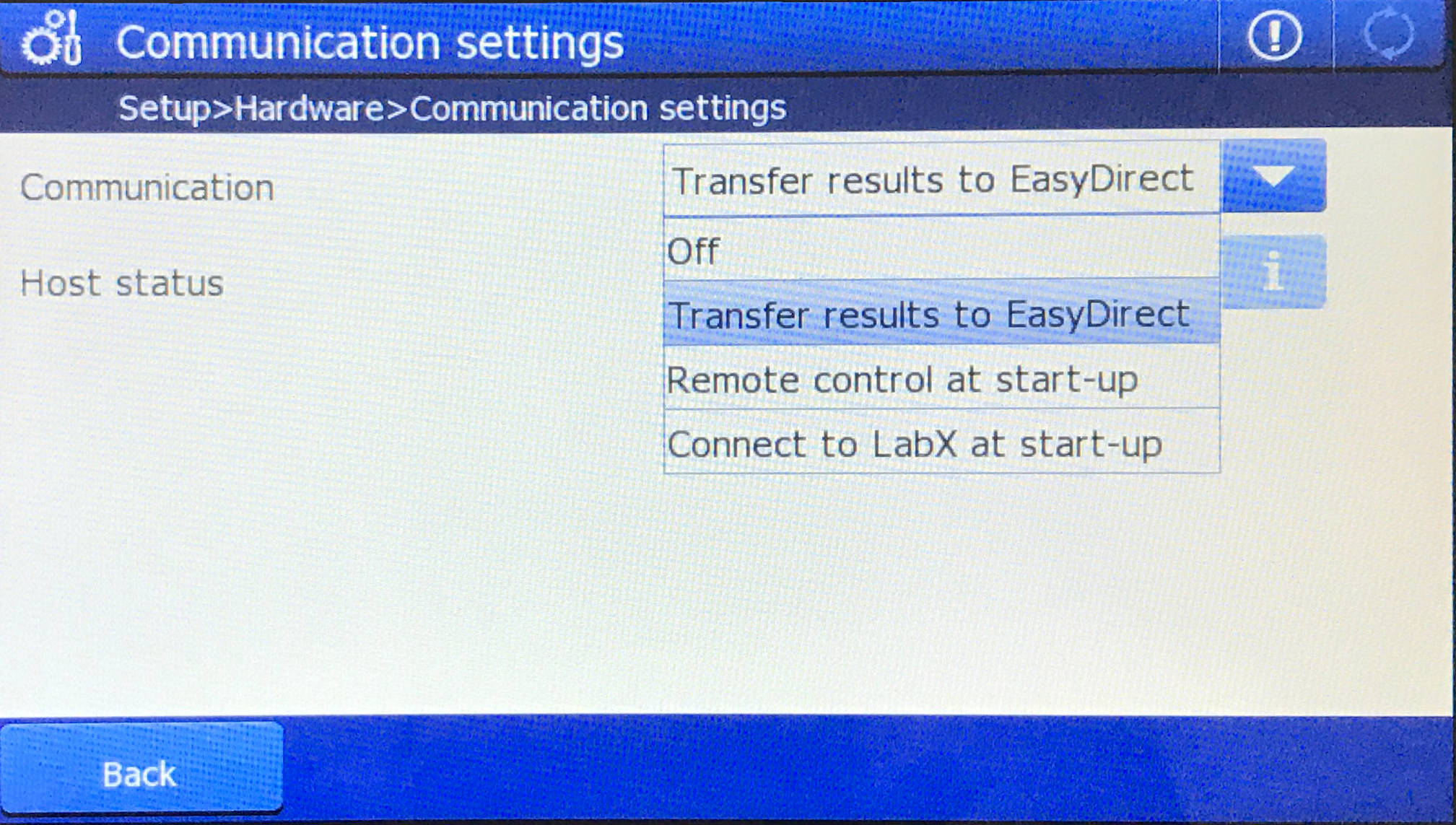
At this point, you can use this device in Tulip Apps!

