Purpose
Register your Edge IO to your Tulip account
Once you've completed setting up your Edge IO you're ready to register it to your Tulip account.
Registering Your Edge IO
The Edge IO will automatically create its own access point once you've connected it to power.
Once your Edge Device is set up, you will have to access it with the specific IP address, not the general access point(10.0.3.1)
Connect over Internet
- If your laptop or PC is connected to the internet or corporate network through a wired Ethernet cable, unplug the Ethernet cable
- Connect your computer to your Edge IO’s access point. You can do this by connecting to the wifi network with the name
EIO-01-{Serial Number}. - In the password field, type the password of the local host: tulip-gw
- Open the browser and type in the IP address http://10.0.3.1 to launch the Edge IO Device Portal.
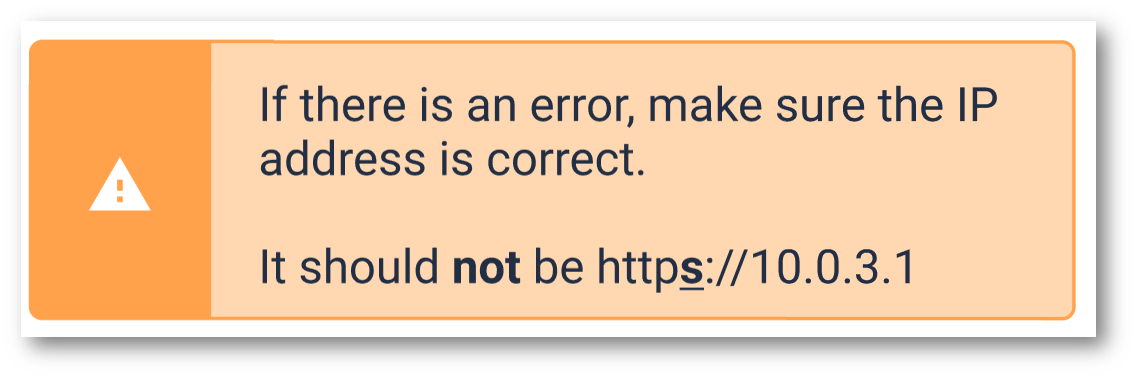
- Verify Edge IO name on portal matches Edge IO serial number.
- Click the button to continue setting up your Edge IO
- You will be prompted to set up a password for your device:

This is an Edge IO specific password and is different from the WPA2 password and your Tulip account password.
Save this password. If you forget it, you will not be able to re-configure the device.
8. Verify that your Edge IO is connected to the internet.
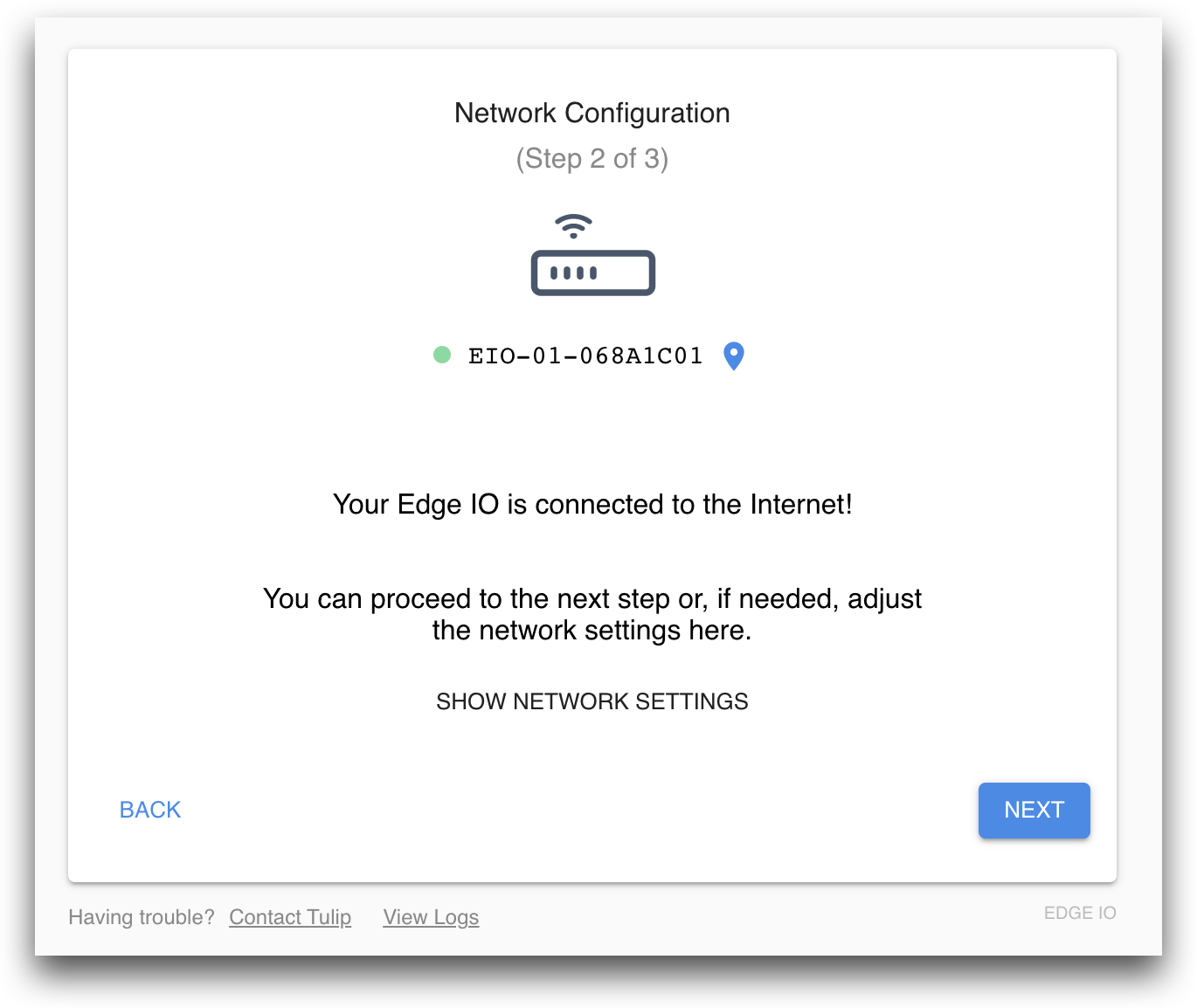
Connect over LAN
- You can also connect an ethernet port to the LAN port and directly connect that to your laptop to perform the setup process as well.
- The rest of the steps are the same as above!
If you have SAML enabled, you will need to go your profile page on your instance, Click on "Change Tulip password" and use this password to register this device.
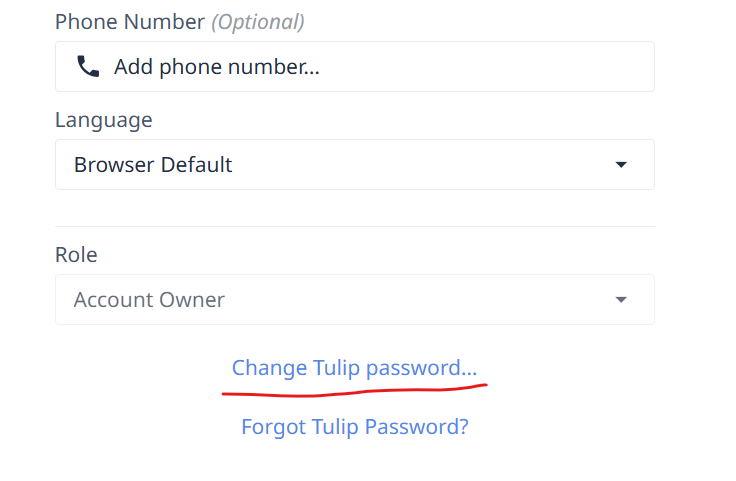
This is purely for registering edge devices and cannot be used for other login purposes.
Once registered, we disable the access point on the Edge IO after the device is rebooted. If you update to OS58, then it will disable the access point on boot.
This can be re-enabled on the device portal and via button press for remote access.
Next, register your device to your Tulip instance:
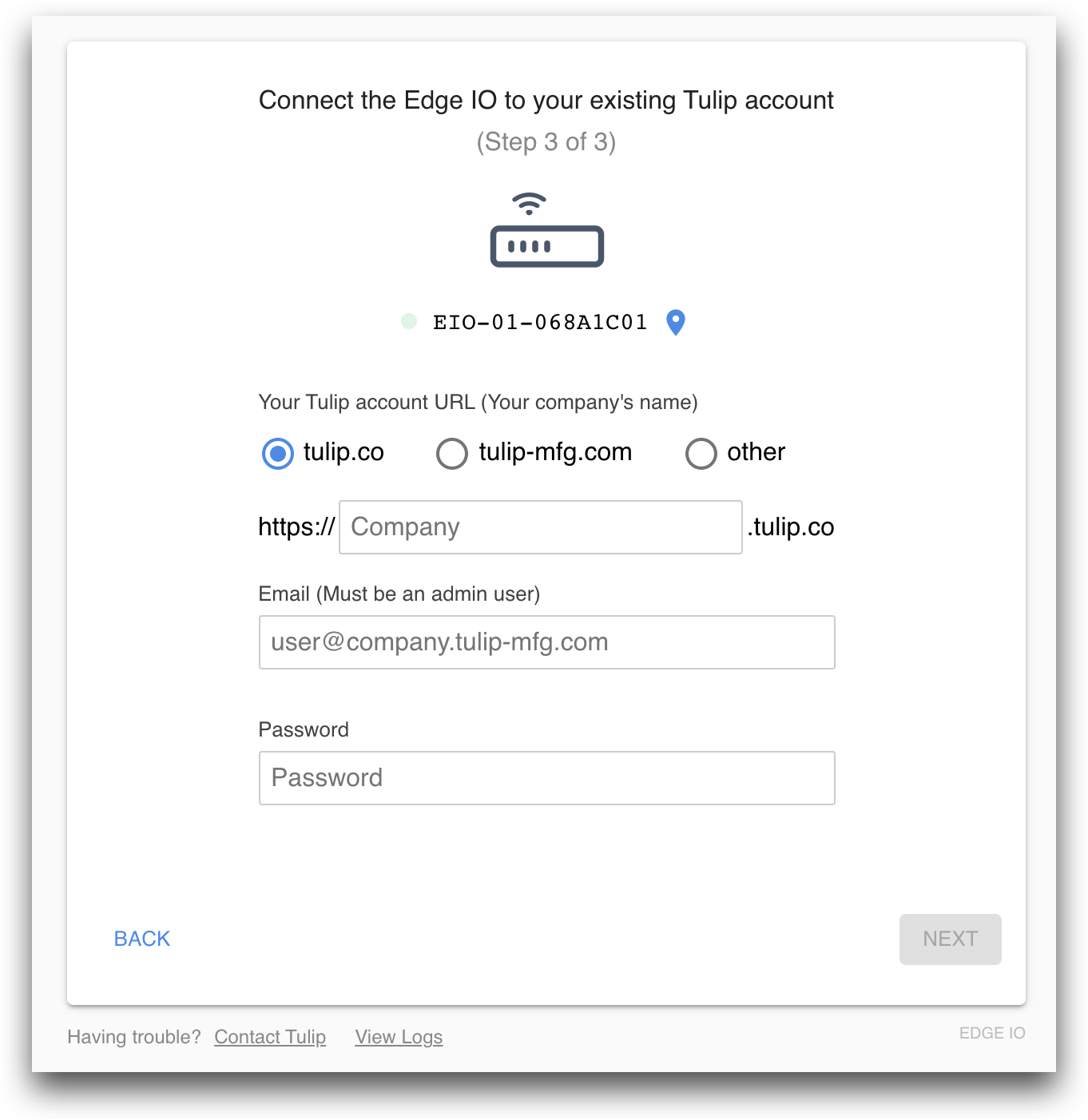
When registering your Edge IO, use the address of your Tulip account (<your_account>.tulip.co). You will need to use your login credentials that have already been validated on your Tulip account.
Congratulations - you have finished setting up your Edge IO!
Next Step:
Explore what you can do with your Edge IO
Troubleshooting Your Edge IO
Forget Edge IO Password or Need to Reset? Click here
Forgot Account Password? Click here
Forgot Account? It is usually the name of your company. Ex: Company's name is King Fisher then the account would be king-fisher.tulip.co
Still Having Trouble? Reach out to our Support team!
Did you find what you were looking for?
You can also head to community.tulip.co to post your question or see if others have faced a similar question!

