Overview
Connectors and their Connector Functions are critical assets for the functioning of your operations. In some cases, it makes sense to share these assets across Workspaces.
Examples
- Every workspace should be reporting defects to the same SQL table, with the same format, so the connector writing to that table should be shared
- Every workspace is interacting with our global SAP instance, I want to share this asset across workspaces
In other cases, Connectors really only make sense in the context of one workspace.
Examples
- Facility 1 is the only facility that uses lifeX andon lights, so sharing that connector with other sites doesn't make sense
- Facility 2 is adopting a new warehouse management system, but this system hasn't been rolled out to other facilities
- Facility 1 has their own credentials to talk to the shared SQL database
How to Use
Historically all connectors were shared across workspaces, when connectors across workspaces is enabled, all existing connectors will set to global to maintain behavior.
On Creation
On creation, new Connectors are scoped only to that Workspace. This is indicated by the absence of the globe icon next to the connector name:

Share with another Workspace
To share this connector with other Workspaces:
- Select "..." menu next to the connector.
- Select Assign.
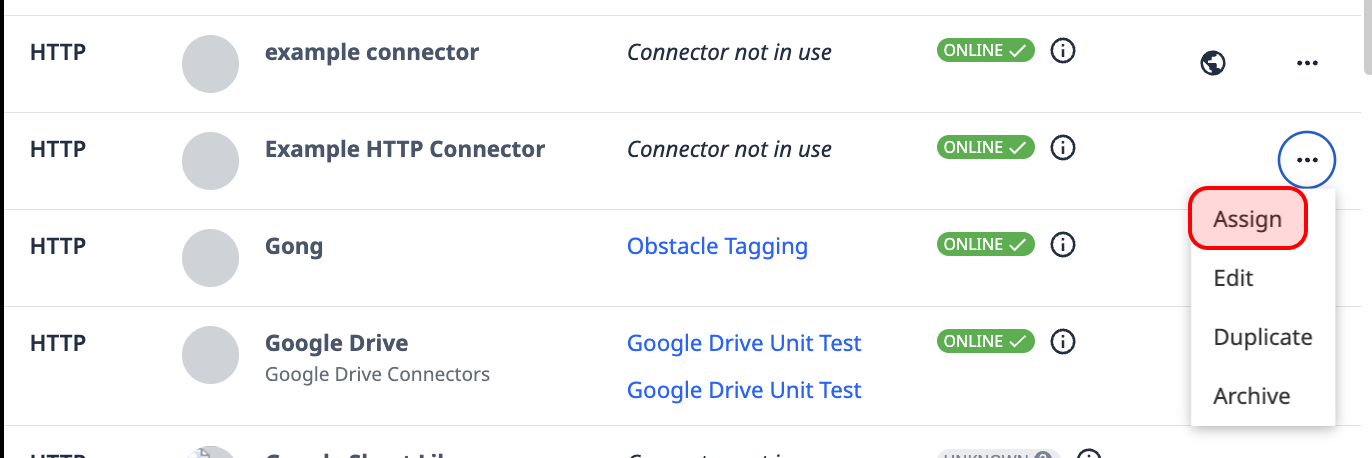
- Pick which workspaces you would like to share this connector with, or select a single workspace to move this connector to.
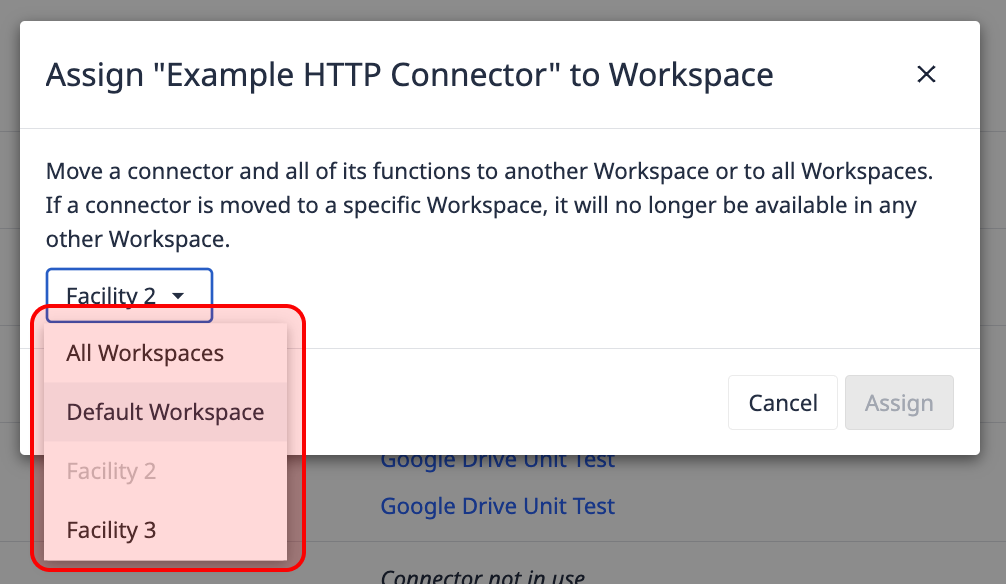
- Click Assign.
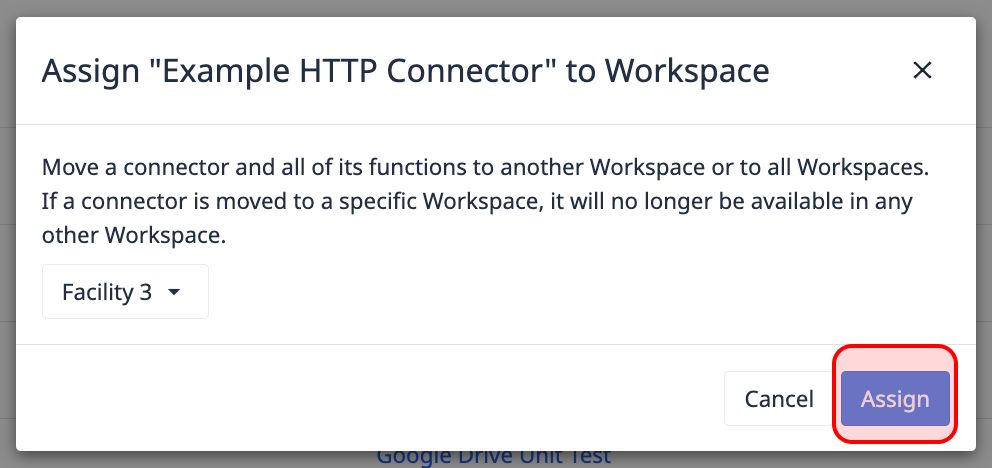
When All Workspaces is selected, that connector is exposed in the connectors page in all workspaces. When a specific workspace is selected, it only appears within that workspace (and disappears from the original source workspace).




.gif)