Understand how two app versions differ from one another to expedite app review.
Users on Enterprise plans and above.
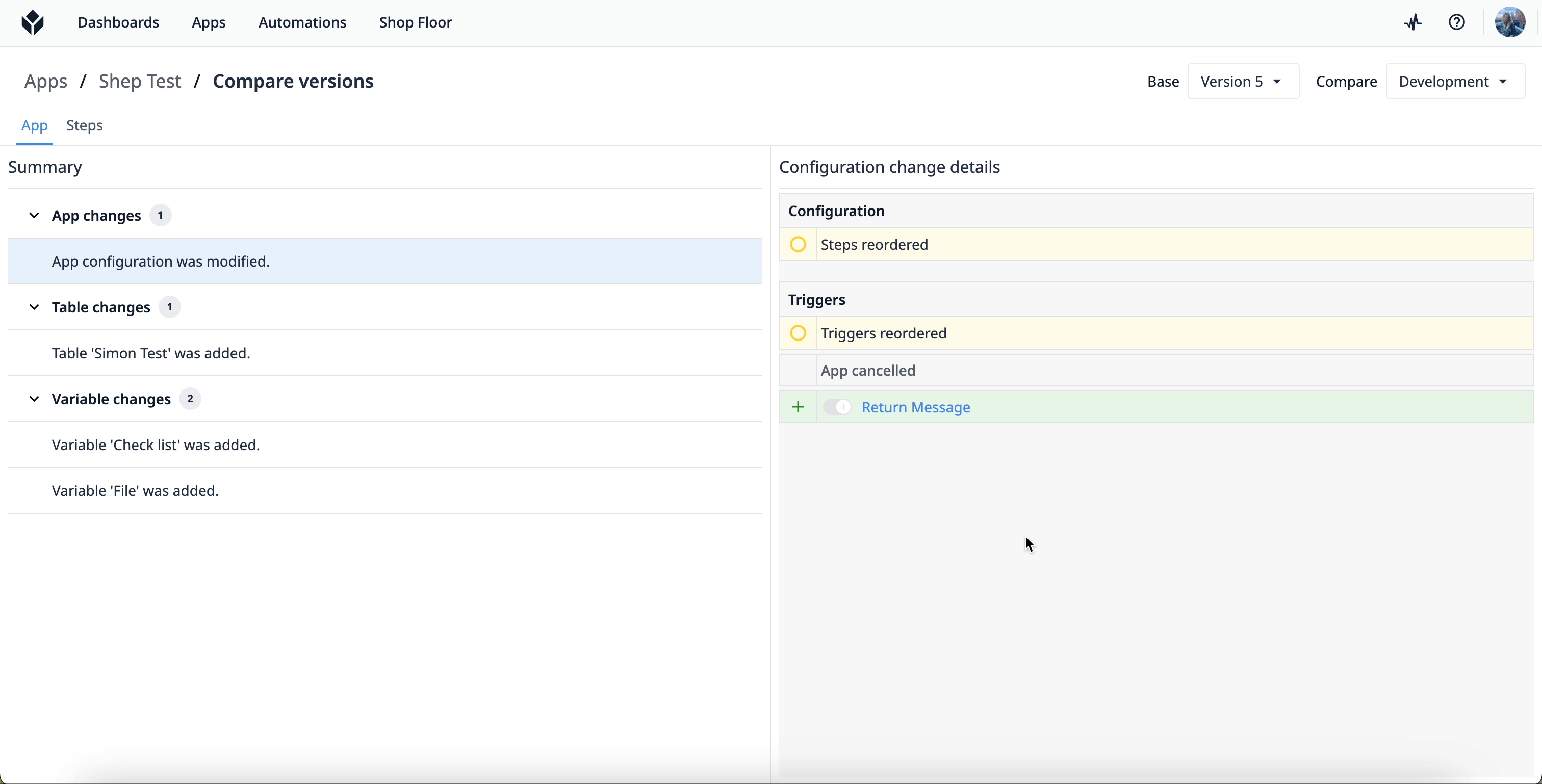
The compare versions feature allows users to see what has changed in an app from Version to Version. This feature helps to reduce time dedicated to app review and Approval processes and ensure compliance requirements are met.
This includes comparing all app version types:
- Development Version
- Published Version
- Snapshot
- Canceled version
You can see a detailed view of changes at different levels, as described in the table below.
| Asset level | Change type |
|---|---|
| Widgets | Added Deleted Modified (ex. color, position, Triggers) |
| Steps | Added Deleted Modified (ex. Changes to Step Level Triggers) or widgets reordered |
| Apps | Modified (ex. Steps reordered, Resolution) |
| Triggers | Added Deleted Modified (links to the Base and Compare trigger versions) |
| Variables | Added Deleted Modified (ex. Name, default value) |
| Tables | Added Deleted Modified (ex. Record placeholders or queries were added) |
Change management with app versions
Change management is key for an organization to scale its use of Tulip. By comparing app versions, approvers can quickly dissect changes in apps. It’s valuable for scaling solutions with a rigorous review and approval cycle.
With this information, you can easily determine how these changes impact all other related assets.
Compare versions of a Tulip app
- Select an app, then navigate to the Versions tab.
- Click the three-dot menu to the right of the app version you want to view and select Compare versions.
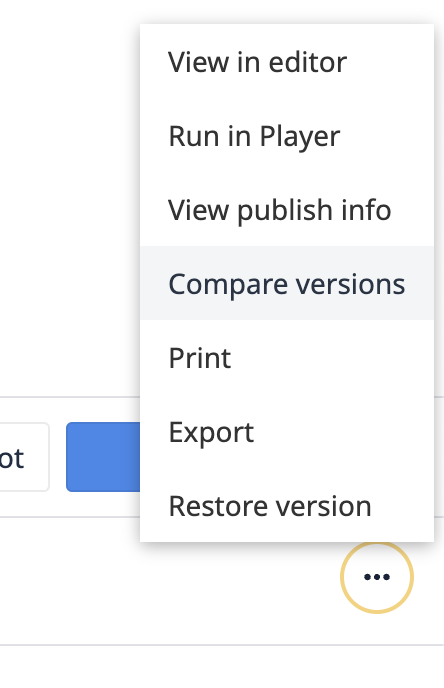
- Select the Base app version you want to compare with. The details compare assets that have changed between the Base and the Compared versions.
See Version Changes
By default, the tool will load the version selected as the base, with the development version as the comparison. The base and compare version can be altered via dropdown in the page header.
There are two tabs, Apps and Steps, that you can use to see changes.
The Apps tab provides a summary of changed assets for app configuration, variables, and tables.
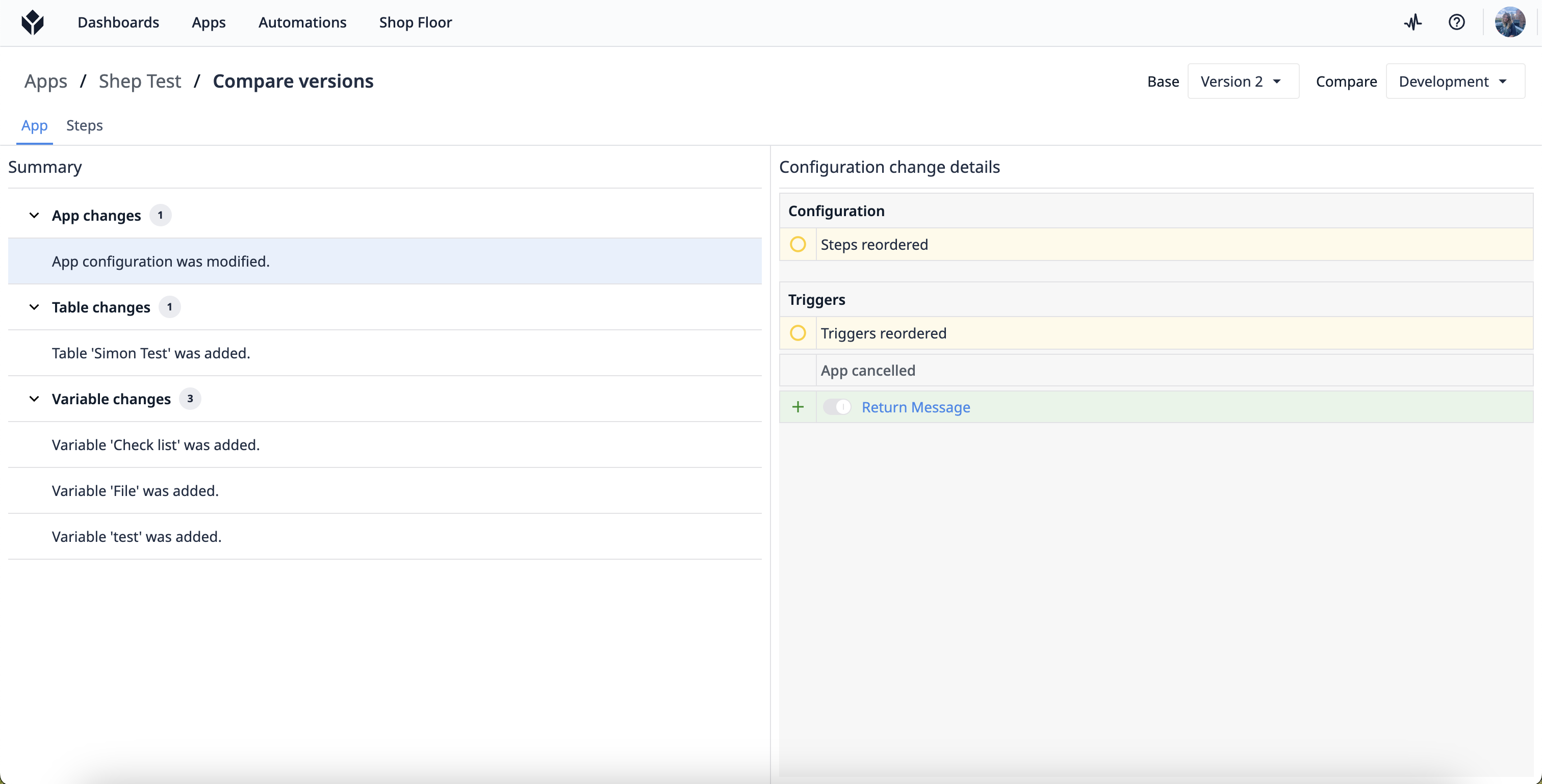
The Steps tab provides a more granular view of each step and its assets, including step configuration and widget changes.
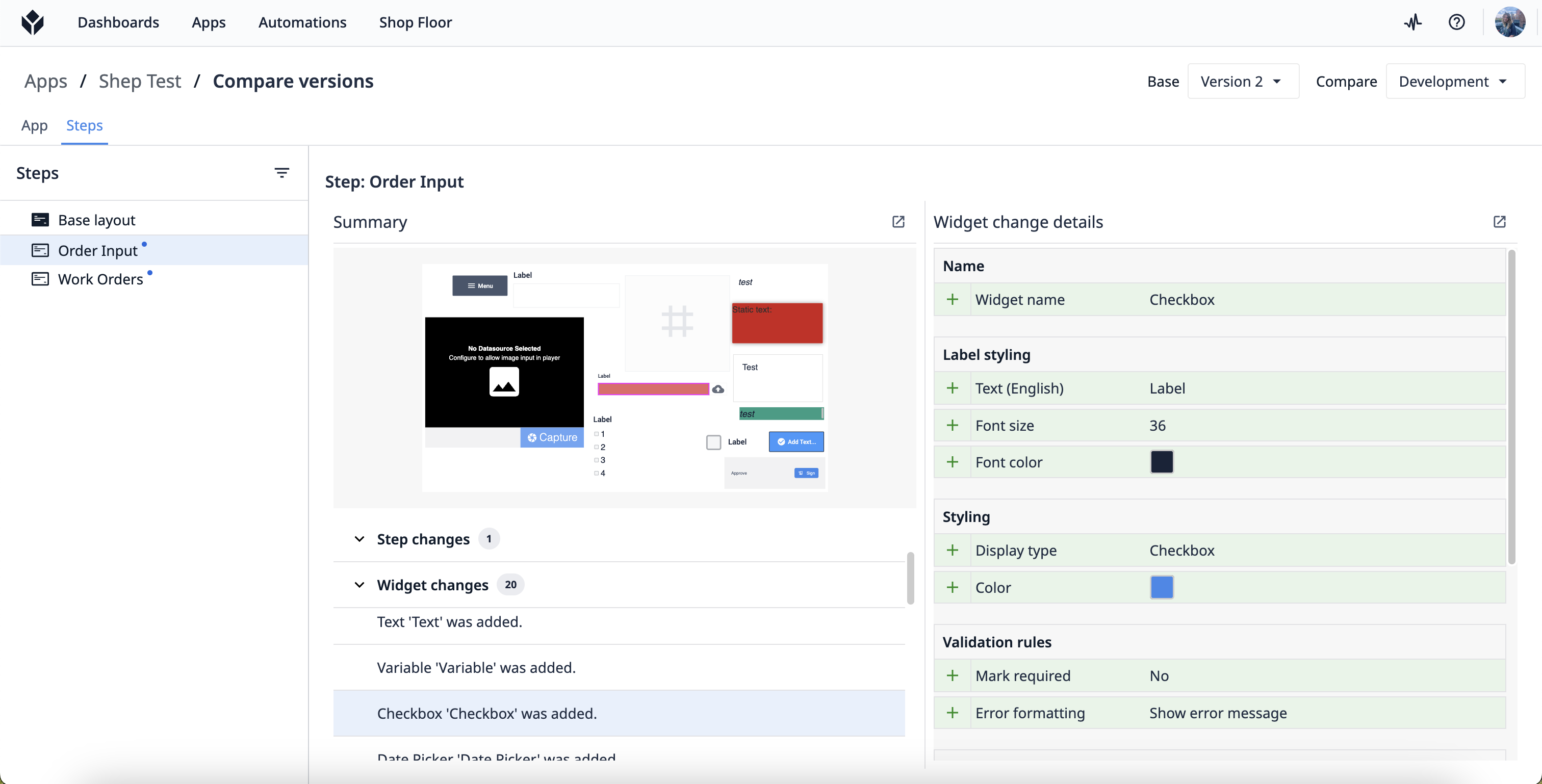
Hover over a variable to see the full datasource name.
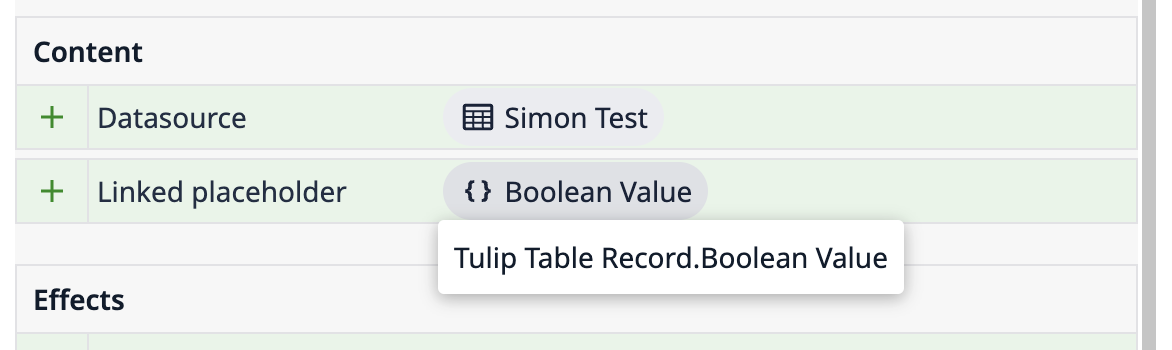
View Changed Assets in the App Editor
When you see assets that have changed, it’s best to view the asset in the App Editor to understand the full context.
To open a widget’s context pane in the app editor, click the arrow next to Widget change details.
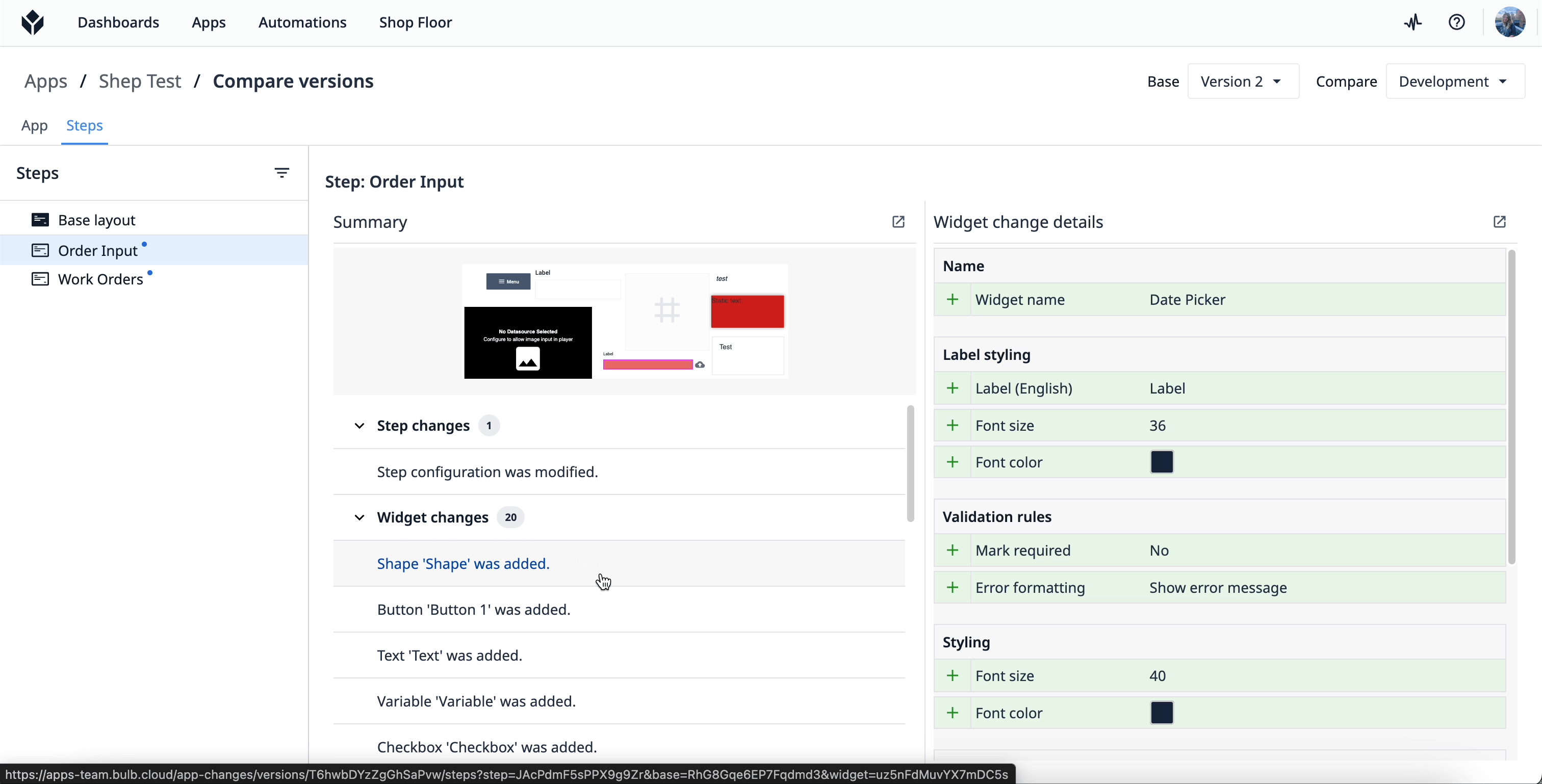
Changes to Triggers
When a change is made to a trigger, either at the app, step, or widget level, a change will be recorded as ‘Trigger modified’ in the version comparison with links to the base and compare versions.
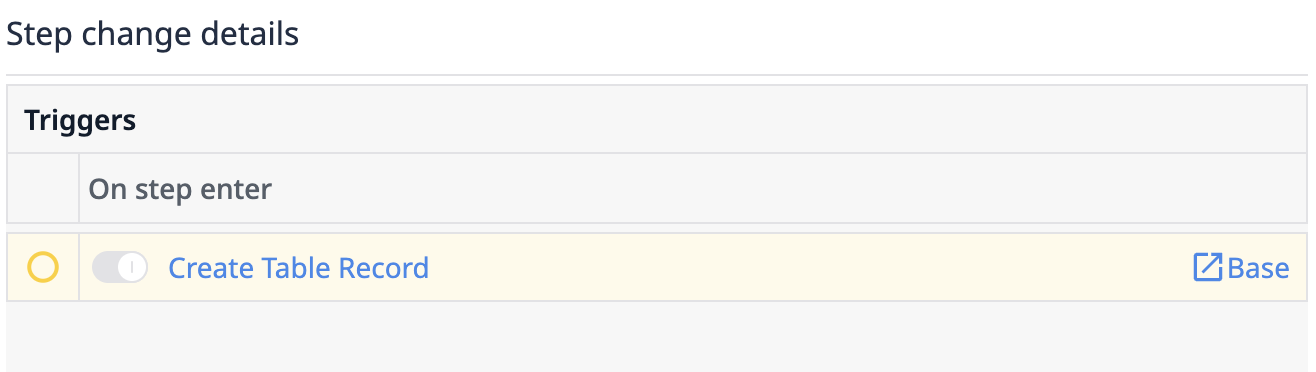
Changes to Referenced Elements in an App
Apps often have elements connected or referenced to it that are external to the App Editor, such as Tables and Connectors. Only changes to how they are referenced in the App Editor will be visible in the version comparison. Any changes made to referenced elements themselves will not be shown.
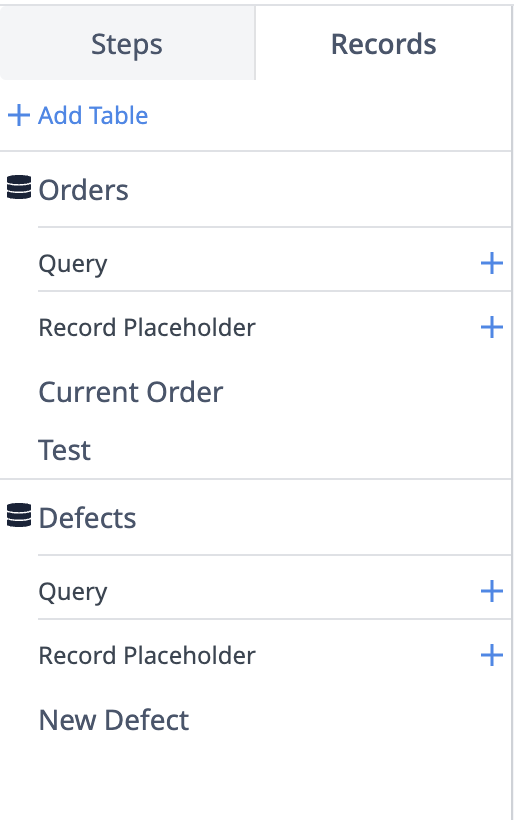
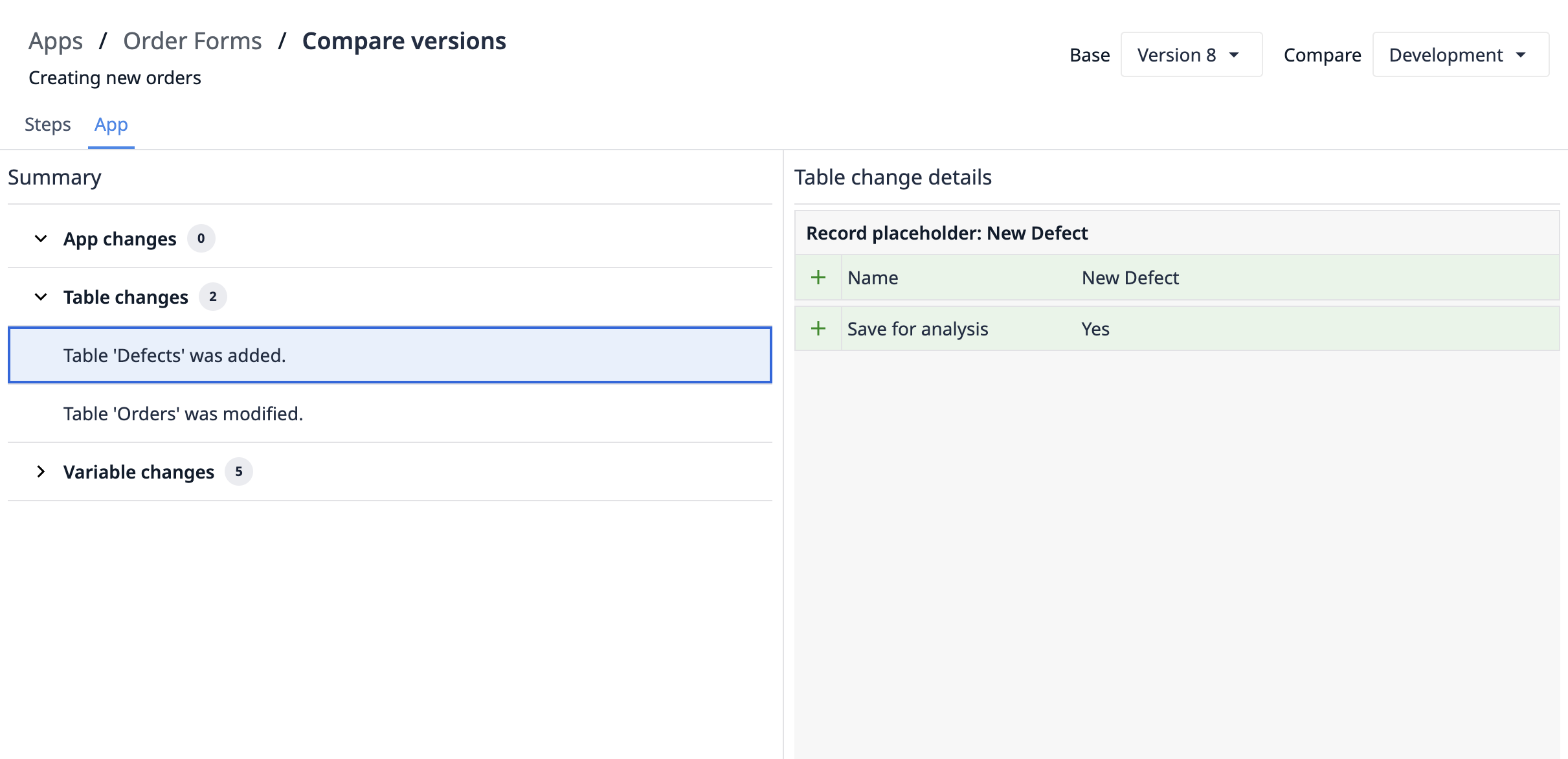
App Comparison Versions
Compare Versions for a Single App
To make a comparison, the two versions must be of the same app, not different apps. For example, you can compare App A, Version 5 with App A, Development Version. You cannot compare App A, Version 5 with App B, Development Version.
Comparisons and Older Tulip versions
Any app versions created prior to Factory Release 275 (LTS12) will not have an accurate comparison for triggers. Triggers will appear in the comparison, even though changes to the triggers may not have occurred.
We recommend only using the Compare App Versions feature for app versions created on a Factory Release 275 or later Tulip version.
Tip: To make a new app version to compare, simply publish a new version or create a snapshot on a Factory Release 275 or later.
Comparing imported app versions
As of Factory Release 275, you cannot compare imported app versions to previous versions of the app, even if the imported app versions being compared are of the same app.
Example: Imported App A Version 1 and compare it with Imported App A Version 2 — the comparison will not work properly.
This is a limitation that we look to address in a future release.
Any changes done later to the imported app version appear in the comparison with the snapshot created from import (or a published version after the import).
Further Reading
- Set Up Approvals for Your Apps
- Change Editing Permissions on Individual Apps
- Restore a Development Version of an App from a Published Version


.gif)
