To download the app, visit: Library
Andon Event Functional Example
General Introduction to Tulip Functional Examples
Use functional example apps in Tulip to learn the best practices of app building to manage specific use cases on your shop floor. They are not ready-to-use solutions, but you can copy and paste the template steps that you can find in the step group “Steps to copy and paste to your app” to compose your own andon event app.
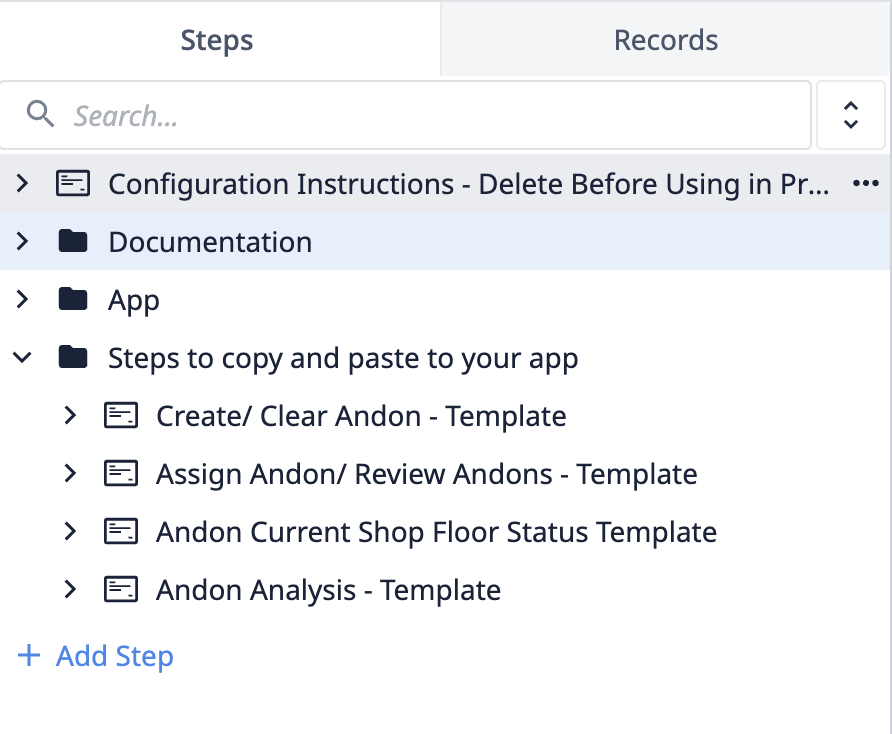
While reading this article, you should follow along with the app opened in the Tulip App Editor.
You should also note that in order to successfully use this app you should be comfortable with a few advanced topics in Tulip:
The following Tulip University courses provide you with all the information you need on these topics:
- Tulip Essentials (Complete introduction to Tulip and basic app building)
- Feature Deep-Dive: Tulip Tables
- Feature Deep-Dive: Tulip Queries
- Tulip for Dashboard Builders
Andon Events Functional Example
The andon light functional example is organized around three main step groups: “Documentation”, “App”, and “Steps to copy and paste to your app.” Each of these has a specific goal.
Documentation: The steps give you a brief overview of the app’s process flow and explain the data model behind the app.
App: Each of the steps showcases a specific functionality that is relevant for an andon management system:
- Create/clear andon events
- Update information of andon events
- Monitor the shop floor status by location
- Draw some key metrics from the data gathered on andon events
This functional example teaches you how to combine these functions to build an effective solution for your use case.
Steps to copy and paste to your app: When you are building your own andon solution, you can copy and paste some of these steps as no-code components. These can be used in conjunction with Tulip templates for the base layout. Note that you’ll have to reconfigure both Queries and Aggregations.
Andon Events - “Documentation” Step Group
Andon Events in Tulip
Andon alerts empower frontline workers to quickly signal issues on the shopfloor and stop operations. When an andon alert is triggered and an andon event created at a specific location, this will also trigger some sort of real time alerting system. This could be an e-mail or SMS to the shop floor supervisor or manager, or it could involve physical devices such as stacked or smart lights that will visually signal the presence of an andon event. The goal is to take corrective action as soon as possible.
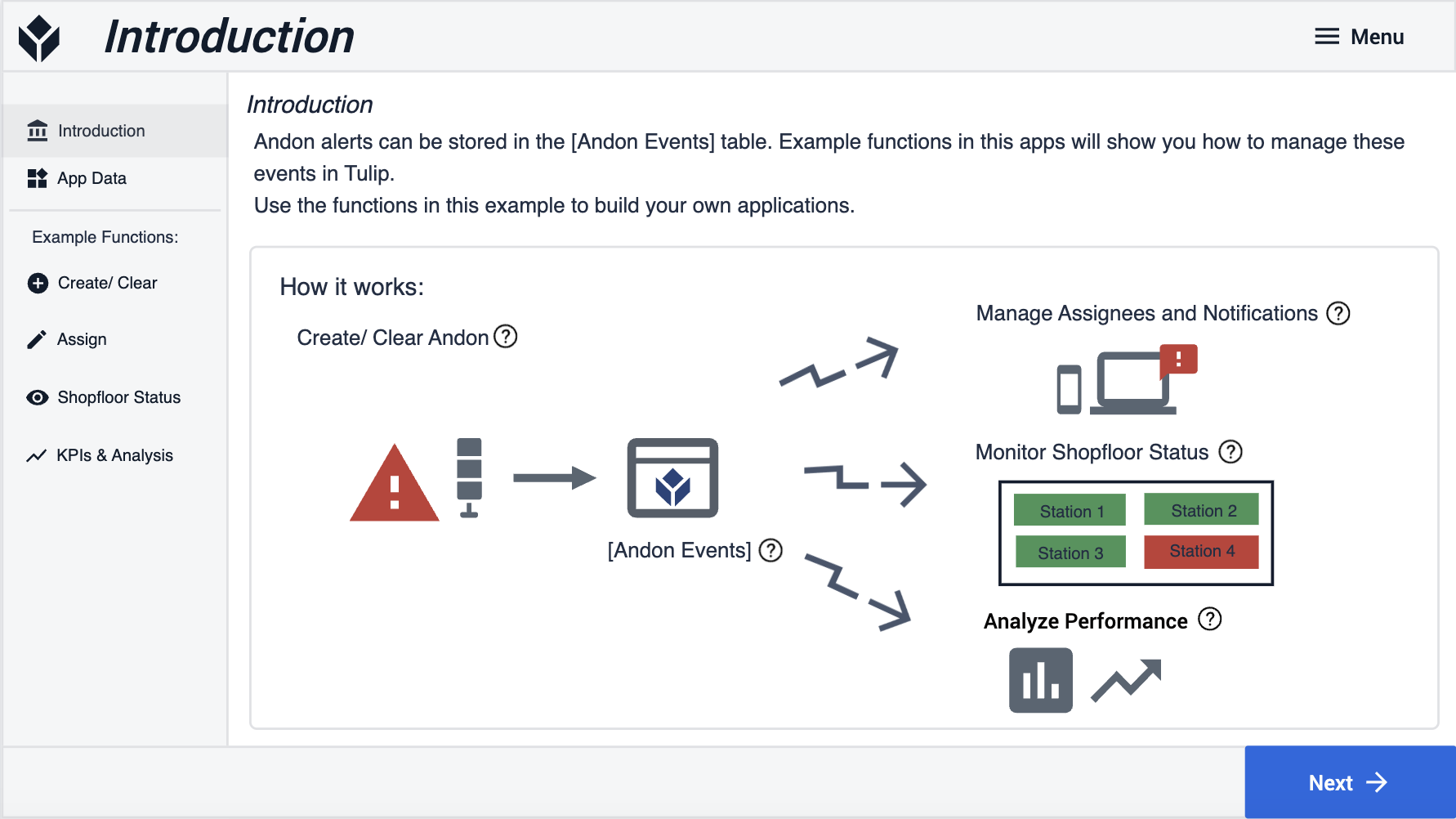
The functions to manage andon events with Tulip revolve around one single table: (Log) Downtime Events. Every time an andon event is created, an entry is added to the table. You can then manage those entries and analyze their data real time for a number of purposes: management of assignees, monitoring the shopfloor, and analyzing performance.
Data
Andon events are successfully managed in Tulip with just one Table: (Log) Downtime Events. This table stores all the necessary information to create, clear, manage, and analyze andon events on your shop floor. The (Log) Downtime Events table is quite comprehensive, and not all the fields are necessary to set up a functioning andon system with a Tulip app.
Required fields:
| Field | Type | Meaning |
|---|---|---|
| ID | Text | The identification string for each andon event. It has to be unique throughout the table. |
| Location | Text | The station, cell, line where the andon event will be opened or closed. Only one andon event by location can be open at a time. |
| Status | Text | The status of the andon event in real time, whether it is IN PROGRESS/OPEN or CLOSED. |
| Duration | Interval | The time that elapsed between the time of creating the andon event and closing it. |
| Reported By | User | The user who reported the andon event. |
| Reported Date | Datetime | The time when the event was first recorded. |
| Closed Date | Datetime | The time when the event was closed. |
Optional fields:
| Field | Type | Meaning | Tip |
|---|---|---|---|
| Title | Text | Summary of the andon event. | |
| Description | Text | Additional information about the andon event and its possible impact on the shopfloor. | |
| Source | Text | Additional information about the cause of the andon event. | |
| Assignee | User | The person assigned to the andon event for its resolution | Supervisors and managers can assign andon events with a simple event management app in Tulip. |
| Comments | Text | Free text to capture additional information about the andon event | It can be used to support historic and root cause analysis. |
| Photo | Image | A relevant photo that can be captured for aiding initial resolution or future anlysis. | |
| Reason Code | Text | The cause of the andon event | Helpful to support routing to correct owner and swift resolution. |
| Status Color | color | Input for the andon color widget. Only needed if you use the andon color widget in your app. |
How to Manage Andon Events - “App” Step Group
1 - Creating/ Clearing Andon Events
Frontline workers should be able to quickly create and clear an andon event for a specific location, for example: by clicking on a single button. Details about the andon event can be supplied at a later moment.
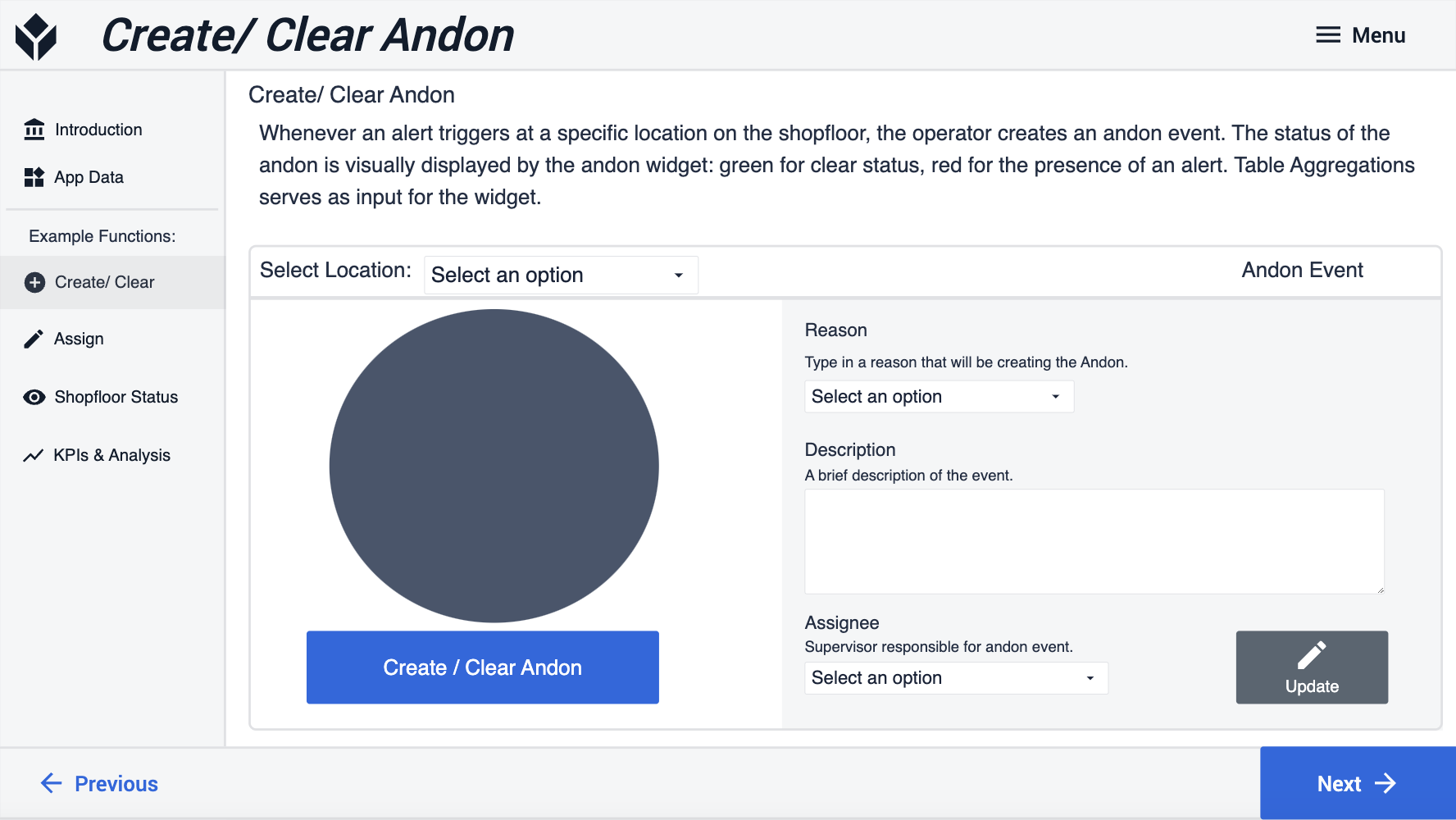
Our logic behind creating/clearing events in the functional example:
- Select the location from the dropdown menu for the andon event. This will determine whether there is an open andon for the selected location or not.
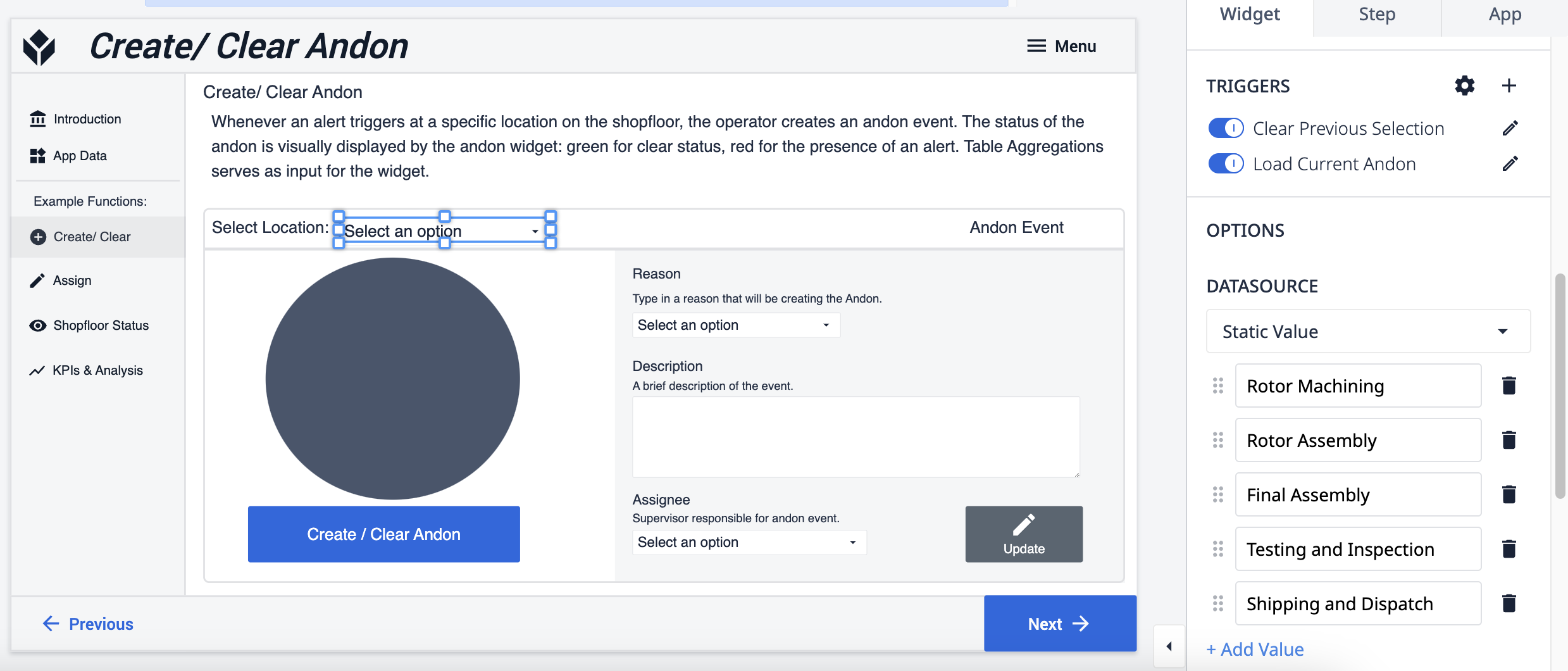
Selecting a location from the dropdown menu loads the latest andon event open for that location (if there is any).
2a. If there's open andon event for the location the trigger will load the Status color into the Andon widget and it will showcase it for the user.
2b. If there’s no open andon for that location, no record will be loaded.
- Click on Create/Clear Andon for the selected location.
4a. If there is no andon event open for the current location, a table record will be created when clicking on the “Create/Clear Andon” button. The andon widget turns red to signal the andon event.
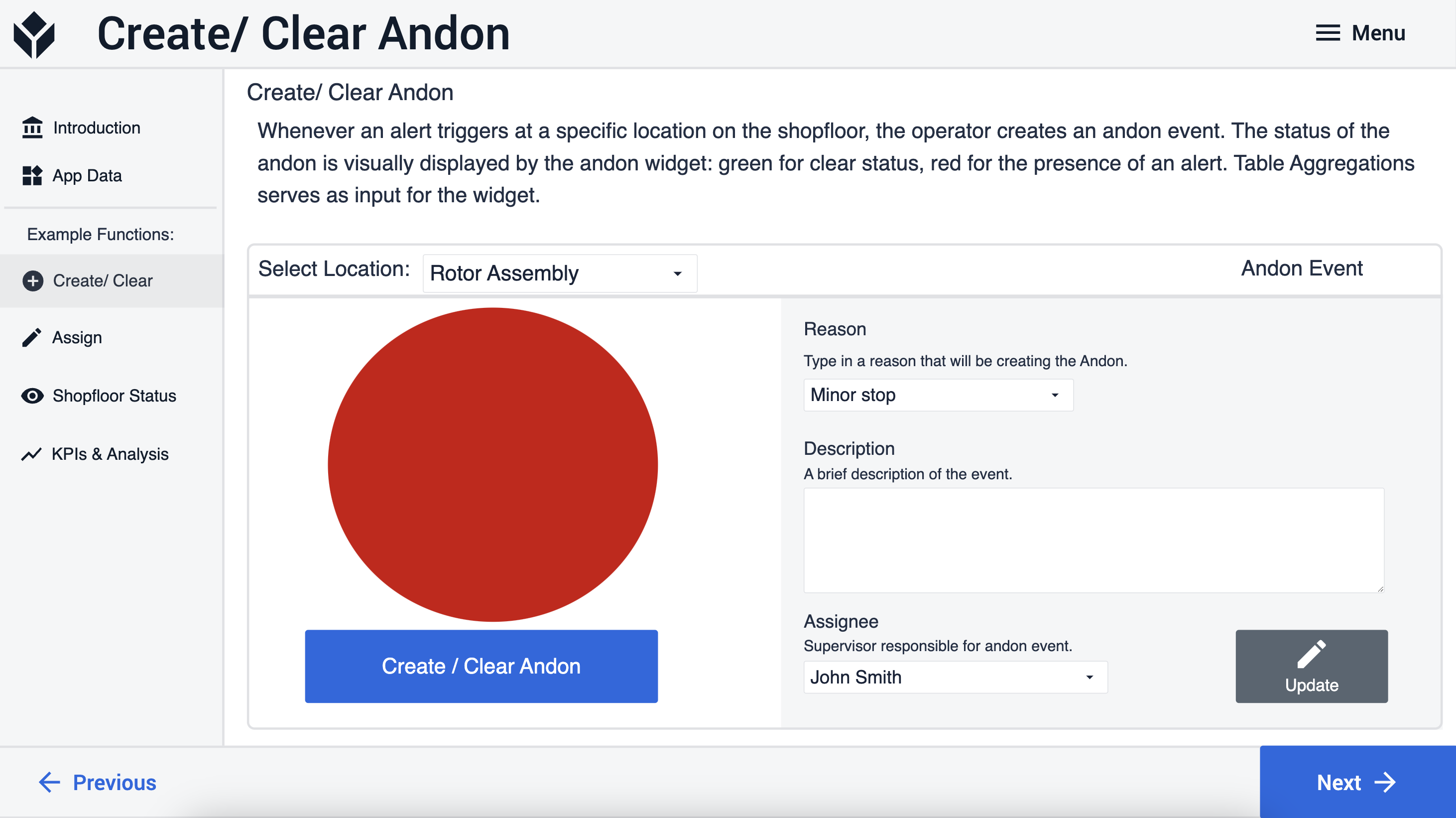
The andon widget turns red for the location Rotor Assembly when we open the andon event
4b. If there is an andon event open for the current location, the same button will clear the open andon event. The andon widget will turn green and the app will complete.
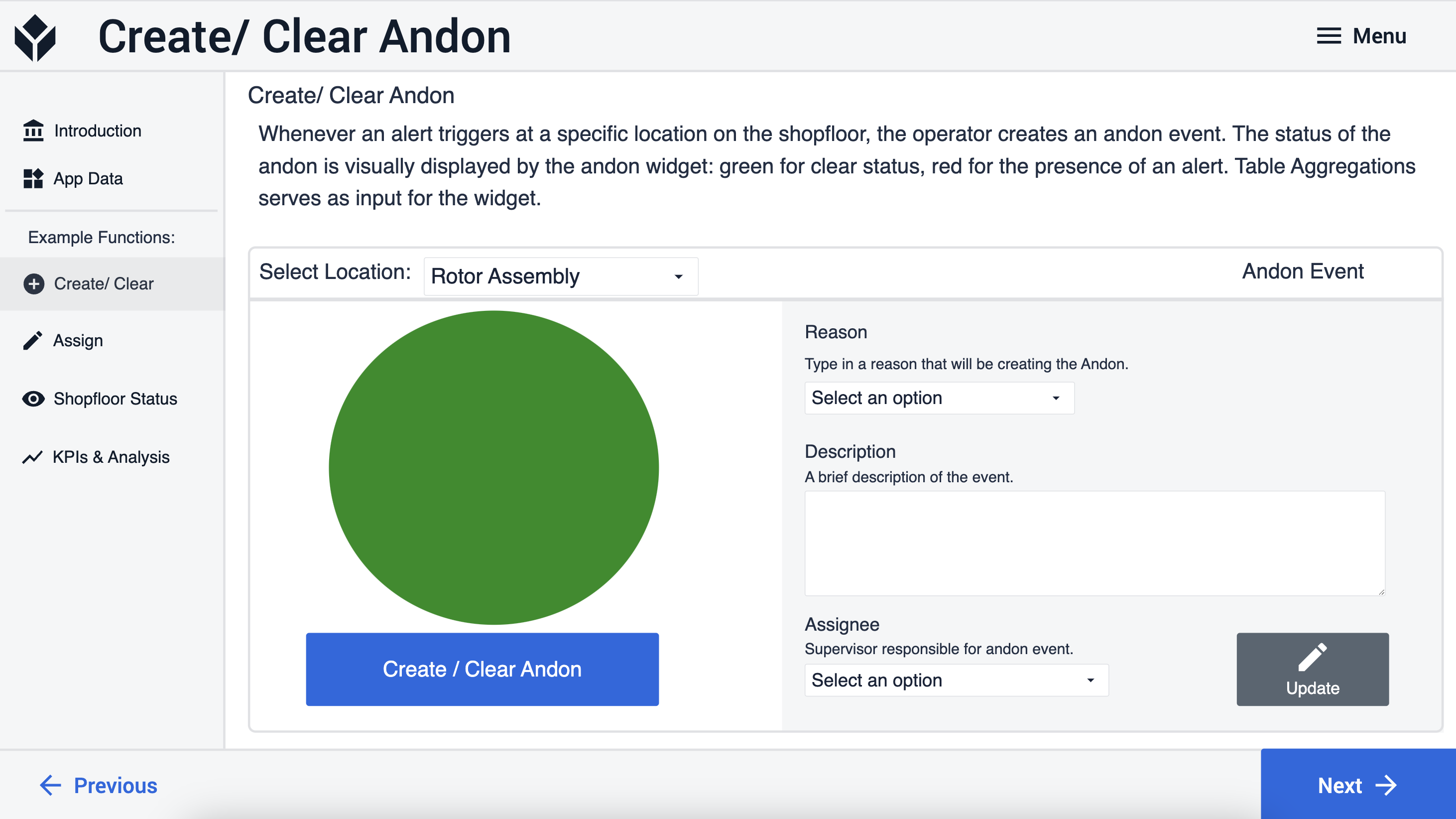
- Update Details. You can update details of open andon events at any time. When you select a location with an open andon event, use the form to the left to change select details (you can customize the form to contain any additional detail you might want to track).
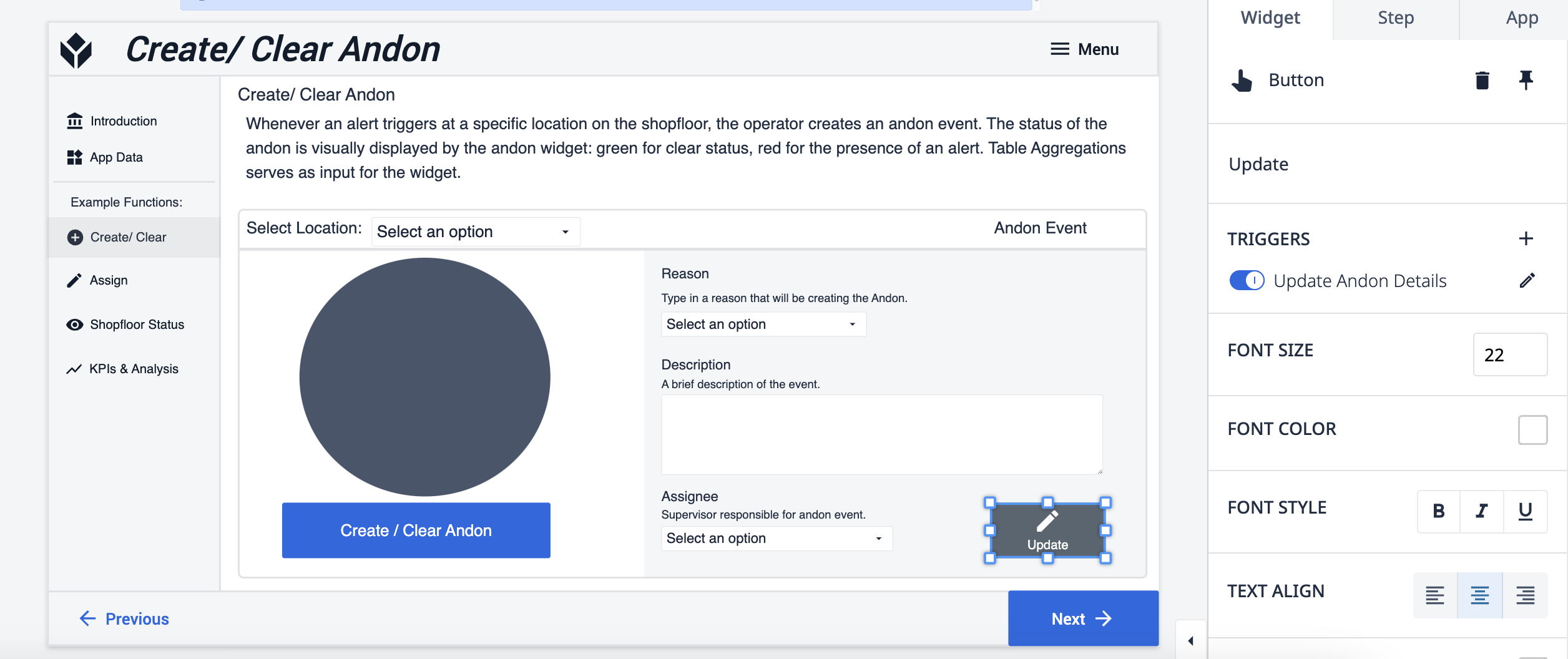
2 - Assign Andon Events
Supervisors will want to assign the resolution of andons to different workers. They can do so by creating an app (or a step within an andon system management app) that manages andon events. An easy way to configure this:
-
Add an interactive table widget and connect it to (Log) Downtime Events table. Use the filters in the editor pane to filter the table to show only unassigned and open events.
-
Add a drop down and connect it to the All Users table that comes with any Tulip instance. The user can select the assignee among that list.
-
Add a button to store the Assignee data.
-
When configuring the trigger logic, you can add an action to notify the user to whom an andon event has been assigned by using the e-mail or SMS notification action.
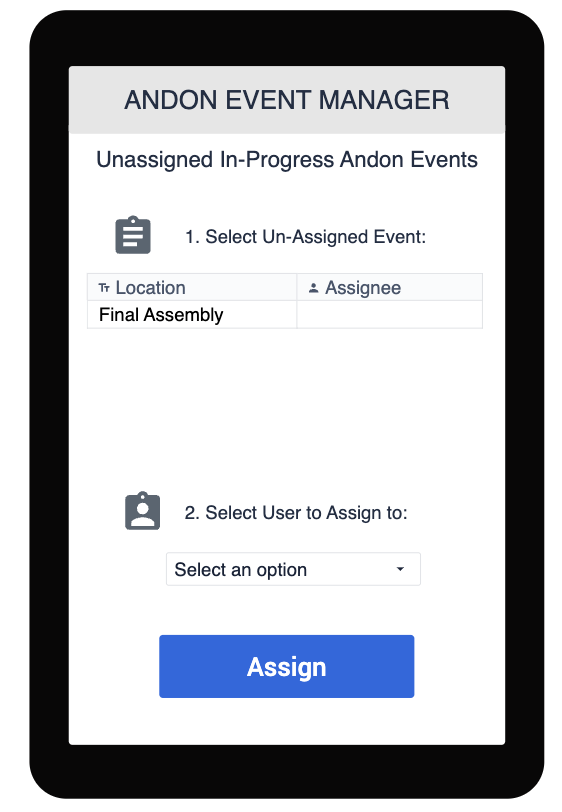
3 - Andon Current Status
Set up a real time monitoring of the shopfloor andons by location with a simple dashboard. To make it more visually effective, we used the andon widget and connected it to the (Log) Downtime Events table. Every time that a new event is logged in and its status is set to Running, we store a corresponding color in the field “Status Color”.
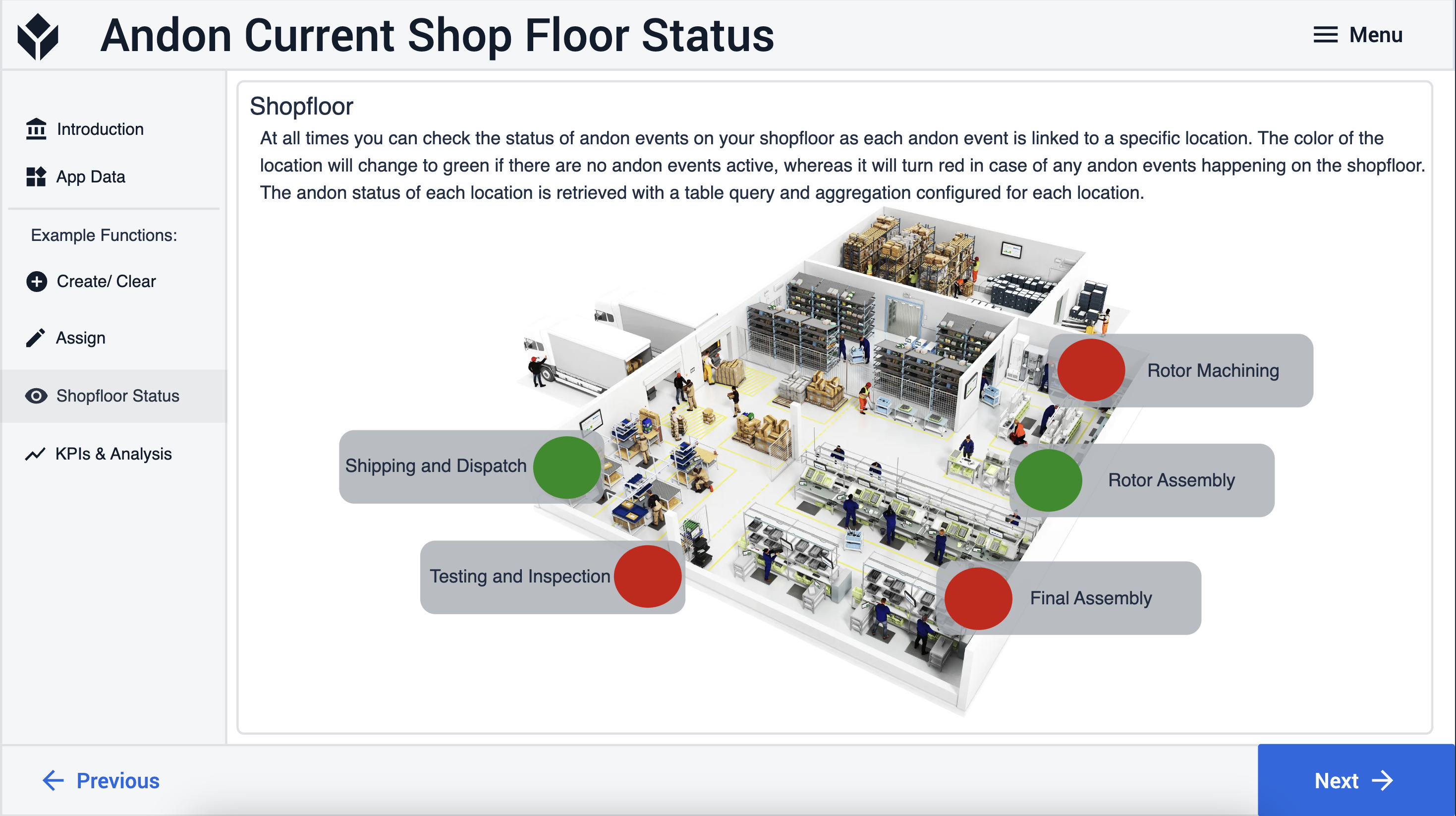
In order to configure the andon light custom widget for each location, you should create one query and one table aggregation that will return the status for the latest event associated with the specific location. Achieve this by:
- In the Tables page of your instance create this query and this table aggregation.
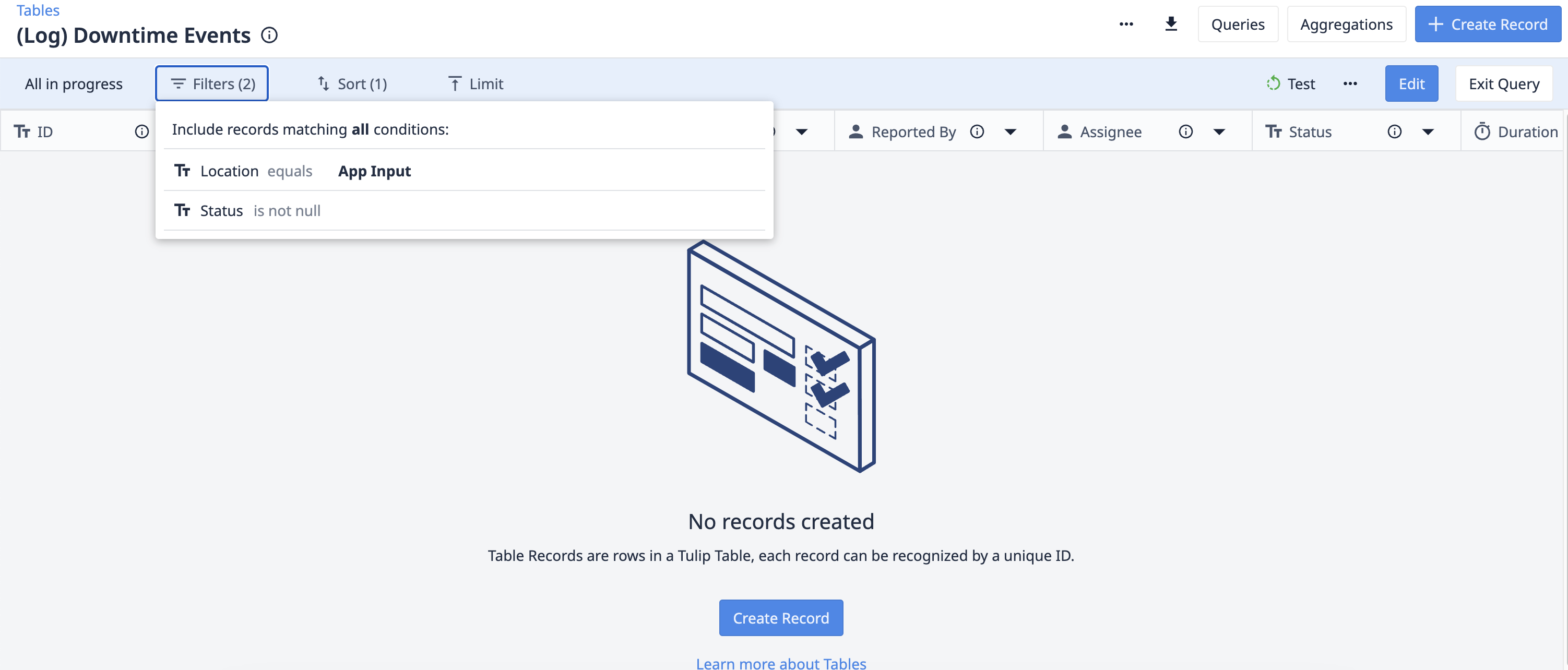
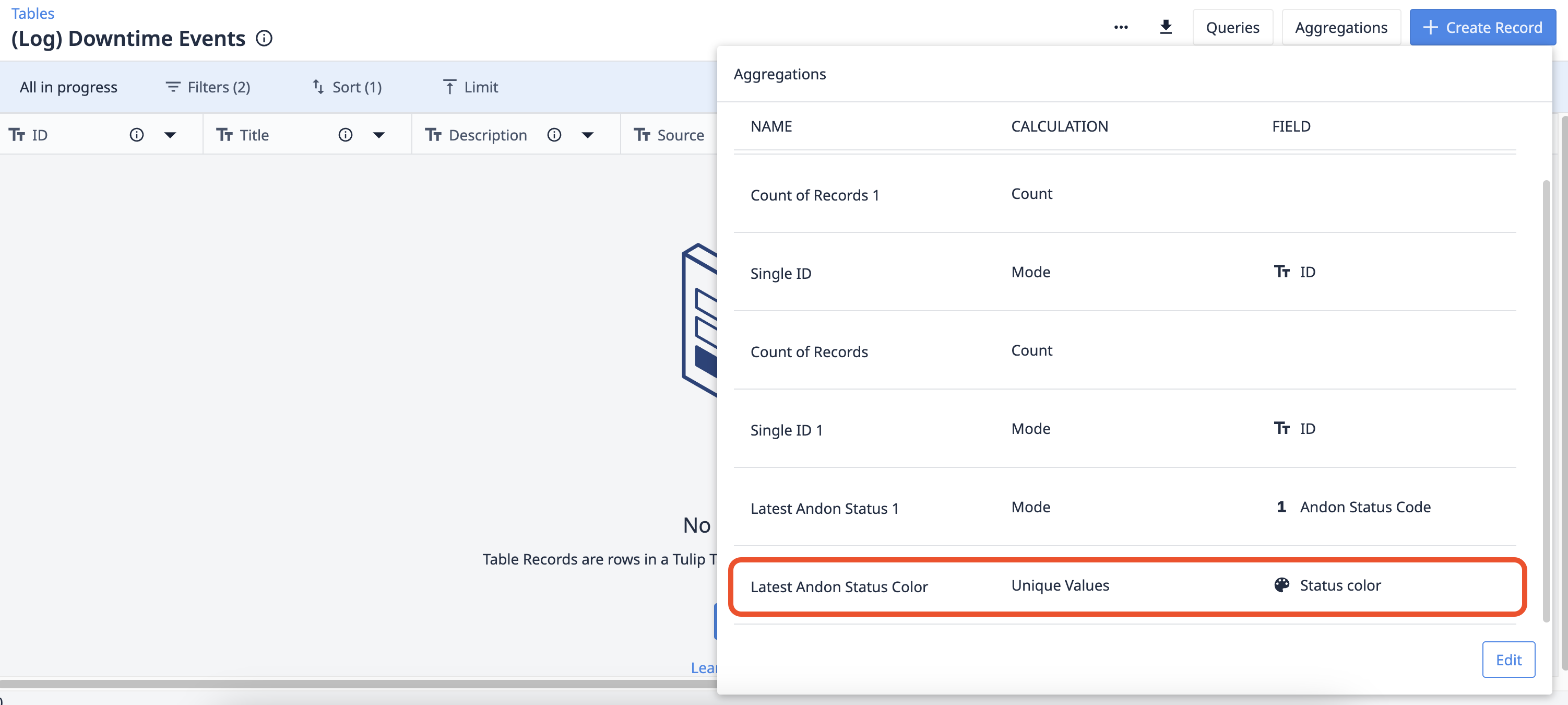
Top Picture: How to configure the table query to get the latest in-progress event at a specific location. Settings:
Filters (all):
Status = is not null
Location = App Input
Sort: N/A
Limit: 1
Bottom Picture: How to configure the table aggregation to get the status of the latest in progress event at a specific location. We are retrieving data from ‘Status Color’ rather than ‘Andon Status’ because the widget takes color input. Settings:
Calculation: Unique Values
Field: Status Color
- In the Records pane of your app editor, add the query and the aggregation to the (Log) Downtime Events table for each location by configuring the location name as static value in the query input.
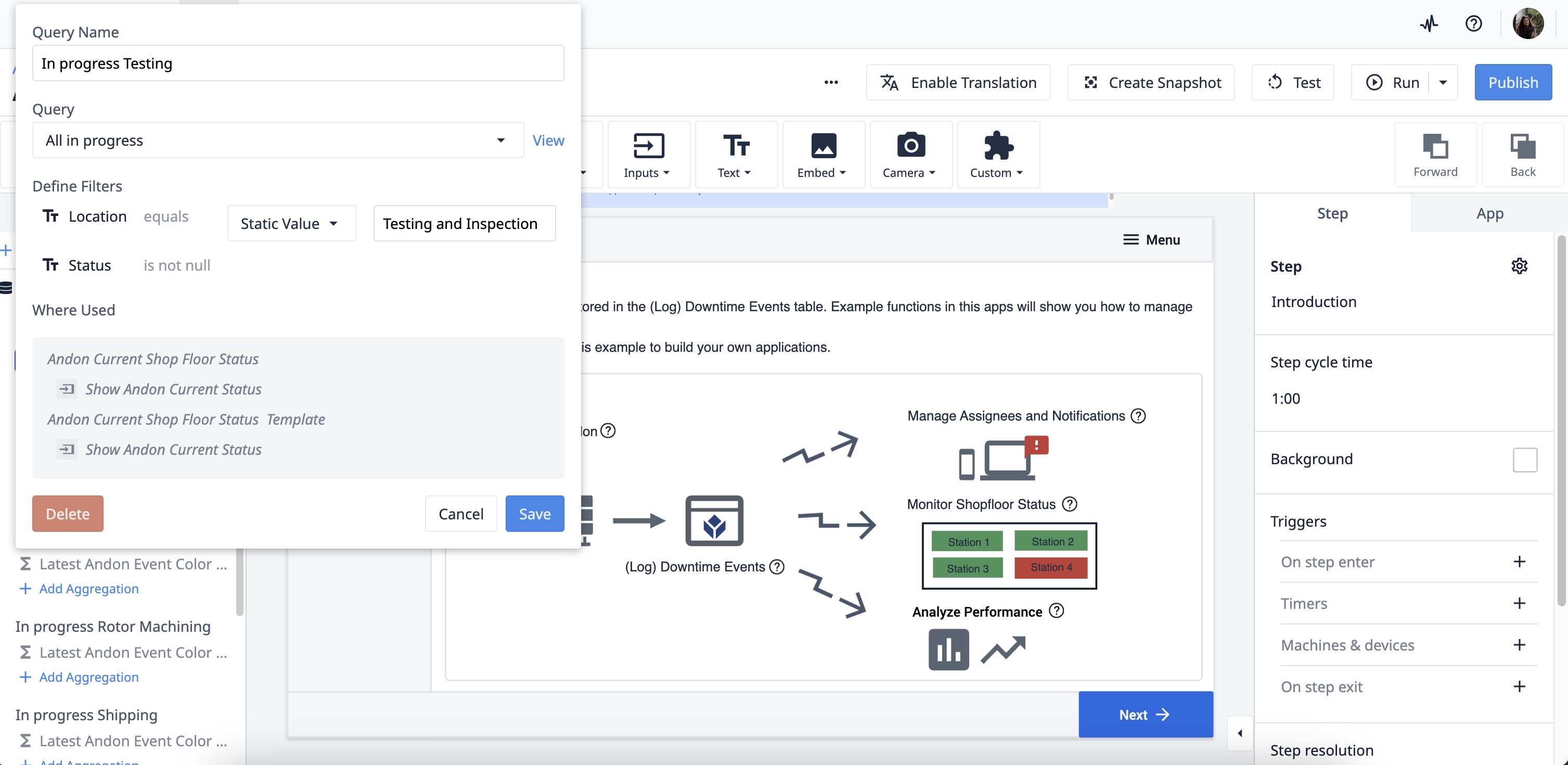
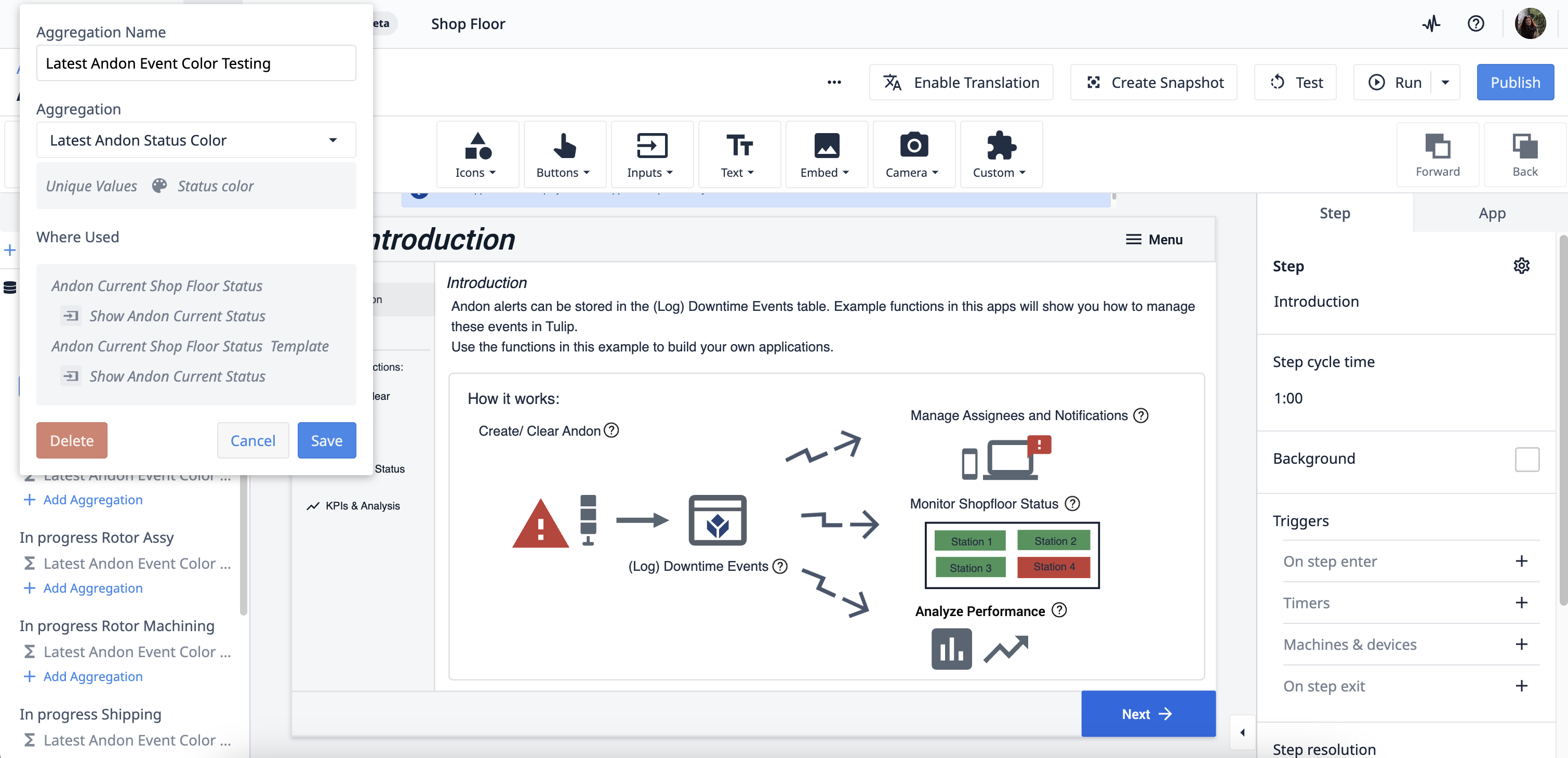
Top image: Table Query added to the Record pane of the app editor. Replicate this for every location. Settings:
Define Filters: Location = [location assigned to the widget] (static value)
Bottom image: Table Aggregation that we just created, added to the table query.
4 - Andon Analysis
Records of Andon Events can be useful to track performance of the shopfloor on the long term and, depending on the information collected in the (Log) Downtime Events table, supply good data for historic and root cause analysis.
In this functional example we focused on the number of andons and the duration of andons as basic metrics that can help you better understand how well processes are running on the shopfloor and where the key weaknesses are. For example:
- Where are most andon events happening?
- What’s causing most andon events?
- What andon events take the longest to solve?
- Where do the longest andon events occur?
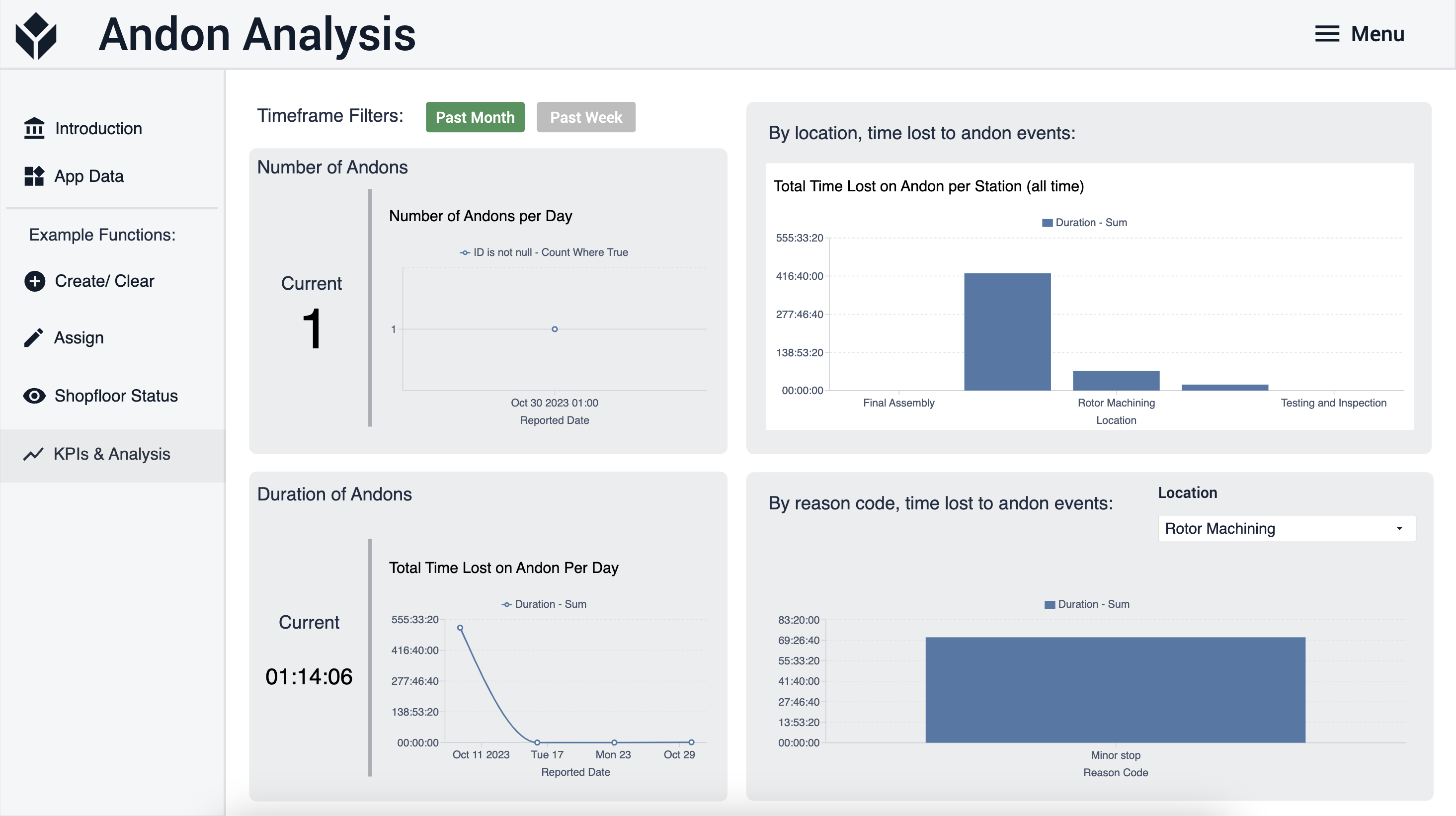



.gif)
.gif)