To download the app, visit: Library
This article is a guide for app configuration that includes a functional breakdown of steps and ideas for connecting to other apps.
The Inventory Dashboard app is a part of Tulip’s composable MES Inventory app suite. You can use it individually or in combination with other applications.
The main function of this app is to show and visualize all kinds of information about material replenishment cycles, pending requests and most frequent stock outs.
Usage and Value Creation
The Inventory Dashboard app provides actionable insights by showcasing material request cycle times, enabling informed decision-making to optimize inventory management processes and reduce delays. By highlighting the most frequent stock outs, it empowers users to proactively address supply chain issues, minimizing disruptions and ensuring smoother operations on the shop floor. Additionally, the visibility into pending material requests enhances efficiency by facilitating timely fulfillment, ultimately improving overall productivity and customer satisfaction.
Tulip Tables in the app
All the applications in the Composable MES app suite use common tables.
The main Tulip table used in this app is the Material Requests. The analytics show all the relevant information about this table.
(Operational Artifact) Material Requests
- ID: Unique identifier for request
- Item: Identifies the part number of the requested material
- Requesting Location: Location where the request was made
- Supplier: Location where the requested material is stored
- Kanban ID: Identifies the Kanban container for the request
- Quantity: Amount of material requested
- Status: Current status of the material request
- Status Color: Current status visionalised by colours
- Requestor: Requesting operator personnel
- Assignee: Assigned operator for movement and replenishment
- Requested: Date/time of request was made
- Started: Date/time of start processing request
- Completed: Date/time of completed request
- Bin: Bin Requesting Location where material replenishment should be delivered.
- Compiled by: User who provided the material requested to fulfil the replenishment request.
- Ready for pick time: Ideal cycle time for picking up the filled container
- Delivered by: User who delivered the material to the Requesting Location.
Configuration and customization
In-app help
As with all applications in the Composable MES app suite, the Inventory Dashboard app includes in-app help as well. These are short descriptions of the Required setup steps and App builder tips to support further customization. After downloading the app make sure to read these instructions and then delete them before running the application.

Tables that provide data input
To use the application, the Material Request table needs to have available data to display. This data can be acquired through manually uploading rows of information into the table, or by using other Inventory Suite applications, like Material Request or Replenishment, to generate the needed information.
Other configuration needs
There are no configurations that are essential to use this application.
Customization options
- You can modify statuses under Operations in the analytics to display information precisely according to your processes.
App Structure
The app has one step: the Inventory Dashboard.
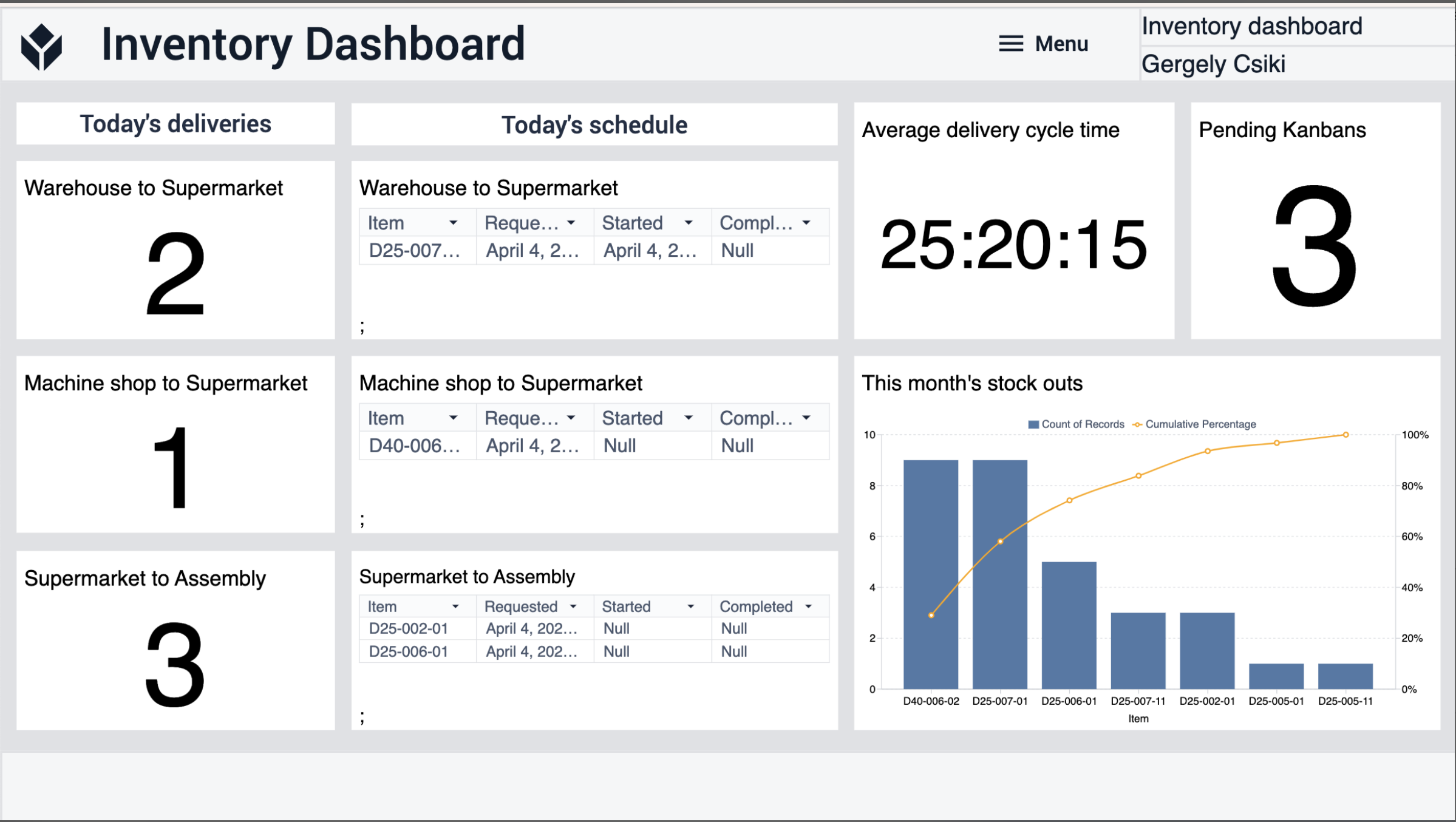
Extended App Connections
Examples for connecting apps to work with each other.
Material Request
All the fulfilled and pending requests from the Material Request can be shown in the Inventory Dashboard.
Replenishment
All the fulfilled and pending requests from the Replenishment can be shown in the Inventory Dashboard.
Material Handling
All the requests and their processing times can be shown in the Inventory Dashboard.
