Purpose
Learn how to adjust permissions when Fallback Mode is required
In this article you will learn...
- How to adjust your permissions when the More Application Permissions Required modal appears in your Player
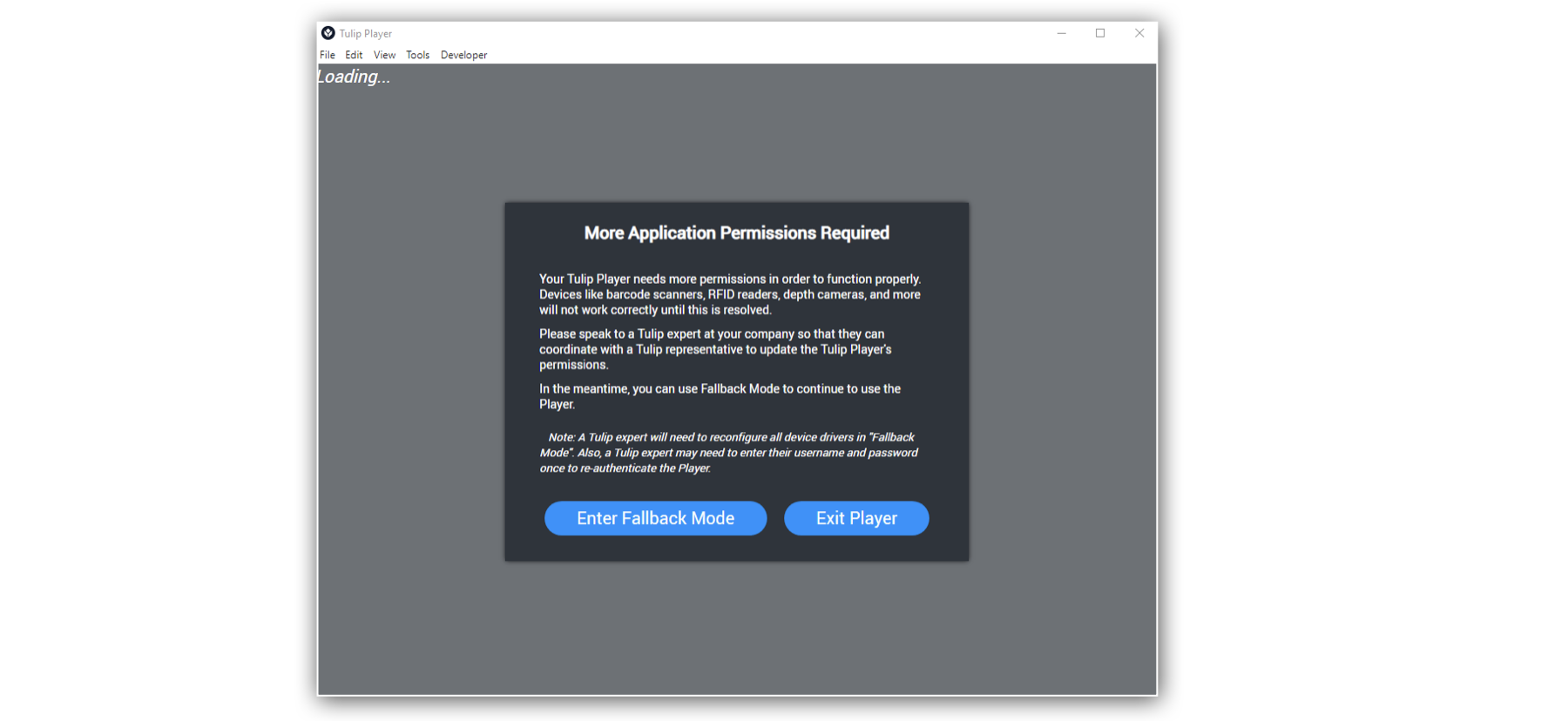
When you see the modal above pop up in your Tulip Player, it means the Player needs more permissions in order to function properly. Devices like barcode scanners, RFID readers, depth cameras and more will not work correctly until this is resolved.
In the meantime, you can use Fallback Mode to continue to use the Player.
A Tulip expert will need to reconfigure all edge drivers in “Fallback Mode”. Also, a Tulip expert may need to enter their username and password once to re-authenticate the Player.
How to Adjust Permissions
This modal will appear when when Tulip Player does not have the required permissions to C:/ProgramData/tulip.
To remediate this, Tulip Player must be granted read, write and modify access to C:/ProgramData/tulip. In many cases, your company IT department will have to grant these permissions.
In some cases, though, the following steps will remediate the issue:
- Open Windows Explorer
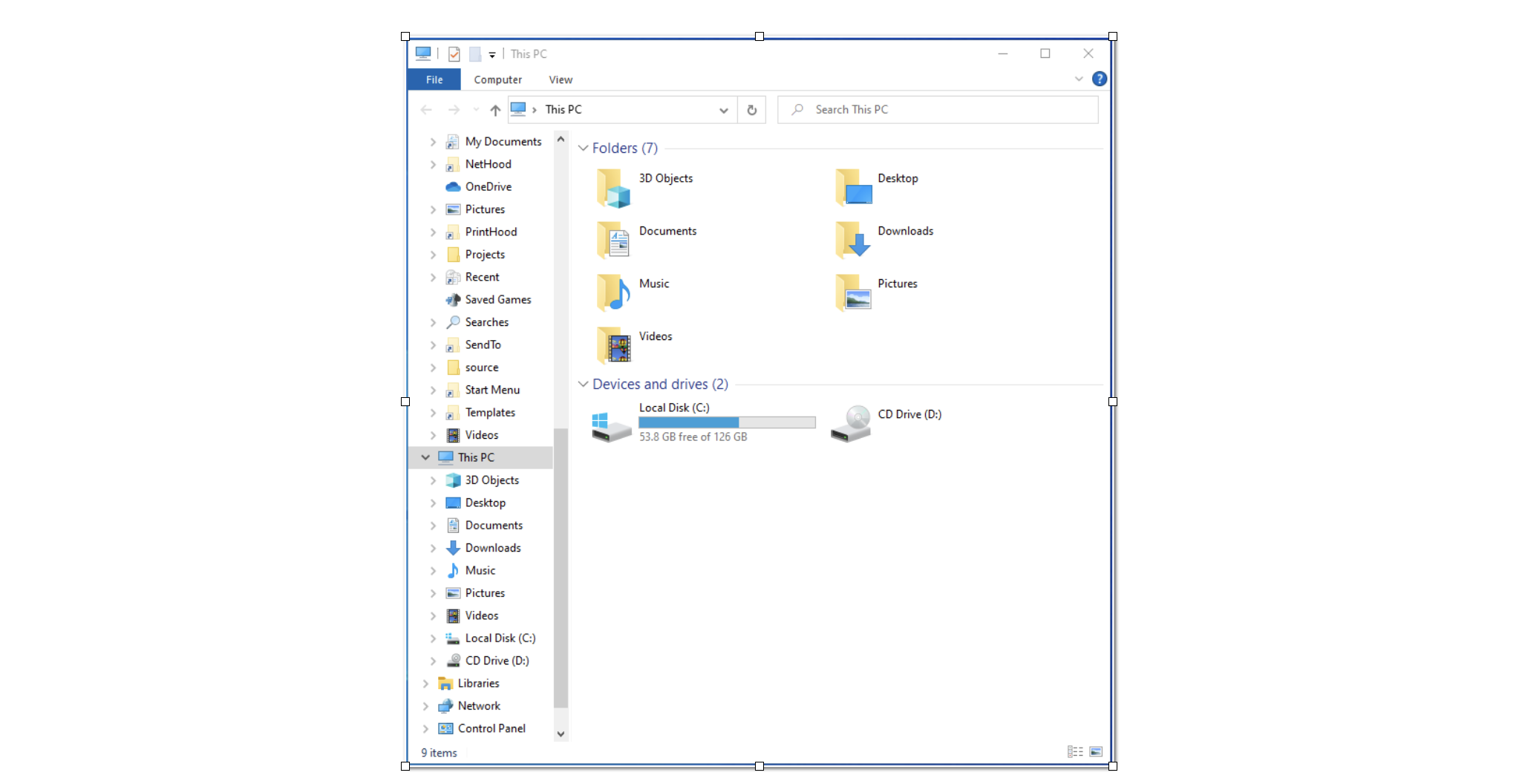
- Go to C:\ProgramData
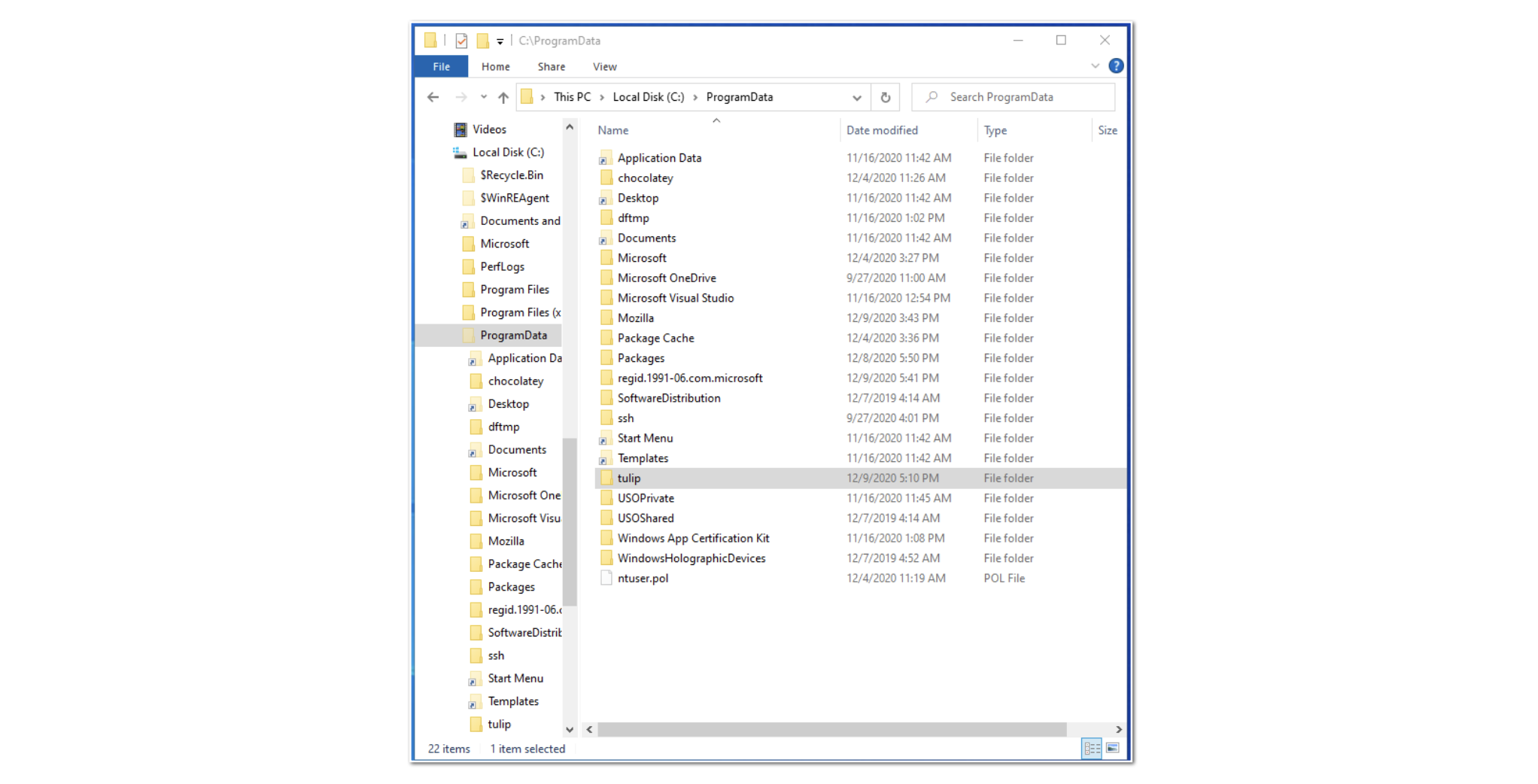
- Right click the tulip folder, and press Properties
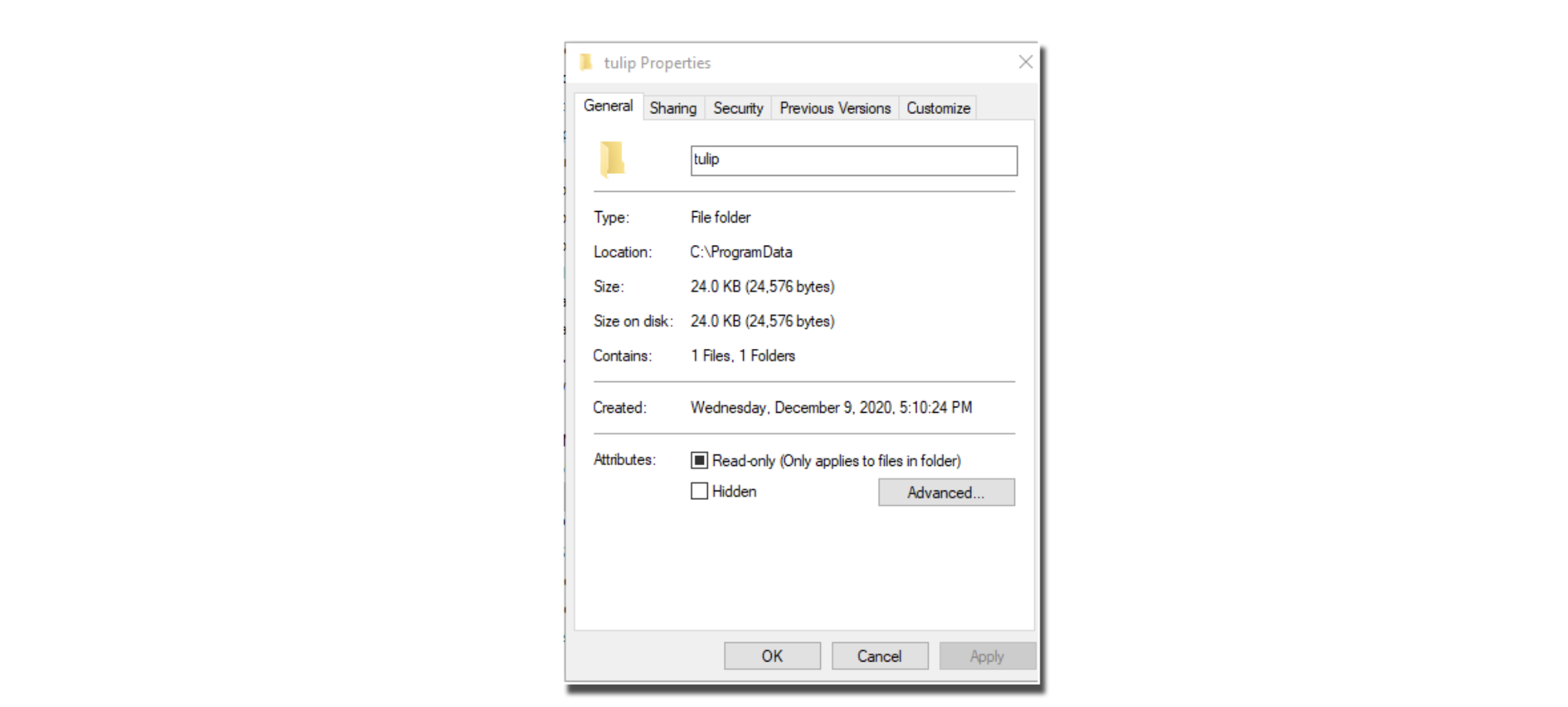
- Go to the Security tab
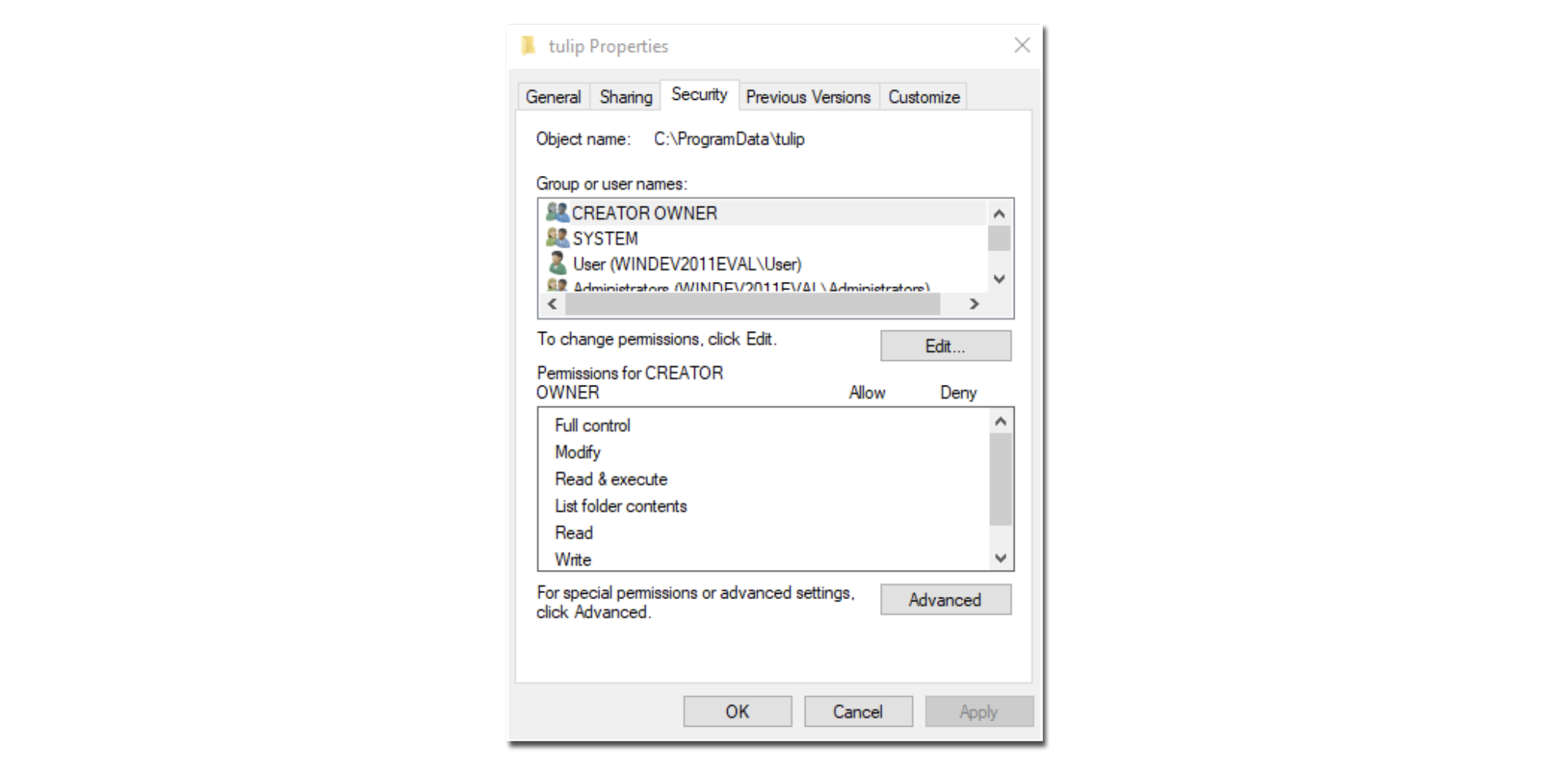
- Click Edit
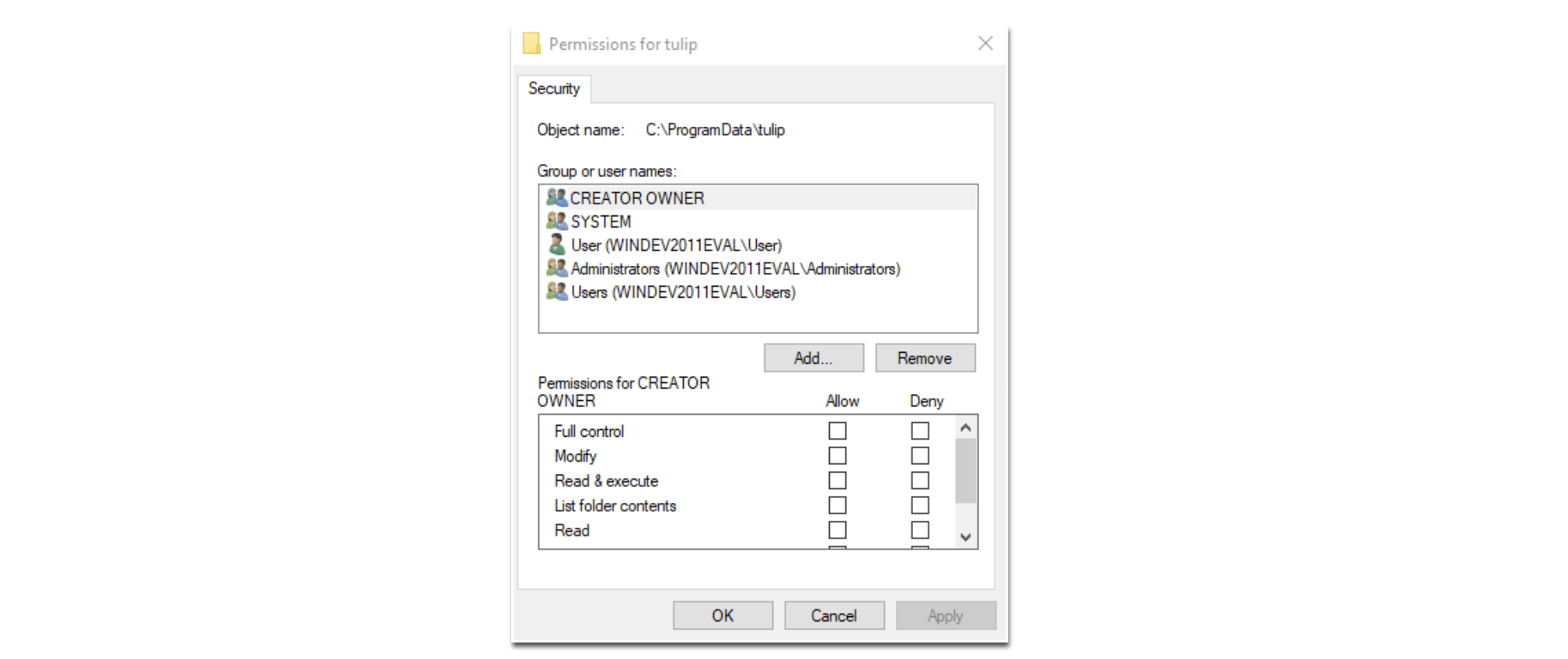
- Select the Users group, and check the Write Allow, Read Allow and Modify Allow box
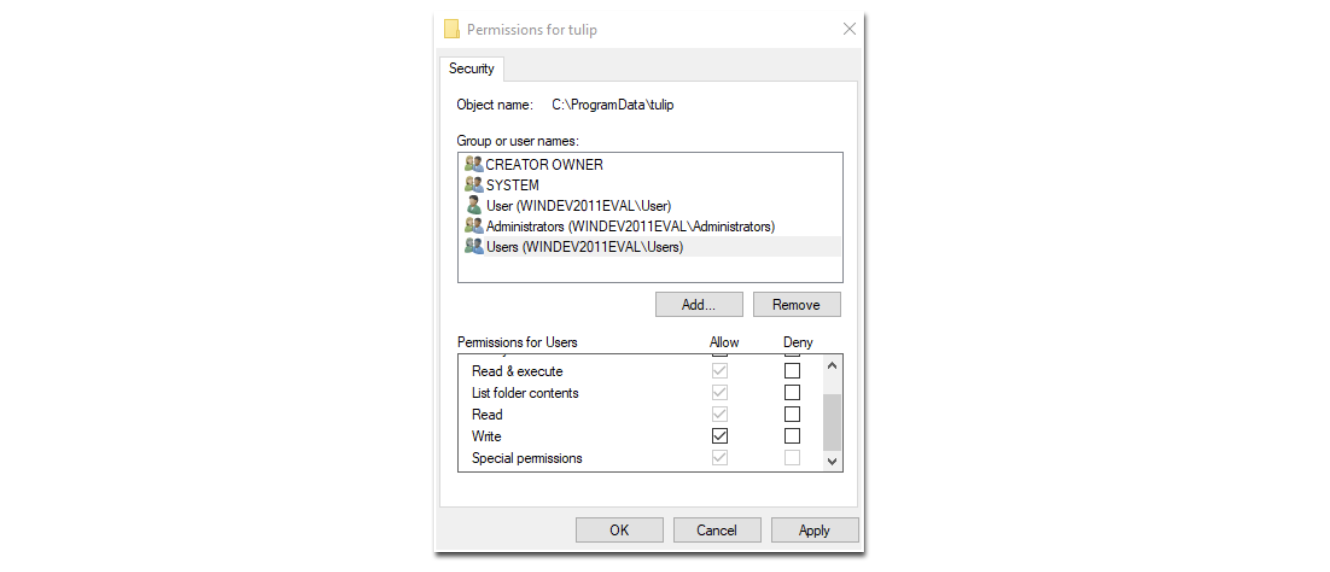
-
Click Apply, then OK, then OK
-
Go to C:\ProgramData\tulip\config
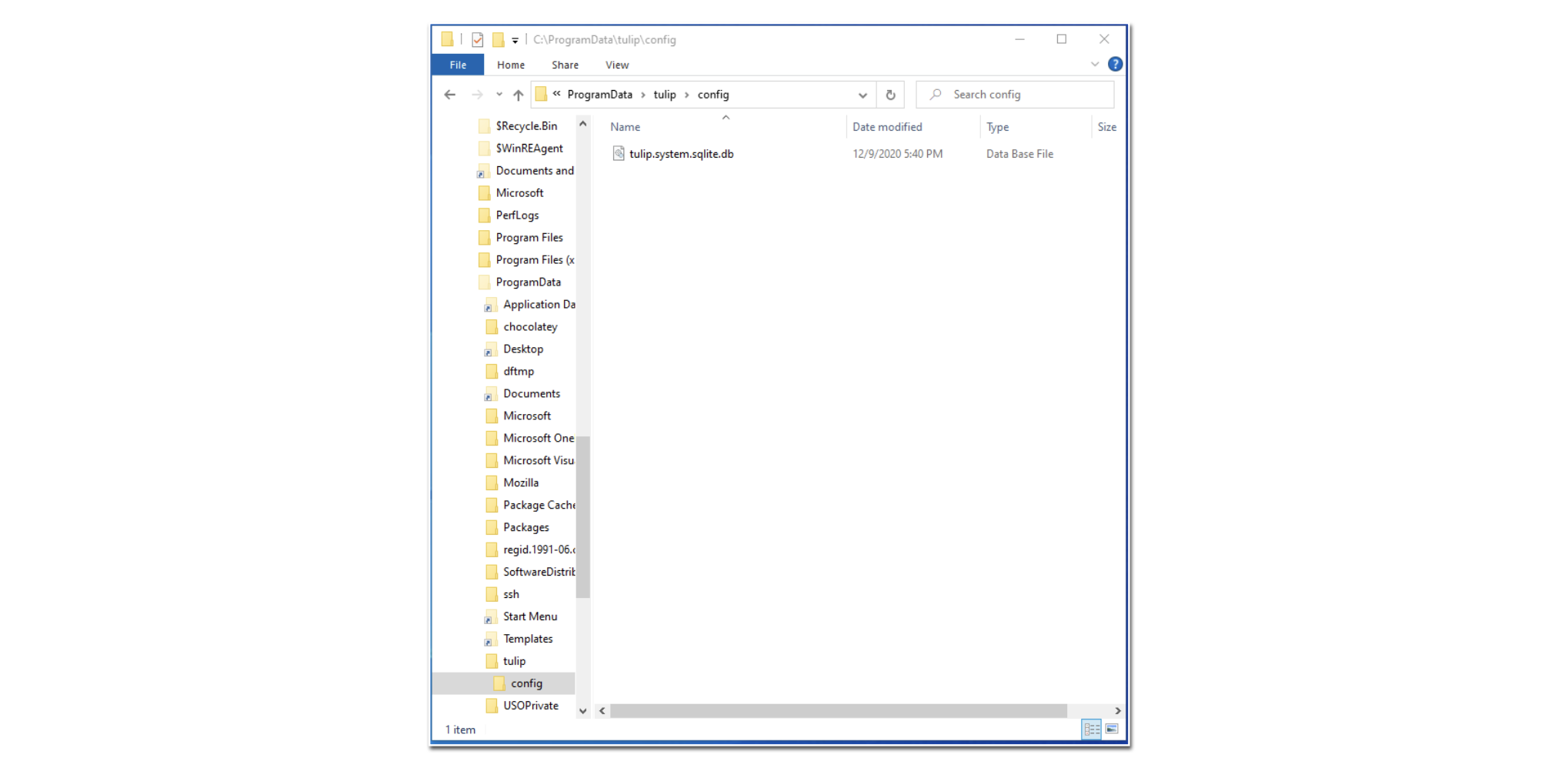
- Right click on tulip.system.sqlite.db, and press Properties
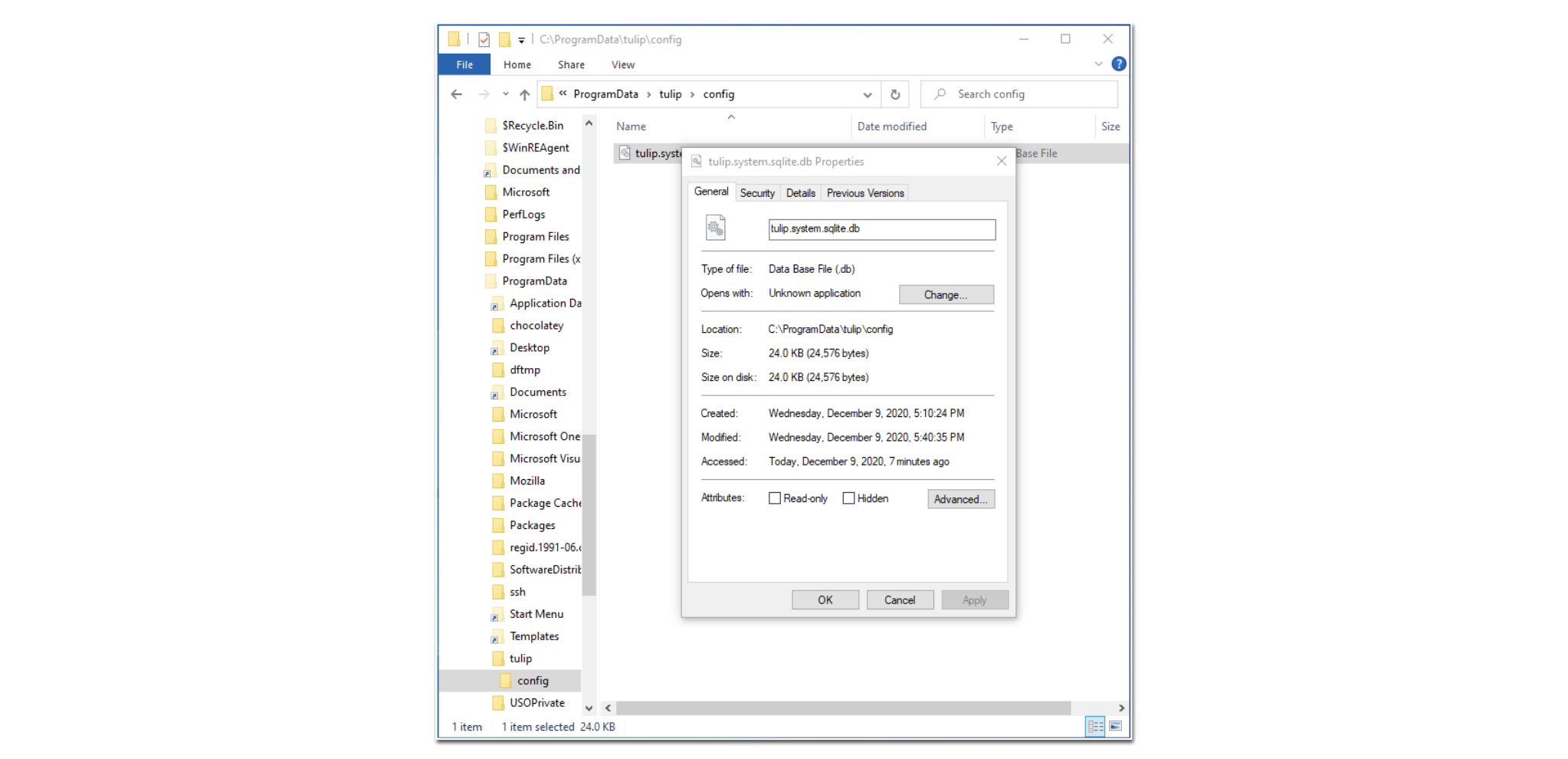
-
Go to the Security tab and press Edit...
-
If the Write Allow, Read Allow or Modify Allow boxes are not checked, check them
-
Click Apply, then OK, then OK
-
Please try restarting your Tulip Player
If you are still having issues please contact Tulip Support by creating a Support Request, or emailing support@tulip.co.

