How to Set Up Wireless Connection on Edge IO
Enable WiFi on Edge IO
To set up a wireless-only connection on Edge IO, make sure you have first set up your hardware
First, log into the Configuration page on your Edge IO’s Device Portal. You can either access this portal by:
- Connecting to the Edge IO access point (wifi network
TULIP-{EIO_SERIAL_NUMBER}) and navigating to http://10.0.3.1 - If the Edge IO has a temporary wired connection, you can instead navigate to
http://{EIO_IP}while on the same network as the Edge IO
From here, you can collapse the Wired connection tab, or scroll down to the Wireless Connection tab.
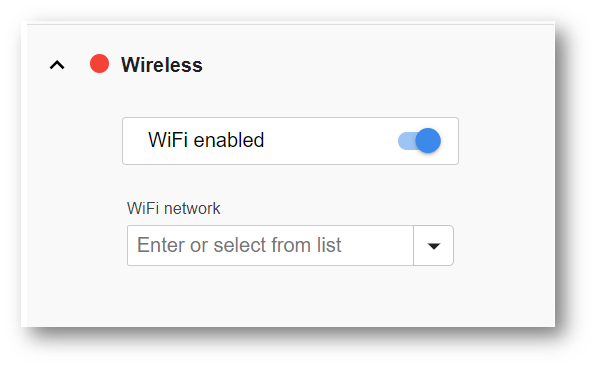
Ensure that the WiFi is set to enabled, then select your network from the dropdown. Upon selection, you will be prompted to fill out the network's password. It will look something like this.
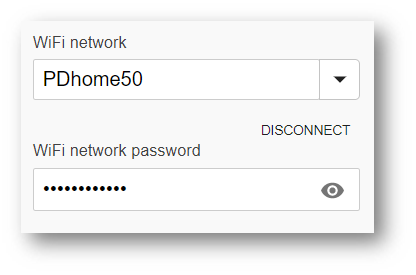
At the bottom of the page, press Save. You may get disconnected from the Access Point when the network settings change; if this is the case, then reconnect to the Access Point network when it reappears.
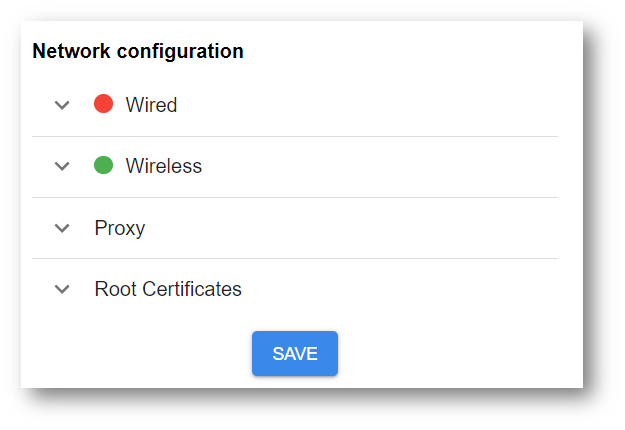
Once saved, the circle next to the Wireless dropdown should become green after recognizing the network.
Now your Edge IO can run entirely over WiFi, and will not require a wired connection.
Did you find what you were looking for?
You can also head to community.tulip.co to post your question or see if others have faced a similar question!
