How To Create A Skills Matrix with User Fields
Here's how to enforce certain qualifications and certifications for operators in Tulip.
In this article, you will learn...
- How to track certifications and qualifications in Tulip
- How to prevent operators from using apps if they do not have the correct qualifications
With the "User Fields" feature, you can manage operator permissions alongside other data points for each member of your manufacturing team.
This means that:
- When an operator completes a training procedure, you can update their qualifications
- When an operator opens up a set of work instructions, you can require certain qualifications before continuing through the app.
In this tutorial, we will look at one way to set up a skills matrix in a User Field. Then, we will show how to update it at the end of a training app. And, we will show how to review an operator's certifications before allowing them to open an app.
This is an intermediate level tutorial. Before using this tutorial, you should be familiar with the general "Guide to User Fields
Setting Up The Skills Matrix
Navigate into your Settings, and click Users. Then choose "Custom Fields" in the top right to begin adding User Fields.
Next, you will need to create a series of "User Fields". These will depend on your training processes, but we commonly see these fields:
- Has an operator achieved a certain certification- yes/no?
- How many times has an operator completed a certain process?
- How many times has an operator failed a specific test?
Let's imagine that you run a furniture making operation. You might be measuring:
- Whether a person has a certification to use the surface planer or not.
- The number of times that an operator has created a specific product
- The number of times an operator has taken a safety quiz and failed
To create these three fields, you could add three User Fields:
- planer_certification (boolean)
- coffee_table_completions (number)
- advanced_hand_tools_quiz_fails (number)
Here's what that looks like:
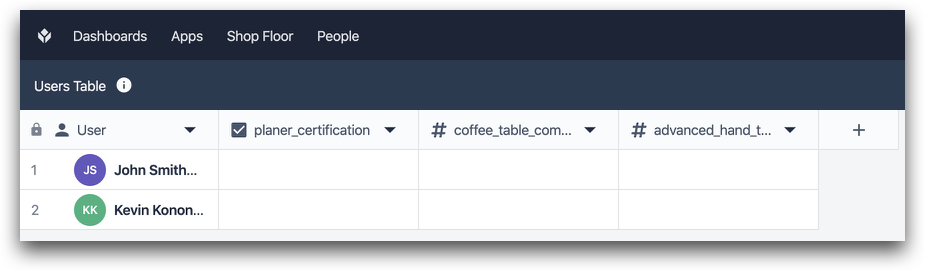
And here is a sample record:

Now you are ready to update the fields via a training app.
Updating Training History
Now, imagine that you have a training app that helps an operator learn how to use the surface planer. At the end, after they have answered a few questions, you want to update their certification status to "true".
In the app, this means that you would create logic that would determine if the operator had answered questions correctly.
If they successfully answered the questions, you would then want to update the boolean field "planer_certification" to "yes".
First, add a "Custom Action" to the "Submit" button on the quiz, and then add a trigger.
Then, add the statement below to update the field:
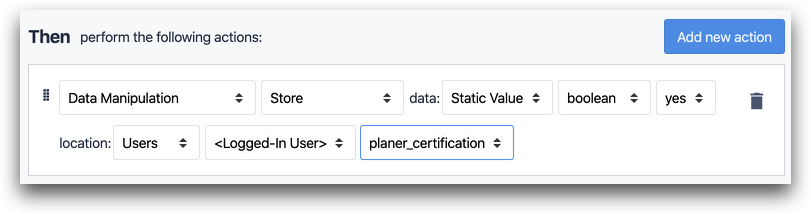
- "Data Manipulation" "Store" data: "Static Value" "boolean" "yes" location: "Users" "Logged In User" "planer_certification"
When an operator completes the app, the "planer certification" value will be updated in the table.
Accessing Certifications in Work Instructions
When an operator attempts to open a specific app, you may want to check their credentials before allowing them to proceed.
To do this, you will want to use a custom trigger on the first "Next" button in the app. That way, the operator cannot proceed past the first step.
The trigger should check whether a certification exists before allowing an operator to proceed.
The trigger should look like this:
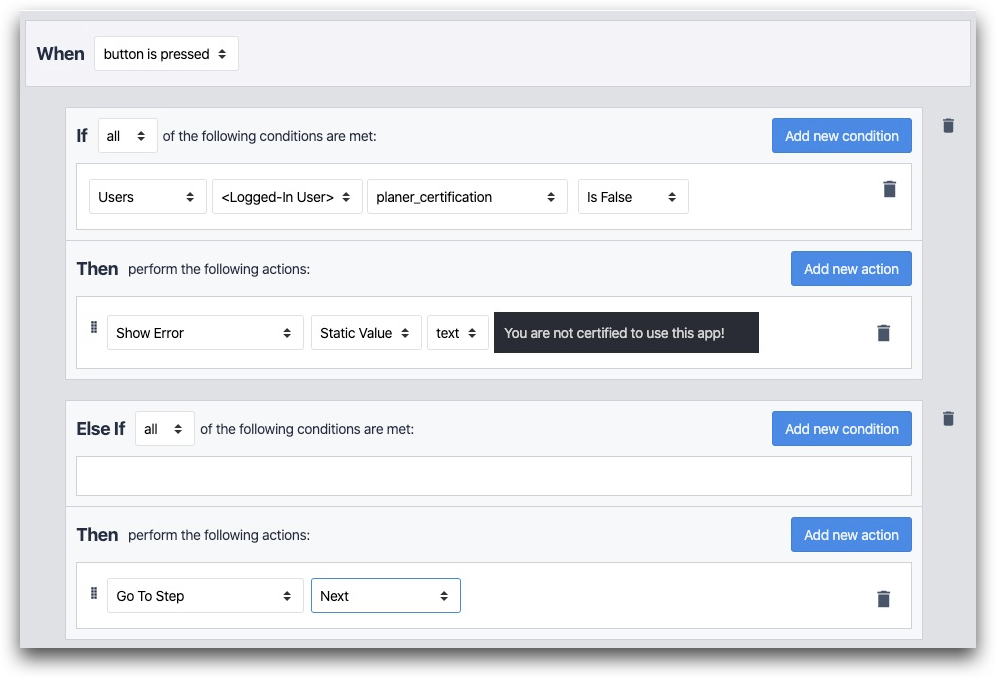
IF
- "Users" "Logged In User" "planer_certification" "is false"
THEN
- "Show Error" "Static Value" "text" (any text here)
ELSE IF
- (none)
THEN
- "Go To Step" "Next"
Did you find what you were looking for?
You can also head to community.tulip.co to post your question or see if others have faced a similar question!
