To download the app, visit: Library
This article is a guide for app configuration that includes a functional breakdown of steps and ideas for connecting to other apps.
The Andon Management app is a part of Tulip’s composable MES Production Management app suite. You can use it individually or in combination with other applications.
The Andon Management application helps users monitor station statuses in real time. This application allows viewing of open Andon and alert events. Users can assign and notify an assignee for open events. Additionally, in the case of an alert event, users also have the ability to resolve it.
Usage and Value Creation
The core value creation of the Andon Management app lies in its active approach to reducing downtime. While downtime metrics alone can't decrease downtime, taking decisive actions based on these metrics can. The Andon Management app facilitates this by providing a closed-loop system for easy feedback, ensuring that issues are not only identified but also actively addressed to enhance productivity and efficiency.
Tulip Tables in the app
All the applications in the Composable MES app suite use common tables.
The application utilizes both the Stations and Actions tables. It uses the Stations table to load station statuses for displaying it. The Actions table is utilized to load the open alerts and Andon events.
(Physical Artifact) Stations
- ID: Unique identifier of the historical activity record
- Status: Running, Down, Idle, Paused, etc.
- Status Color: Color of the current station status
- Status Detail: This can be used to track extra status details, like the reason for downtime
- Process Cell: The process cell of which the station is part
- Operator: The operator currently working at the station
- Work Order ID: The work order currently in progress at the station
- Material Definition ID: The part of the work order in progress
(Operational Artifact) Actions
- ID: Unique identifier of the historical activity record
- Material Definition ID: Material produced during the activity.
- Title: Short description to identify the nature of the action
- Location: Physical place that this action is in reference to or must be acted upon
- Severity
- Status: Current status of the action. 'New', 'In progress', 'Closed'
- Work Order ID: If applicable, the Work Order Id the action ius related to
- Unit ID: If applicable, the ID of the related material unit
- Comments: Free text to capture comments and notes related to this action, further description of the action or notes
- Photo: If applicable, related image
- Reported by: Who created the issue, useful for following up on detail by the action owner.
- Owner: Who is responsible for closing the action
- Type: Categorization of actions for filtering or analysis
- Actions Taken: If closed, what actions were taken
- Due date: When should the action be completed
Configuration and customization
In-app help
As with all applications in the Composable MES app suite, the Andon Management app includes in-app help as well. These are short descriptions of the Required setup steps and App builder tips to support further customization. After downloading the app make sure to read these instructions and then delete them before running the application.

Tables that provide data input
To utilize the application, certain tables need to be populated. Specifically, both the Stations and Actions tables must be filled to enable the application's functionality. These tables can be updated using the Andon Terminal.
Other configuration needs
- In the application, there are two versions available to display station statuses. The first is a production layout with analytics. The second is a table view, which is recommended when dealing with a large number of stations. Each option caters to different use cases; however, please note that you should select one and delete the other.
- On the Station Status Map step, adjust the filters on the analytics to match the stations in your station table.
- On the Station Status Map step, customize the button names (currently named Assembly, Curring, Machining, and Cleaning) and the Load Station trigger to reflect your operation's specific station setup. If you want to add more stations, duplicate the buttons and the analytics.
App Structure
The app first step is a display to show station statuses.
Currently we offer two option for this, before using the app please select one and delete the other.
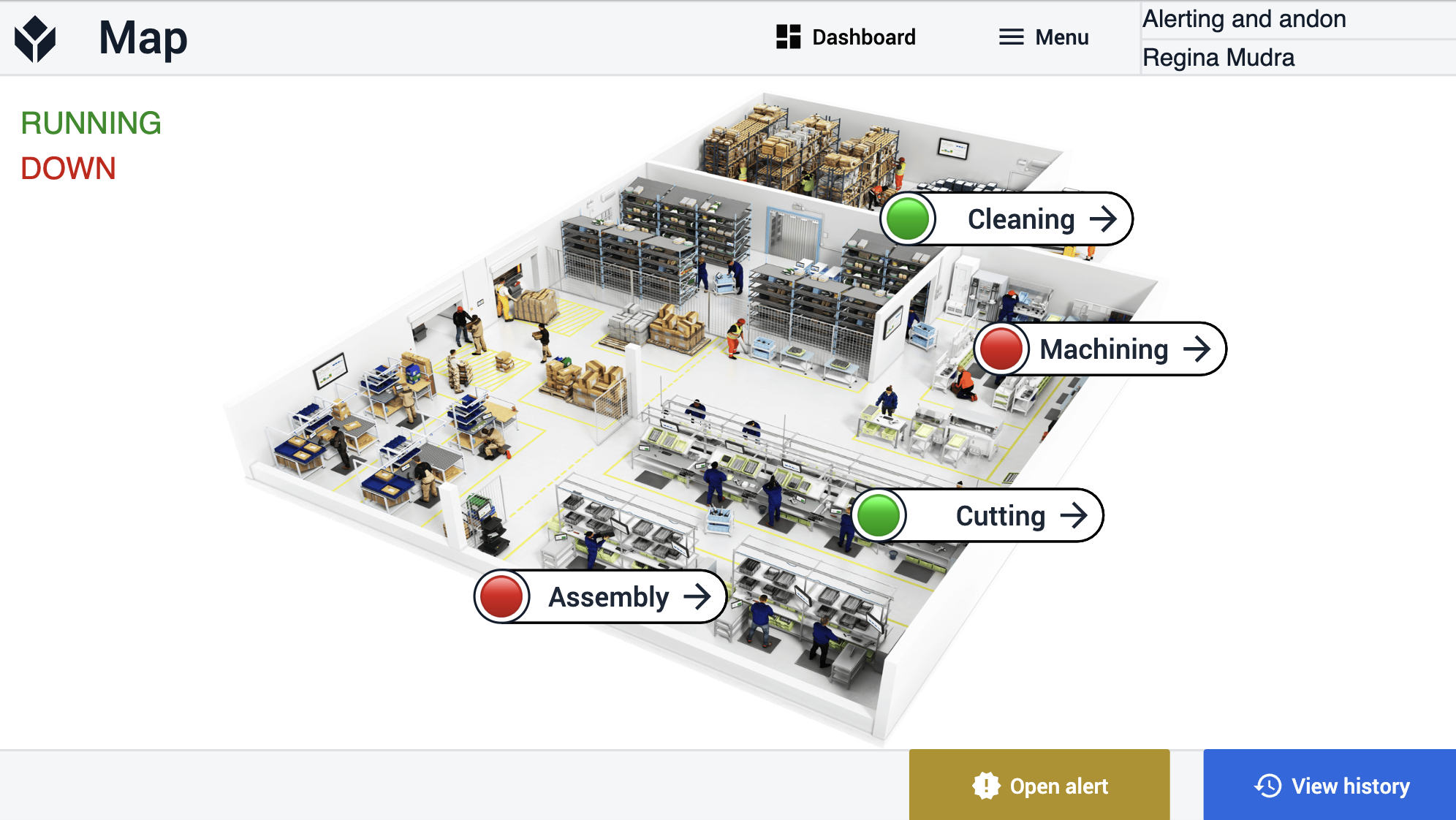
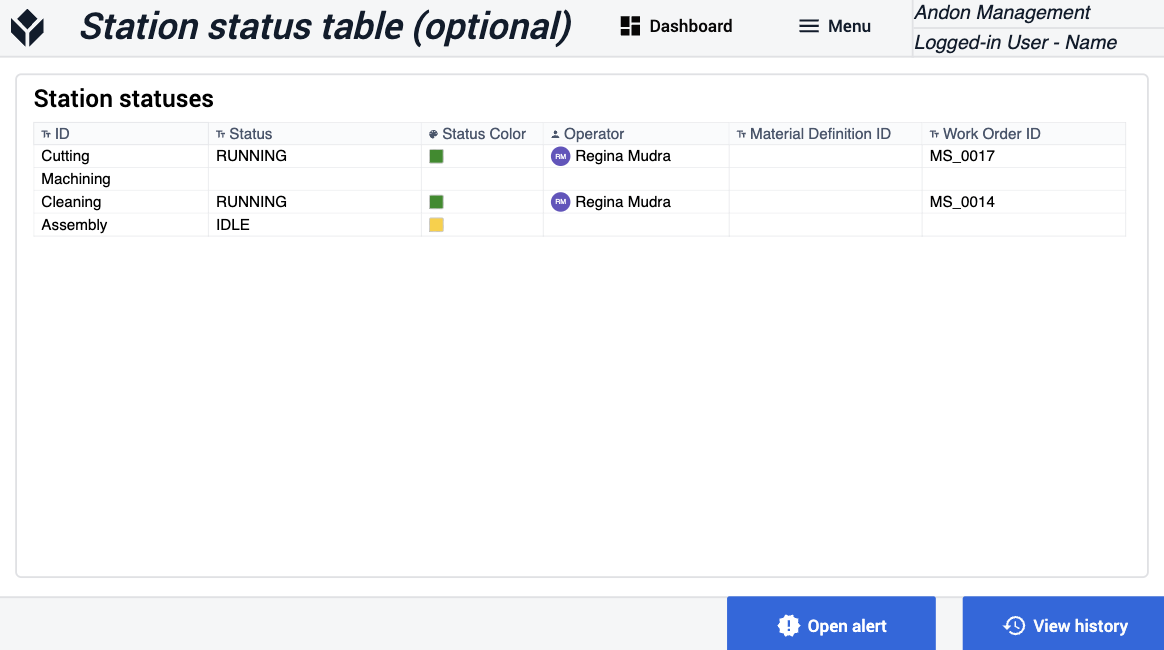
On the Station Status Map, users can view a production layout with the different station statuses. If a station is down, they can navigate to the View Station Details - Andon step. Here, the user can view the details of the Andon event. They also have the option to add comments, assign a person to resolve the issue, and notify that person.
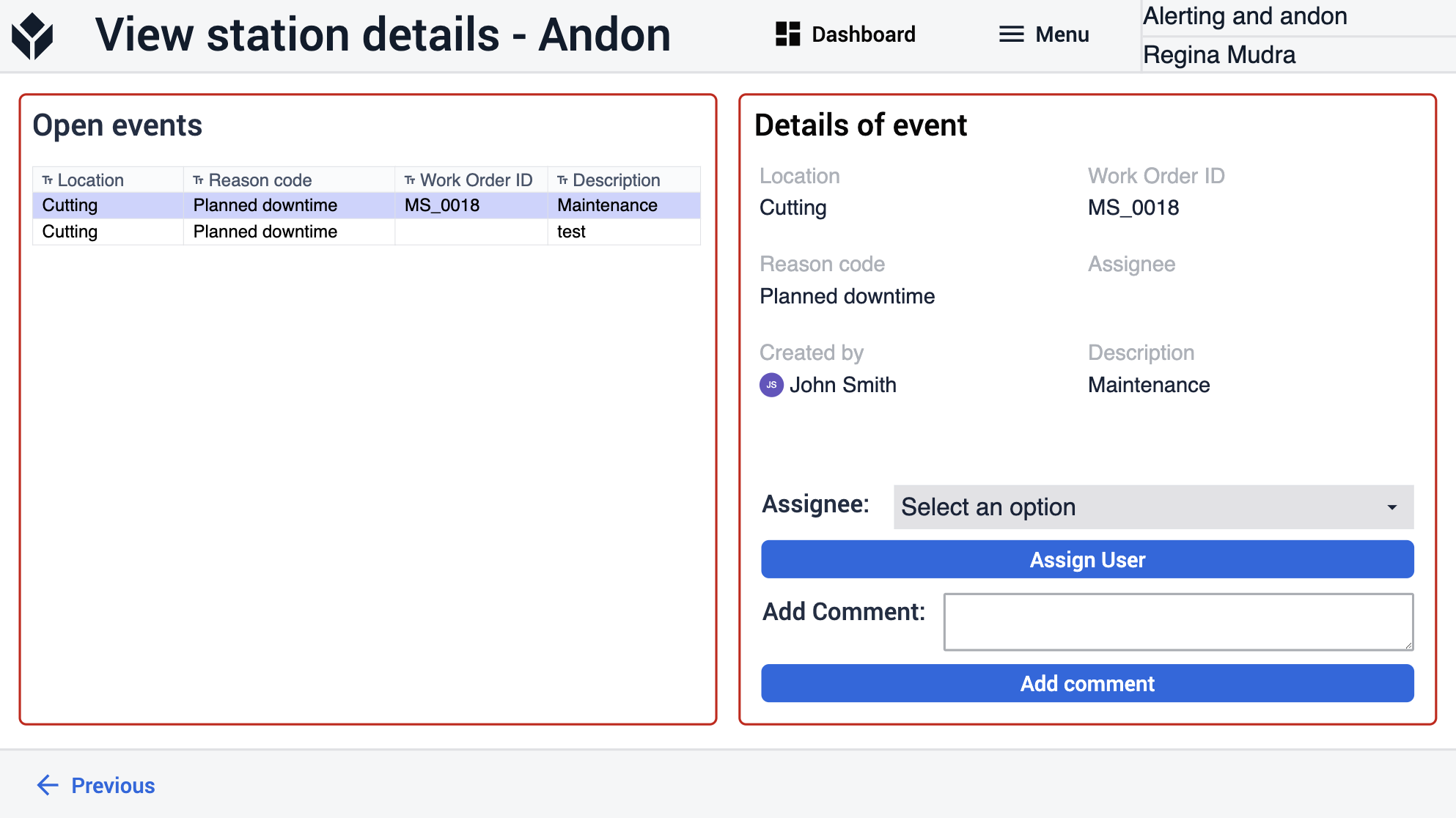
On the Station Status Map there is an Open Alerts button. By clicking this button, the app navigates to the View Station Details - Alerts step. On this step, users can assign a specific person to resolve the alerts, and doing so will notify that individual. Users can also resolve these events within the app by clicking on Resolve Alert Event.
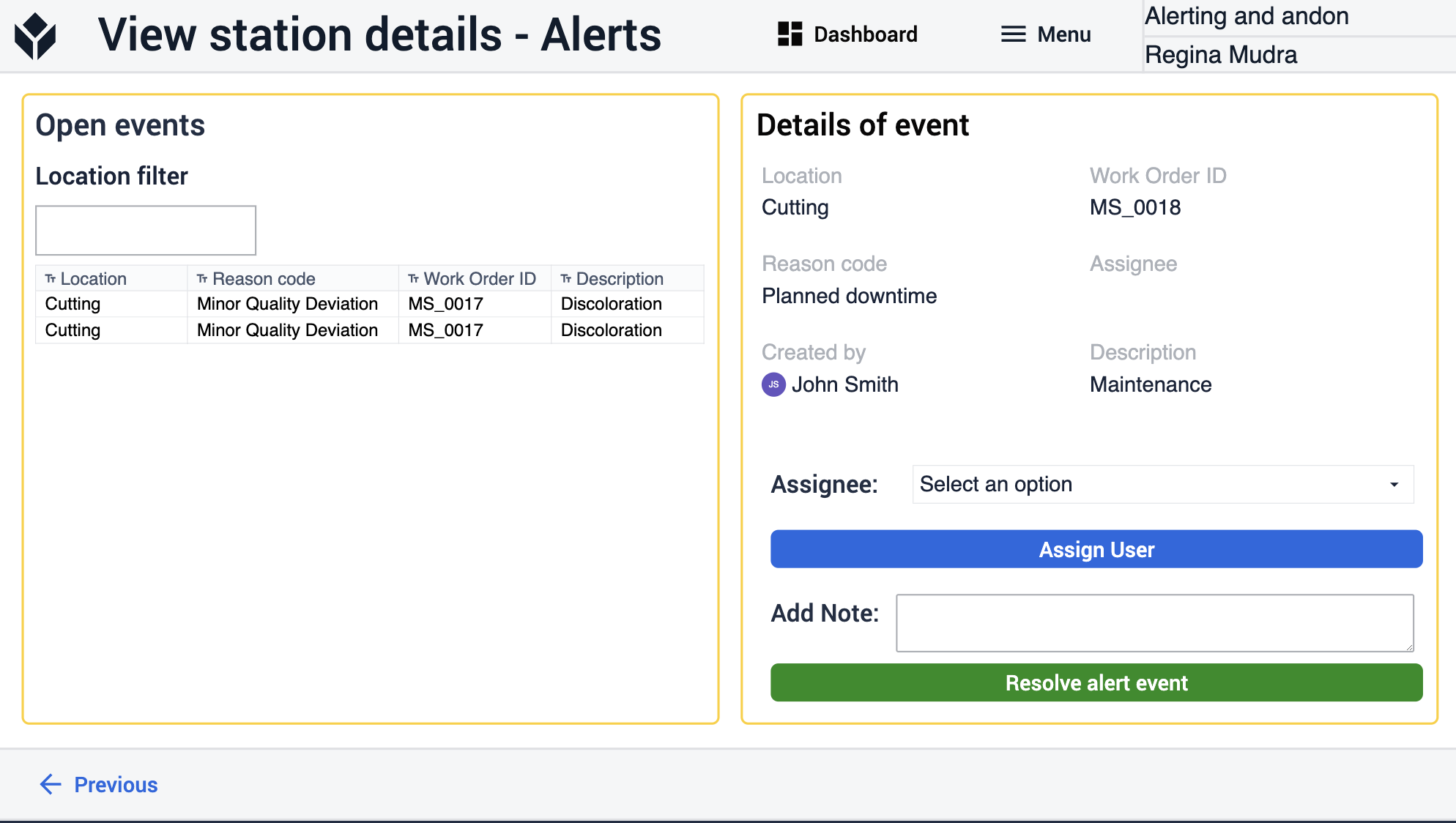
In the application, the user can either view an Andon event or alert events. The key distinction between these two types of events is that a station can have multiple alerts while it runs with no effect on the station status. In contrast, an Andon event will directly impact the station status. An Andon event signifies that a downtime event has occurred. Alerts in this context may be similar to issue reports. These can represent any type of issue that doesn't immediately affect the station status, but has the potential to do so in the future.
The app also features a View History step where users can browse all closed events. They can filter or search through them by type, location, reason code, and creation date.
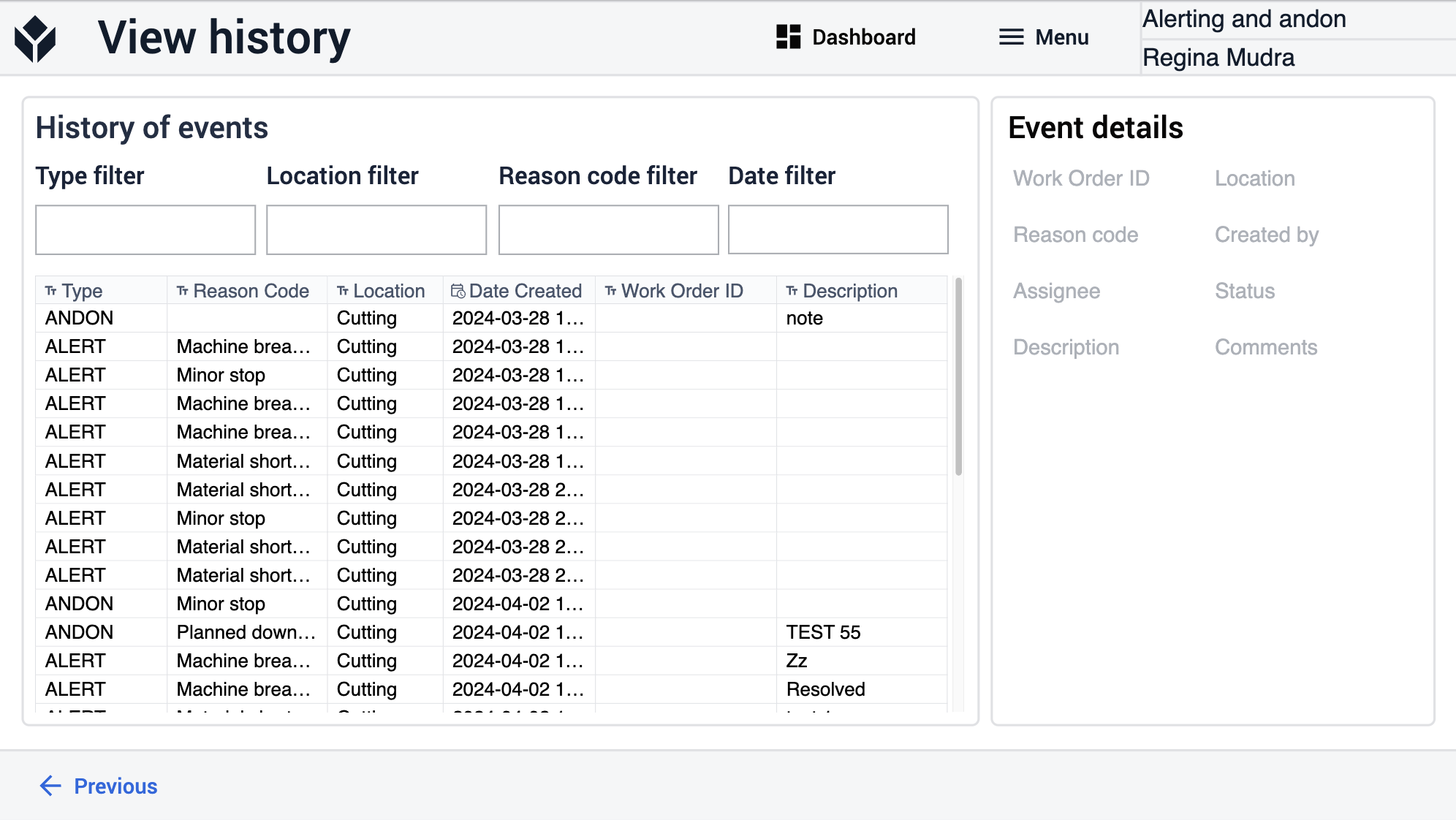
Extended App Connections
Examples for connecting apps to work with each other.
Andon Terminal
The Andon Terminal application logs andon and alert events into the Station Activity History and the Actions tables. The Andon Management application provides a display of the production that reflects current station statuses, and it allows the user to view Andon and alert events.
For andon events, users can assign a user and send them a notification. In case of alert events, users can also set an assignee, notify them, and resolve the alert events that were created by the Andon Terminal.

