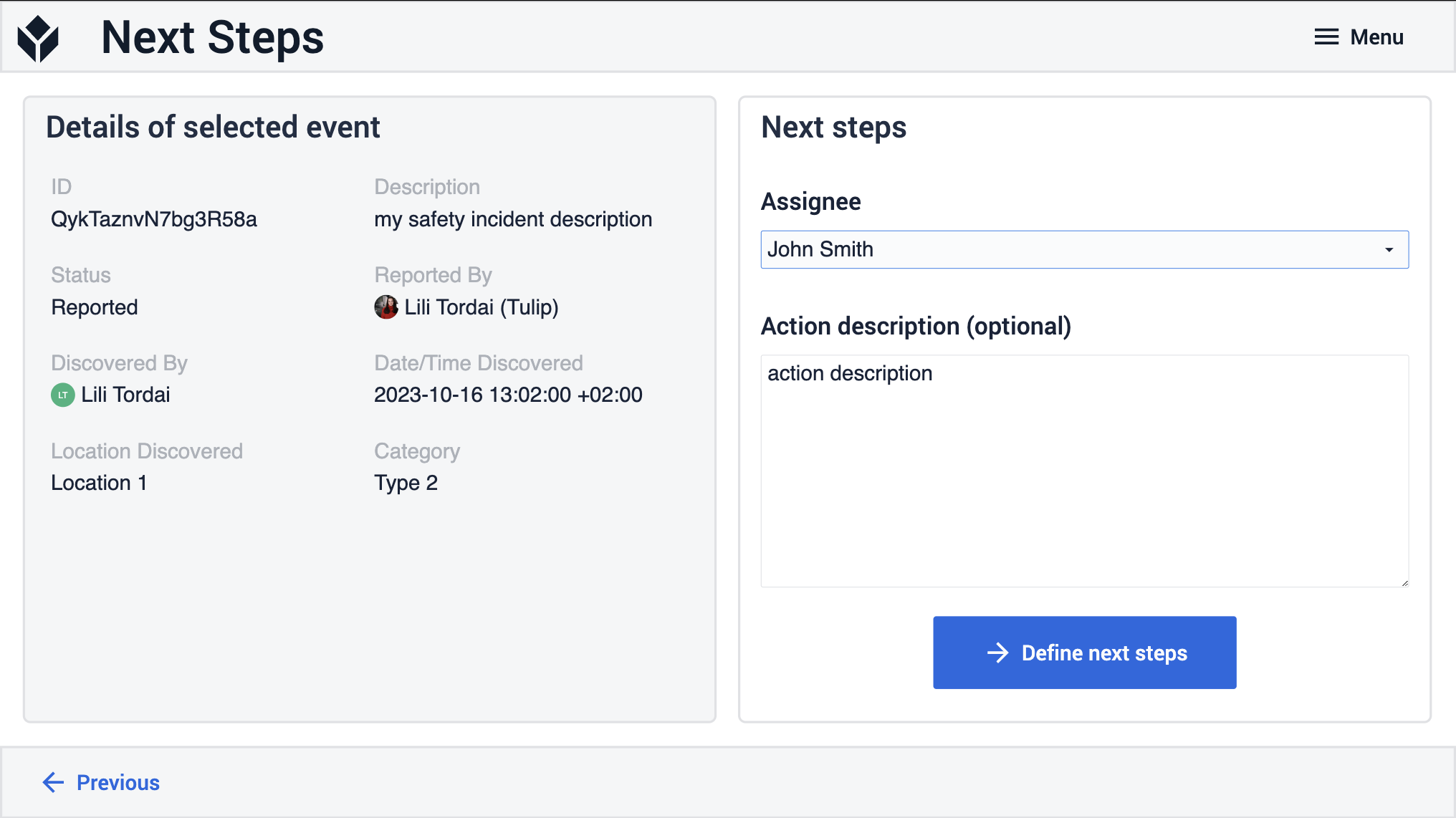Purpose
The purpose of this article is to provide a comprehensive summary of the Safety Incident Manager application, detailing its construction and usage.
Purpose of the Safety Incident Manager
The Safety Incident Manager application empowers users to log safety incidents and access their details and statuses. Additionally, it allows users to outline the subsequent steps associated with a specific incident when necessary.
Table Used by the Safety Incident Manager
The Safety Incident Manager relies on the Security Incidents Table, where all records pertain to safety incidents and include a unique ID, description, and status. Incident details are stored in various fields within each record.
Fields of the Security Incidents Table:
ID: Unique identification for the incident
Description: Description of the event
Status: Current status of the event (e.g., reported, reviewed, closed)
Reported by: Operator responsible for logging the security event
Discovered by: Operator who discovered the incident
Date/Time Discovered: Time of the incident
Location Discovered: Location of the incident
Assignee: Operator responsible for the subsequent steps
Security level: Severity level of the incident
Containment Activities: Steps to be taken after the incident
Category: Incident type defined by the factory
Time Lost: Boolean value indicating whether the incident caused time loss in production
App Structure
In this initial step, users can select an incident and view its detailed information. A "Report safety incident" button is available, enabling operators to report new incidents by clicking the red button.
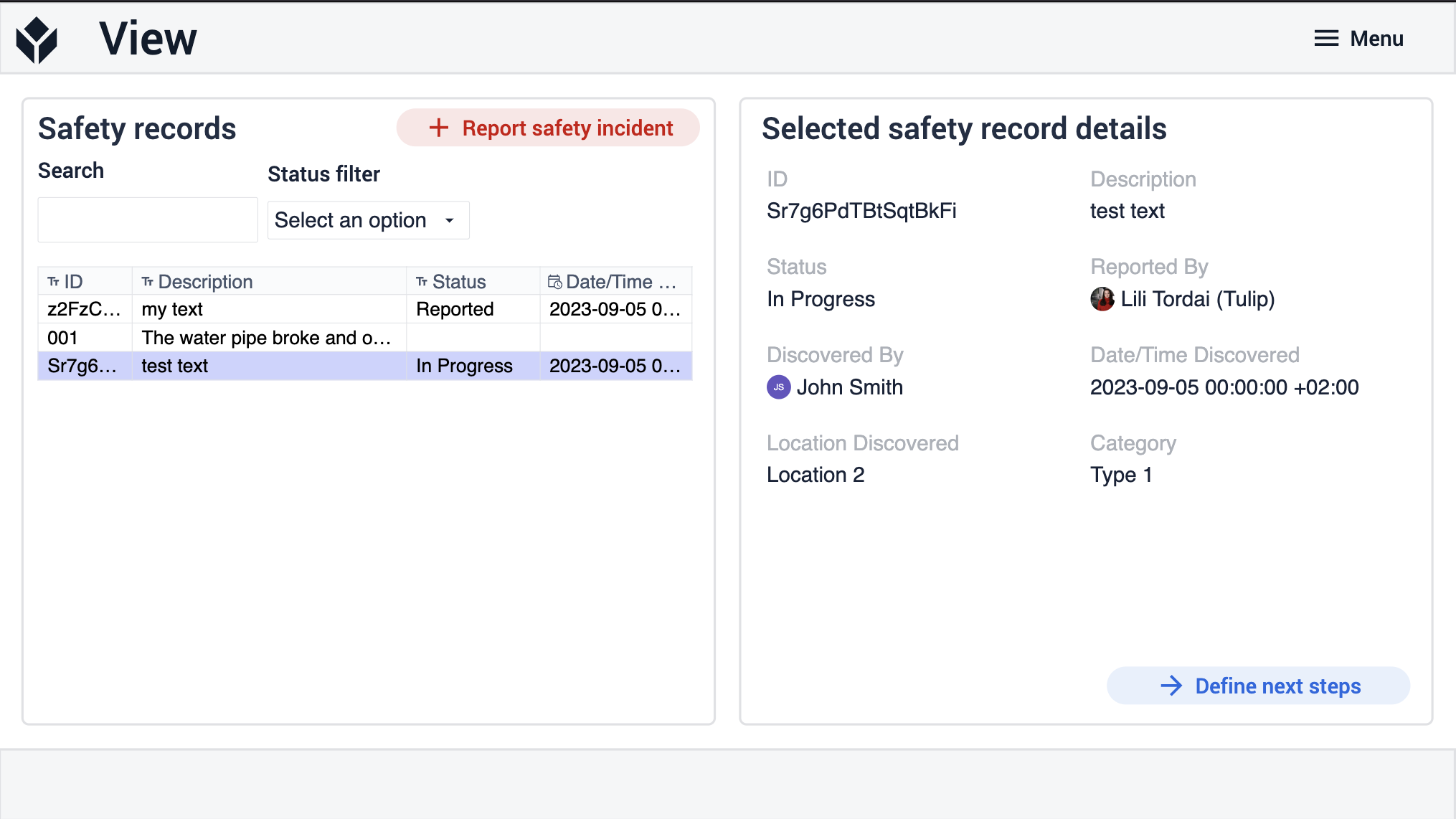
Users proceed to this step to provide essential information about the incident. They are required to specify the incident's time and location, security level, and type. Additionally, users can attach a description or an image of the incident. Upon completing the necessary information, they click the red "Submit Report" button to save the safety report in the security incidents table.
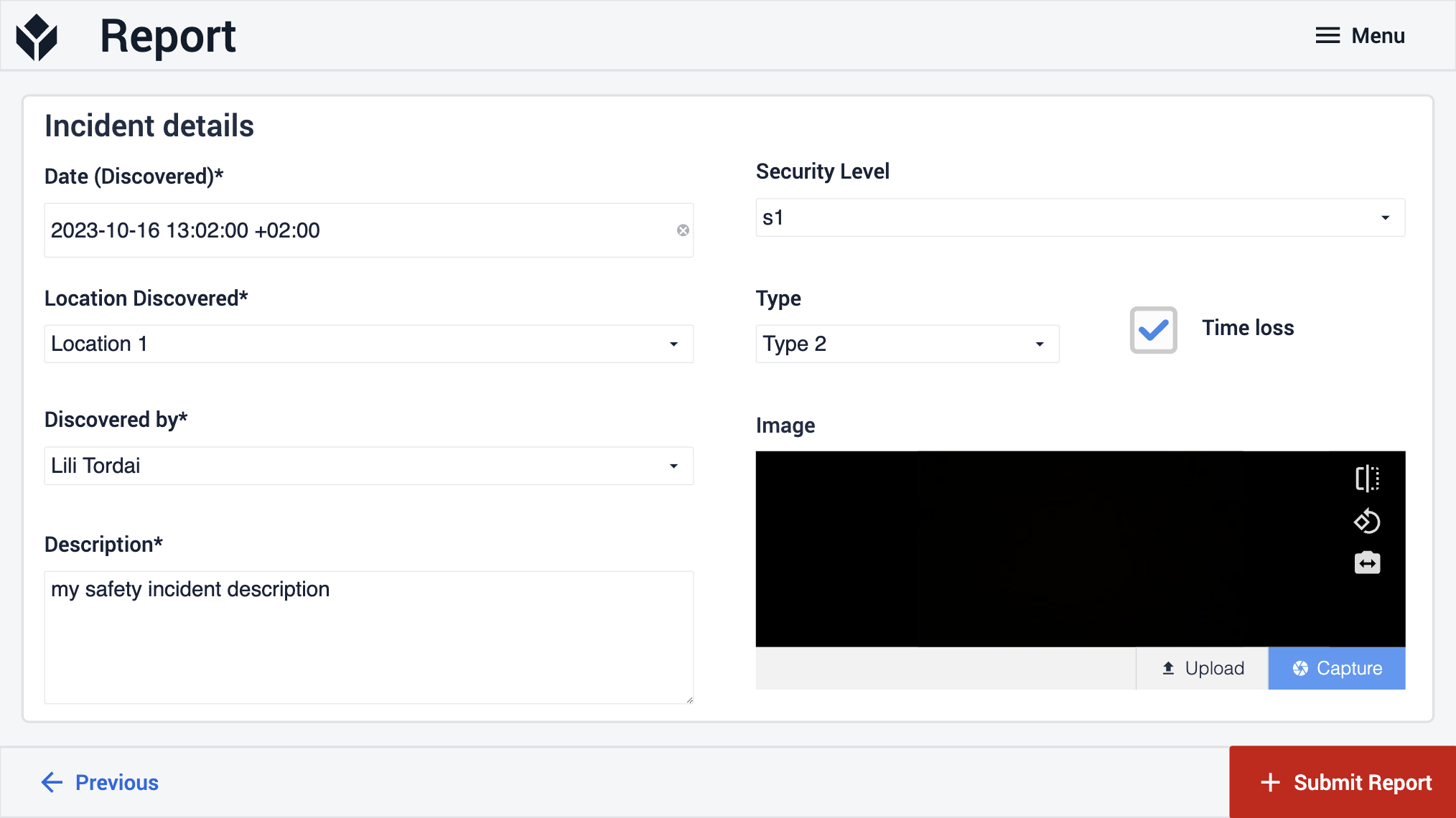
From the View step, users can navigate to this step by selecting an event and clicking the blue "Define Next Steps" button. Here, they assign containment responsibilities to a person and outline the necessary actions in detail.