Edge IO Light Strip Setup
Get your Tulip Light Kit up and running in minutes!
The Tulip Light Kit is a helpful way to help direct attention to a specific item or area with a Tulip app.
This article will walk you through using the two native Light Strip ports on your Edge IO. If you are using the Tulip Light Kit (which extends the number of light strips you can use to 8), then you can use the instructions in Tulip Light Kit Initial Setup.
Setting Up your Light Kit
1- Plug your light strips into the two "Light Kit" ports on your Edge IO
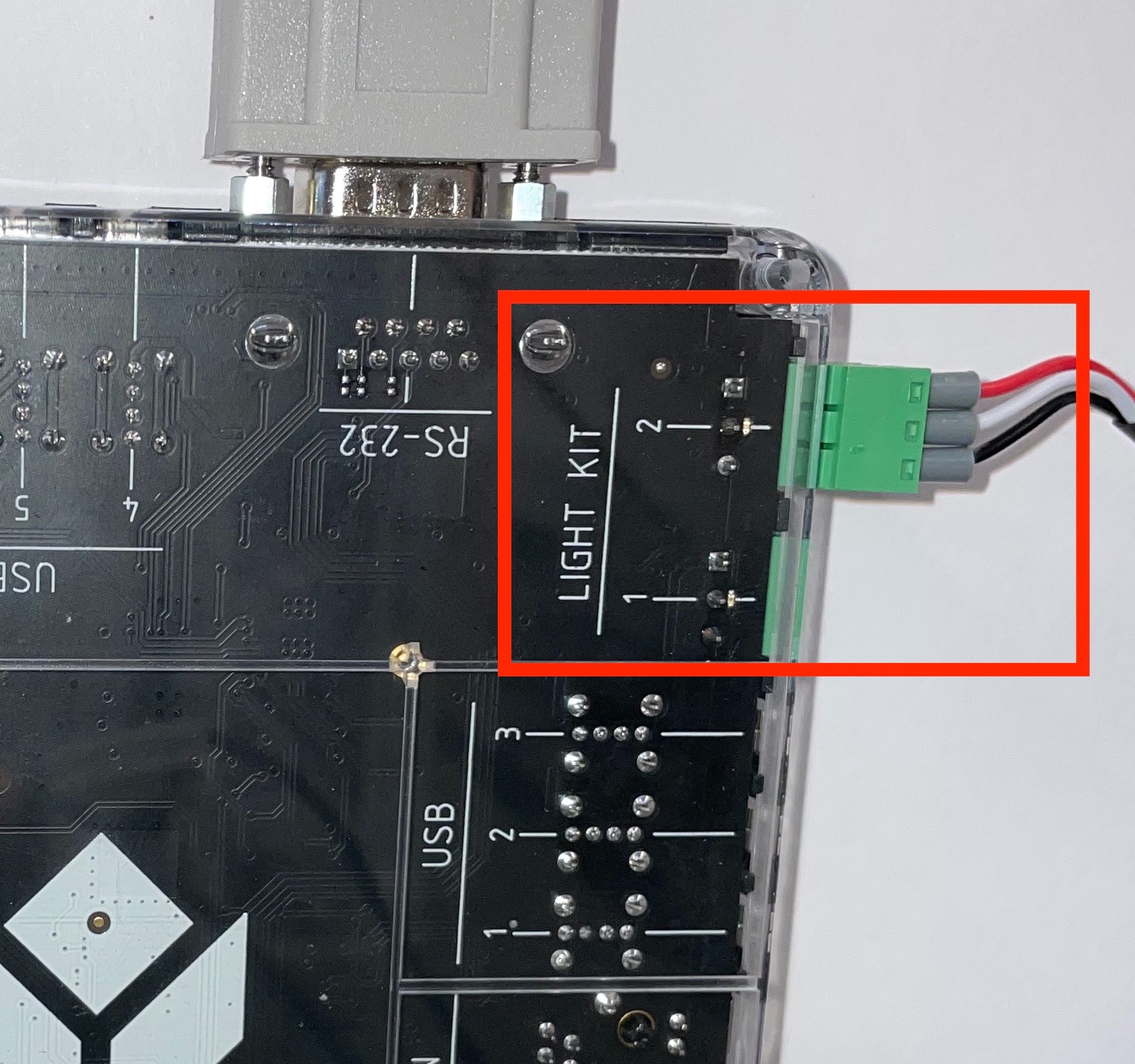
Now you can test the Light Kit. Run the Light Kit Unit Test app on your Player and:
- Select the Light Kit option
- Input a bin number to turn the bin on
- Confirm that there was a response on the light strip.
Having trouble? Contact us on live chat in the bottom right of the screen.
How to change the bin sizing on the light strips
You can configure your light strips from the Edge IO Device Portal. To do this:
1- Go to Shop Floor > Edge Devices.
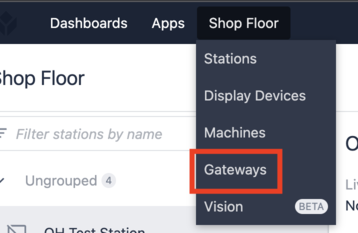
2- Navigate to the Device Portal for your Edge IO.

3- Log into your Edge IO
- The password will be the same as the one you set up during the initial configuration of the gateway.
Forgot your password? Follow Instructions to factory reset your Edge IO
4- Click “Configure Light Kit” .
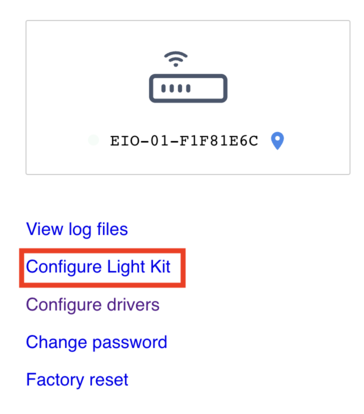
5- Configure each LED strip attached to an output channel on your Light Kit using the interactive interface, below. Note that only Channel 1 and Channel 2 are available for the native Edge IO light strip ports. The channel number corresponds to the labelling on the Edge IO ports.
You can add multiple digital “bins” to each strip and drag their size to match the size and location of the physical bins used with the Light Kit. It is recommended that you mount the light strip to your bins before configuration.
Note: the number associated with each bin is the bin number and it is how you will reference them later in triggers when building applications.
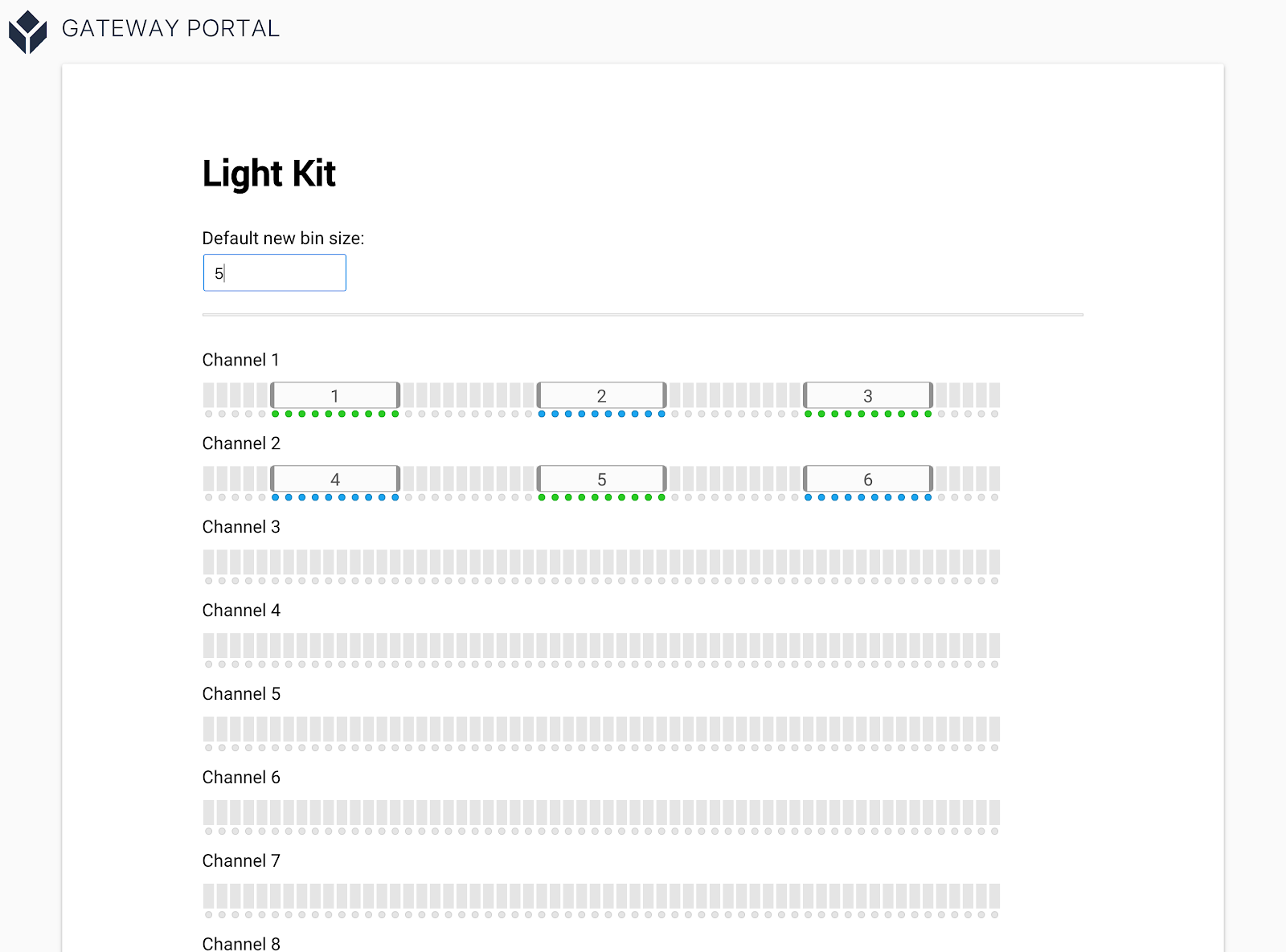
When the light kit is configured, close the Device Portal.
Now you’re ready to mount the light strips to a workspace to help guide operators through their workflow. The next step of the Factory Kit Quick Start guide is to set up your break beam sensor. This article will show you how: Setting up the Break Beam Sensor.

