Learn how digital records transform your review process.
The process for reviewing data can involve hundreds to thousands of pages requiring a sharp detection for accuracy. Not only is it important to collect your data in an organized and intentional manner, but also to process and check the data to ensure compliance and accuracy. With Tulip, you can review your data digitally and create records that indicate who reviewed the data and when. There are a few methods to achieve this, but first let’s understand how digital data review compares to paper.
For information on data quality and validation, take the Quality and Validation course on Tulip University.
How Digital Data Review Differs from Paper
It’s important to note that digital data review processes are different from paper processes. While the results and goals are the same, the methods for achieving them vary. Digital records won’t look exactly like they do on paper–that should be expected.
Where a paper process requires a signature for each piece of data reviewed, a digital process can capture that information instantly when you want to save your data. Instead of relying on Tulip’s Electronic Signature widget, use completion records to capture the user’s data. Electronic signatures should only be required for verifiers, whereas signatures for other users can be collected using app completion records. Along with signatures, apps automatically collect data such as user, step name, app name, app version, and more when you configure trigger logic, complete an app, or cancel an app. Data review is a combination of completions and table records, but not all stored data is relevant for a review or audit. You can choose what data is relevant for users to review.
A digital review process is much quicker than a paper process. Operators can submit records which are instantly sent to verifiers. Creating multiple apps for different user roles (E.g. operators, quality, auditors) separates a long, complex process and breaks it down into easy tasks. This method also ensures appropriate levels of visibility to respective users.
Digital data review adheres to compliance and regulatory requirements. There are standardized formats for dates and times so users cannot enter in variations. Inputs can also have fixed values or options for users to select from, ensuring that they enter information clearly, accurately, and legibly. A digital process prevents error or missing information by using conditional logic to verify that information has been filled out.
Example App Structure
There are a few features in the Tulip platform which are essential to your digital data review process, such as the Digital Record History widget, the Electronic Signature widget, and Tables.
With the record history widget, select a batch record to view. The selected record loads into a linked placeholder, which the record history widget displays on the following step for review.
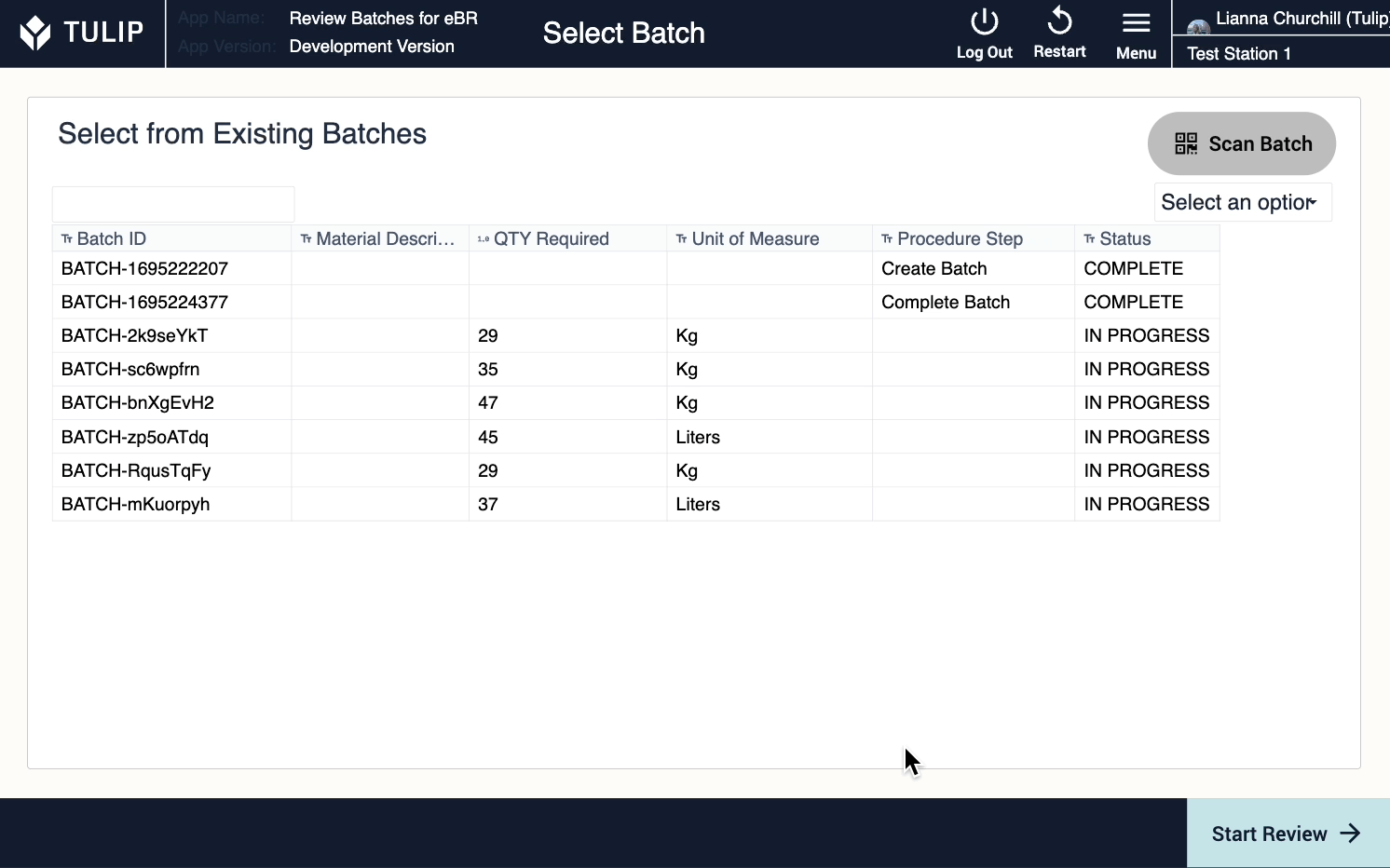
Use filters to narrow down the data you want to review.
On the signature step, review the completed electronic signatures and see exactly what information was signed off.
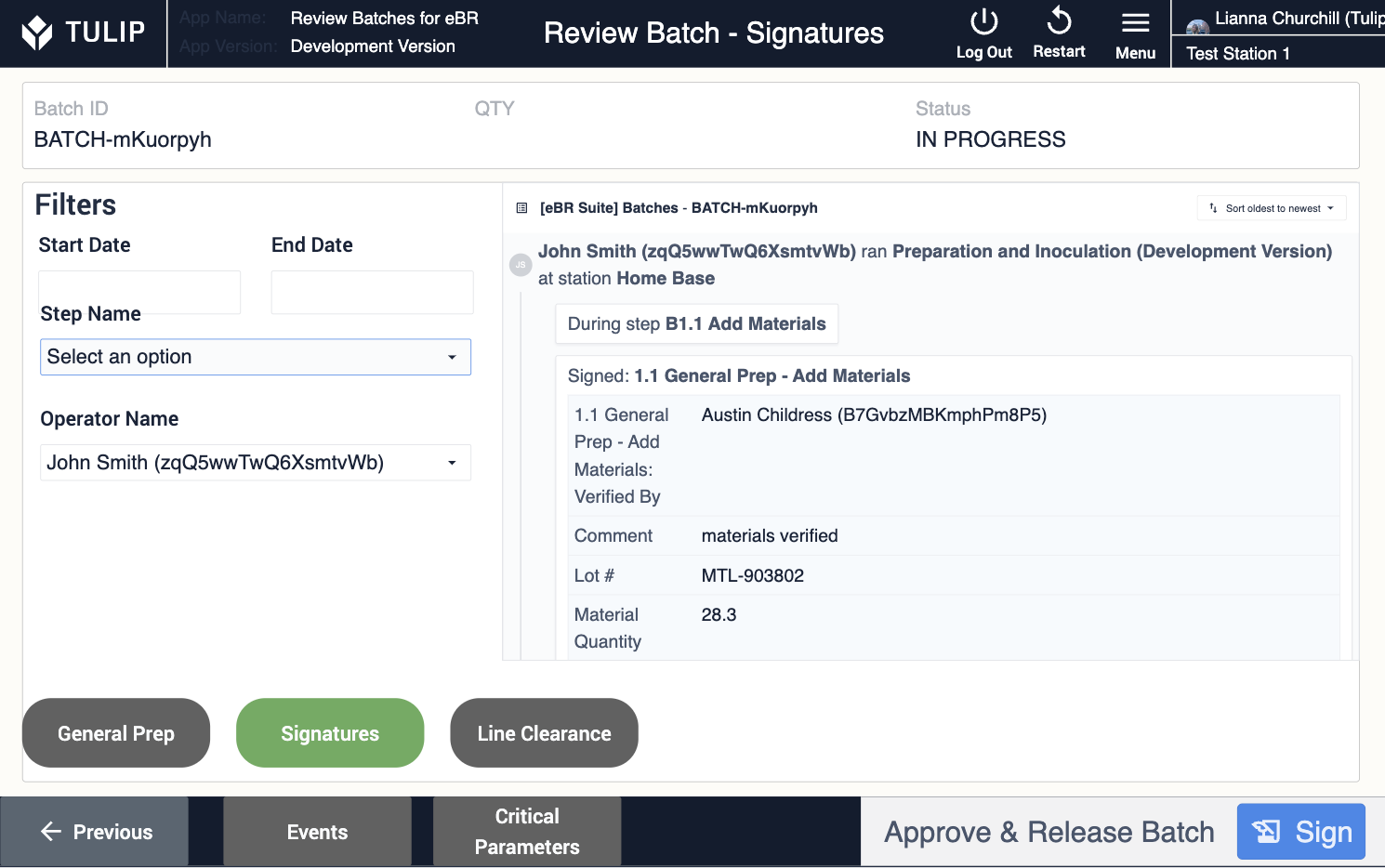
While electronic signatures store into completion data, tables are essential for holding data associated with the review process. This includes consumed materials, log events, and more.
Did you find what you were looking for?
You can also head to community.tulip.co to post your question or see if others have faced a similar question!

.gif)