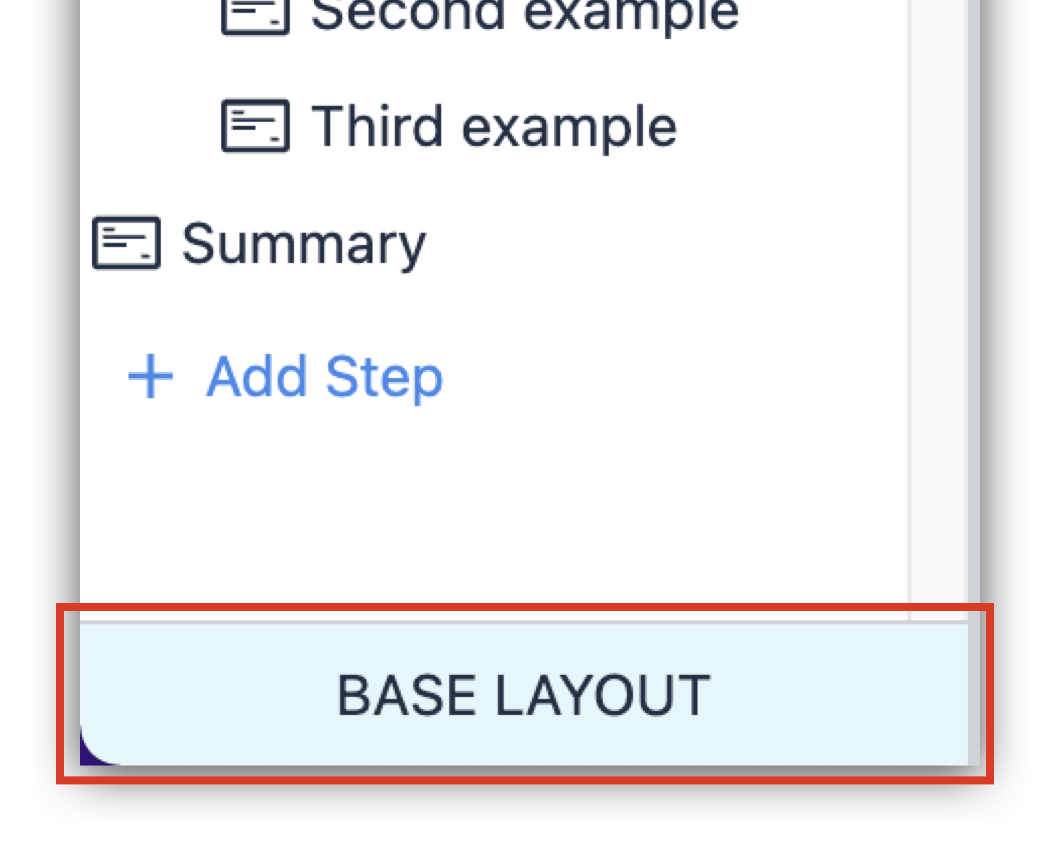This article discusses a current best practice on logging corrections on a batch.
Process data logged via Completion Records is immutable, but you can add a correction by creating a "note" as a new data entry on top of the original record.
To update the same record (including add new requirements), see Record history widgets.
Summary
- Use a common Submit Correction step to capture a reason code and/or comments.
- Use an On Step Exit Trigger to store the process’s current step in a Previous Step Variable or Table Field where Is Correction is currently False.
- Use an Is Correction Boolean variable and set the default vaule to Yes when navigating to a Submit Correction Step. This will aid visibility in eBR review apps.
- Upon submitting the Submit Correction information, navigate the user back to the previous step (as saved in a Variable or Table Field).
- In the Previous Step, the operator will then enter new information and proceed to the next step.
Walkthrough solution
It's crucial to make this feature robust to Pause and Resume Functionality.
-
In the Batches table, add a text field to store the previous process step completed. Name this field Previous Process Step.
-
In your app's Base Layout, build an On Step Exit Step Level Triggers like the following:

-
In the app, create a step named Submit Correction Context that includes:
- Input Widget(s) to capture context like a correction reason code via a single select input and/or Correction Comments via a text input.
- A Previous or Cancel button that allows an Operator to back out of this step.
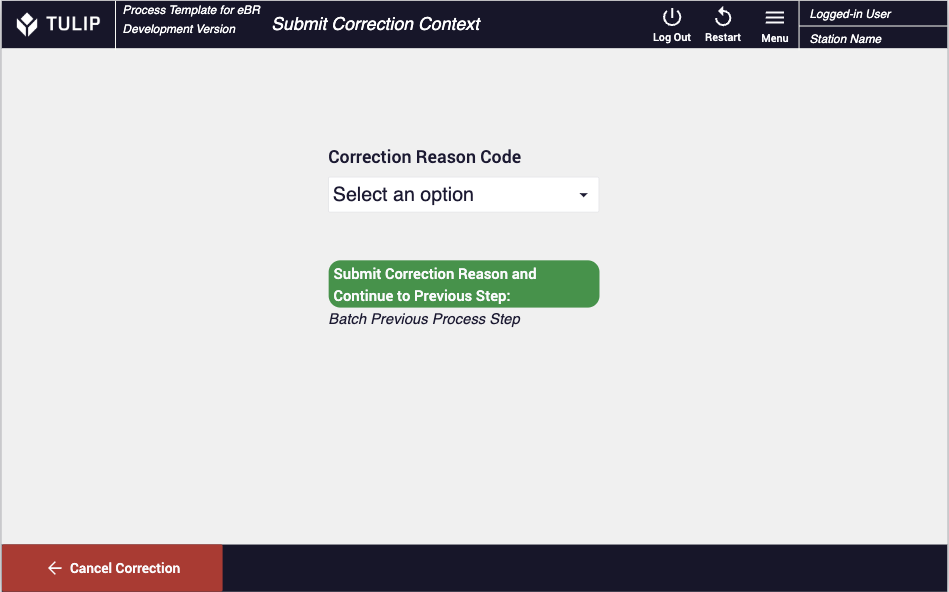
- Create a Submit button and configure it with the follow trigger logic:
- Action: Data Manipulation -> Store -> Static Value -> "yes" -> Boolean variable called Is Correction
- Action: App -> Save All App Data
- Transition: Go to Step by Name -> Table Record / Batch / Previous Process Step
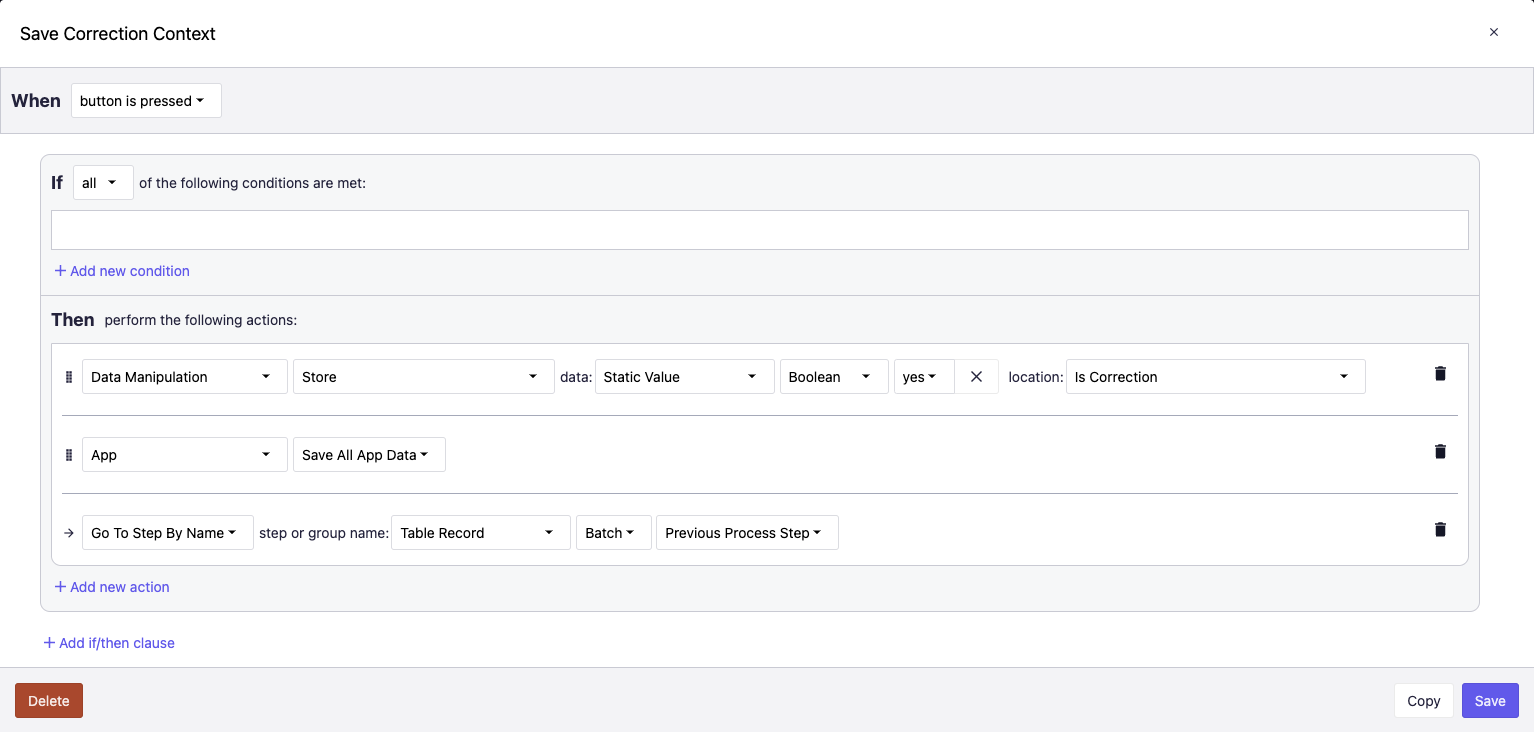
- In the previous step from the Submit Correction Context step, create a Next button that has the following trigger logic:
- Action: Data Manipulation -> Clear -> (each variable used in this step)
- NOTE: Variables that are present on this step are not needed for calculation in a subsequent step. This method will declutter the Record History Widget viewed in apps like an eBR Review or eDHR Review.
- Action: Data Manipulation -> Store -> Static Value -> Boolean -> No -> Is Correction
- Action: Data Manipulation -> Clear -> (each variable used in the Submit Correction Context step)
- Action: App -> Save All App Data
- Transition: Go to Step -> Next
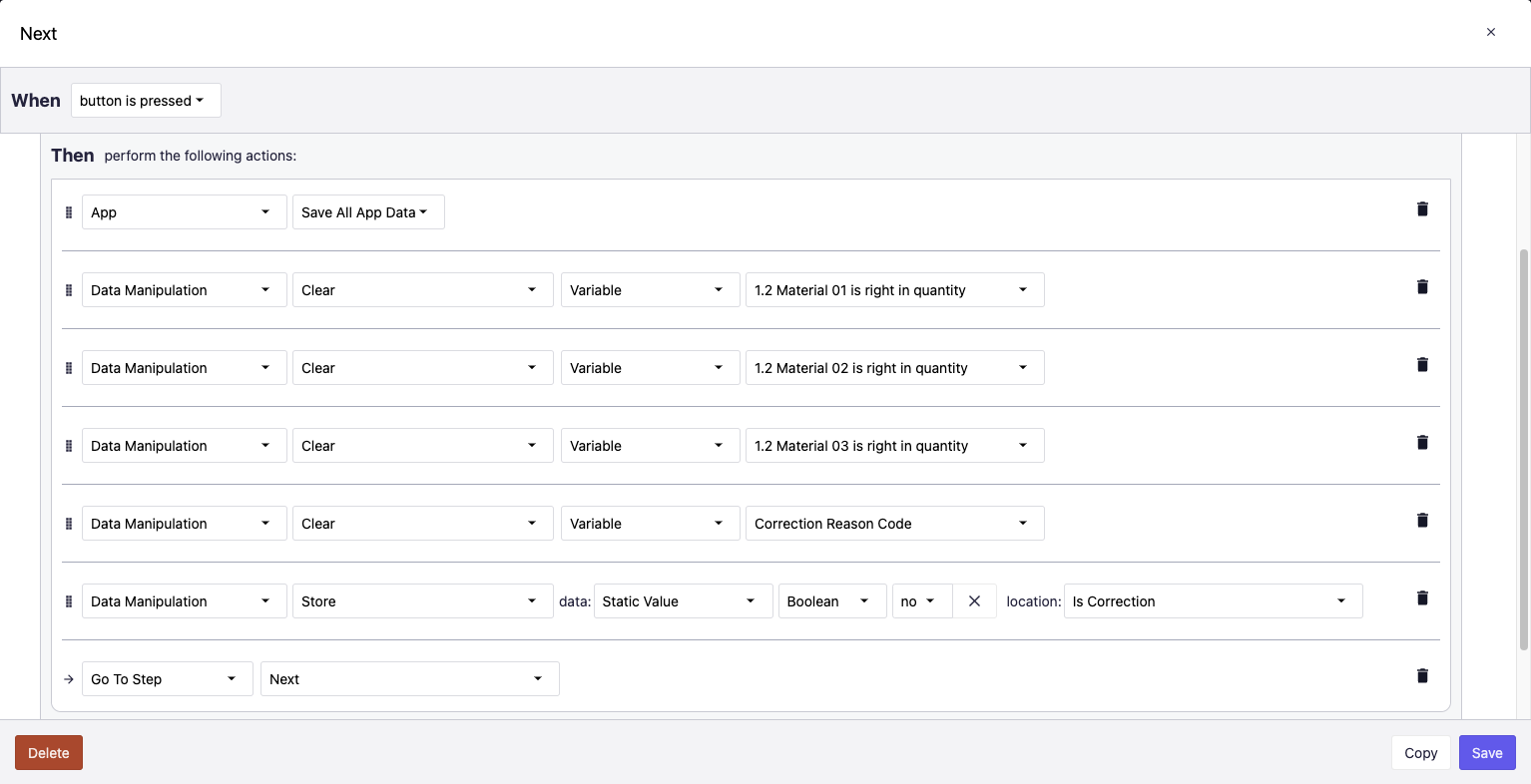
When reviewing the batch in the Digital Record History Widget, sorting by oldest to newest and filtering by app step name will show the follwing:
-
Logged process data for a process step with the value for Is Correction being "No", with various variables and values
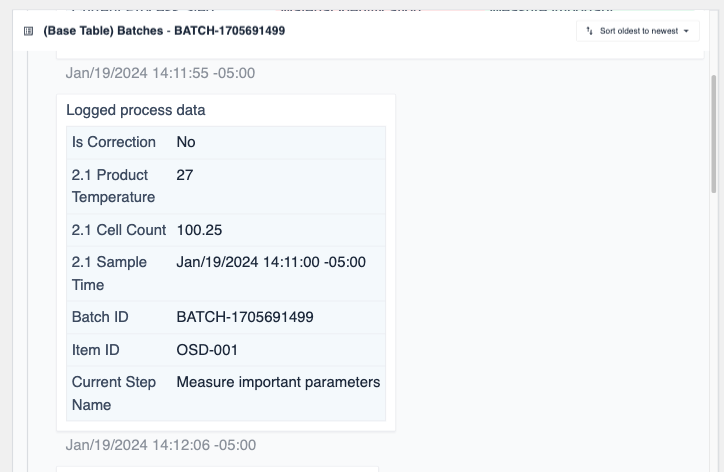
-
Logged process data for the same process step but with the value for Is Correction being "Yes" and new variable values
-
Any context from the Submit Correction Context step (e.g. a correction reason code)
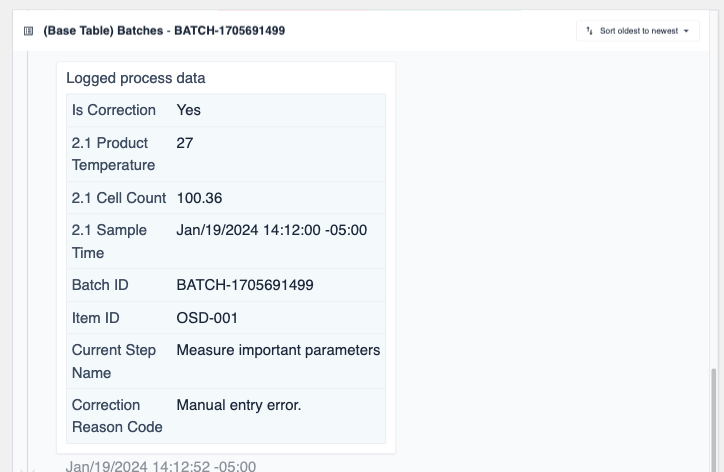
You do not need to filter the Record History Widget by the step with the correction. Without that filter, the reviewer will see the full history of the Batch.


.gif)