This article is a guide for app configuration that includes a functional breakdown of steps and ideas for connecting to other apps.
The Material Request app is a part of Tulip’s composable MES Inventory app suite. You can use it individually or in combination with other applications.
The main function of this app is to create material replenishment requests for certain kanban bins that are currently out of stock.
This application can streamline material replenishment by reducing manual data entry and administrative overhead, allowing staff to focus on more value-added tasks.
Usage and Value Creation
The Material Request app enables operators to request materials efficiently, reducing downtime and ensuring smooth assembly line operations. By simplifying material replenishment processes, it enhances productivity and minimizes delays, optimizing workflow efficiency on the shop floor.
Tulip Tables in the app
All the applications in the Composable MES app suite use common tables.
The main Tulip tables used in this application is the Material Request and the Kanban Cards. Kanban cards is used to identify all the material storage containers in the shopfloor with all of its necessary informations, while Material request is used to handle all the replenishment and movement requests between these containers.
(Operational Artifact) Material Requests
- ID: Unique identifier for request
- Item: Identifies the part number of the requested material
- Requesting Location: Location where the request was made
- Supplier: Location where the requested material is stored
- Kanban ID: Identifies the Kanban container for the request
- Quantity: Amount of material requested
- Status: Current status of the material request
- Status Color: Current status visionalised by colours
- Requestor: Requesting operator personnel
- Assignee: Assigned operator for movement and replenishment
- Requested: Date/time of request was made
- Started: Date/time of start processing request
- Completed: Date/time of completed request
- Bin: Bin Requesting Location where material replenishment should be delivered.
- Compiled by: User who provided the material requested to fulfil the replenishment request.
- Ready for pick time: Ideal cycle time for picking up the filled container
- Delivered by: User who delivered the material to the Requesting Location.
(Operational Artifact) Kanban Cards
- ID: The unique identification of a kancan card
- Part Number:Item/Part/Material to be replenished.
- Status:Status of the kanban card
- Consuming location: Location that will consume the material replenishment request.
- Supplier: Location that will fulfill the kanban replenishment request.
- QTY: Quantity of Material of the kanban
- Part Description: Description of the Item/Part/Material to be replenished.
- Status Color: Color status of the kanban card
- Image: Image of the material to be replenished
- Active: Is the kanban card active?
- Lead Time: The time expected from empty to replenish, can be used to set a due date
Configuration and customization
In-app help
As with all applications in the Composable MES app suite, the Material Request app includes in-app help as well. These are short descriptions of the Required setup steps and App builder tips to support further customization. After downloading the app make sure to read these instructions and then delete them before running the application.

Tables that provide data input
To be able to use the application some tables need to be populated. In this specific case you need Kanban cards and their respective real life containers. There are several ways to accomplish this: you can populate the Kanban Cards table manually, or simply have all these information imported from a 3rd party ERP software through Tulip Connectors.
Other configuration needs
- On the Request Material step make sure to add filter for location and active status for the kanban cards. Location filter allows the user to only see the relevant card for his working station, while active status prevents seeing disabled or inactive kanban cards.
- Also there is an option to scan the barcode of the container, for that your actual barcode scanner need to be configured to the already existing machine trigger.
- On the "Confirm" step make sure to configure the button trigger with the correct Material request statuses and Unique IDs according to your processes.
Customization options
- On each step, you can add or remove fields for the selected material request record placeholder widget, according to your company's standards.
App Structure
On the Request material step, the user has to select a kanban card which is out of stock in his station to request replenishment.
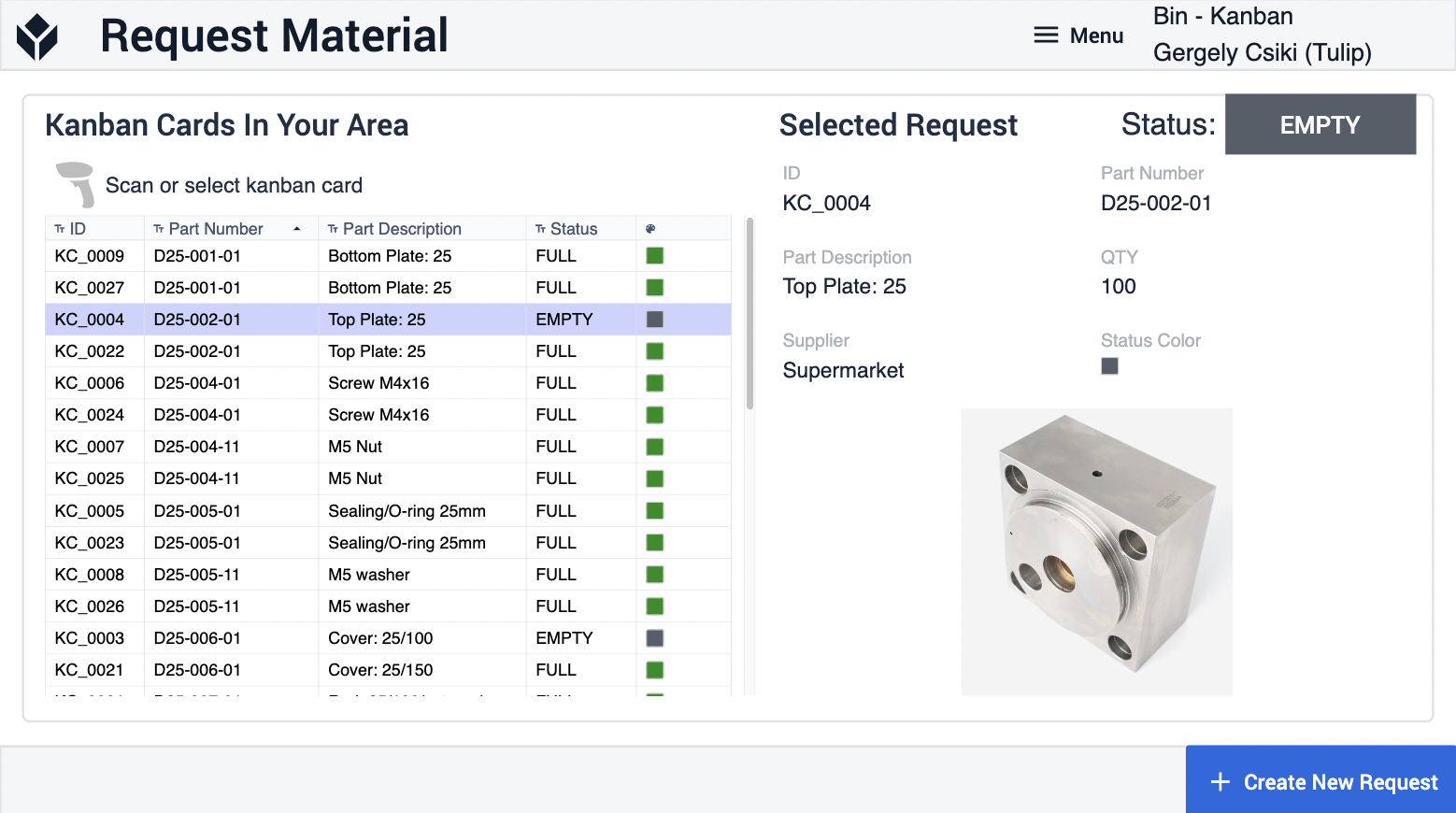
After clicking Create New Request the user is navigated to the Confirm step where the operator can double check the kanban card details and confirm the material request for that item.
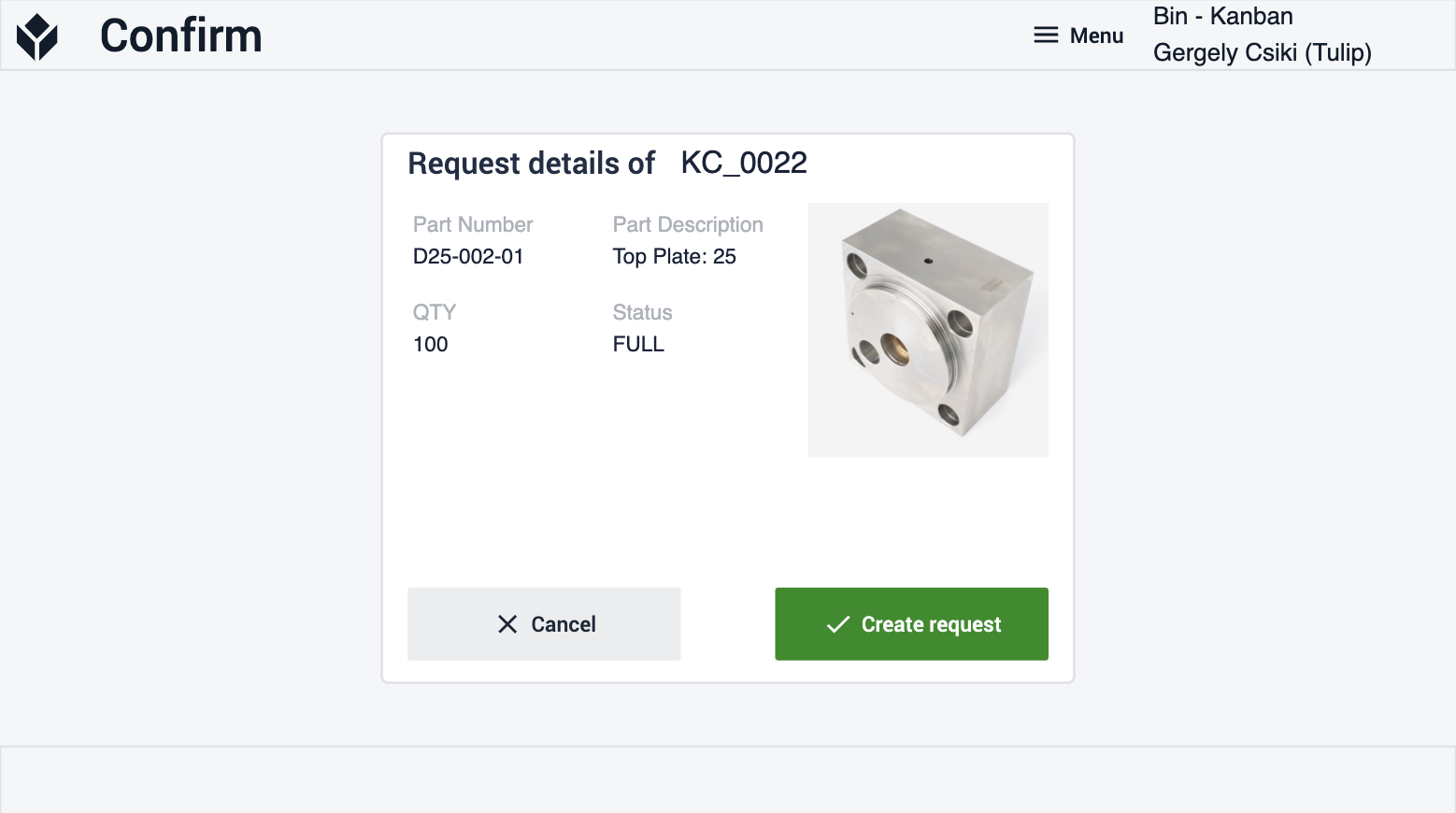
Extended App Connections
Examples for connecting apps to work with each other
Material Handling
The material requests created by the Material Request app can be executed and fulfilled with the Material Handling application, also part of the Inventory App Suite.
