This article explains how to enhance logging and authentication in the Tulip app using the Nymi devices
Link to custom widgets:
https://tulip.co/library/apps/nymi-presence-integration-widgets
Purpose
The Nymi Presence widgets enable activity-based responses from Nymi bands. For examples, processes can start and stop when an operator approaches a station.
The Nymi custom widget utilizes the Nymi WebSDK API to subscribe to events sent to a Nymi Agent. This involves both publishing and subscribing to events. The Nymi Agent also provides support for API calls. These API calls enable functions such as subscribing to a Bluetooth endpoint, verifying the identity of users whose Nymi bands are sending events, and performing lookups against the Nymi Server.
Getting Started with Nymi
Nymi connects people to multiple applications, systems, and networks in a single authentication to their Nymi BandTM. The Nymi connected worker is digitally empowered with a wearable solution that transforms authentication-based workflows, like access and e-signatures, into passwordless, contactless, and handsfree interactions. The Nymi Band can be used within a vast technology partner ecosystem, which proudly includes Tulip, via direct integrations to the Nymi Connected Worker Platform. Organizations who have upgraded their existing systems with the biometric, continuous, and Multi-Factor Authentication (MFA) features of the Nymi Band have improved their security posture, worker satisfaction, data integrity in compliance-driven environments.
Tulip Integration Setup
In order to make use of the Nymi Tulip app, you will need:
- A Nymi Server
- A Nymi Agent with the Nymi web api configured and exposed
- A Nymi Bluetooth service connected to the Agent which has the web api configured and exposed
- A Nymi Bluetooth dongle (ships with the Nymi Band)
- An enrolled Nymi Band - where the band username matches the Tulip username
How it works
In the first step, users can subscribe to the Nymi Agent and listen for user intent in the form of a Nymi Band tap, either on the NFC reader or the BLE dongle. First, check if the NES NymiAgent service is running by clicking the Connect button.
If the user provides intent with a Nymi Band by tapping it on the BLE hardware or NFC reader, the custom widget stores the Nymi Band ID and compares the Nymi Band owner's username against the logged-in username in the Tulip Player.
If the usernames match, the user is allowed to proceed to the next step.
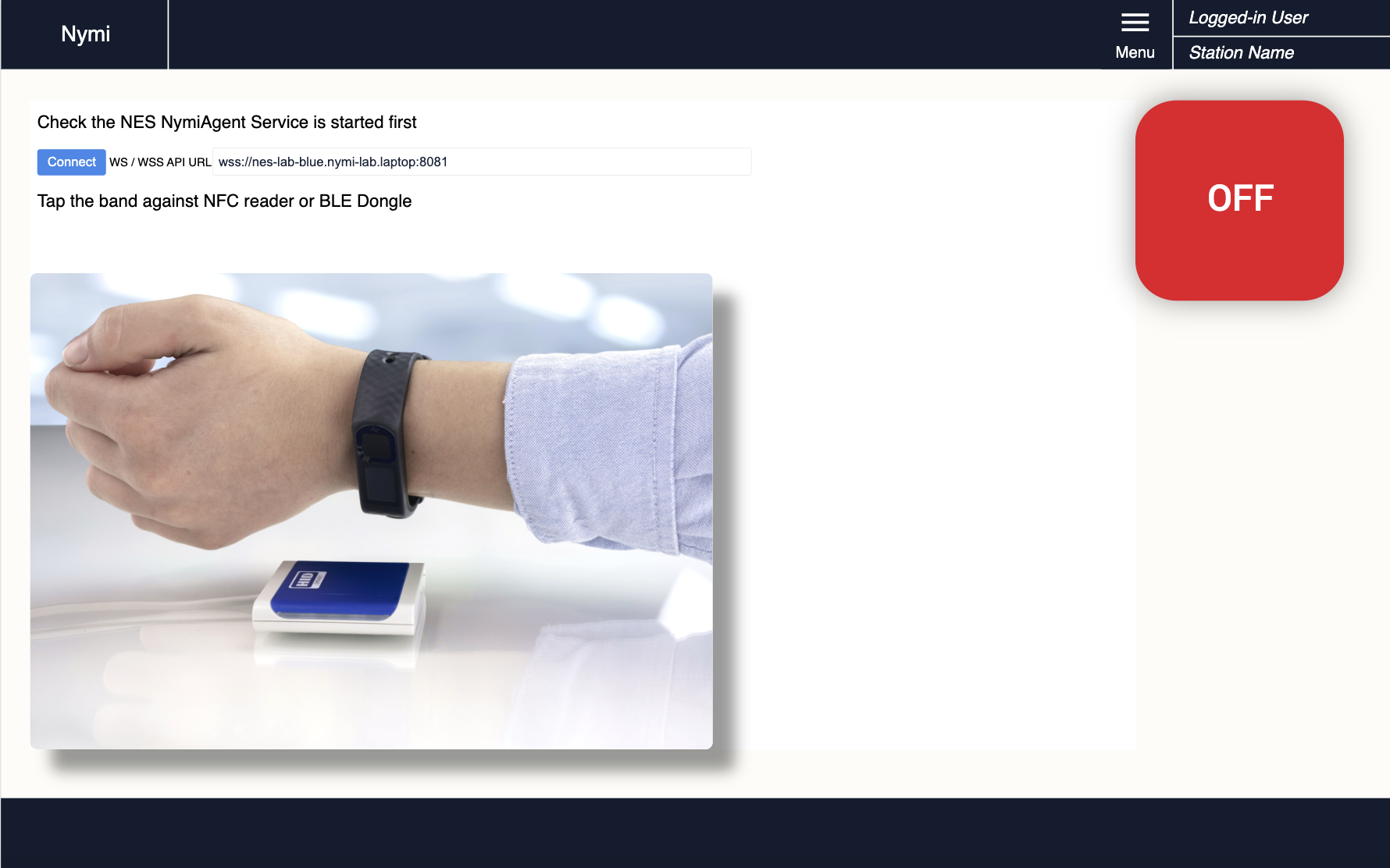
In this step, the second custom widget monitors whether the Nymi Band ID is within range or checks if the Nymi Band has been removed from the body. If the widget detects that the Nymi Band has moved too far away from the BLE dongle, a 10-second countdown timer begins. At the end of the countdown timer, the app proceeds to the next step and indicates that the user is away.
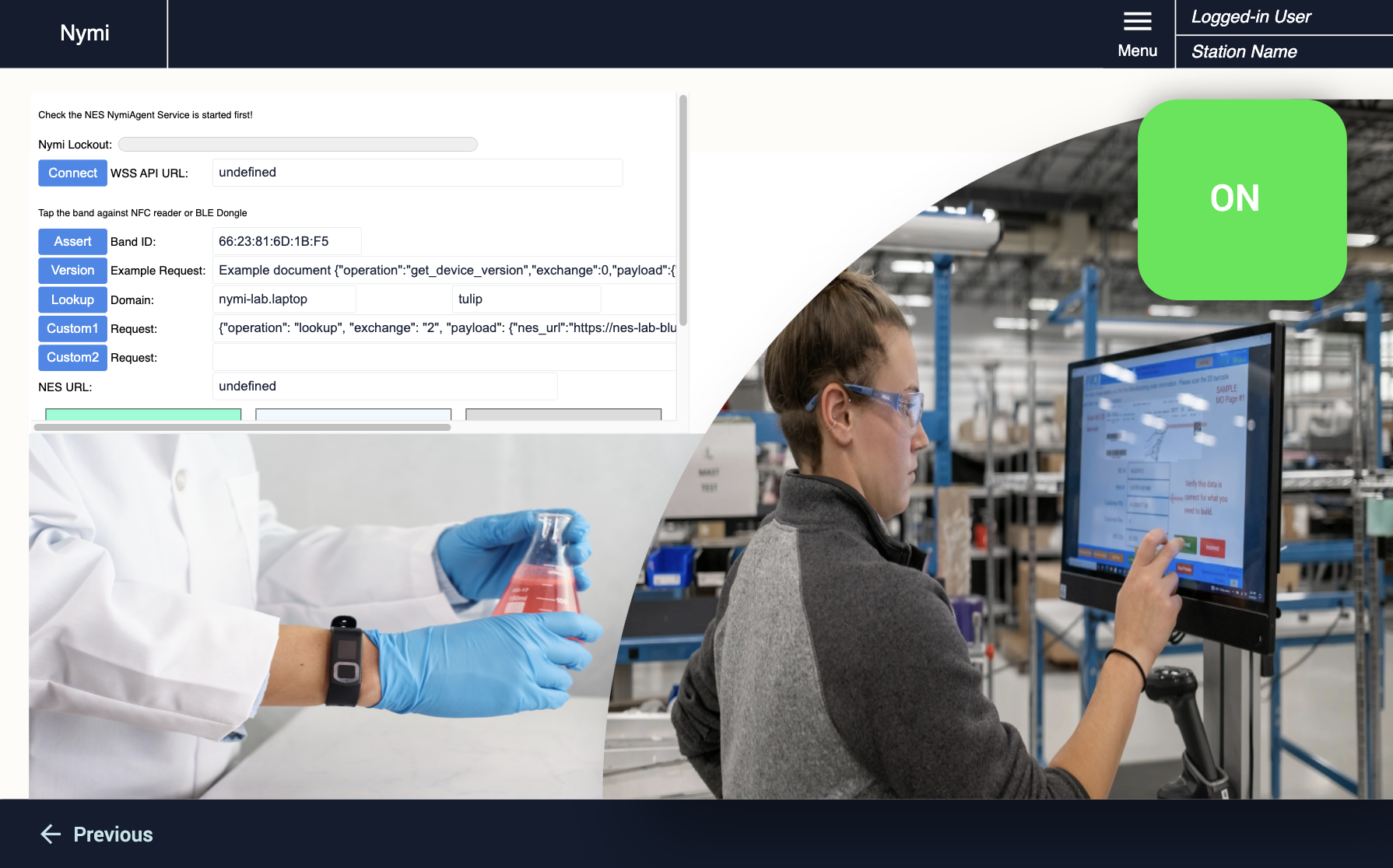
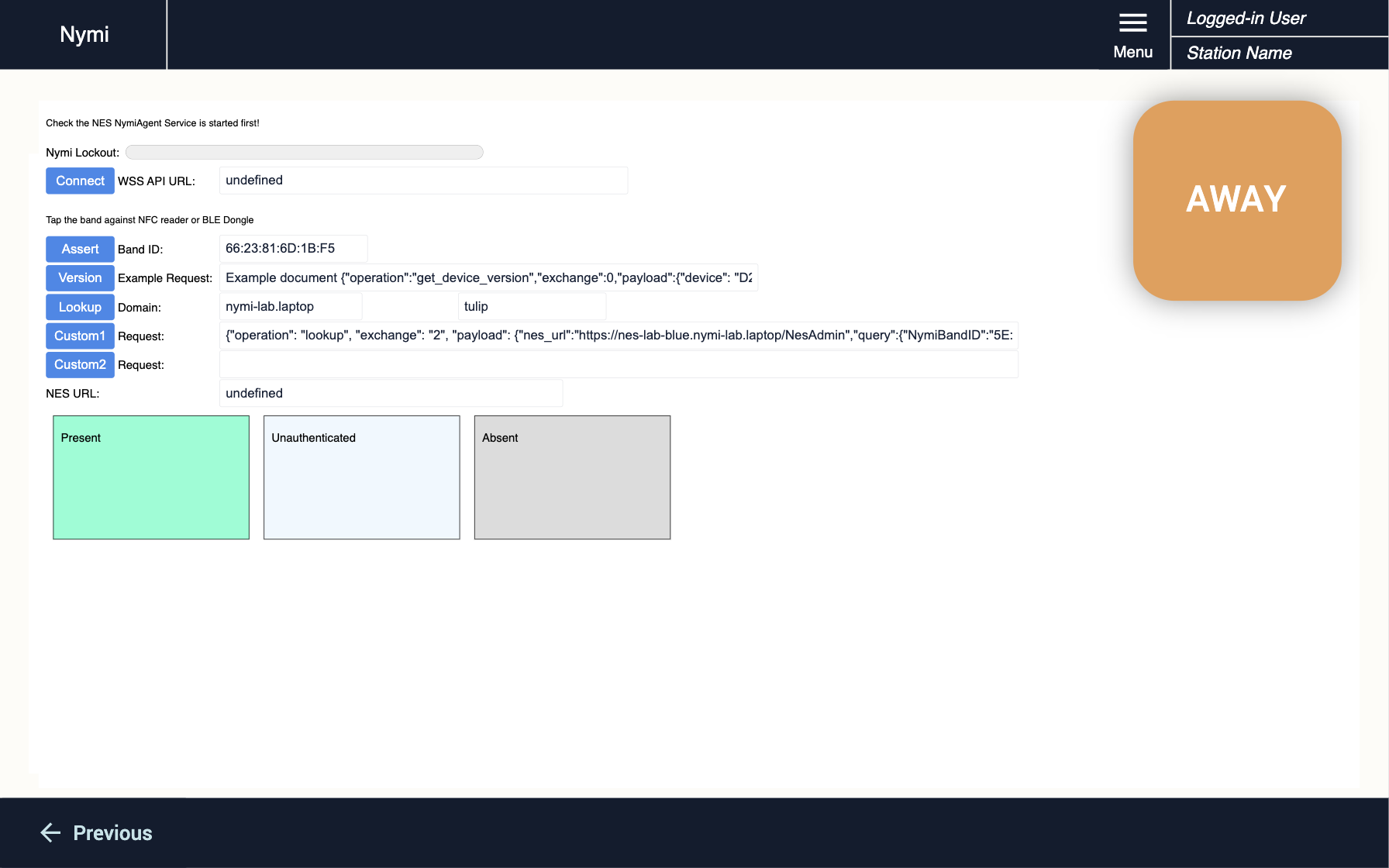
If the widget detects the presence of the Nymi Band again, it automatically returns to the previous step.
Within Step 2 or 3, if the Nymi Band is removed, we classify this as an unauthenticated state or event, and the app moves back to Step 1.