This article is a guide for app configuration that includes a functional breakdown of steps and ideas for connecting to other apps.
The Replenishment app is a part of Tulip’s composable MES Inventory app suite. You can use it individually or in combination with other applications.
The primary function of this app is to act as a mini-inventory warehouse on the shop floor, close to production. It aims to fulfill material requests and display all the pending requests to the Material Handling operator through various stations.
This application can streamline material replenishment and movements by reducing manual data entry and administrative overhead, allowing staff to focus on more value-added tasks.
Usage and Value Creation
Implementing multiple apps within a Kanban flow enhances value creation by optimizing workflow efficiency, fostering collaboration, and promoting continuous improvement. Each app serves a specific purpose, such as Material Requests, Material Handling, or Replenishment, contributing to streamlined processes and better decision-making. Through synchronized workflows and data integration, these apps enable teams to identify bottlenecks,reducing stock out times, prioritize tasks, and adapt to changing requirements swiftly, ultimately driving productivity and achieving operational excellence.
Tulip Tables in the app
All the applications in the Composable MES app suite use common tables.
The main Tulip tables used in this application are Material Request and Kanban Cards. The Kanban Cards table is used to identify all the material storage containers on the shop floor, along with all necessary information, while the Material Request table is used to display all pending requests. It also enables the request for new materials from the Warehouse once the kanban containers managed by Replenishment are out of stock.
(Operational Artifact) Material Requests
- ID: Unique identifier for request
- Item: Identifies the part number of the requested material
- Requesting Location: Location where the request was made
- Supplier: Location where the requested material is stored
- Kanban ID: Identifies the Kanban container for the request
- Quantity: Amount of material requested
- Status: Current status of the material request
- Status Color: Current status visionalised by colours
- Requestor: Requesting operator personnel
- Assignee: Assigned operator for movement and replenishment
- Requested: Date/time of request was made
- Started: Date/time of start processing request
- Completed: Date/time of completed request
- Bin: Bin Requesting Location where material replenishment should be delivered.
- Compiled by: User who provided the material requested to fulfil the replenishment request.
- Ready for pick time: Ideal cycle time for picking up the filled container
- Delivered by: User who delivered the material to the Requesting Location.
(Operational Artifact) Kanban Cards
- ID: The unique identification of a kancan card
- Part Number:Item/Part/Material to be replenished.
- Status:Status of the kanban card
- Consuming location: Location that will consume the material replenishment request.
- Supplier: Location that will fulfill the kanban replenishment request.
- QTY: Quantity of Material of the kanban
- Part Description: Description of the Item/Part/Material to be replenished.
- Status Color: Color status of the kanban card
- Image: Image of the material to be replenished
- Active: Is the kanban card active?
- Lead Time: The time expected from empty to replenish, can be used to set a due date
Configuration and customization
In-app help
As with all applications in the Composable MES app suite, the Replenishment app includes in-app help as well. These are short descriptions of the Required setup steps and App builder tips to support further customization. After downloading the app make sure to read these instructions and then delete them before running the application.

Tables that provide data input
To use this application, certain tables need to be populated. Specifically for this case, Kanban card and their corresponding real-life container details are required. There are several ways to accomplish this: you can either populate the** Kanban Cards** table manually, or import all this information from a 3rd party ERP software via Tulip Connectors.
Other configuration needs
- On the View Open Material Requests step make sure to add filter for status of the material request. This allows the operator to only focus on still pending requests, filtering out all the already completed ones.
- On the Select Kanban Card step make sure to add filter for location and active status for the kanban cards. Location filter allows the user to only see the relevant card for the supermarket area, while active status prevents seeing disabled or inactive kanban cards.
- Also there is an option to scan the barcode of the container, for that your actual barcode scanner need to be configured to the already existing machine trigger.
- On the Confirm Requesting Material step make sure to configure the button trigger with the correct Material request statuses and IDs according to your processes.
Customization options
- On each step, you can add or remove fields for the selected material request record placeholder widget, according to your company's standards.
App Structure
On the View Open Material Request step, the operator can see all the pending requests in the shopfloor, allowing him to quickly focus on the most urgent one.
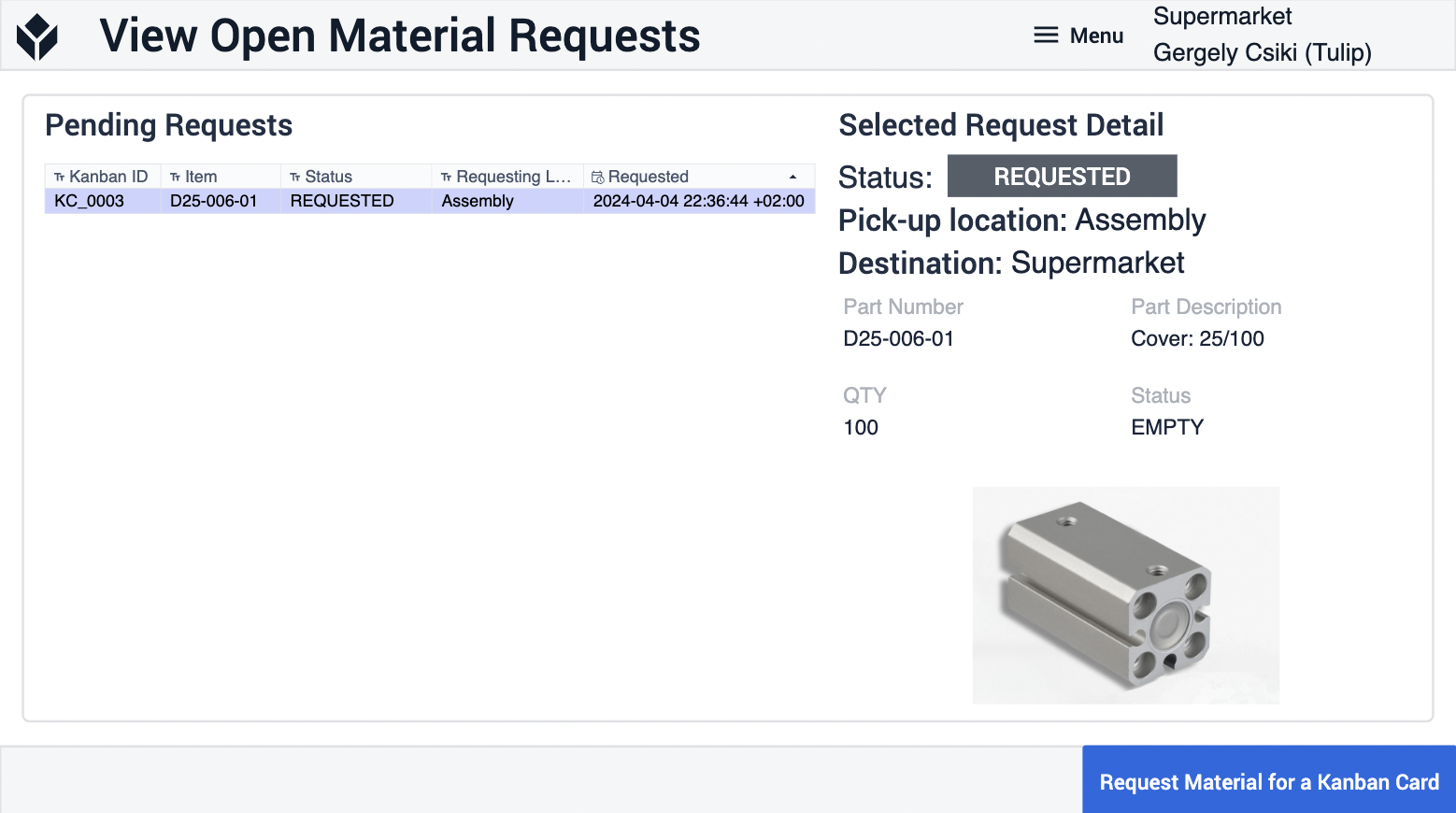
If one of the containers are out of stock, the user can click Request Material for a Kanban Card and navigate to the Select Kanban Card. Here the operator can select the related kanban card and start a material request. (Same function as in the Material Request app.). After double checking the card details the request can be sent with the Confirm button.
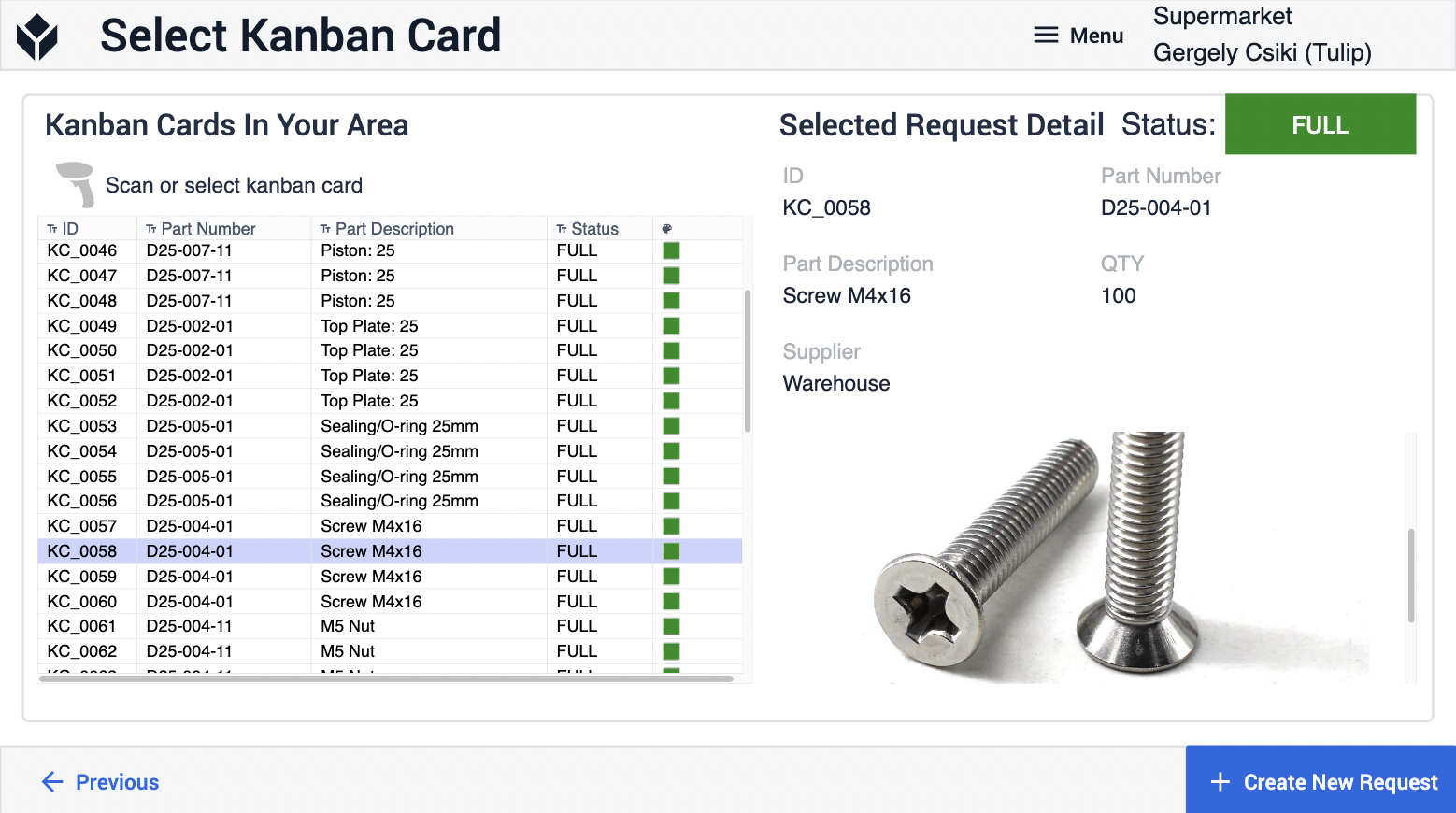
Extended App Connections
Examples for connecting apps to work with each other.
Material Handling
The material requests created by the Replenishment can be executed and fulfilled with the Material Handling application, also part of the Inventory App Suite.
Inventory Dashboard
The Inventory Dashboard, also part of the Inventory App Suite, can display and analyze all pending and completed material requests along with their relevant details in real time.
