To download the app, visit: Library
Streamline operator attendance and location assignments with Tulip
Purpose
The attendance management application helps log check-in and check-out activities. It provides an overview of checked-in users and helps organize user attendance at specific locations. The app also aids users in managing skill matrix.
Setup
Prior to initiating the app, the initial step involves adding all the users to the system and assigning their respective roles.
Custom fields need to be added to users table: operator check-in, Assigned location.
How it works
The Operator Time and Location Managemnt app is used to check in and check out the operator. The app automatically directs users to the appropriate step based on whether they have already checked in or not.
Tables Used
The following tables are used in the Attendance management app:
- Users Tables
- (Definition) Operator Skill Matrix
- (Log) Operator Activity History
Users Tables: This table is used to manage users and their roles within the system.
(Definition) Operator Skill Matrix: This table is used to store the skills of operators along with their skill levels.
(Log) Operator Activity History: The app records the date and time of check-in and check-out, along with the elapsed time between the two.
App Structure
The attendance Management contains two apps:
- Operator Time and Location Management (Operator)
- Operator Attendance Configuration (Supervisor)
Operator Time and Location Management (Operator)
To use the app the operator has to log in with their Badge ID.
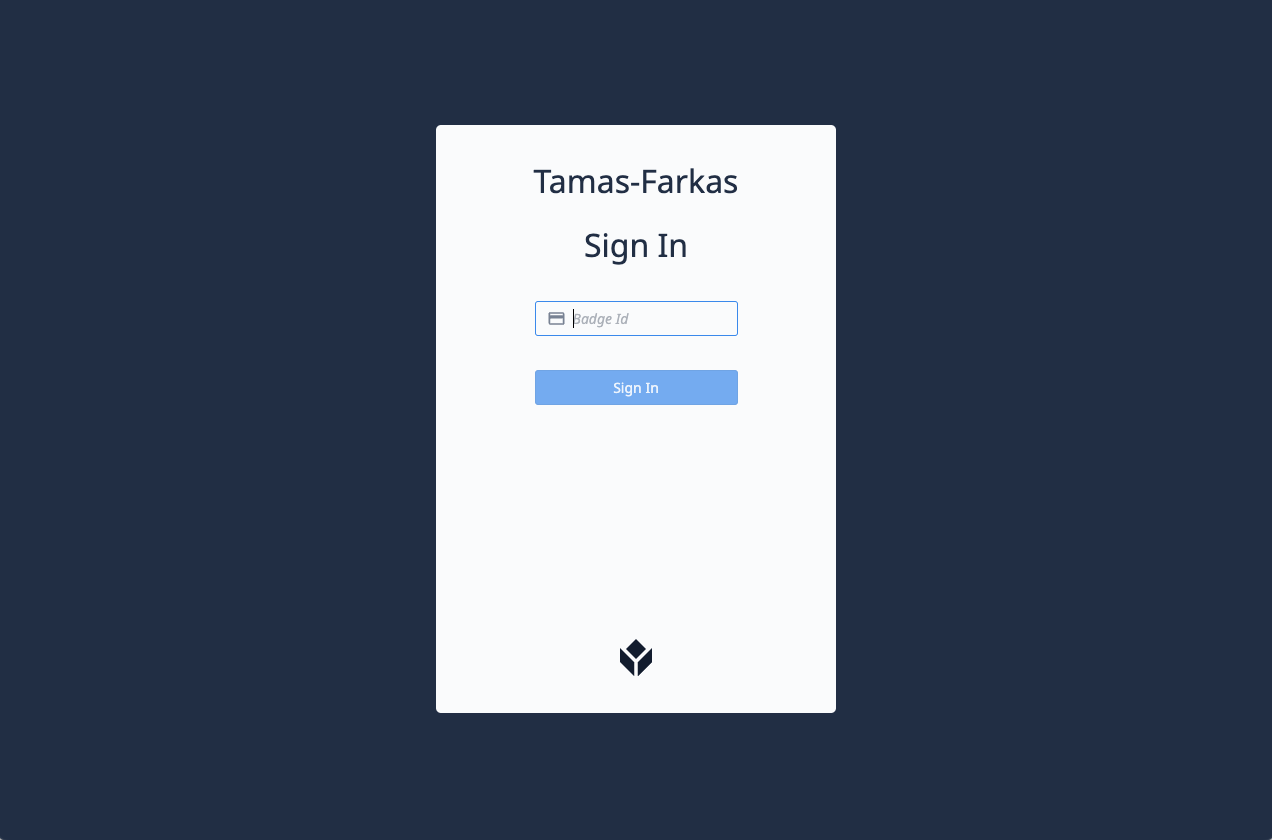
The app automatically directs users to the appropriate step.
On the Check In step, the app populates the assigned location if it's predefined. Users can also modify or choose it from the dropdown list.
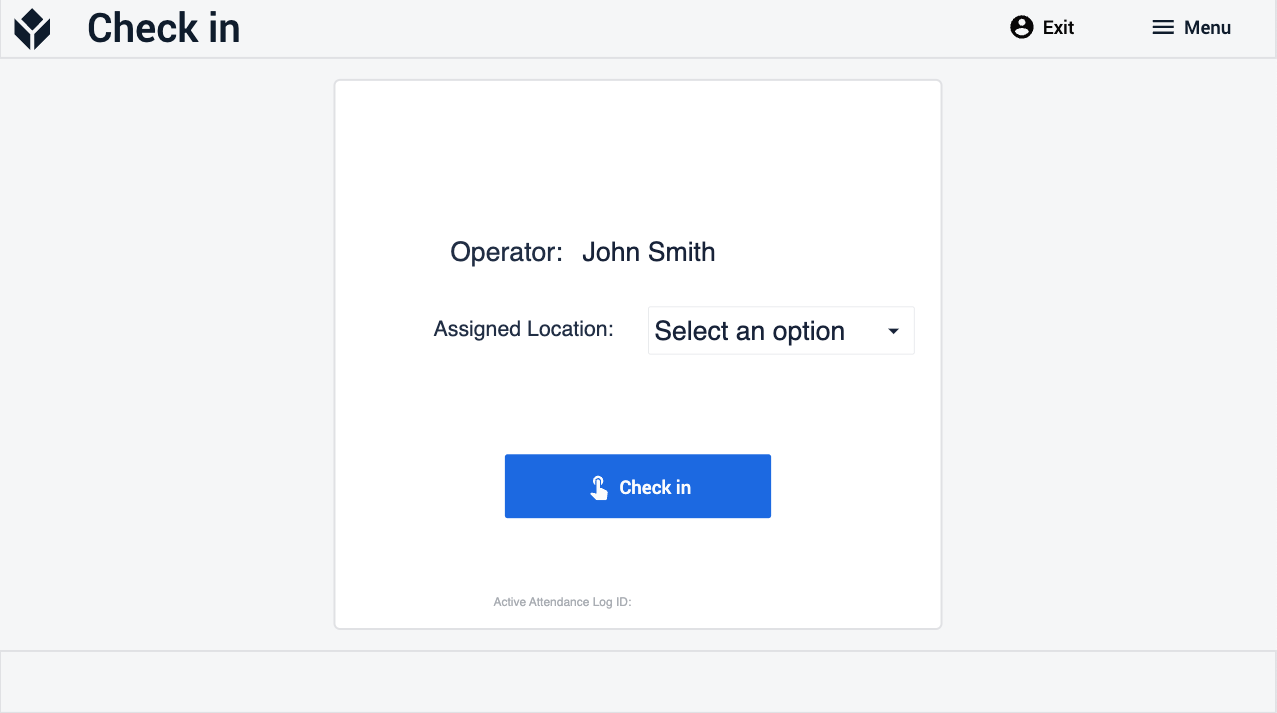
Operator Attendance Configuration (Supervisor)
On the Main step, the user can view the list of checked-in users and they also can assign location to a selected user. To manage operator skills and levels, users can navigate to the Operator Skills step by clicking on the Operator Skill View button.
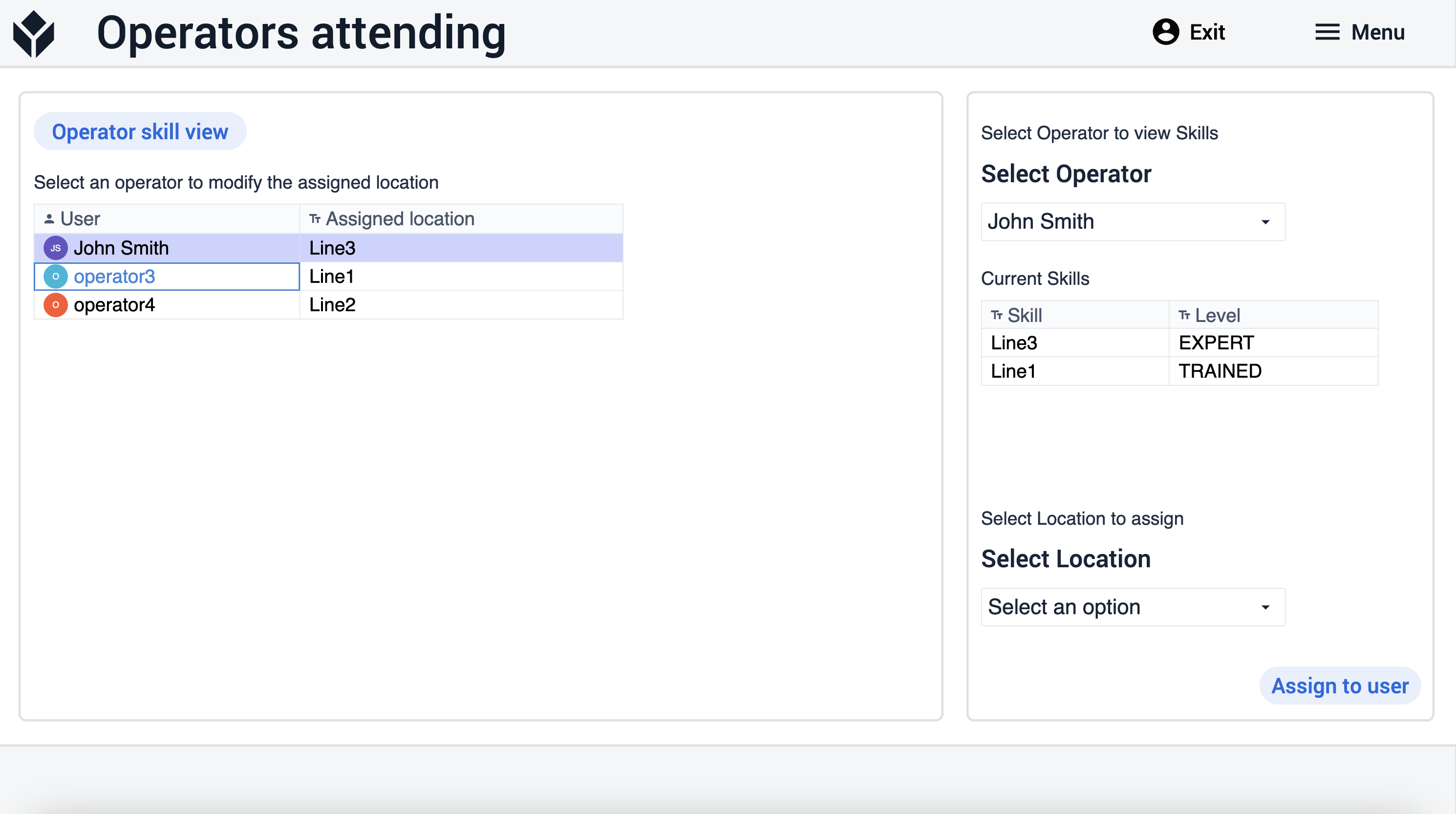
On the Operator skills step, users can modify existing skills or add new skills to operators. To create or modify the skill matrix he user needs to select the Operator, Skill, and Level from the drop-down list, and then click on the blue Modify or Add New Skill button. Additionally, the user has the option to select a record from the table on the left. Once a record is selected, the drop-down lists are automatically populated, simplifying the process of modifying data. The table can also be filtered by Operator and/or skill.
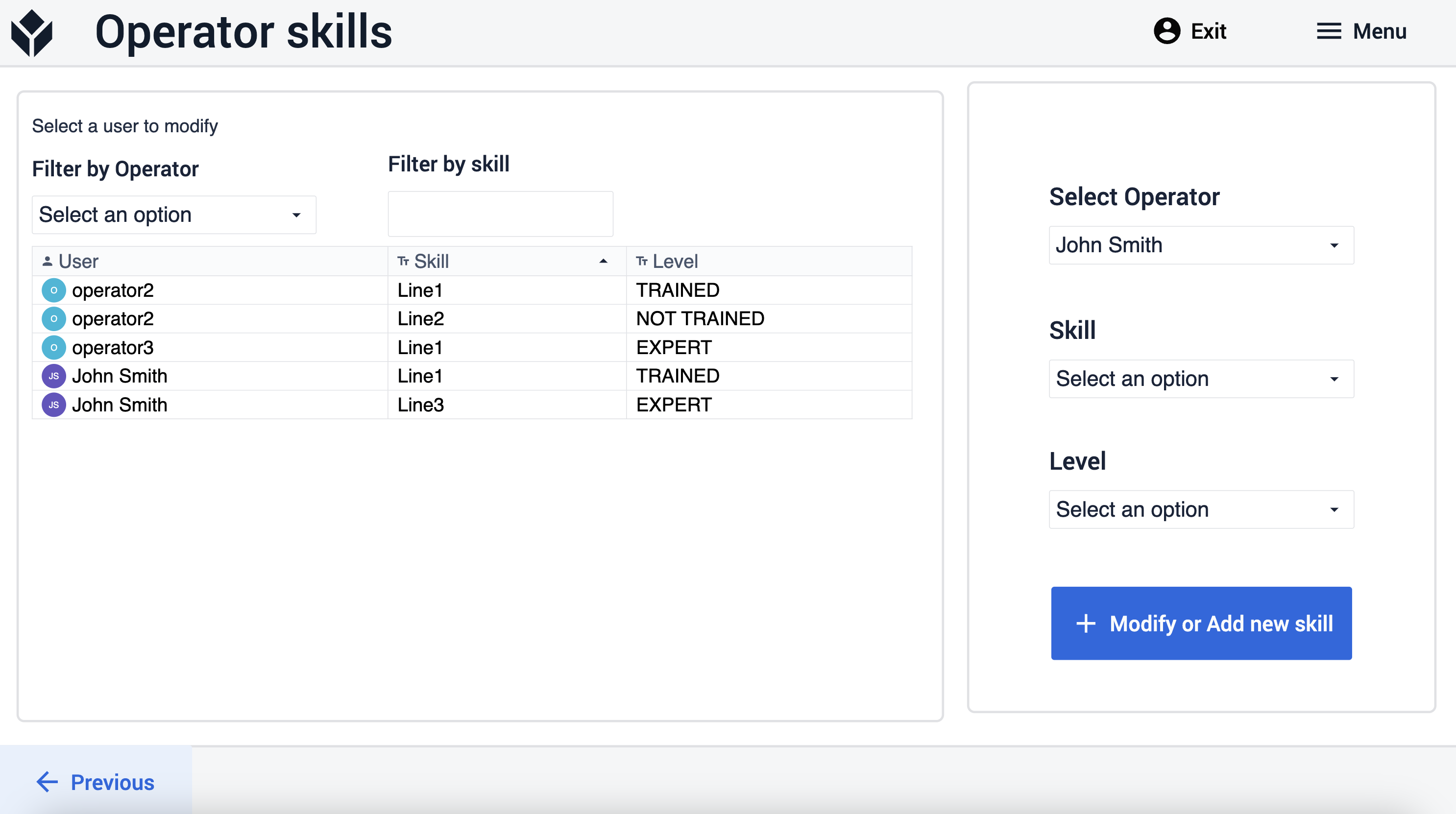
Further Reading
Here is the link for further information on how to add users and manage user roles.