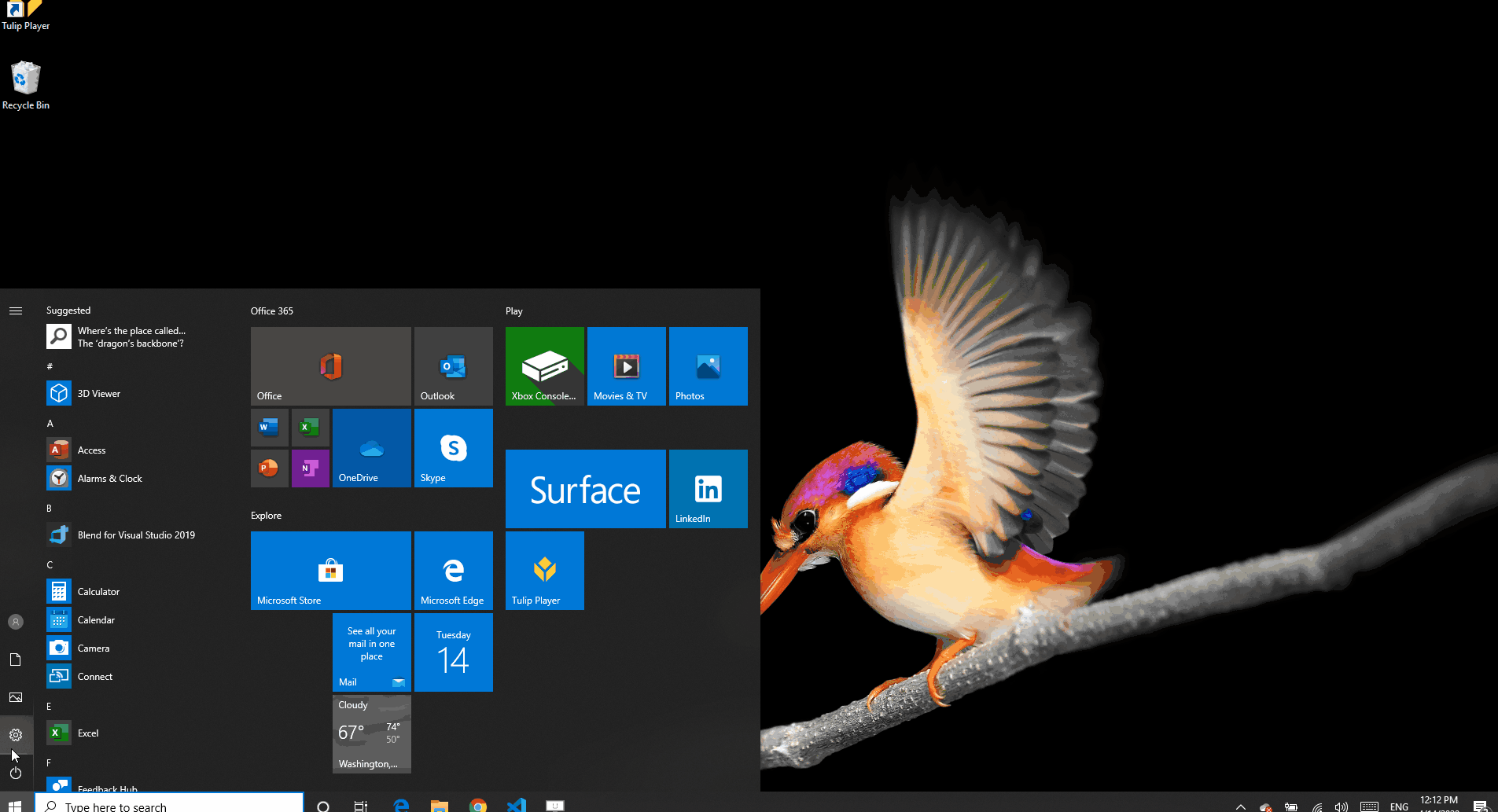How to Set Up the General TS05 Bluetooth Temperature Gun
This article explains how to configure the Bluetooth Temperature Gun for use in the Tulip Player.
Temperature guns are helpful to quickly attain temperature readings. The temperature gun serves as a great test in COVID-19 checkpoint Apps.
For more information on our COVID App bundle, please reach out to us at covid19@tulip.co
Note: In order to use this device, you must have Windows 8.1 or newer.
Configuring the Device
- Ensure the Bluetooth Icon on the device screen is blinking. Blinking indicates that it is not connected to any device and is ready for pairing.
- If the Bluetooth Icon is not visible, press the blue Bluetooth Button.
- If the Bluetooth Icon is solid (not blinking), the device is already paired to another nearby device. You must disconnect it from the other device first.
- On your Windows device, open the Start Menu and click on “Settings“. In the settings window, click on “Devices“.
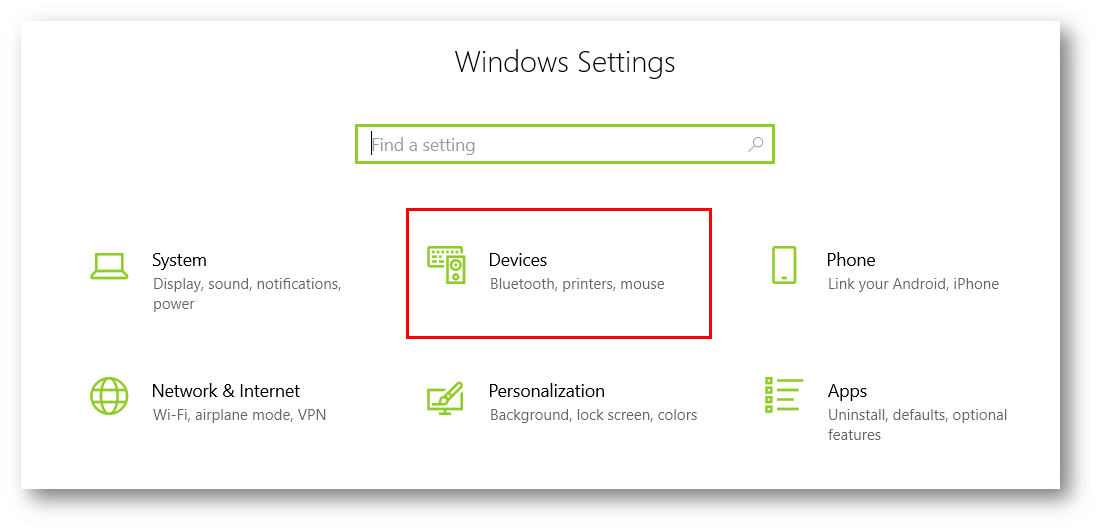
-
In “Bluetooth & other devices“ window, click on “Add Bluetooth or other Device“. Select “Bluetooth“.
-
Wait for the list of available devices to appear.
-
Find the nameless device with an icon on it. If this device does not show up, long press the blue Bluetooth button on the Temperature Gun until the Bluetooth icon disappears. Long press it again until the Bluetooth icon reappears. Keep checking the list for the device to pop up.
-
Click on the nameless device and enter the pin “0000“.
-
Click the “Connect“ button.
-
Check your Temperature Gun. The Bluetooth icon on the screen should now be solid.
Once complete, you are ready to use the General TS05 Temperature Gun. There is no additional configuration needed to use the device on the App Player.
Video Guide