The Instrument Management app group streamlines the management and operation of laboratory instruments. It includes the Instrument Manager app for monitoring instrument statuses, adding new instruments, and accessing procedures, along with a sample pH Meter Calibration app demonstrating an instrument-specific procedure. This app suite integrates seamlessly with the broader Laboratory Operations ecosystem, including the Laboratory Management and Sample Procedure app suites.
Tables used in the app group
The Instruments table serves as the central repository for all laboratory equipment, maintaining records of each instrument's cleanliness and calibration status. These statuses dynamically update based on usage, calibration, or cleaning to indicate the procedures an instrument is ready for.
To ensure seamless context transfer between the main Instrument Management app and specific instrument procedure apps (e.g., the pH Meter Calibration app), the Stations table is utilized. Each record in the Stations table represents a workstation, storing the instrument ID during app navigation. When the instrument procedure app launches, it retrieves this data, enabling a smooth and context-aware user experience.
The Instrument Management app group includes the following applications:
Instrument Manager
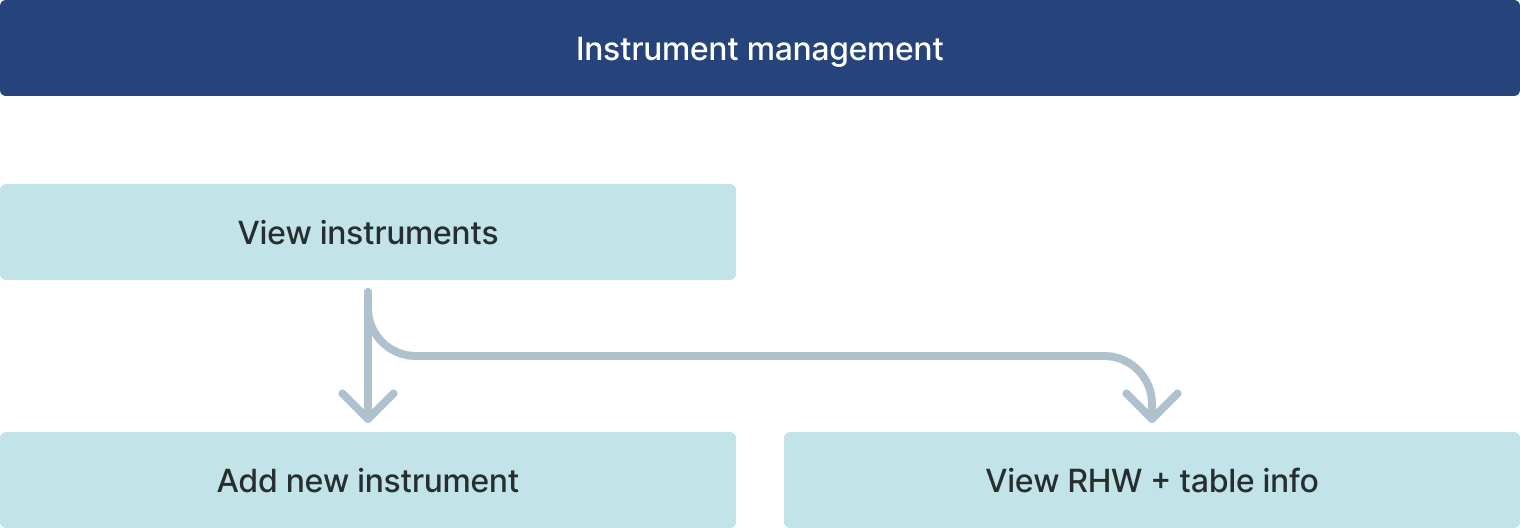
In the first step of the Instrument Manager (View All Instruments), users can view a list of all instruments stored in the Tulip table. They have the option to navigate to the Add Instrument step, or, if an instrument is selected, they can choose to delete it, view its details and usage history, or open an associated instrument procedure application if one is available for the selected instrument.
When creating a new instrument, the application navigates to the Add New Instrument step, where users must enter the instrument ID, name, and type before creating the instrument record.
If the user clicks the View History button in the View All Instruments step, the application navigates to the View History step. Here, the Record History widget enables users to review all actions performed on the selected equipment, such as usage or calibration. The history data can be filtered by date using the filters located on the left side of the screen.
If the instrument's status and type allow navigation to a sample procedure, users can do so by clicking the corresponding buttons.
pH Meter Calibration
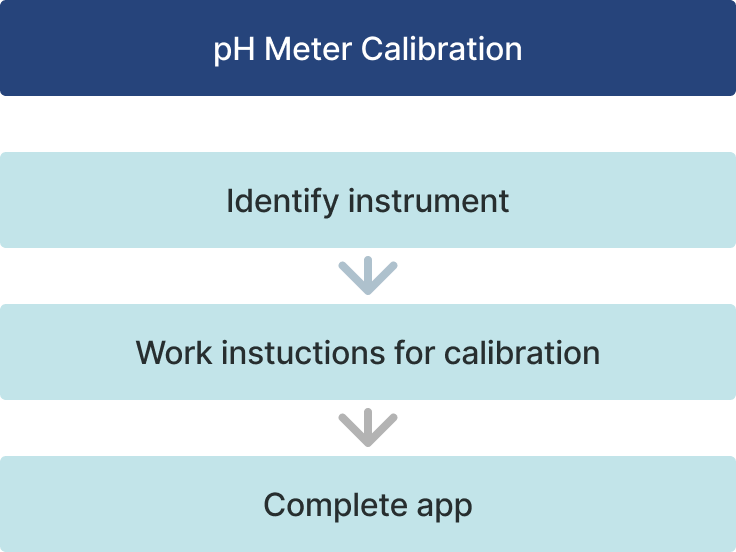
In the example provided by this app suite, the sample procedure is a pH meter calibration. If the instrument type is "pH Meter" and the status is "NOT CALIBRATED," the user can navigate to the pH Meter Calibration application. Before opening the new application, the Instrument Manager application saves the instrument ID of the selected instrument to the Stations table. When the calibration application is opened, the instrument ID is retrieved from the Stations table using the station ID, allowing the calibration process to begin.
In the first step of the application, the instrument needs to be scanned. If the scanned instrument ID matches the loaded instrument ID, the application proceeds to the next steps. The user then follows the digital work instructions, and at the end, confirms that the instrument was calibrated according to the SOP. At this point, the instrument’s status is updated to "CALIBRATED," and the application navigates back to the main Instrument Manager application.