To download the app, visit: Library
The Review and Ship application is a part of Tulip’s composable MES Production Management app suite. You can use it individually or in combination with other applications.
This simple application is for reviewing the details of work orders before shipping them from the manufacturing area. This app helps with logging the completion of the work order for increased visibility and streamlined work order management.
Usage and Value Creation
The Review and Ship app can significantly improve schedule attainment and On-Time Delivery (OTD). By streamlining the process of reviewing and dispatching shipments, it minimizes delays, allowing for more accurate and reliable scheduling. This, in turn, leads to improved OTD, heightening customer satisfaction and bolstering your business's reputation for reliability.
Tulip Tables in the app
All the applications in the Composable MES app suite use common tables.
This application is only using the Work Orders table that includes the status of the orders and the target and actual quantities.
(Operational Artifact) Work Orders
- ID: Work Order unique identifier
- Operator: Operator who completed the work order
- Parent Order ID: Reference to a parent work order (for example, if a work order needs to be split into more work orders)
- Material Definition ID: The part number of the work order
- Status: CREATED, RELEASED, KITTED, IN PROGRESS, COMPLETED, CONSUMED, DELIVERED
- Location: This is the physical place where the Work Order exists. It could be a station ID, a location ID, or any arbitrary indication of a location
- QTY Required: Quantity of parts that need to be produced
- QTY Complete: Actual quantity produced
- QTY Scrap: The number of units that were scrapped associated with this work order
- Due Date: The date when the WO is due
- Start Date: Actual start date timestamp for the WO
- Complete Date: The actual complete date/time of the Work Order.
- Customer ID: The identity of the company or entity the current production demand is being fulfilled for
Configuration and customization
In-app help
As with all applications in the Composable MES app suite, the Review and Ship app includes in-app help. These are short descriptions of the Required setup steps and App builder tips to support further customization. After downloading the app, make sure to read these instructions and then delete them before running the application.
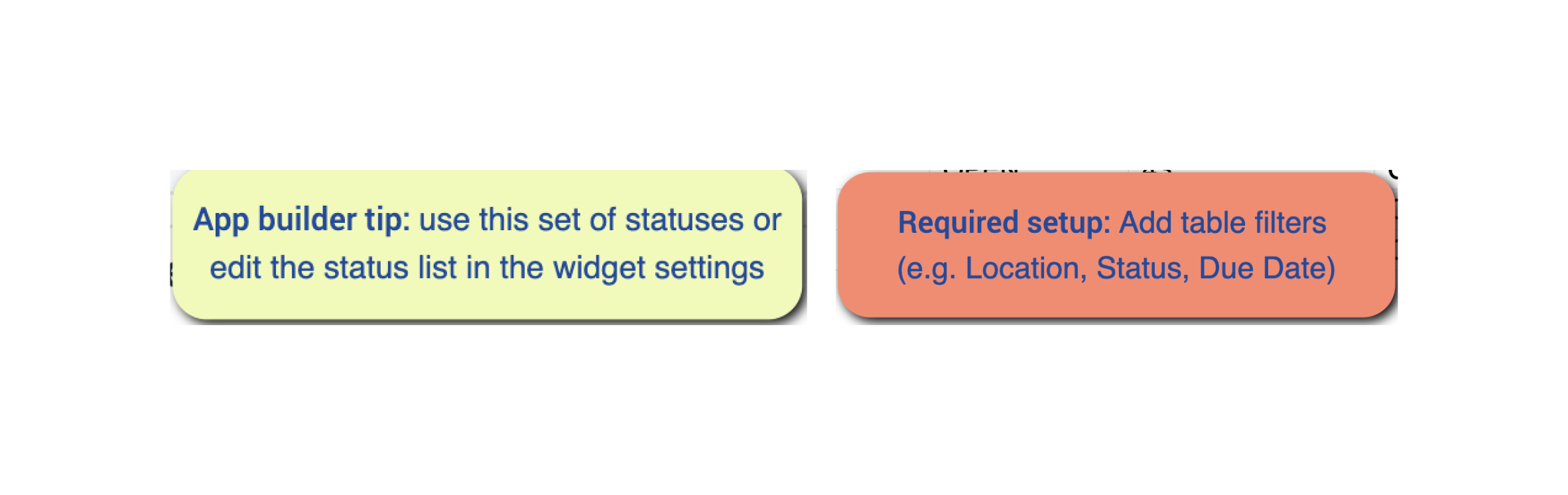
Tables that provide data input
To be able to use the application some tables need to be populated. In this specific case, the Review and Ship application needs work orders to review. These work orders can be created and manipulated in multiple ways.
Other configuration needs
On the “View work orders” step, add table filters (e.g. Status, Location, Due Date). Filters help the user focus on the work orders that require any action by them. Make sure that the filters match the set of order statuses you are using throughout your process.
Customization options
- On the “View work orders” step there is a single-select widget to filter the table by order statuses. You can use the preset set of statuses or edit the status list in the widget settings.
- On the “Packaging label” step edit the content of this step to match the desired label output
Extended App Connections
Examples for connecting apps to work with each other.
Order Management and Order Execution
Use the Order Management and the Order Execution application from the Composable MES app suite. The Order Management app creates work orders, whereas the Order Execution app logs completed units and updates order statuses.
