To download the app, visit: Library
This app guides the users through estimating the financial impact that Tulip has or will have on their manufacturing operations.
Setup
This app doesn't require any setup to use.
How it works
- Identify comparable time periods for a 'baseline' before Tulip and a steady period of use 'after Tulip' to focus the analysis
- Collect relevant, basic manufacturing KPI data (e.g. units produced, number of defects, first pass yield)
- Follow the prompts in this app to input data for all financial categories impacted by Tulip
- Review outputs and adjust data accordingly
Tables Used
(Financial Impact) Projects - This table stores essential information about the project
(Financial Impact) Category Data - This table stores cost or revenue information related to the projects
App Structure
Users can choose to load an existing project or create a new project. Choosing an existing project navigates the user directly to the project home Step.
To create a new project, users have to enter the project name and select the time frame for Analysis from the predefined list. The app checks whether the entered project name exist or not in the table and provides feedback to the users if the entered name already exists. The app also prevents users from creating a project without filling out all the required information.
If the selected timeframe is day the app navigates users to the production days step, where users must add the number of production days per year.
On the project home step, users can view all the information organized into two tables: revenue and cost.
Users can add new data, delete selected data or modify it. Clicking on the button called Change Project navigates the user to load or create step.
From this step, users can to navigate to steps where they can see the waterfall charts and the detailed summary.
The waterfall chart is a visual representation of financial or quantitative data that illustrates the cumulative effect of sequentially introduced positive or negative values. This type of chart displays the flow of a starting value through a series of intermediate additions or subtractions, ultimately leading to a final total. The waterfall chart is valuable for showcasing the contributions of each element in a process, making it particularly useful for financial analysis, budgeting, and performance evaluation.
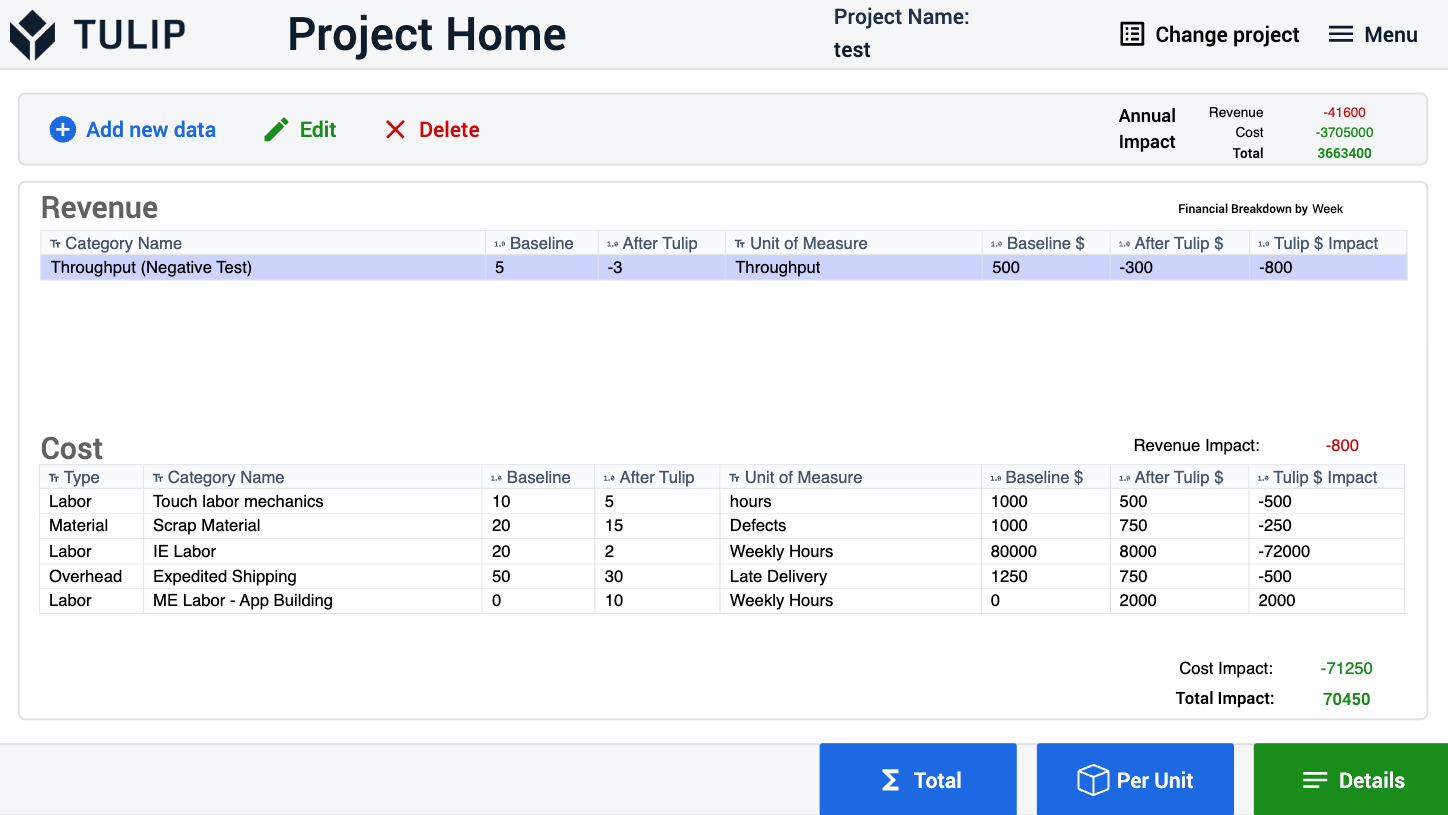
Create New Data
First, users need to select whether they want to create a cost or revenue. If the selected type is cost, the app navigates to the cost type Step, where users can choose the type of cost. In the case of revenue, the app navigates to the category description step.
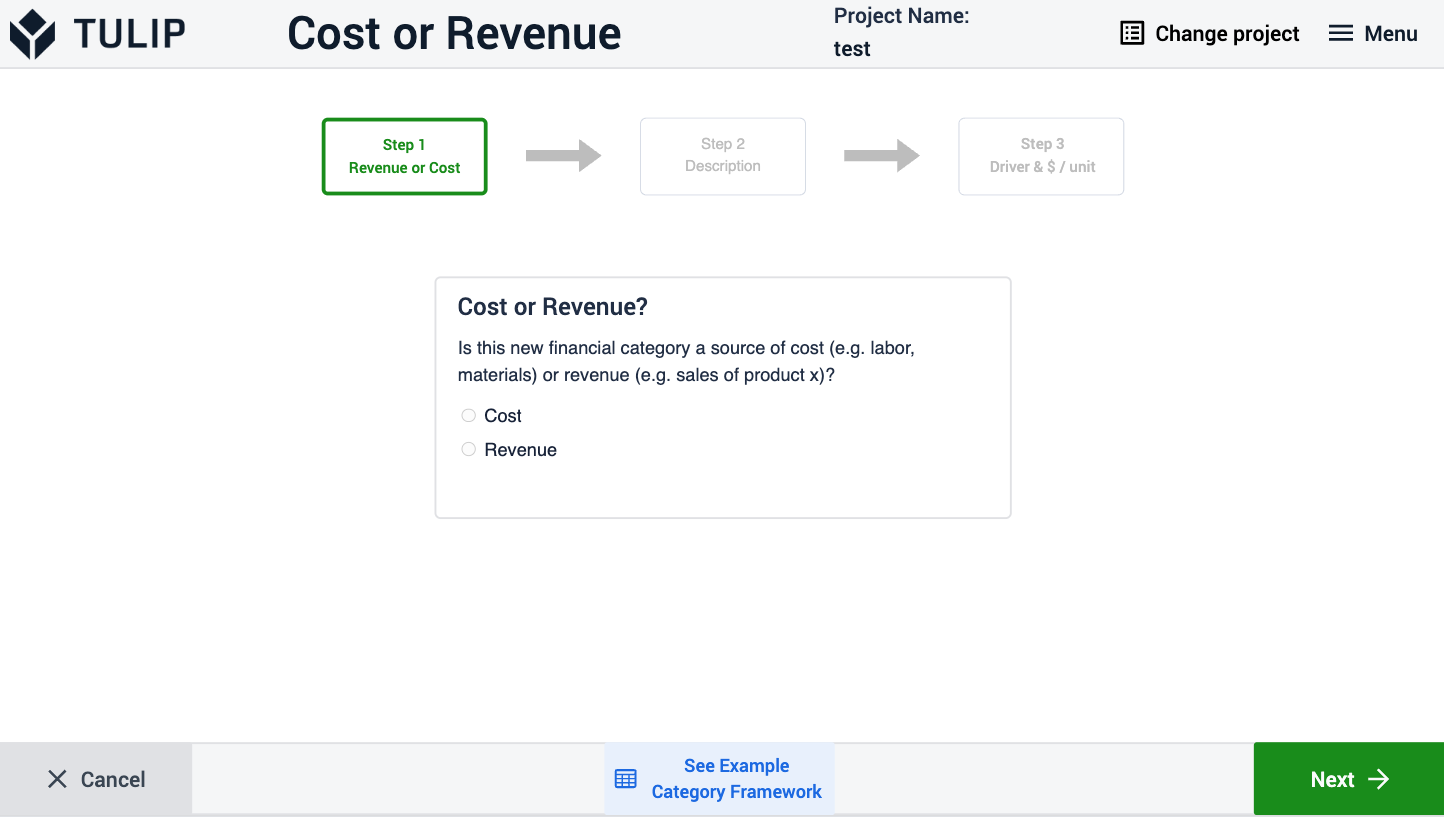
On the category description step, users must fill out all the fields before moving to the next step.
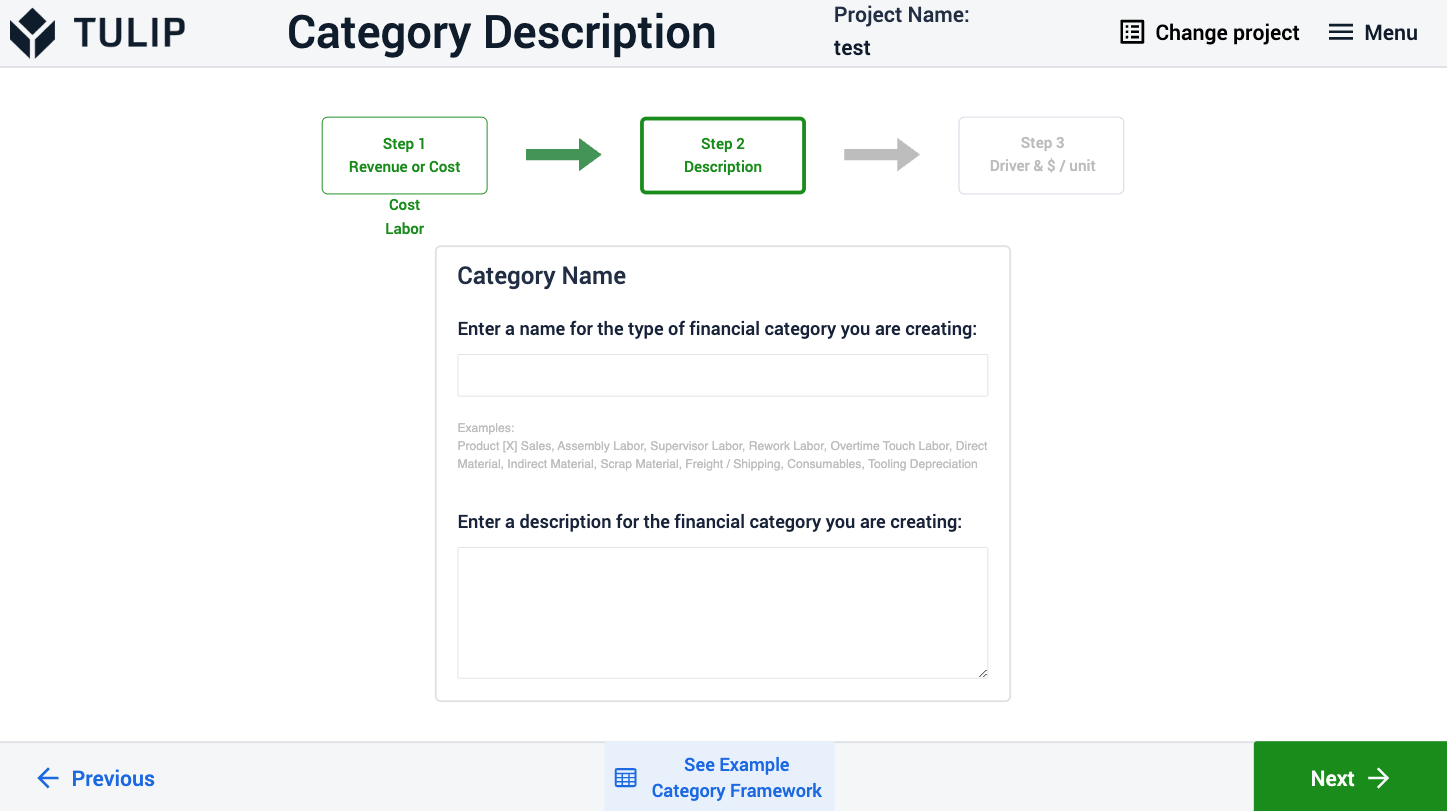
On the driver and conversion rate step, the financial driver and the conversion rate are required fields, while the notes/comments are optional. Not filling the notes field doesn't prevent users from moving to the next step.
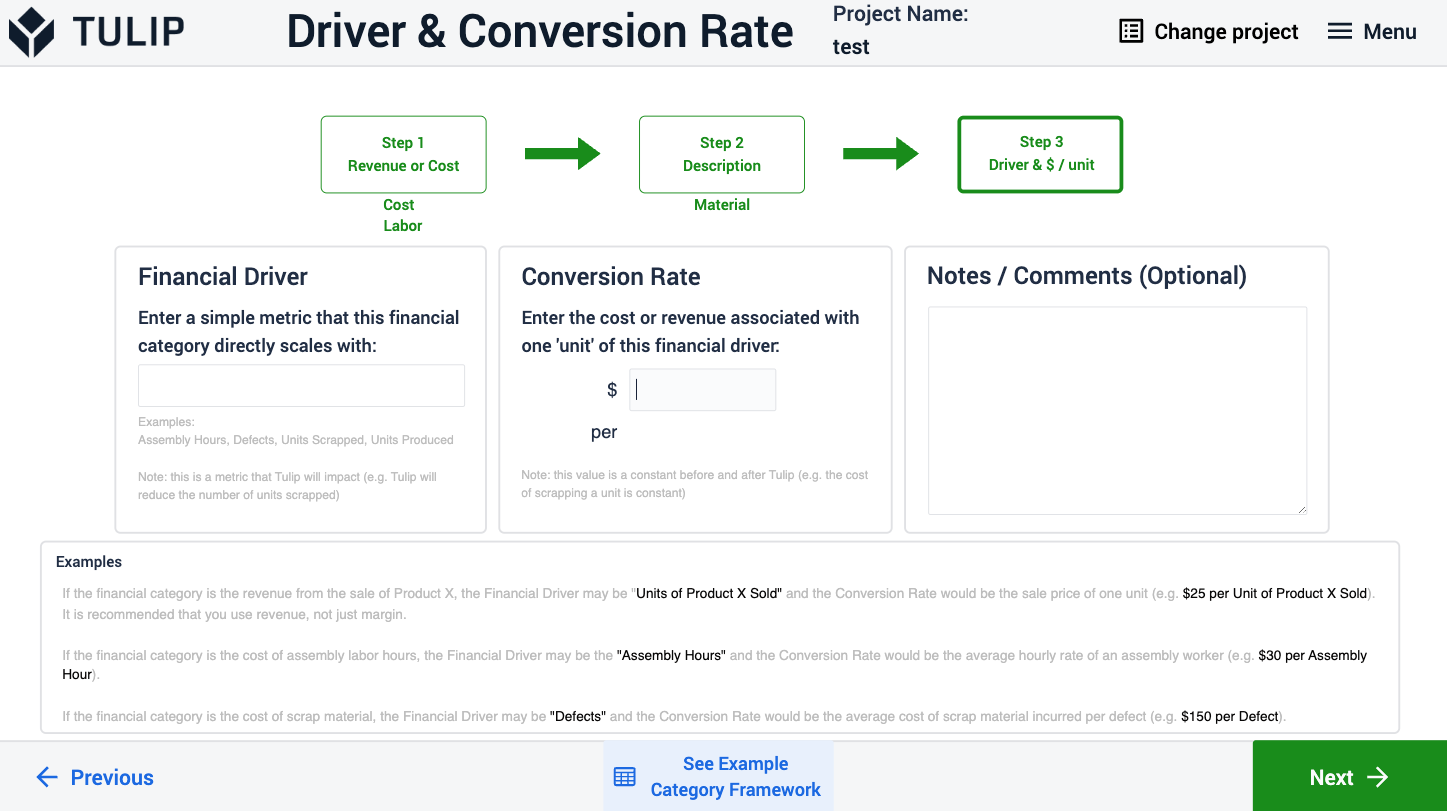
On this step, the upper part of the step is filled out based on what users entered in the previous steps. Users can modify this data by selecting a row on the project home step and clicking on the edit data button, which also navigates to this step.
After users modify the baseline data point field or the after-tulip data point field, to see the financial impact, users can press the enter button or click Calculate. If all the data are set, users can save it and navigate back to the project home step by clicking on the Save button.
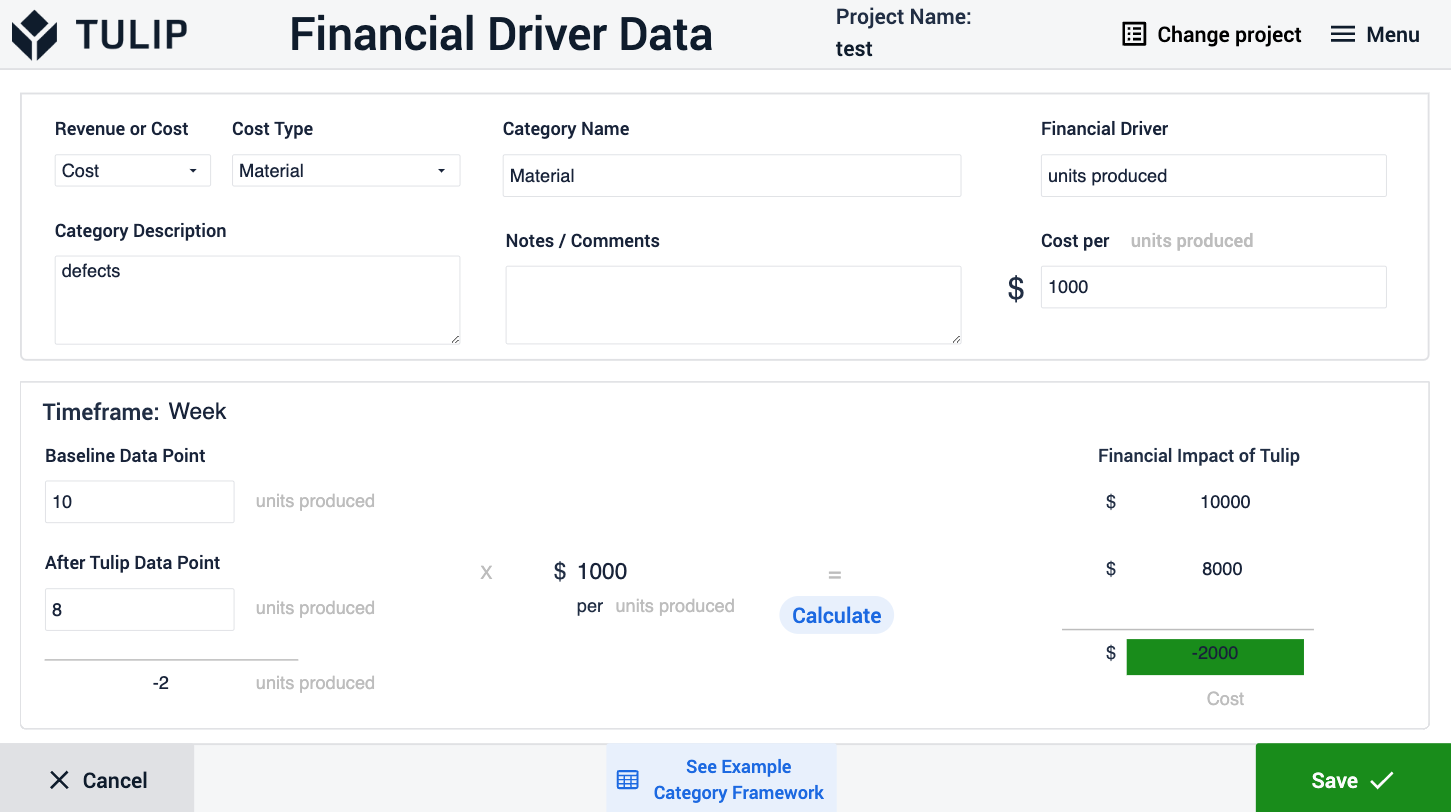

.gif)
