Notify your team members about critical issues via voice, push, SMS, and messenger notifications
Learn more about ilert on their website and documentation
## Introduction
ilert is an incident management platform designed to enhance the reliability and efficiency of IoT operations and DevOps teams. It focuses on streamlining the process of managing, responding to, and resolving incidents. The core functionalities of ilert include alerting, on-call management, and incident response coordination. ilert connector for Tulip ensures that teams never miss machines malfunctioning and helps manufacturers achieve higher uptime.
Setup
In ilert: Create a Tulip Alert Source
-
Go to Alert sources -> Alert sources and click on Create new alert source
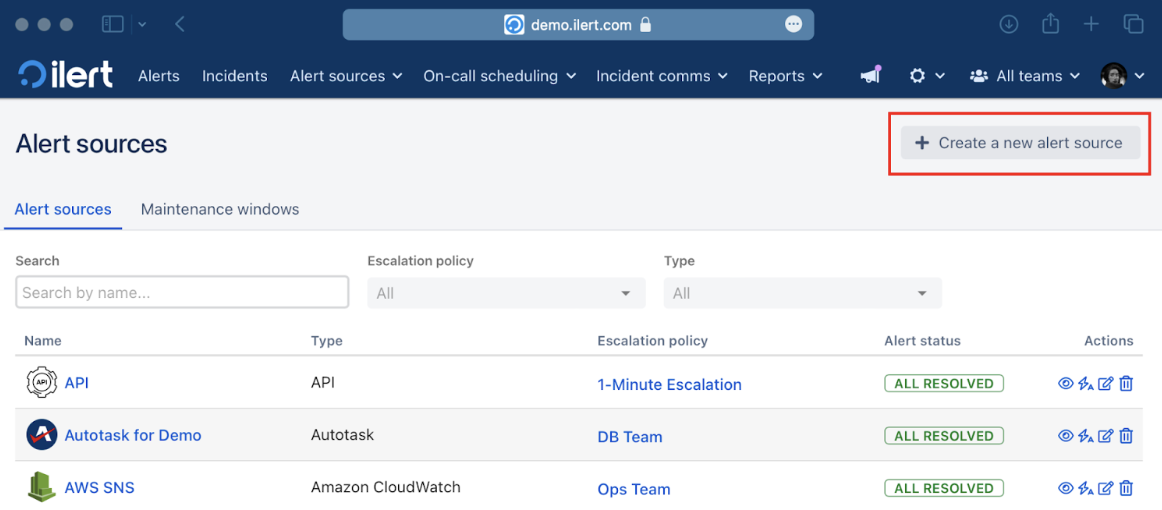
-
Search for Tulip in the search field, click on the Tulip tile, and click on Next.
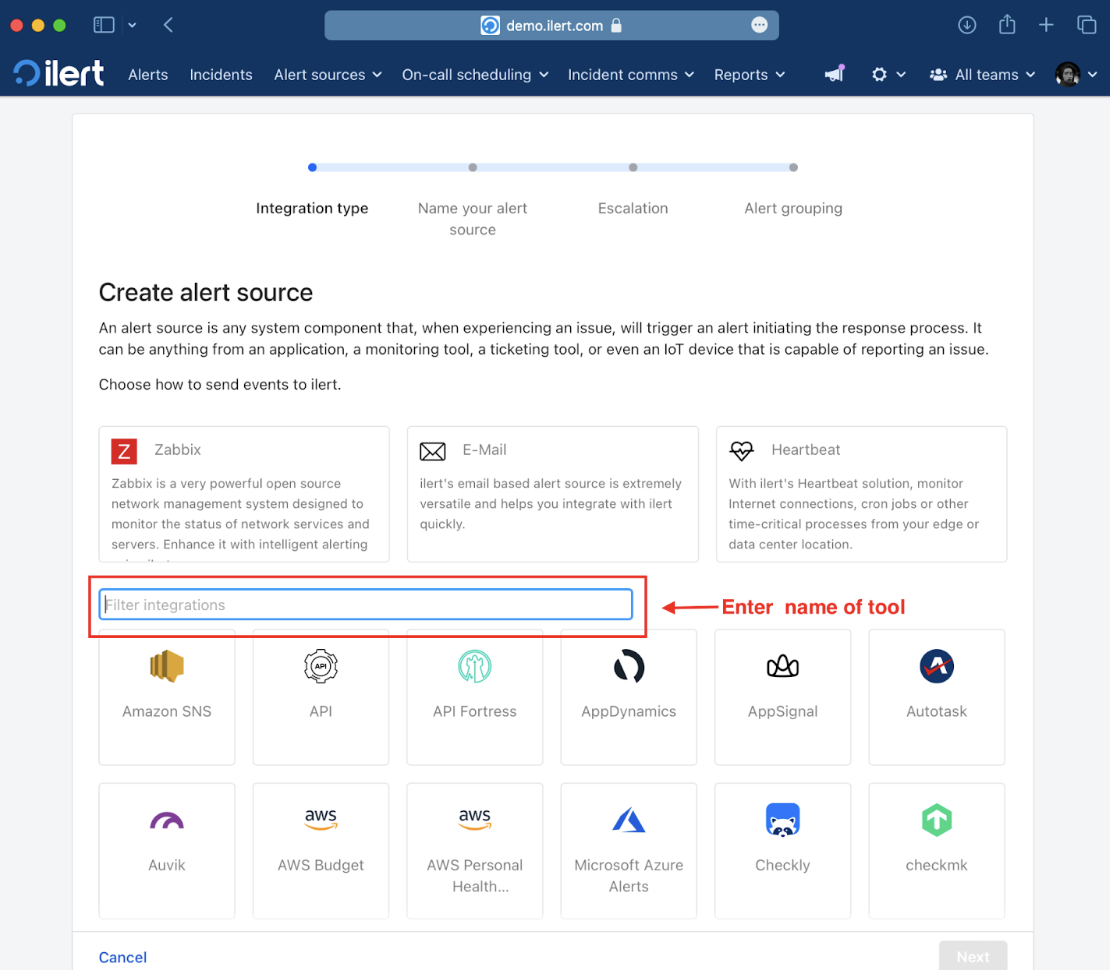
-
Give your alert source a name, optionally assign teams, and click Next.
-
Select an escalation policy by creating a new one or assigning an existing one.
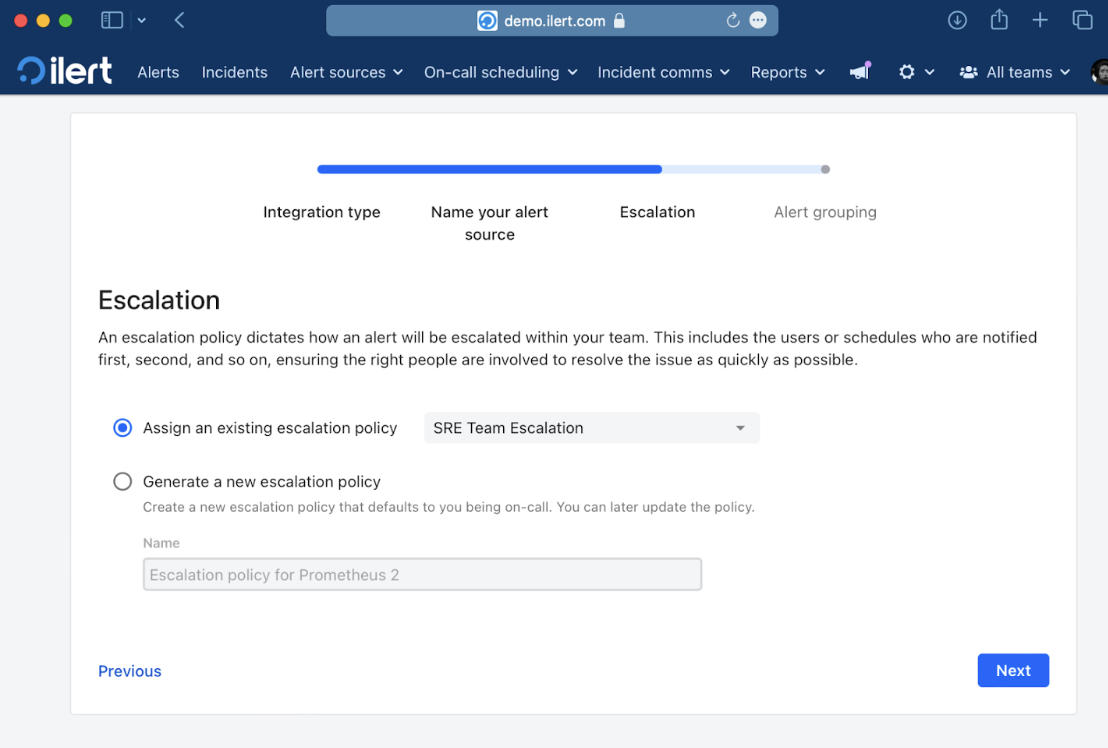
- Select your Alert grouping preference and click Continue setup. You may click Do not group alerts for now and change it later.
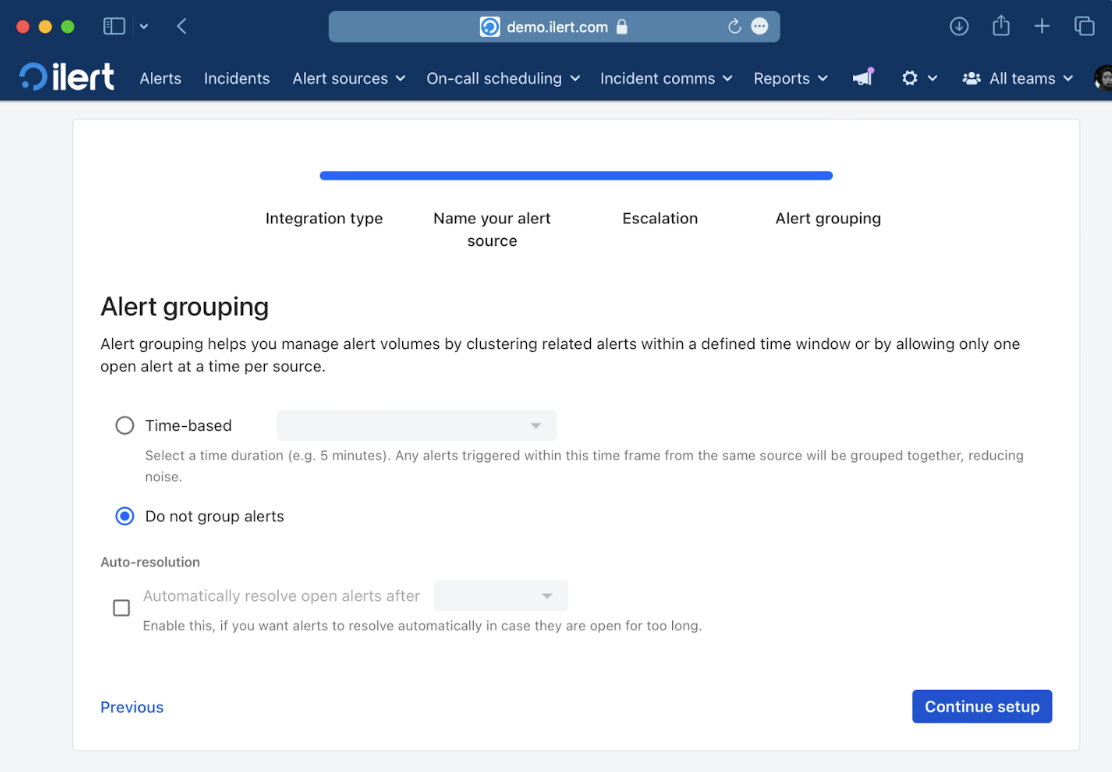
- The next page shows additional settings, such as customer alert templates or notification priority. Click on Finish setup for now.
- On the final page, an API key and/or webhook URL will be generated that you will need later in this guide.
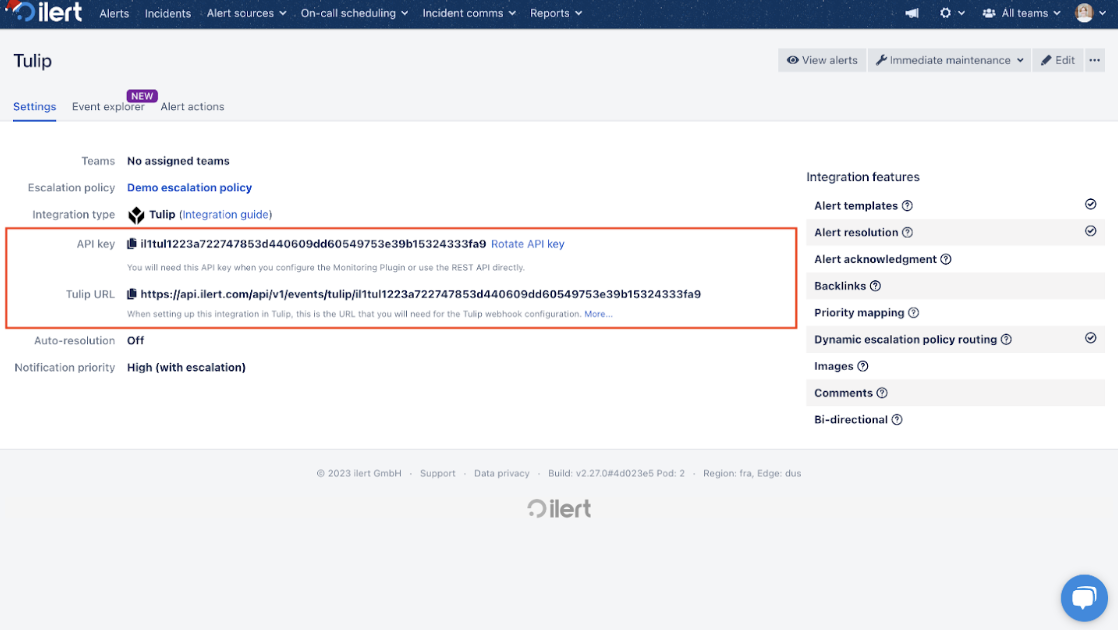
In Tulip: Add and Edit the ilert Tulip App
-
Search for the ilert App in the Tulip App Library.
-
Go to Apps -> Connectors.
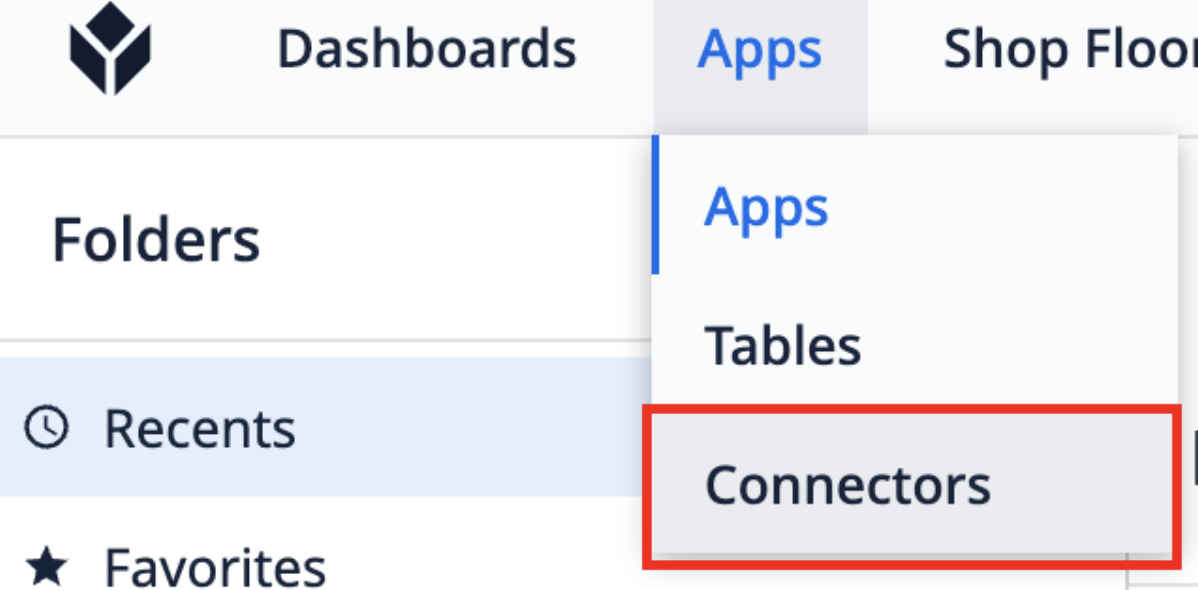
-
Select the ilert connector.
-
In Tulip, we can now configure basic and advanced alerts.
Basic alert: Plain alert containing a summary and some details.
Advanced alert: Contains more information such as event types and alerting key. Alerts have associations and can be accepted or resolved.
Connector Function Configuration
- Select the ilert function connector and click on Edit.
- Enter the previously created Alert source URL into the URL field on the top.
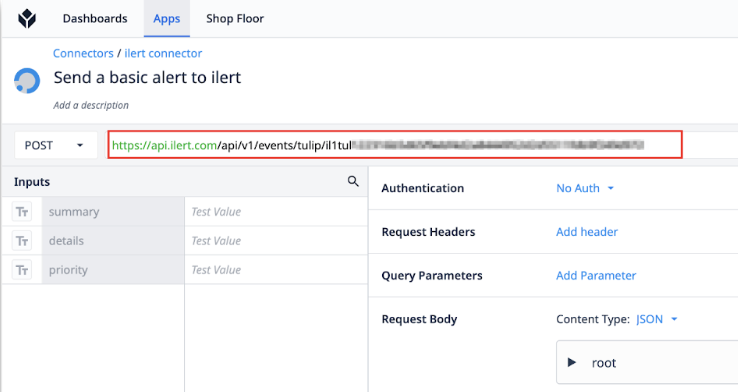
*Note: Providing the Event types ACCEPT or RESOLVE requires you to enter any unique Alert key. Associated alert with the same Alert key will then change its status.
*
FAQ
Q: Will alerts in ilert be resolved automatically?
*A: Yes, as soon as the ilert Alerting App in Tulip sends a "RESOLVE" alert, the associated alert is automatically resolved in ilert.
Q: Will alerts in ilert be accepted automatically?
*A:Yes, as soon as the ilert Alerting App in Tulip sends an "ACCEPT" alert, the associated alert is automatically resolved in ilert.
*