LTS 12 Release - April 2024
Every 6 months, Tulip releases a new Long-Term Support (LTS) version of the platform. LTS 12, the latest version of Tulip, introduces improvements to help users make faster decisions on the frontlines, closely monitor their operations, and build apps faster, all while ensuring compliance with new GxP-Ready features.
For Tulip customers who are not subscribed to an LTS cycle, these features have rolled out biweekly, in our usual platform releases.
See the latest release notes →
“Beta Versions” means versions of new functionality for the Tulip Products or Services and/or Updates that are not generally commercially available and which Tulip may pre-release to all or some of its customers for which customers are expected to report any bugs they encounter or any changes such customers would like to see before the general release.
Make Faster Decisions on the Frontlines
Frontline Copilot® (Beta)
Frontline Copilot™ is a set of AI features that empower Tulip users to do their jobs better, smarter and faster.
Teams can tap into generative AI technology through Tulip’s Frontline Copilot® to simplify development, analyze data faster, and help frontline workers to overcome challenges in real time.
Current features in Frontline Copilot® give operators the ability to extract text from images; chat with Tulip tables; classify text-based information by category; translate text; or ask questions of any text-based PDF, image, list or document; all in an intuitive, real-time interface.
We will be continuing to roll out features and capabilities for Frontline Copilot® with subsequent releases.
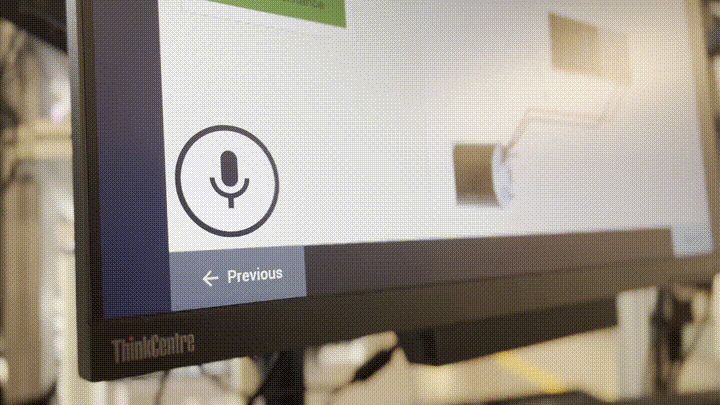
Vision is Generally Available
After being tested and deployed around the world, Vision is now widely available for you to use.
Deploy vision technology on the edge or leverage AI/ML models in the cloud to augment operators by executing tasks and accelerating manual workflows.
Common use cases include quality inspections, pick-to-light, kitting and packing, OCR for visual codes, continuous time studies, material flow, and counting.
Users can learn all about Vision and its capabilities with these articles:
- Getting Started with Vision
- Collecting Data for Visual Inspection with Vision
- Using the Color Detector
- Using Vision's Snapshot Feature
- Visual Classification with Custom Models
- Case Study: Laerdal Error-Proofs Medical Kit Assembly with Vision Verifications
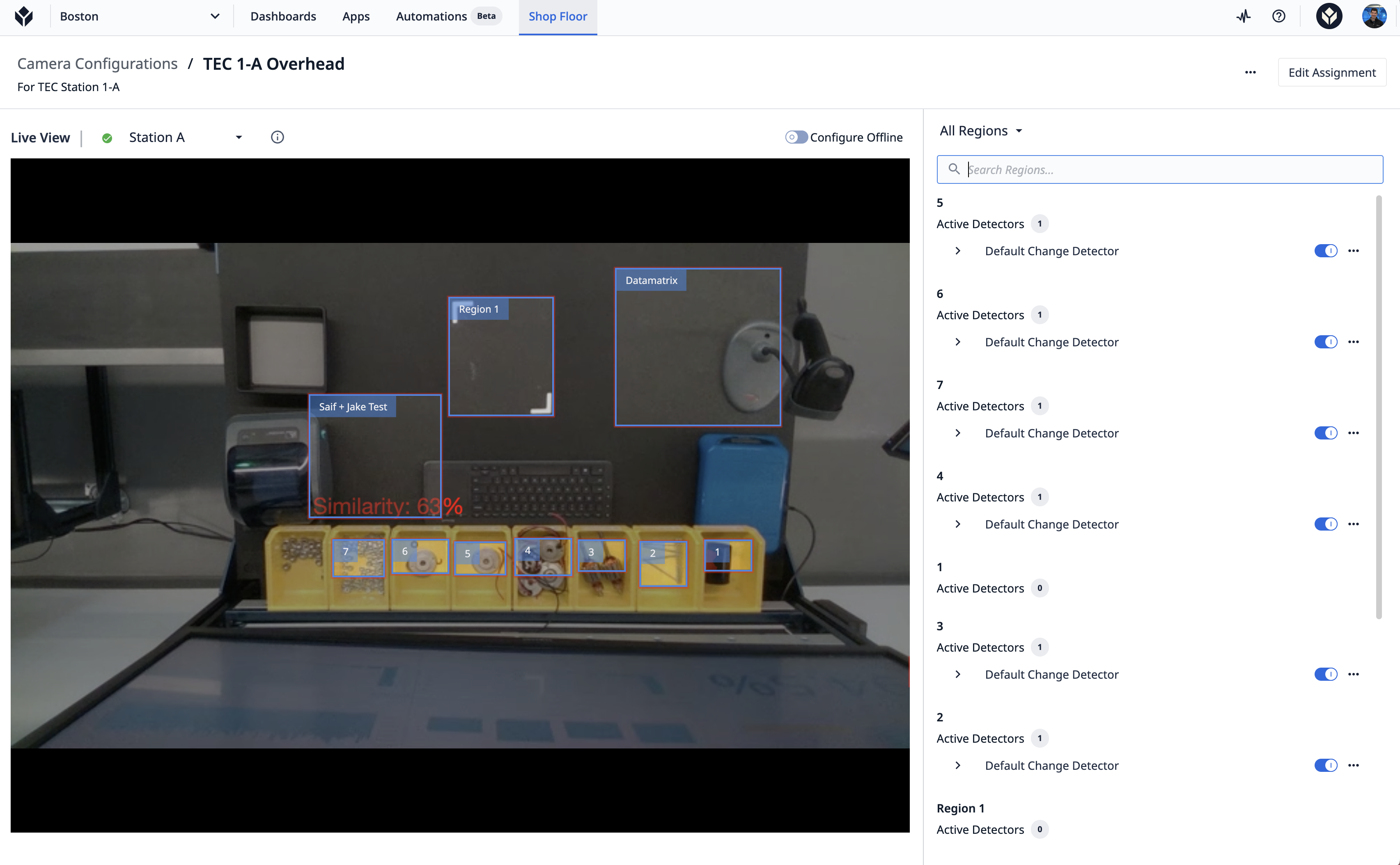
Each instance is able to support up to 3 development Vision stations at no added cost for a limited period of time. Contact your customer success manager to learn more.
Closely Monitor Your Operations
Automations (Beta)
The other major new feature we’re rolling out as part of LTS 12 is Automations. This feature allows users to streamline workflows and processes by building triggers that run in the background using simple, visual logic.
For example, Tulip users can build an automation that triggers when a machine state changes to create a new record in a logbook or send an email to Shop Floor Managers autonomously. This type of Automation makes it easier to stay alert on machine downtime and maintenance schedules.
Other use cases include the ability to process data from systems so teams can be made aware when a work order is updated, or to run a connector function to send data to your ERP, or to set up work reminders and manage tasks on a schedule.
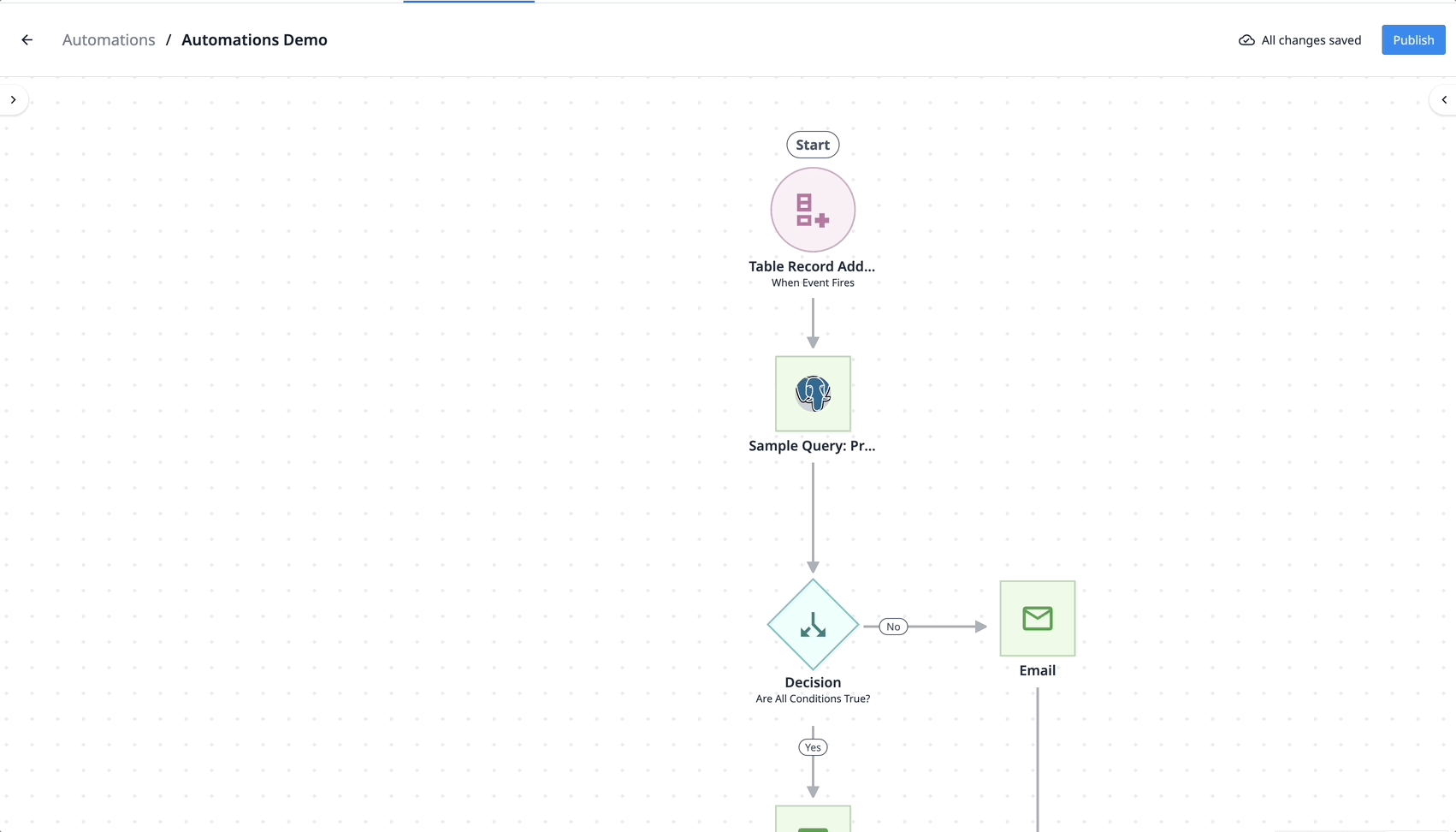
Images Over Connectors
Increase traceability and data sharing from your frontline operations across your tech stack by enabling users to send photos to your other systems, including QMS, CMMS, ERP, etc. using connectors.
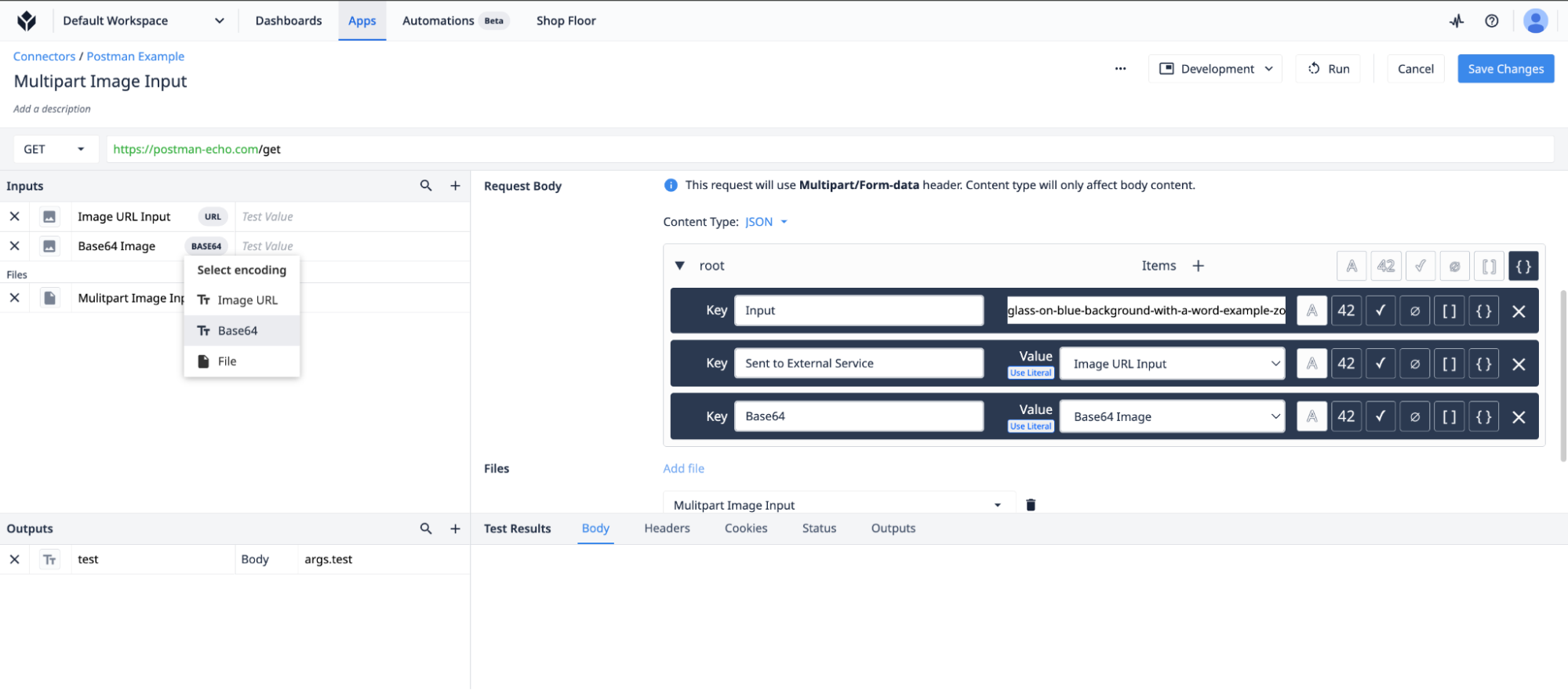
Build Apps Faster
Widget Input Validation
We’ve overhauled the way users input widgets in the app editor. Now, all input widgets as well as the button widget will feature a new context pane style organized by section. Input widgets will have the option for “input widget validation,” enabling users to mark inputs as required, configure error messages, or build in additional validation rules.
For example, in eBR use cases, Tulip can automatically validate data inputs to ensure they fall within a specified range; additionally, by enabling this functionality without requiring significant trigger editing, it’s much easier and faster to deploy apps.
This also has an impact on the app workflow by guiding operators with conditional steps and buttons that are enabled or disabled when certain conditions are met, reacting dynamically to user input.
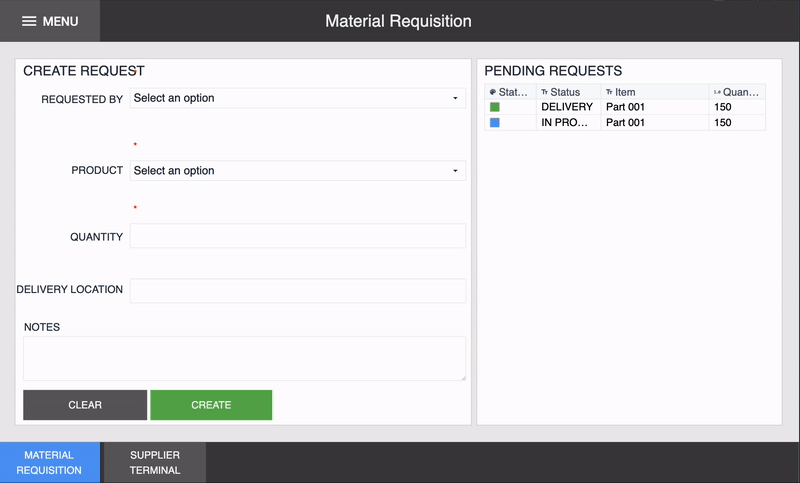
Universal Template
The Universal Template unifies the analytics experience across Tulip data sources and makes it easy to create and change analytics quickly. It is now easier to view underlying data, use charts to uncover outliers and limits, and sort or visualize data of any type for better, more digestible insights.
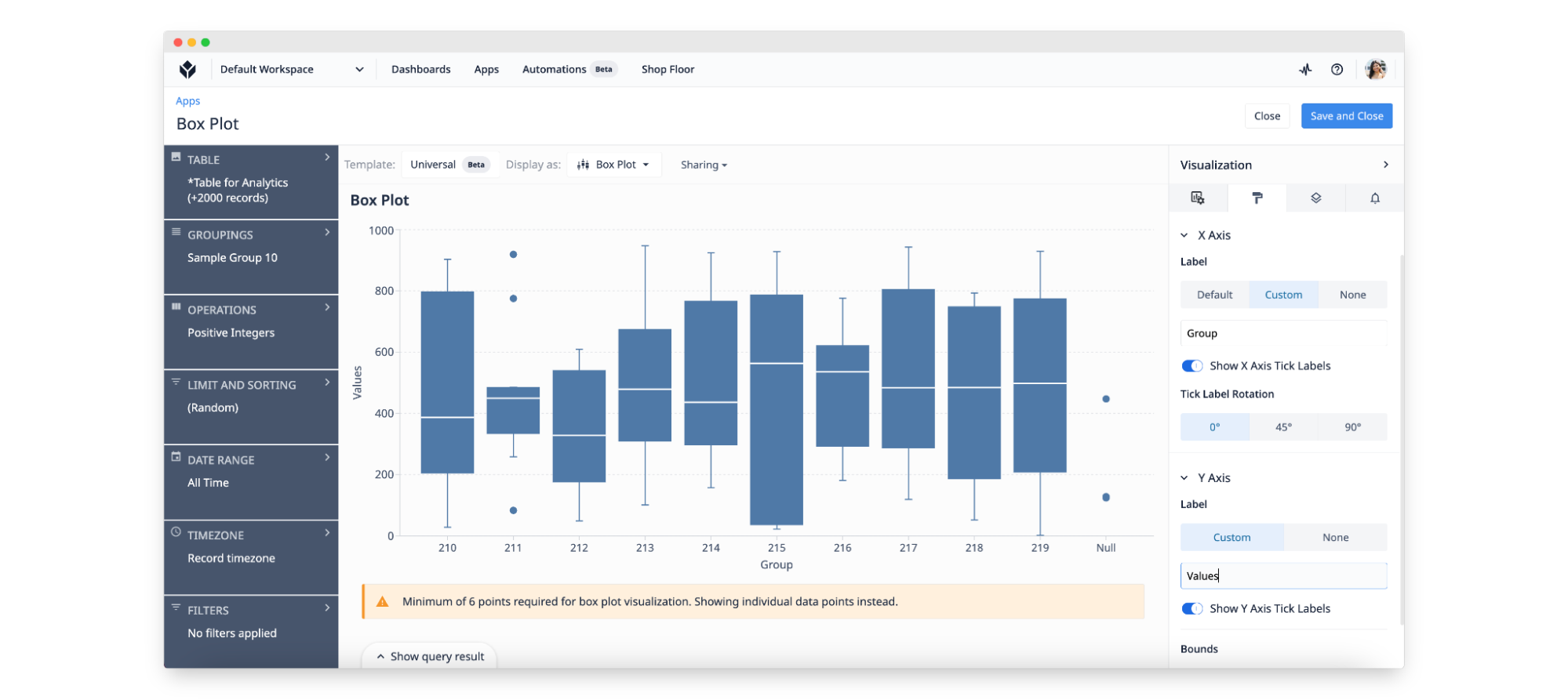
Stations API
The new Stations API will help customers create and onboard new stations more quickly and efficiently, and will be of particular benefit for those organizations that need to scale, expand, or deploy batches of new stations. Instead of using connectors to link with other external systems, which can be time consuming at scale, the Stations API allows those external systems to communicate and query data that only exists inside Tulip. Read more here.
For example, a Tulip customer could write a script that automatically sends a link to set up a new interface every time you onboard a new user.
Trigger Improvements
Link to Triggers
You can now share links to triggers to open it directly for faster editing or reviews.
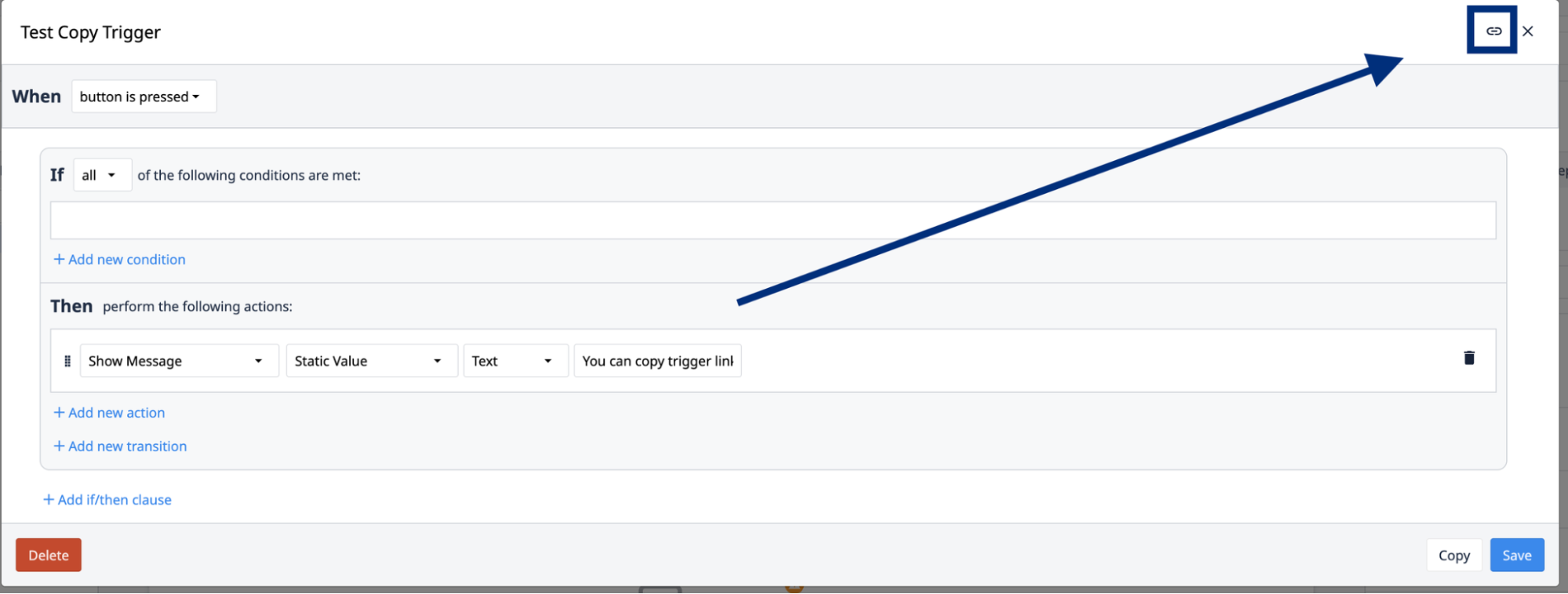
New Trigger Transition
Also in the trigger editor, users will now be able to switch between apps faster with the “Complete App Then Go To First Step Of App By Name” transition. This transition is the same as “Complete App Then Change App By Name”, but will skip the splash screen for the new app and start the app on the first step.
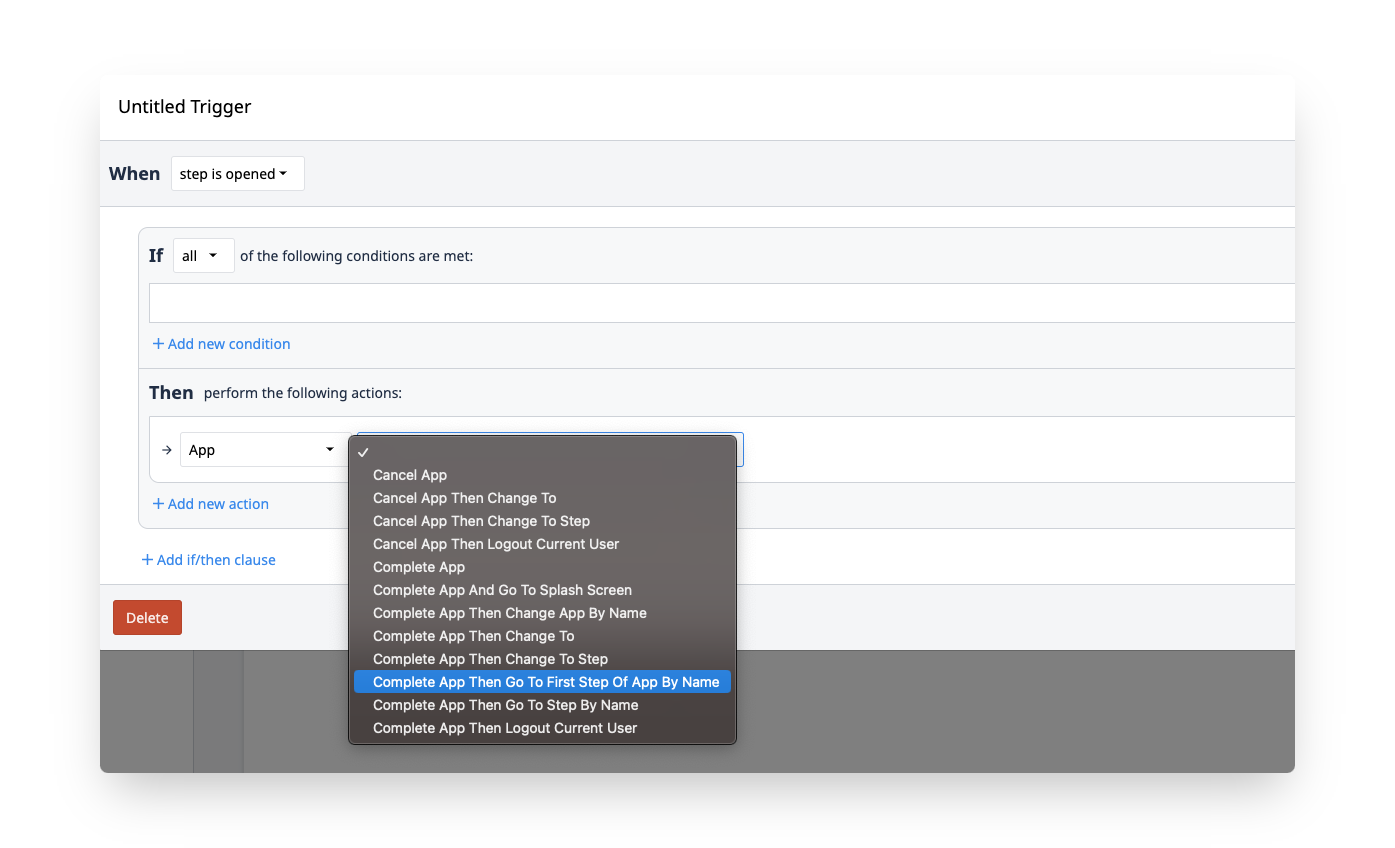
Ensure Compliance with GxP-Ready Features
Custom User Roles
Increase user access control and secure your production data with customer user roles. Tulip system administrators can edit any of the 13 out-of-the-box roles by adding and removing from among 75 specific permissions through simple drop-down and checkbox select; or create new roles from scratch.
That means granting the exact level of access for user types based on the principle of least privilege.
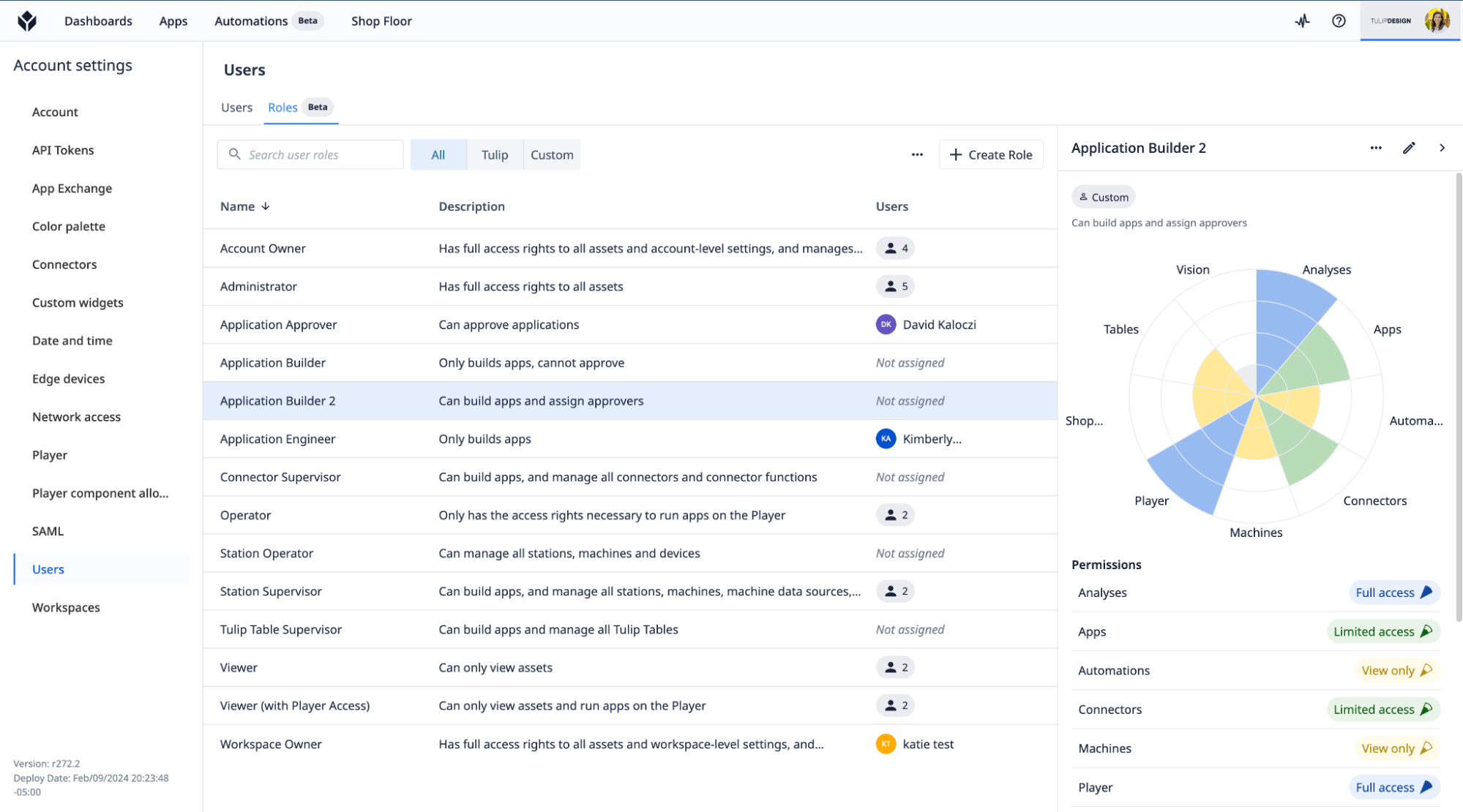
eSignature Data
Based on community requests, we have now made signature widget data (user name, email, timestamp, meaning, comment, badge ID) available to use in triggers.
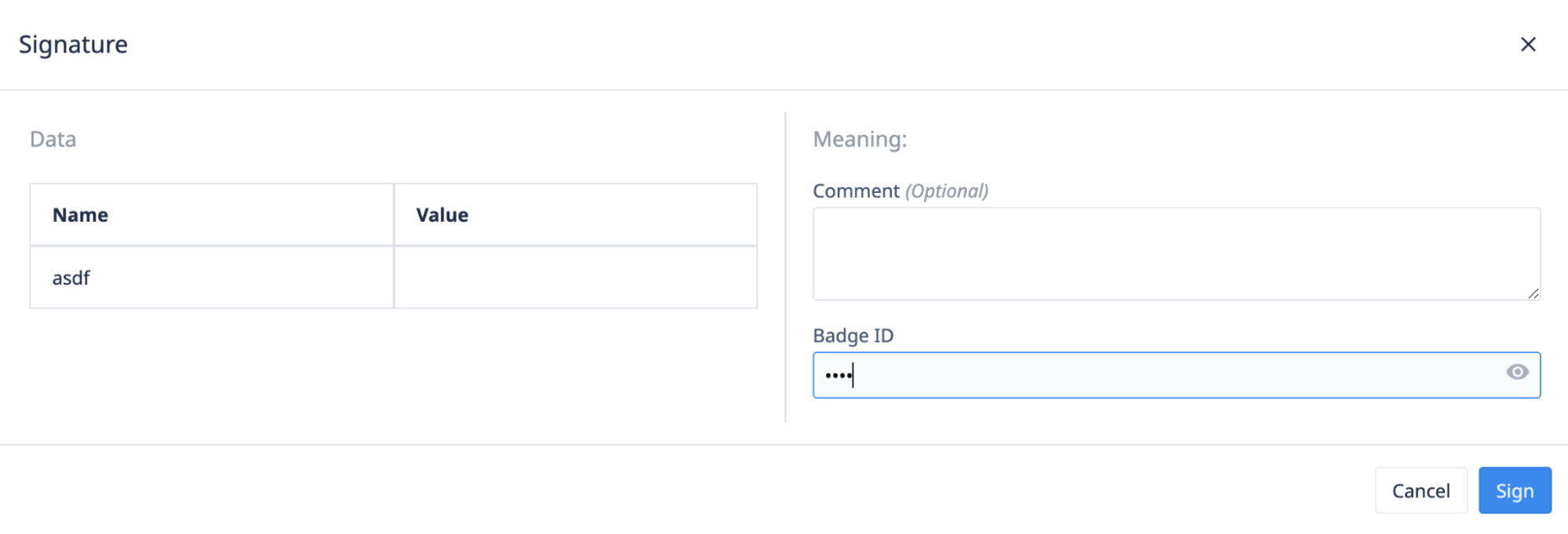
You will now be able to store this data in a table or use it in a trigger.
Export User List as a CSV
On the Workspace page, there is now an export button that downloads information on all users as a CSV file. This will help you ensure each user is assigned the right role. You will also be able to easily organize your workspace by removing unused accounts.
The data being exported includes:
- Name
- User ID
- Role (in this workspace)
- Badge ID
- Email Address
- Email Verification Status (invited, verified, expired, etc.)
- Archive Status
- Last Online
App Editing Traceability
On the apps page, a visual change now displays the avatar and name of the last user who modified that app. When hovering over a user profile, the user profile text will now appear black instead of blue.
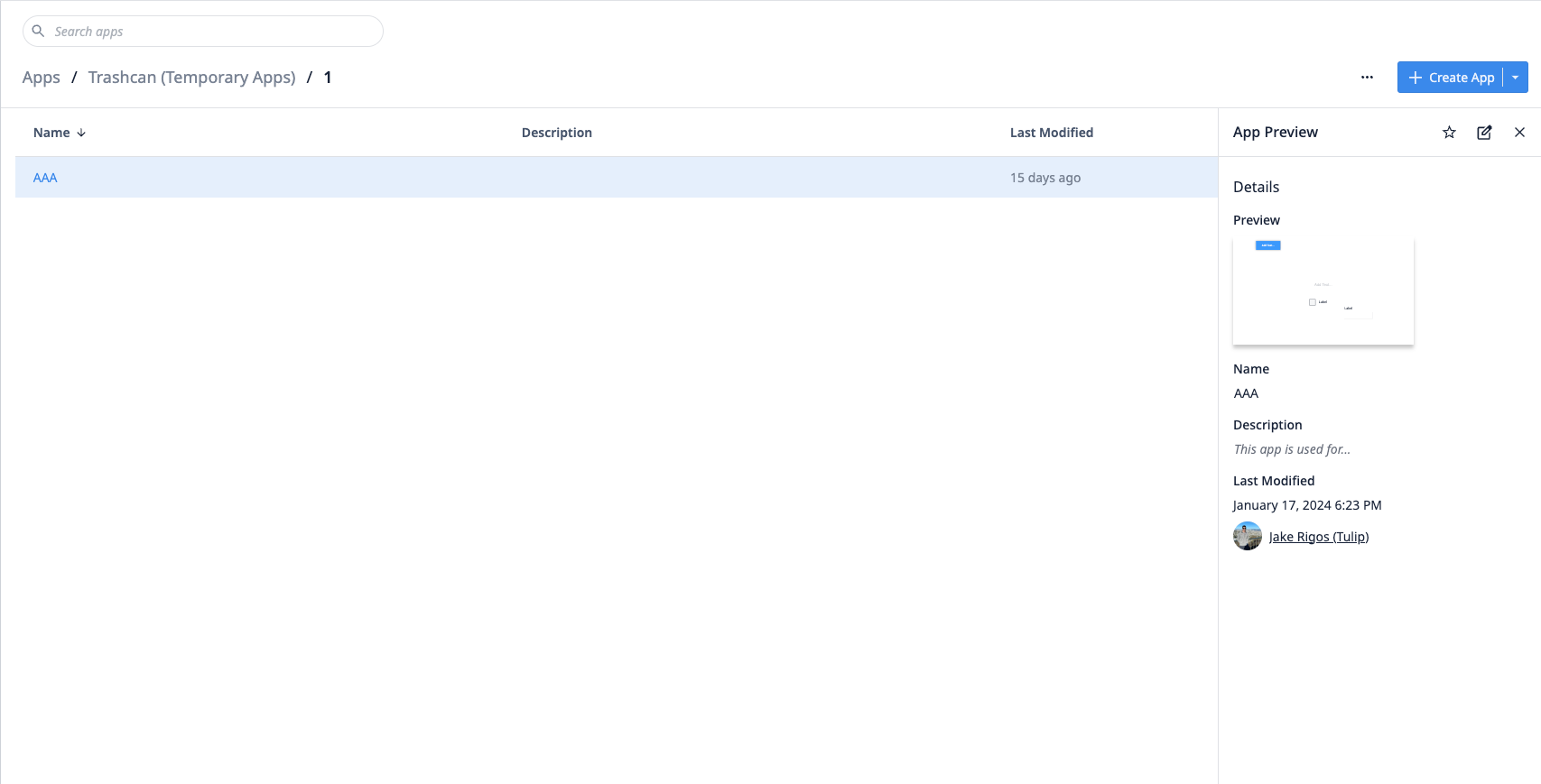
Additional Updates
Account Usage Dashboard
Tulip has migrated to pricing by Monthly Active Interfaces (MAIs), measured by the number of discrete interfaces—like a tablet, monitor or smartphone—that run the Tulip Player at any point during a given month. To ensure transparency, Tulip is rolling out a new Account Usage Dashboard that will give visibility into the number of MAIs and how that tracks with account limits, spend, goals and ROI. More information on the account usage page is available here.
Node-RED v3 Transition
Deploy Node-RED flows remotely with FlowFuse; Node-RED version 3 is now available on Tulip Edge devices and will deprecate Node-RED v1 in September 2024.
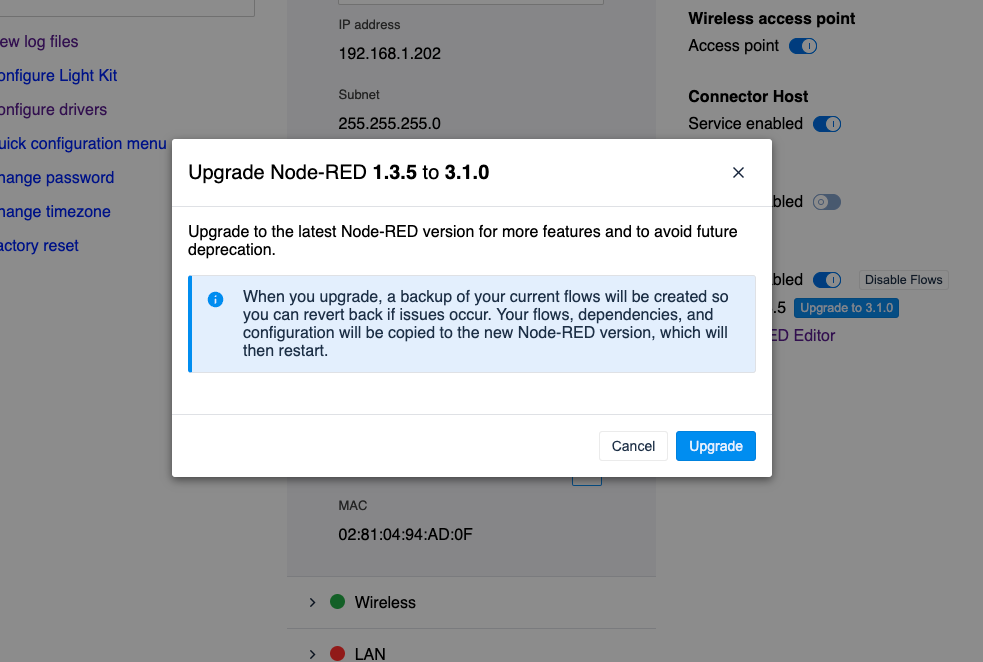
LTS 12 On-Premise Connector Host
LTS 12 comes with the LTS 12 On-Premise Connector Host. If you are using an on-premise connector host with Tulip, this release will bring support for mTLS, Images over connectors, and more. If you encounter any difficulties during the update process, our customer support team is ready to assist you. Please contact them via support@tulip.co or live chat in your instance.
Deprecation Notice: Pre-Transition Triggers
Running apps with triggers having more than one transition action will no longer be supported starting with LTS 12, and affected apps will automatically be archived without the ability to migrate to the new transitions. As of R261 (September 2023), you can choose whether to automatically have the affected app utilize a new trigger or follow step-by-step instructions to change the trigger yourself. Read more here.
Updates Inspired by Customer Feedback
We invite you to join our growing community and share your ideas, suggestions, and experiences on the Community page.
Updates to Notification Messages
Notifications that previously appeared in the top right-hand corner of certain pages are now positioned at the bottom of the page. Additionally, these notifications automatically dismiss after 3 seconds.
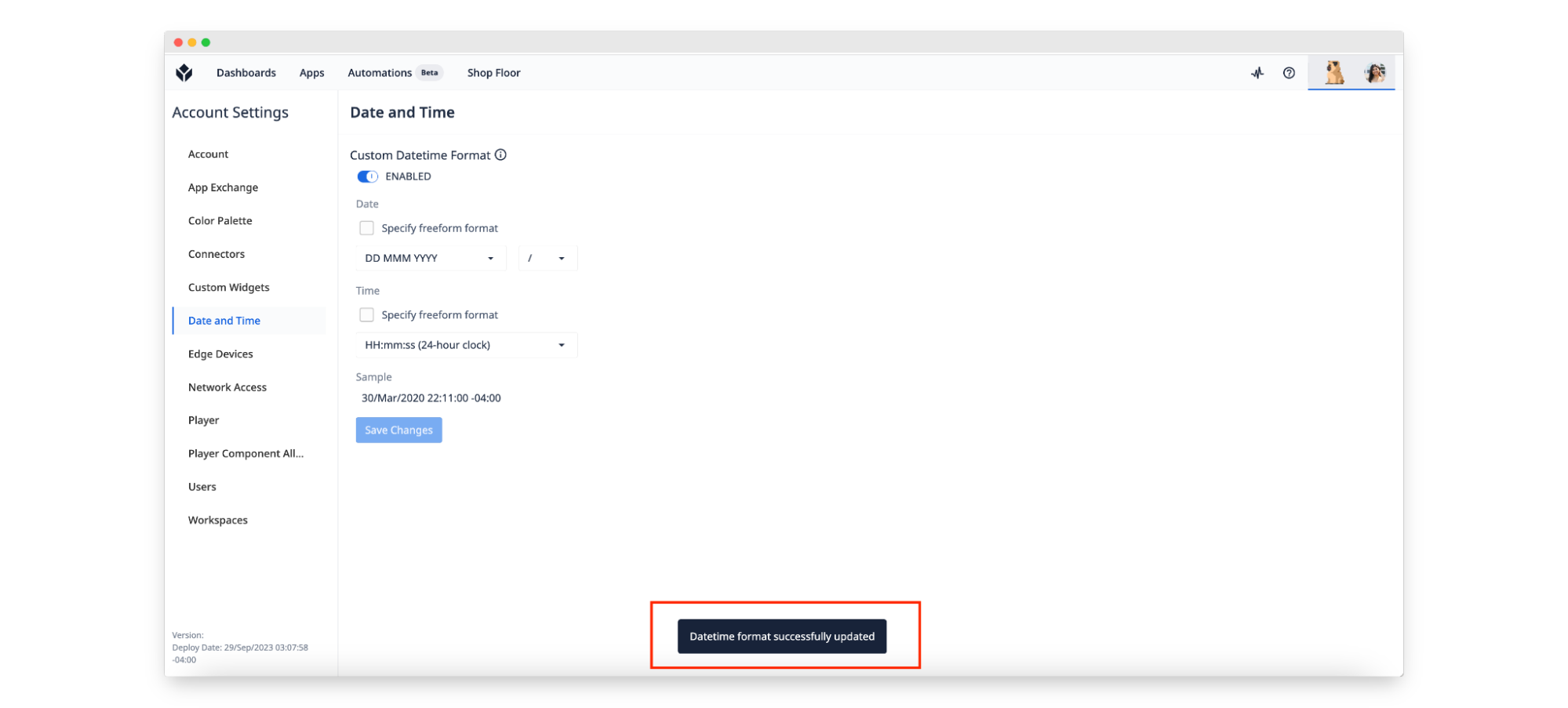
New Default for the App Page
The Recents page is now the default view for the Apps Page.
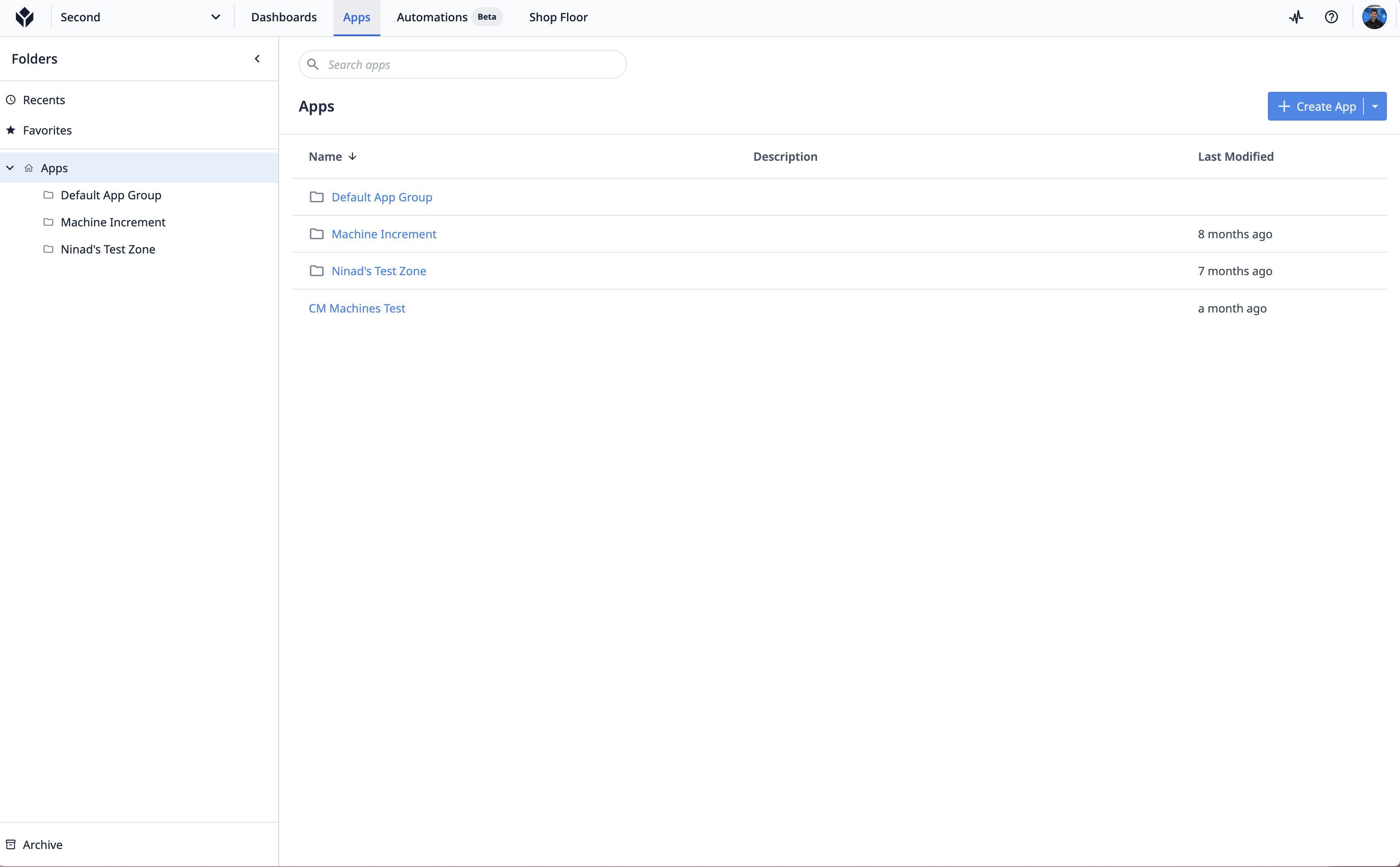
Tag Your Favorite App Folders
You are now able to favorite folders on the Apps page to help you quickly navigate to your desired apps and stay organized under the Favorites view. Favorite a folder via the dropdown or the folder preview tab.
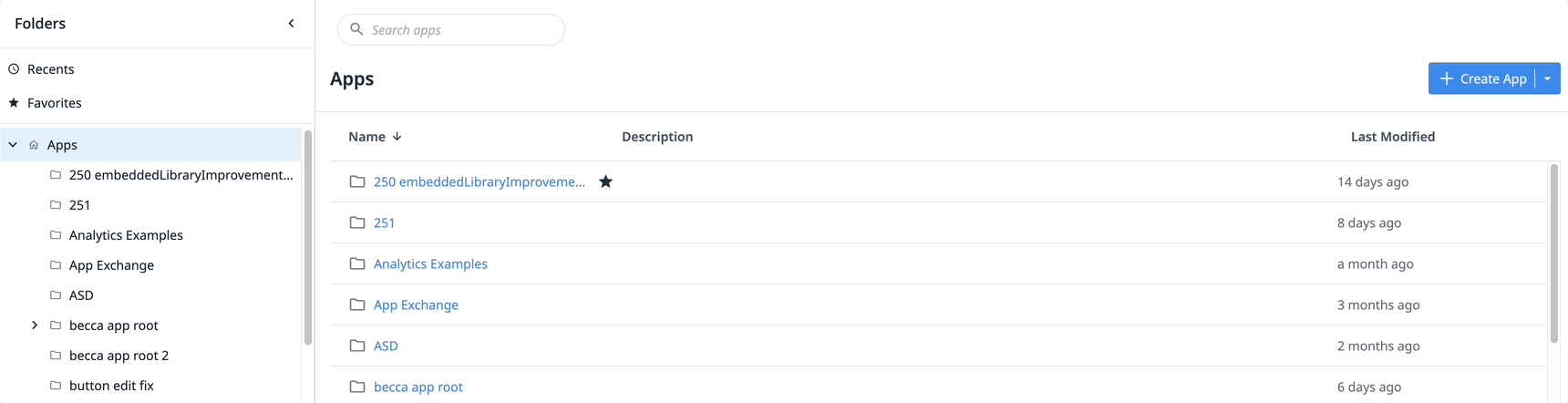
How do I learn more about LTS 12?
If your team is interested in seeing all of the latest updates in LTS 12 access the Tulip Docs or reach out to your Tulip contact for the official quality assurance report. Your customer success manager can also help you upgrade your instance to LTS 12.
Over the past few months Tulip has released several Beta features including Automations and Frontline Copilot®. If you are interested in learning more or enabling these features on LTS 12, please reach out to your CSM or GAM.

