Learn to configure the LAN Interface of a Tulip Edge Device.
You can now configure the LAN interface of a Tulip Edge Device to act as an Upstream connection. By default, the LAN port will remain in the Downstream configuration.
Note that there are limitations to using the upstream LAN Interface such as:
- Cannot be used to communicate with the Internet, use the wired WAN interface or Wifi for this capability
- No DHCP—you must configure a static network connection for the LAN interface
Switching to An Upstream Configuration
Setting the LAN interface to an upstream configuration is very similar to setting the Wired Interface to a Manual configuration. You will need to know the following information about the LAN network:
-
Edge Device’s IP Address
-
Subnet or Netmask e.g. 255.255.255.0
-
Gateway or Router IP Address
-
Any DNS Server Addresses
You should not connect the LAN interface prior to setting the upstream configuration to prevent network interference.
To set up the LAN interface to an upstream configuration, follow the steps below.
-
On the Device Portal, expand the LAN network configuration.
-
Select Upstream from the Configuration drop-down menu.
-
Enter the above information and hit Save.
-
Connect the LAN interface to the network.
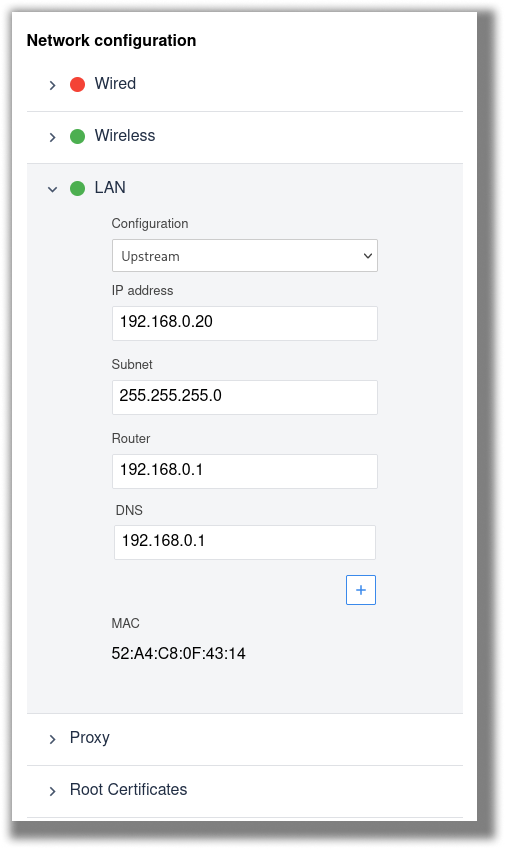
Switching to A Downstream Configuration
Switching back to the default Downstream configuration is very straightforward.
-
On the Device Portal, expand the LAN network configuration.
-
Select Downstream from the Configuration drop-down menu. All the default values will be automatically populated.
-
Hit Save.
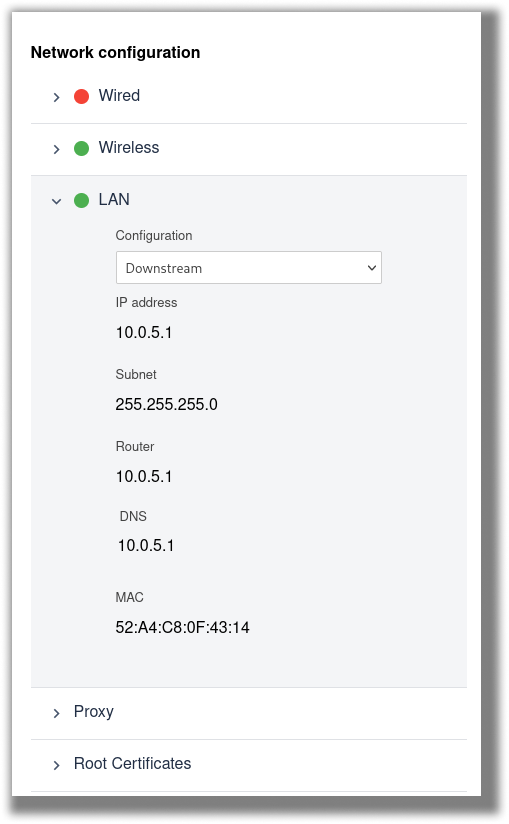
Did you find what you were looking for?
You can also head to community.tulip.co to post your question or see if others have faced a similar question!
