Learn what cameras, cables, mounts and computers are recommended for Vision
Depth cameras
Also known as Range cameras, depth cameras capture a distance value for each pixel in addition to the usual RGB color value. For depth cameras, Vision only supports the Intel RealSense D415, D435, and D435i depth cameras (which can be purchased directly through Intel below).
Document cameras
For cameras to take pictures with, here is a list of cameras that have been validated with Tulip Vision:
- Ipevo V4K PRO ULTRA HD
- OKIOCAM S
Industrialized machine vision cameras
High-end industrialized machine vision cameras that connect with USB, such as the ones made by Basler, Allied Vision or Teledyne, may also be supported (see below). Take note that integrative machine vision solutions, such as Cognex Keyence or Omron, do not work directly with Tulip Vision and would require integration as an IoT device or service. If you wish to use an existing or new integrative machine vision solution please contact our support team at support@tulip.co.
Tulip Vision supports high-end industrial cameras from Allied Vision and Basler:
Allied vision
- All Alvium type cameras (camera selector) are supported. In addition, the Manta Series. Install the Allied Vision Vimba X drivers (download) before connecting the cameras to Tulip.
Basler
- All Ace and Ace 2 type USB cameras (camera search) are supported. Install the Basler Pylon drivers (download) before connecting the cameras to Tulip.
GigE camera connection
Tulip Vision supports connecting Allied Vision GigE cameras directly to the Tulip computer. Verify the network interface supports GigE before attempting to connect a GigE camera to Tulip.
Use the Allied Vision Vimba viewer (packaged with the software) to verify the camera is enumerated and working. GigE cameras require an external power adapter or PoE (Power-on-Ethernet), otherwise they will not enumerate. Note that the computer may need more than 1 ethernet adapter to both connect to a wired network and connect to the camera.
USB web cameras
For regular RGB (Color) cameras we do not have a strong recommendation, since most off-the-shelf USB cameras should work with Vision. Good high-end, general purpose camera models are the Logitech C92X cameras (like the C920) or Microsoft LifeCam models (like the HD-3000). Other products offer a more industrialized packaging, for example this camera, and will also yield good results.
Here are a list of cameras that have been validated with Tulip vision:
- Logitech c920 PRO HD - 1080p, 720p
- C922 PRO HD - 1080p, 720p
- Logitech BRIO 4K - 4K, 1080p, 720p
- Innex 4K AI ePTZ - 4K , x5 digital zoom
-
- Allied Vision A1E RGB Camera - Note: need to manually install VimbaX software which installs the required drivers for these cameras.
Microscope cameras
For a close-up view on smaller pieces we recommend using a "microscope camera" (such as this camera) or a "document camera" (such as this camera), depending on how small the part is. Microscope cameras can zoom in up to x250, which is good for use cases such as inspecting the soldering on printed circuit boards. Document cameras can be useful for reading text or barcodes on smaller items.
IP cameras
Here are a list of cameras that have been validated with Tulip vision:
USB 3.0 ports
When connecting USB cameras to Tulip, please make sure to only use clearly marked USB 3.0 ports on the computer. To identify a USB 3.0 port on your computer use one of the following marks:
- "SS" (SuperSpeed) logo or marking near the port:
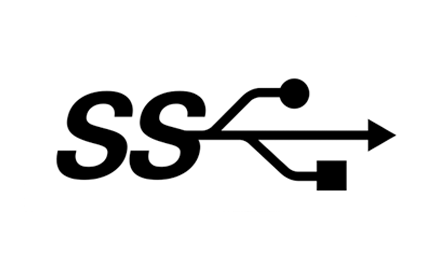
- Blue color of the USB female connector (in many occasions this is not a definitive mark that this is a USB 3.0 port).
- The USB 3.0 extra 5 pin-pads in the front of the female connector, as seen in the image:

USB extension cables for cameras
For USB cameras, the maximum cable length is 6m. The length of the cable that ships with the camera (usually 1m) plus the length of one of the following USB extension cables:
- 5m CableCreation USB 3.0 extension cable
- 2m or 3m Cable Matters SuperSpeed USB 3.0
Please only use USB 3.0 or 3.1 extension cables when connecting USB cameras to Tulip. Other cables may result in unexpected behavior, slow downs, interrupted connections or errors.
If you need a USB hub, we recommend the Atolla USB 3.0 Hub.
Mounts
We do currently not offer official guidance regarding mounting cameras on your shop floor. However, for test setups we frequently use the following three parts from Manfrotto that give a mounting extension of 84cm (33in):
- Manfrotto 196AB-3 Single Arm 3 Section
- Manfrotto 035 Super Clamp
- Manfrotto 143BKT Camera Bracket
Computer requirements
Tulip Vision requires a Windows 10/11 64-bit running PC computer. The minimum requirements for running Vision are the following:
- Intel Core i5 Gen 8 (8xxx) and above
- 8Gb RAM
- 512Gb Disk
- USB 3.0 ports (enough to connect as many cameras as needed)
- Integrated Intel GPU: UHD Graphics models 600+ or "Iris Plus" (for efficient video compression and running neural networks without major slowdowns)
- GigE ethernet adapter (for GigE cameras)
The recommended requirements for running Tulip Vision are the following:
- Intel Core i7 Gen 10 (10xxx) and above
- 16Gb RAM
- 512Gb Disk
- Integrated Intel GPU: UHD Graphics model 700+, "Iris Plus" or "Iris Xe"
Limitations
- Connecting more than 4 cameras (including IP cameras) on the same computer is discouraged. Multiple USB 3.0 cameras on the same bus may result in slow downs, interrupted connection or other unexpected behavior. If more than 4 cameras on the same computer are required, additional hardware to connect multiple USB 3.0 devices may need to be in place (such as PCIe extension cards). USB 3.0 hubs/dongles are discouraged and may result in unexpected behavior.
- Using multiple Vision configurations on the same PC may strain the hardware and will require a stronger setup to not interfere with regular operations. Consider purchasing a Core i7 or Core i9 CPU and installing 32Gb of RAM to run more than 4 active Vision configurations on the same computer.
- Network bandwidth considerations are critical. Usually Tulip Vision cameras are not broadcasting any video, and only start a stream upon a client request (like an administrator using the Tulip web portal). Camera streams are roughly 300Kbps per camera. For example if an administrator has opened 4 windows of live view of the cameras the overall outgoing bandwidth will have to be more than 1.2Mbps for all the streams to be viewed without slowdowns.
Further reading
Learn how to configure your camera:
Learn more about Vision's detectors:
Did you find what you were looking for?
You can head to community.tulip.co to post your question or see if others have faced a similar question!


