A guide through the set up procedure for your Tulip Machine Kit.
Prerequisites
Versions
- Tulip: >=
r255or >=LTS11 - EdgeOS: >=
OS54.2
Hardware
- Access to a single power conductor on the machine
- Control Panels or Breaker Cabinets are often the simplest places to access single conductors.
Setup Process
Setup requires 3 key parts:
- Hardware Setup
- Software Setup
- Machine Creation
Hardware Setup
-
Attach the Edge MC Antenna
Screw the included antenna to the corresponding port on the Edge MC. -
Plug in Edge MC
Plug the Edge MC into the wall charger using the included MicroUSB cable. Then, plug the wall charger into an outlet to power the Edge MC -
Plug in Ethernet
Connect an ethernet cable (with access to the outside internet) to the WAN port on the Edge MC
In this document, we assume customers will be relying on a wired internet connection, but you can configure this to be wireless if WiFi is available.
-
Connect the Phidgets Hub
Connect the Phidgets Hub to the Edge MC using the included miniUSB to USB cable. -
Clamp to the power source
Current clamps must be clamped around a single wire. Most extension cords include 2 or 3 wires. A single wire needs to be isolated for the current clamp to accurately measure current either hot or neutral, NOT ground. Connecting in an a breaker box or control box is likely the simplest place to find an isolated single wire. -
Connect the Edge MC to Current Clamp
Plug the Current Clamp into any of the inputs in the phidgets hub. Take note of this port, we will need it when creating our machine in Tulip.
Software Setup
- Connect to the Device Network
Connect to the WiFi network. Its name should align with the device serial number.
Network Name: TULIP-EMC-01-xxxxxx
Network Password: tulip-gw
-
Go to the device
In a web browser, navigate to10.0.3.1. This will load the setup flow for the device:- Follow the device setup steps
- Give the device a password
- Assign it to your Tulip Instance
-
Select Machine Kit
Select the Machine Kit Quick Configuration. This will deploy the machine kit flow and start it in Node-Red.
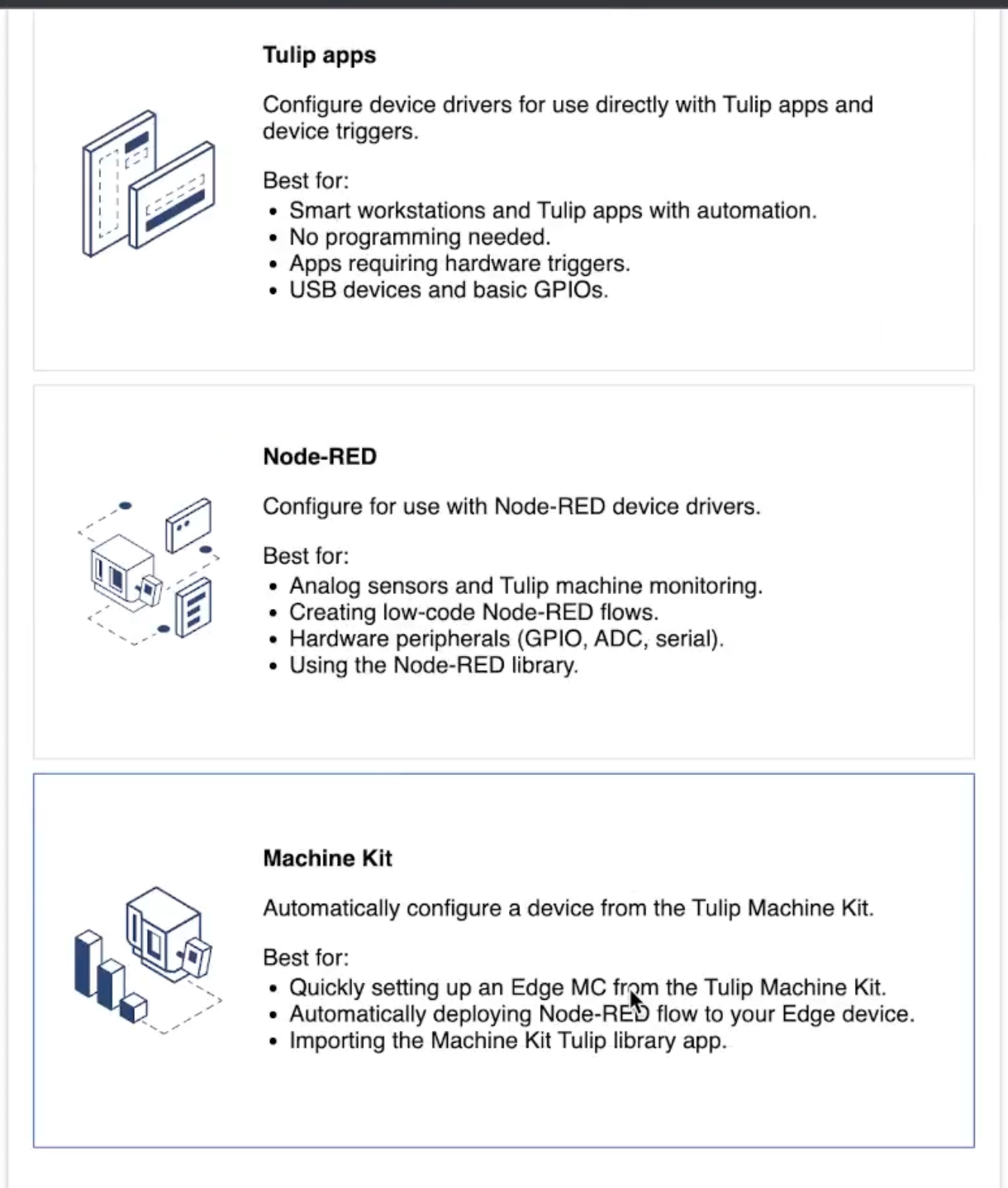
-
Install the Library App
If this is the first device you are setting up as a machine kit, select Install to download the Machine Kit app to your Tulip instance.
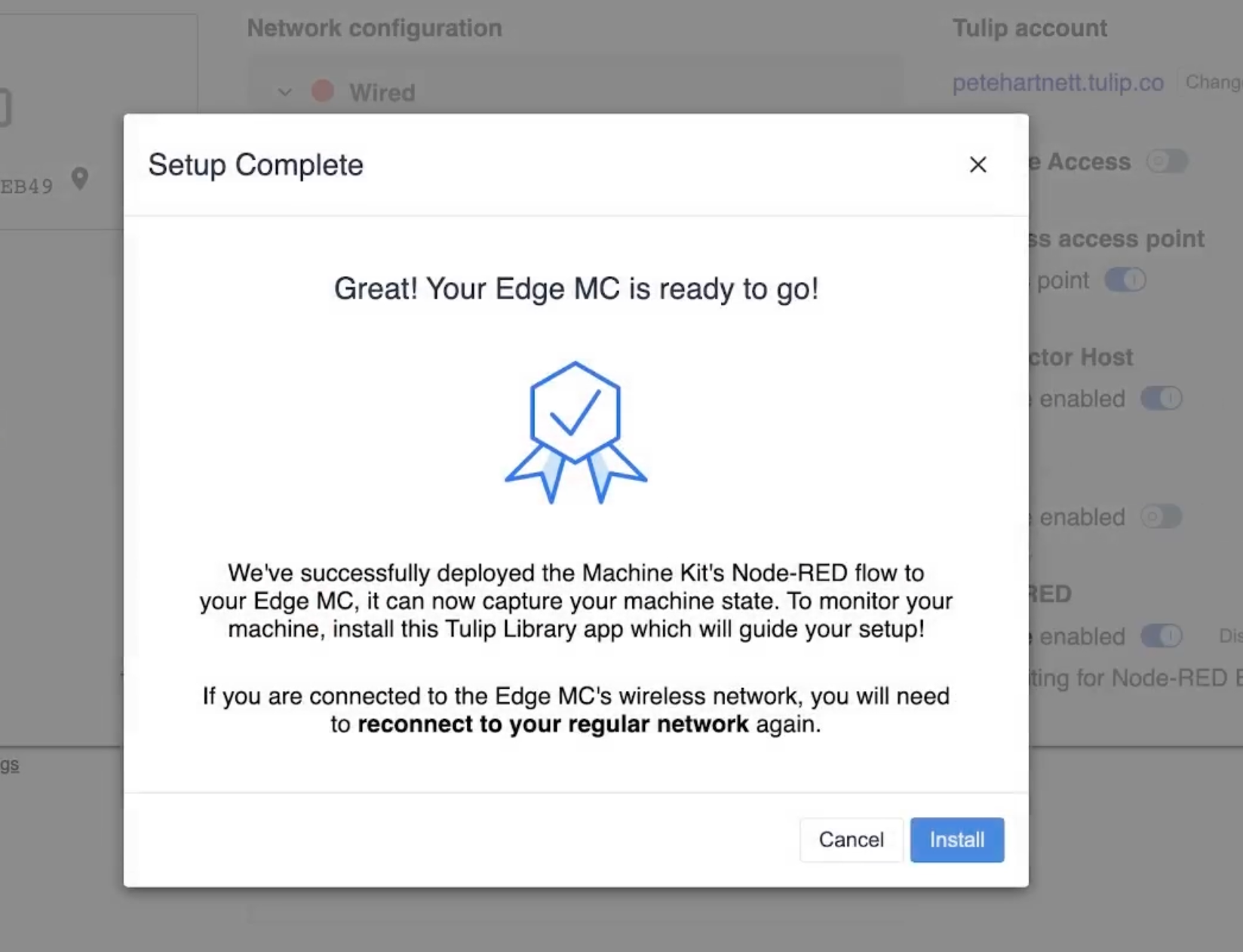
Connect to your normal internet network when prompted. You will be directed to your Tulip Instance.
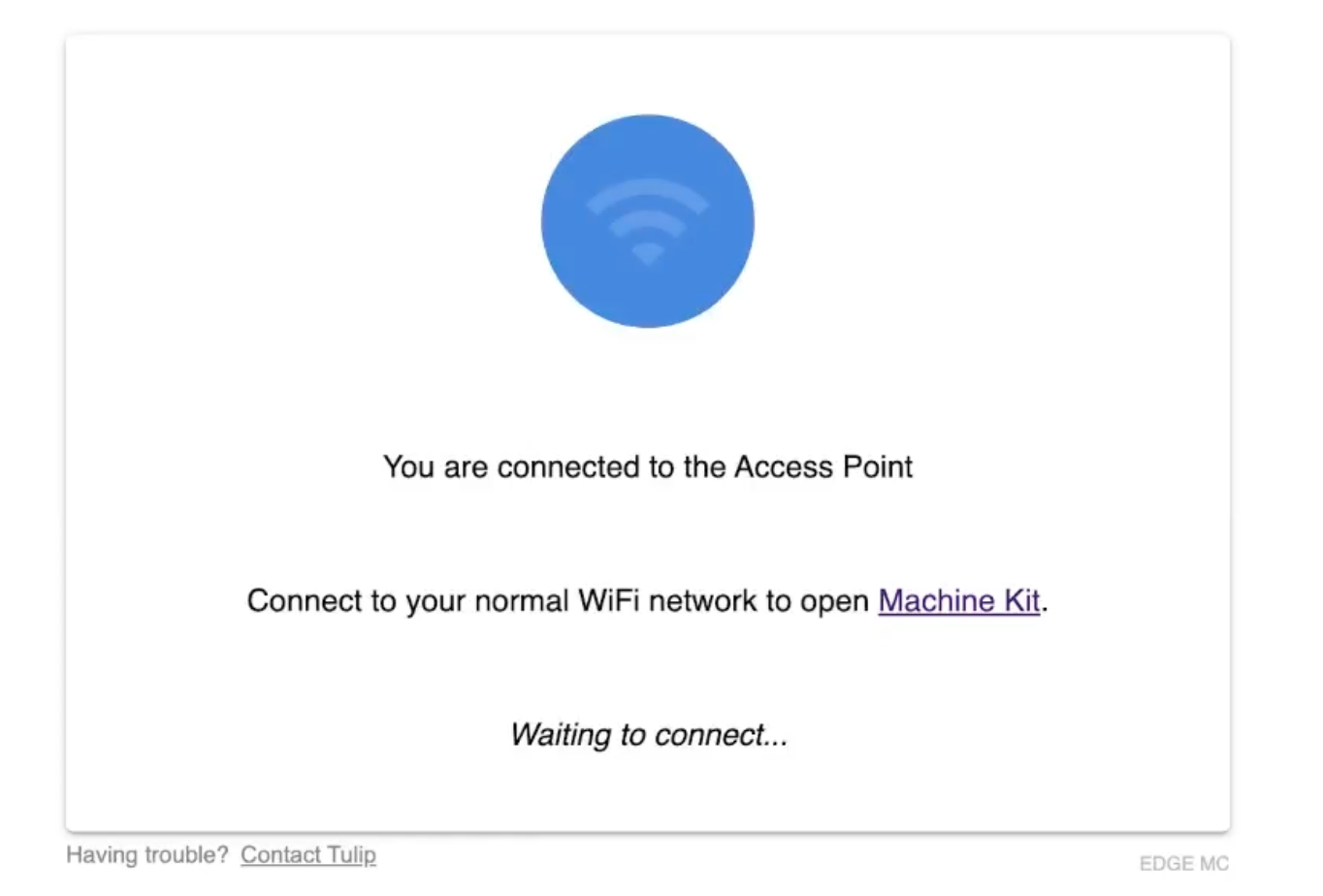
Click Install on the Library App Install Modal.
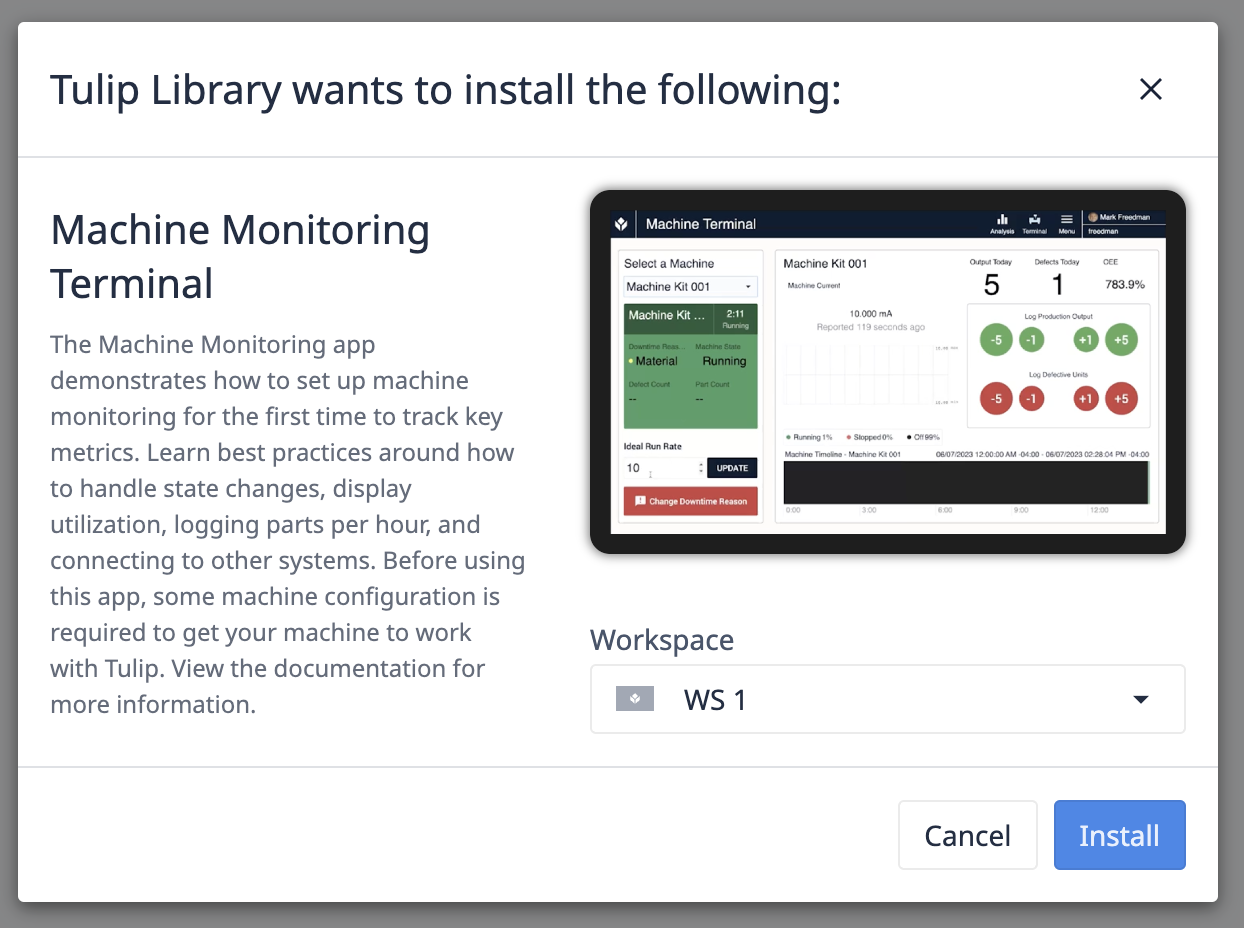
Machine Creation
The Machine Terminal App has been downloaded along with a Machine Kit Machine Type. This machine type includes machine attributes, machine states, machine triggers and more.
We need to create one Machine of this type that will be mapped to the data being passed to Tulip from the Edge MC.
-
Navigate to the Machines page.
Go to[your.instance].tulip.co/machines -
Create a Machine.
- Select Create Machine.
- Name your Machine.
- Select the Machine Type: Machine Kit.
- Click Create.
Map to your Edge Device Data
- Select the "Machine Current" attribute.
- In the "Data Sources" pane, select your Edge Device.
ex. EMC-01-FAC2EB49 - Expand the Node-Red Folder.
- Select the Link icon next to the Phidgets Hub port you used .
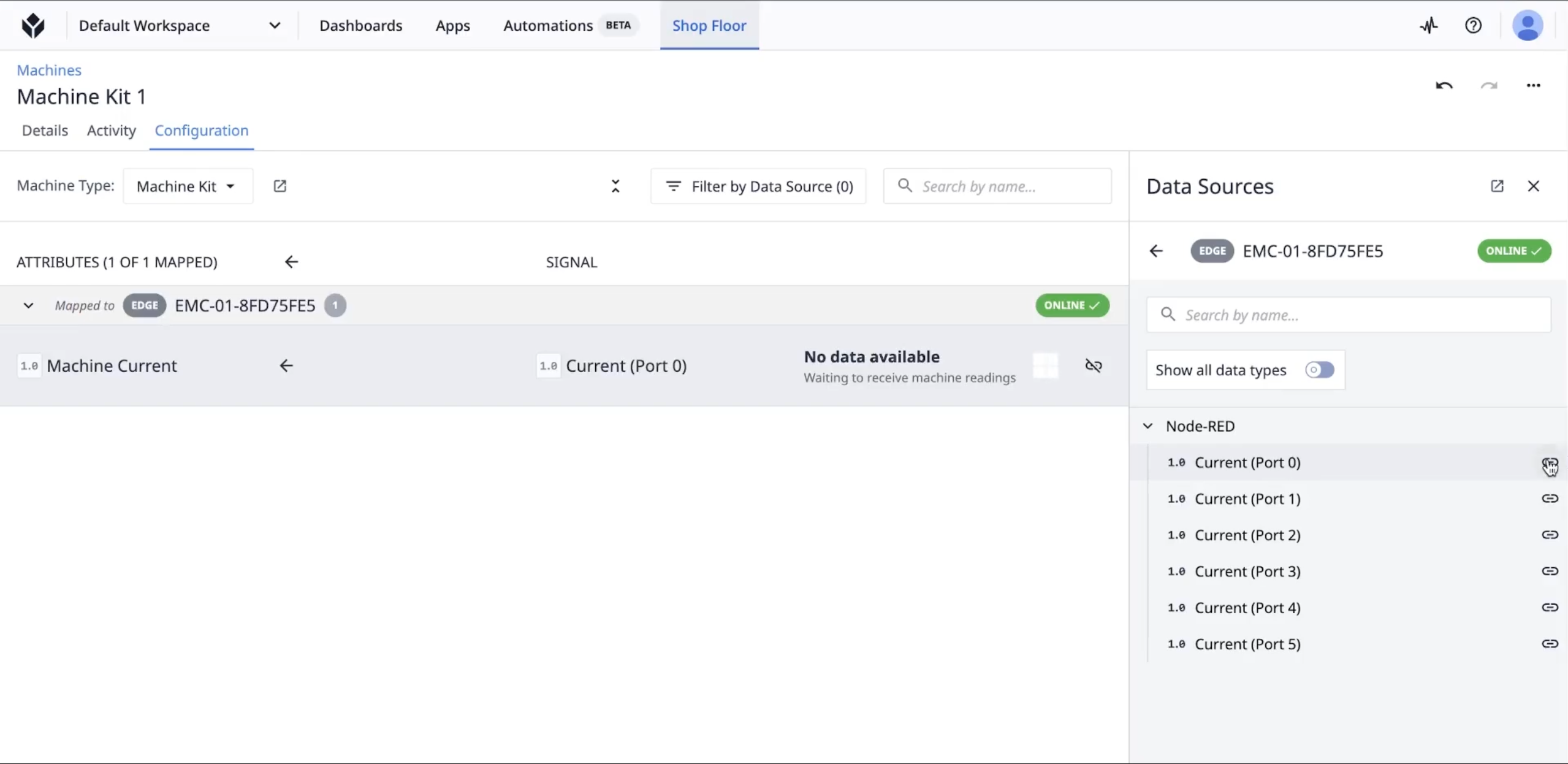
The machine has now been created, and mapped to its data source. It can now be used in your applications.
Running the App
- Navigate to the Machine Monitoring Terminal Application.
- Click Run.
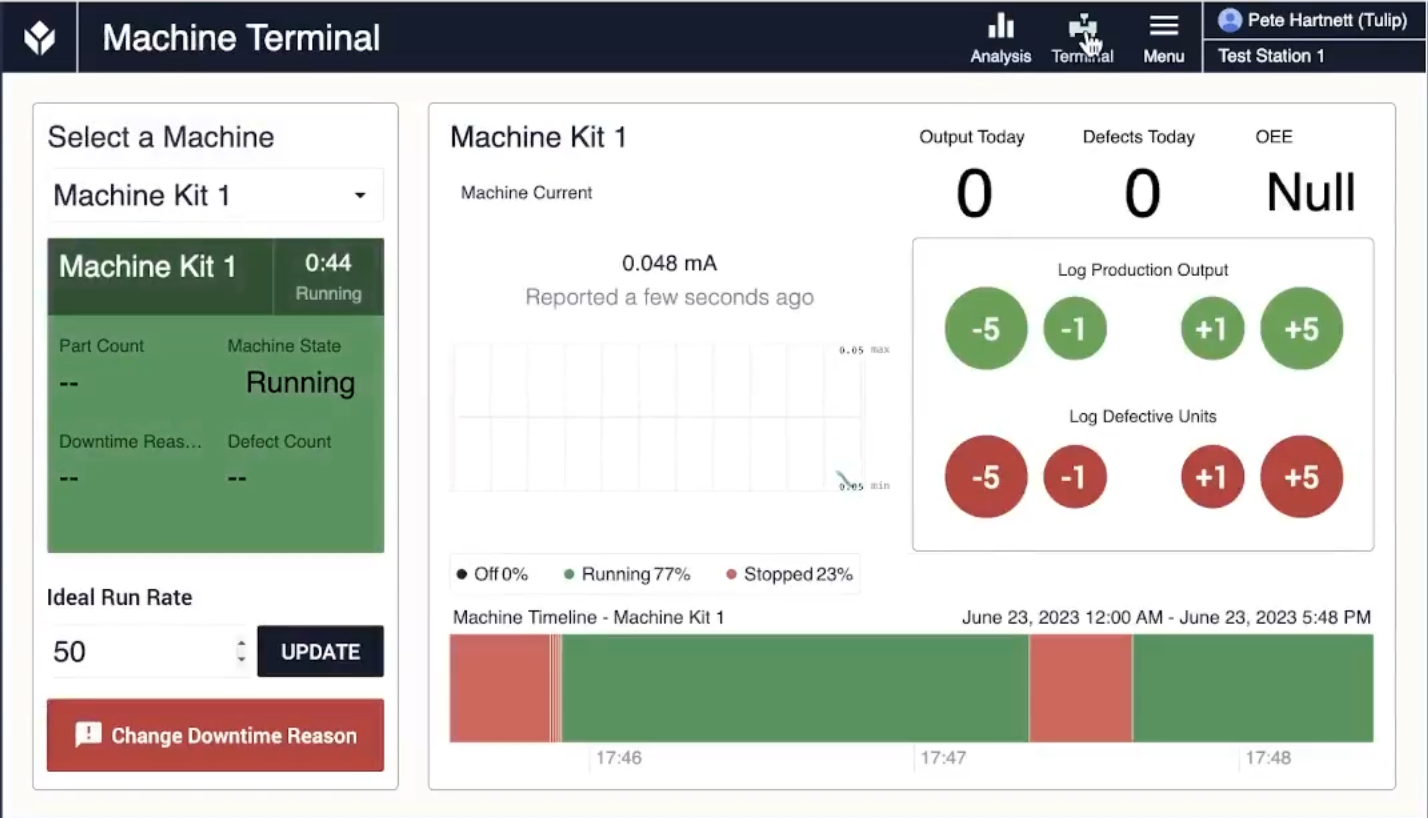
Configuration and Troubleshooting
Ideal Machines for Connection
For optimal use of the machine kit, it's recommended you connect to a machine that has a consistent current load. The current load should clearly indicate the running state of the machine.
Examples of machines that are not ideal for machine kit set up are machines with no easy access to a single conductor. Additionally, machines with very short cycle times and similar current loads when running and stopped are not good for pulling machine kit data.
Machine Triggers
The Machine Kit machine type has 3 machine triggers, one sets the running state (if amperage is above 10A), one sets stopped (if below 10A), and one sets the state to offline if the value is equal to 0.
These thresholds can be adjusted to fit the needs of your machine type. Navigate to [your.instance].tulip.co/machines to configure these thresholds. More details about machine triggers are available here.
Hardware Configuration
The Current Clamps included in Machine Kits have a jumper that is by default set to 20A, but can be adjusted to:
- Max 10A
- Max 20A
- Max 50A
To get accurate current measurements, you will need to adjust how the values are scaled in the Node-Red Flow.
Node RED
Jumper Scalar Configuration
Machine Kit Current Clamps
The Node Red flow for your machine kits is accessable at:
[edge device ip]/1880. Login with the credentials below:
Username: admin
Password: [device password]
Within the scaler flow group, the nodes to change the scalar to match 10A and 50A are disabled. Click on these nodes and disable them. Select the "Deploy" button to update the flow runtime.
Current Data Graph
A graph of the raw measured value from all 6 inputs can be found at http://[edge device ip]:1880/ui.

