To download the app, visit: Library
The Defect Management app is a part of Tulip’s composable MES Quality Management app suite. You can use it individually or in combination with other applications.
The primary role of the application is to encompass essential defect management functionalities, allowing users to organize defect events and provide rework details when necessary.
Usage and Value Creation
Understanding Quality root causes and triaging better can significantly reduce scrap and COPQ (Cost of Poor Quality).
Tulip Tables in the app
All the applications in the Composable MES app suite use common tables.
This application focuses on the defects table where each record is a unique defect related to a single material, batch, work order, or observance of deviation.
(Operational Artifact) Defects
- ID: Unique identifier of the defect record
- Material Definition ID: The Part Number or Material Definition ID of the defective part
- Material ID: Defected material ID
- Reason: Support routing to correct owner and swift resolution. In addition supports root cause analysis
- Location: This is the physical place where the defect was detected. It could be a station ID, a location ID, or any arbitrary indication of a location (area, cell, unit, etc)
- Severity: Impact of the defect on our process (Critical, High Medium, Low)
- Status: Current status of the defect. "New", "In Review" and "Closed"
- Work Order ID: If applicable, the Work Order ID the defect is related to
- Unit ID: If application, the ID of the related Material Unit
- Comments: Free text to capture comments on the defect. Can be used to support historic and root cause analysis
- Photo: Relevant photo can be captured for the record both for aiding initial resolution and later analysis
- Quantity: The quantity of the parts / material that is defective
- Reported By: User logging the event, typically captured using the logged in app user
- Disposition: Action taken to resolve the defect
- Disposition Assignee: User who has been assigned the task / in the lead to take the next step with the defect investigation. Typically defaults to area quality responsible or supervisor, but should be defined by the app builder
- Dispositioned Date
- Closed
(Operational Artifact) Work Orders
- ID: Work Order unique identifier
- Operator: Operator who completed the work order
- Parent Order ID: Reference to a parent work order (for example, if a work order needs to be split into more work orders)
- Material Definition ID: The part number of the work order
- Status: CREATED, RELEASED, KITTED, IN PROGRESS, COMPLETED, CONSUMED, DELIVERED
- Location: This is the physical place where the Work Order exists. It could be a station ID, a location ID, or any arbitrary indication of a location
- QTY Required: Quantity of parts that need to be produced
- QTY Complete: Actual quantity produced
- QTY Scrap: The number of units that were scrapped associated with this work order
- Due Date: The date when the WO is due
- Start Date: Actual start date timestamp for the WO
- Complete Date: The actual complete date/time of the Work Order
- Customer ID: The identity of the company or entity the current production demand is being fulfilled for
Configuration and customization
In-app help
As with all applications in the Composable MES app suite, the Quality Defect Management app includes in-app help as well. These are short descriptions of the Required setup steps and App builder tips to support further customization. After downloading the app make sure to read these instructions and then delete them before running the application.

Tables that provide data input
This application needs information from this table to work properly. To use the app, you have to fill this table with data. You can do this by using other apps in the Composable MES app suite, inputting the data manually, utilizing automations, or importing data from CSV files.
Required setups
- In the View Defects step, you have to add a filter to the interactive table to filter out the defect records that are already handled.
- In the rework Details step, you should update the Selection options of this Rework severity single select with a static list of your products, or use a Table Aggregation to pull dynamically.
Customization options
- In the Manage Defect steps, you can edit defect status and disposition in the update triggers on the Mark as Scrap, Use-as-Is, and Sort buttons to match the vocabulary used in your operations.
App Structure
View Defects Step: Users can view and manage all logged defect events on the shop floor . Defect events can be selected by either choosing a record from the interactive table or scanning the printed barcode.
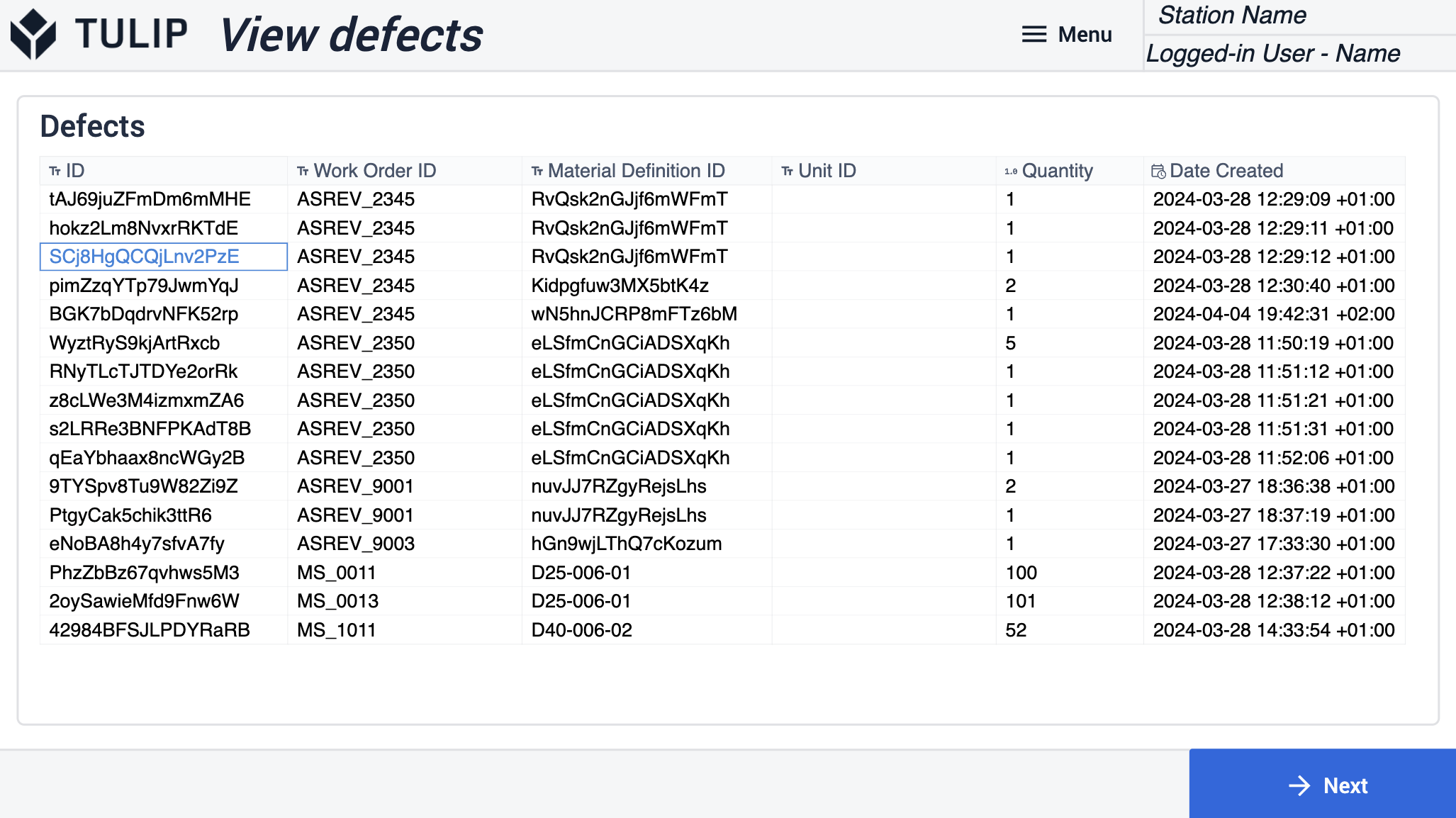
Defect Disposition Steps: users have multiple options for defect disposition: mark as scrap, send to rework, or use as-is, sort. Based on their selection, the defect event's status changes accordingly.
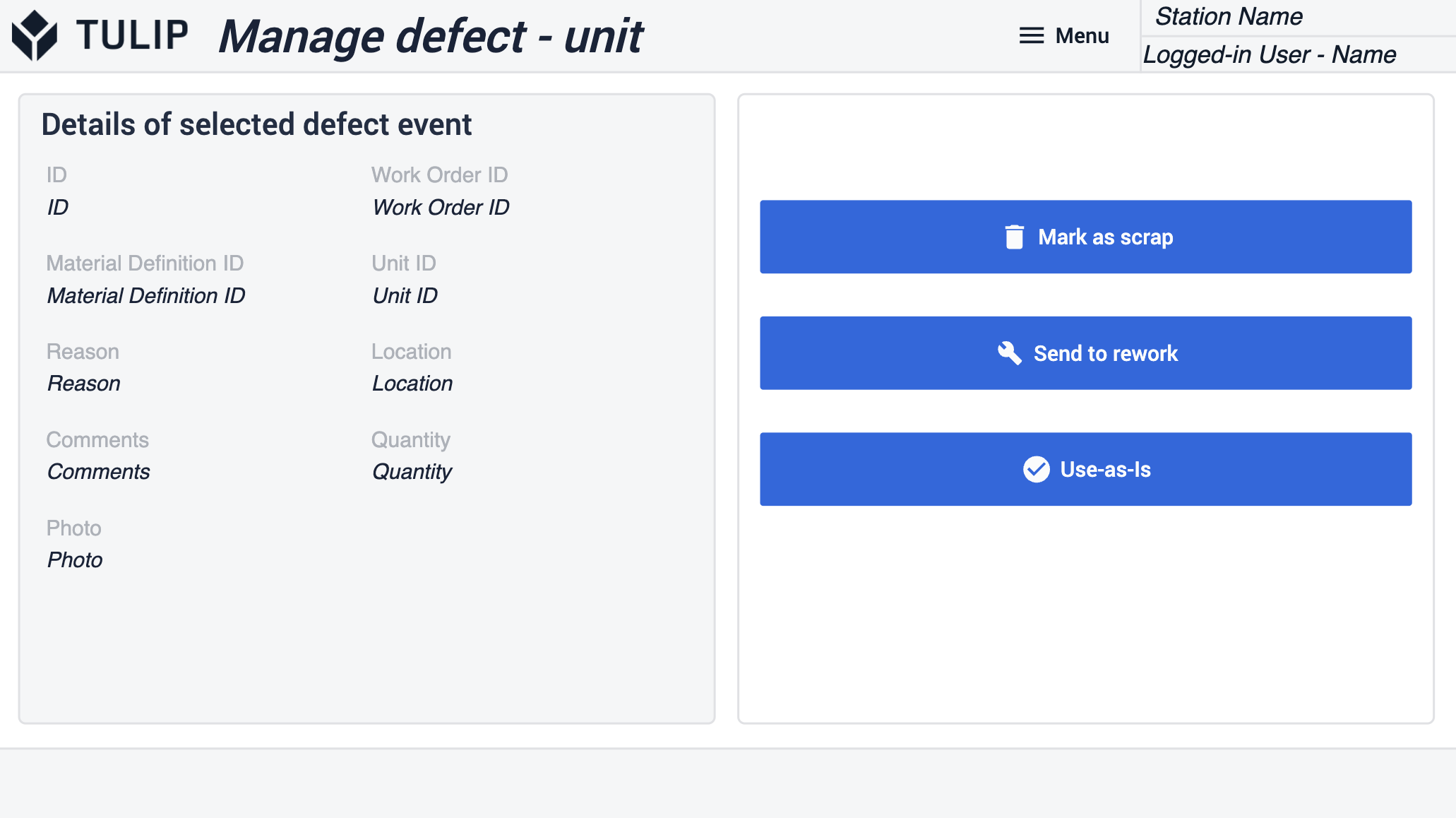
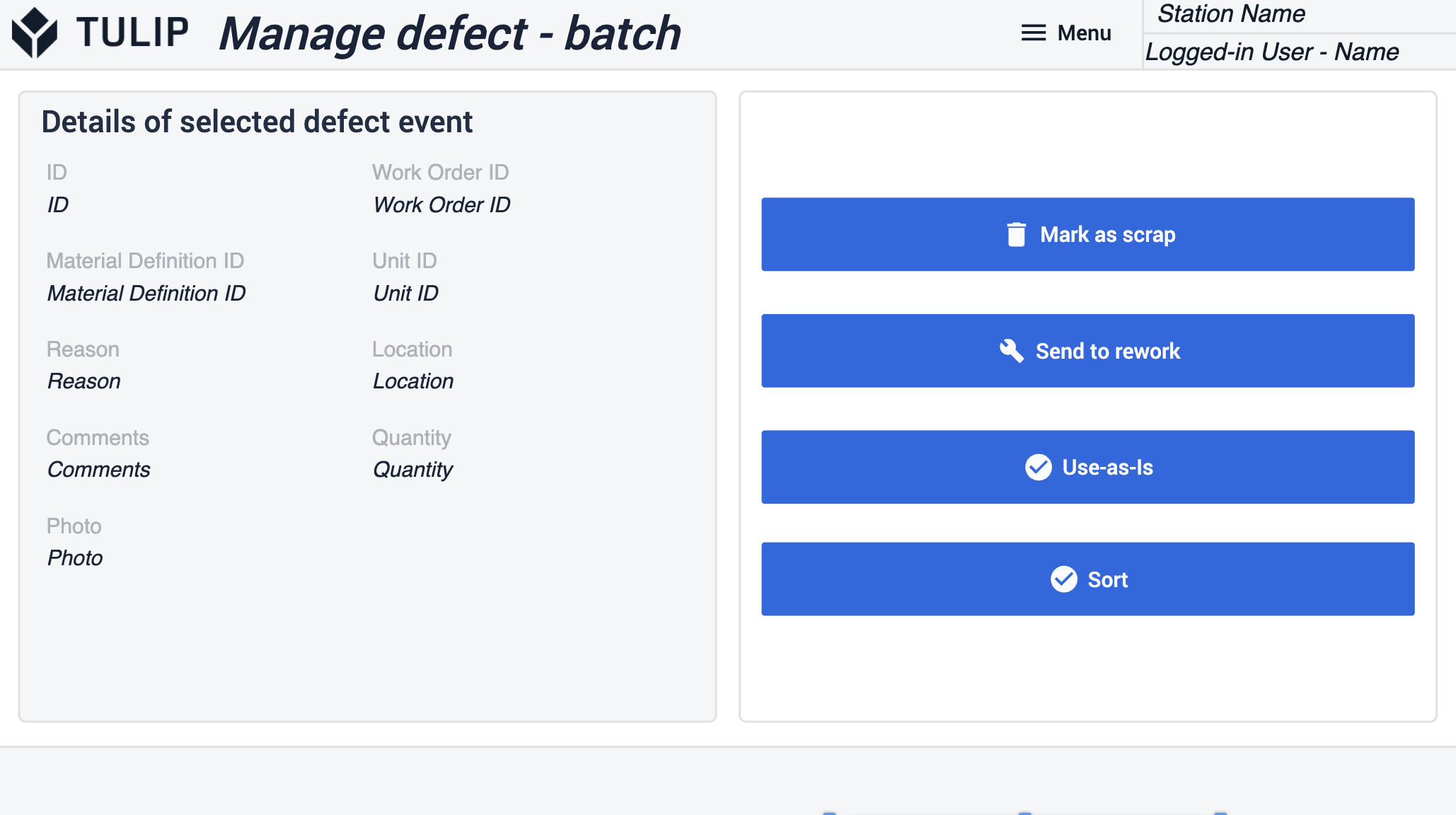
Rework Details Step: If the part is sent for rework, users specify rework details such as defect description and severity of the job. After sending the part for rework, the application navigates back to the View Defects step.
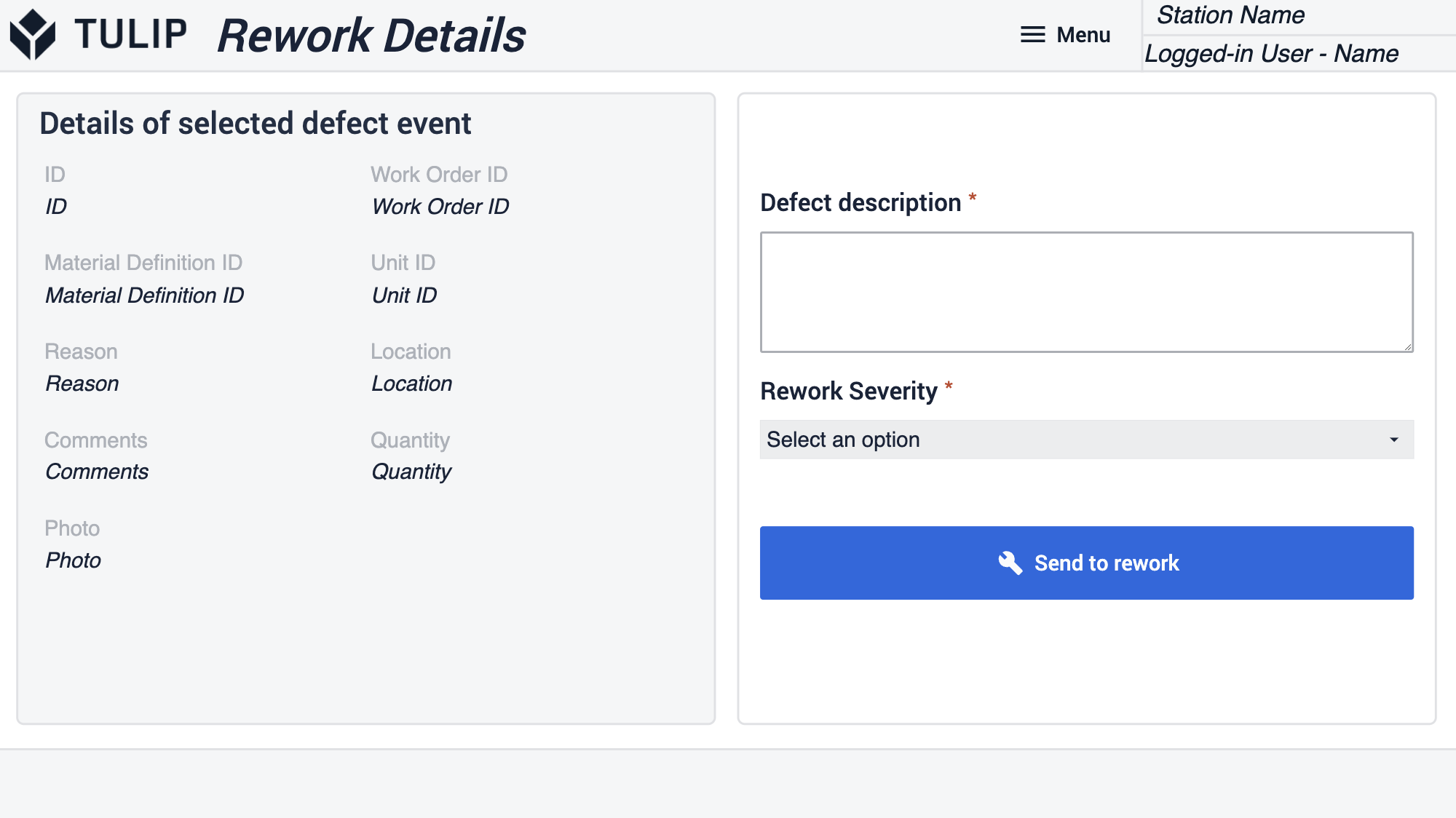
Extended App Connections
Examples for connecting apps to work with each other.
Quality Inspection Template
This application provides defect records if the inspections fail.
