To download the app, visit: Library
Mobile Camera App
Take pictures with your mobile and store them in Tulip with this simple camera and album app.
Purpose
With this Camera and Album mobile app you can take pictures with your mobile device and store them into a Table as your album. Retrieve those pictures from the table to use in your Tulip apps.
Setup
The app is fully functioning without any setup required. Just run the app in the Player and take a picture.
The app comes with a pre-built table (Log) Photos. As you can see in the picture, not all the Fields in the tables are used by default in the app:

The fields available in the app are:
| Field | Type | Description |
|---|---|---|
| ID | Text | Unique identifier with Randomstring(). |
| Photo | Image | Image captured by the phone camera or uploaded from phone. |
| Date Captured | Datetime | Timestamp of when the picture was taken/ uploaded. |
| Captured By | User | User who has taken/ uploaded the picture. |
| Application | Text | (not used - app where the picture was taken) |
| App Step | Text | (not used - step where the picture was taken) |
| S/N# | Text | (not used - serial num. of product/ material in picture) |
| Workorder | Text | (not used - Work Order num. in picture) |
| Comments | Text | Optional comments to the picture taken/uploaded. |
How it works
The app consists of only four steps: Take Picture, Review and Save, Album, Photo View.
On Take Picture, the step prompts you to take a picture with your camera. Alternatively, you can click on Upload to use a picture already stored in your phone.
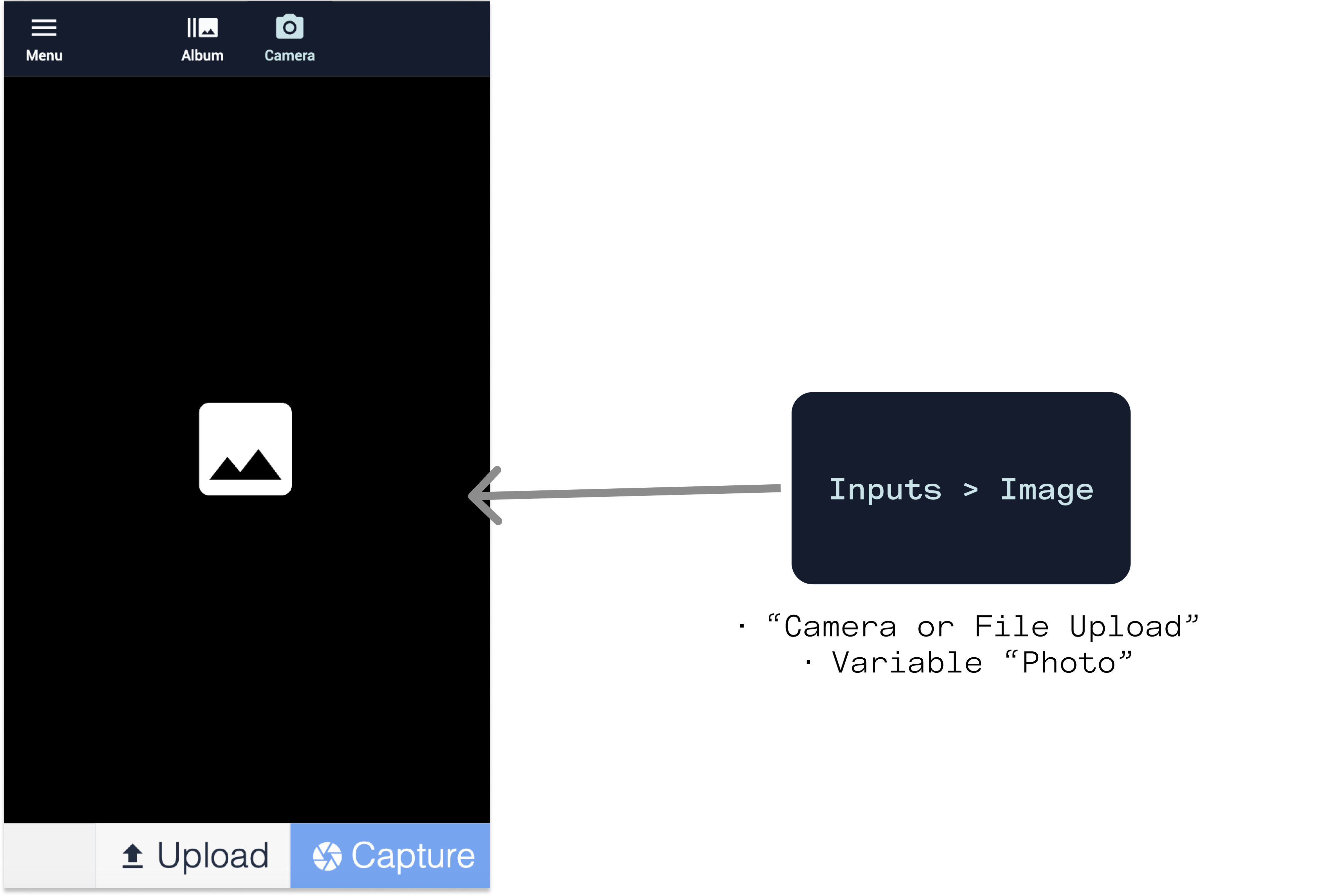
You then have the chance to review and save the picture taken and add any comments that you want to add to the table record about the picture.
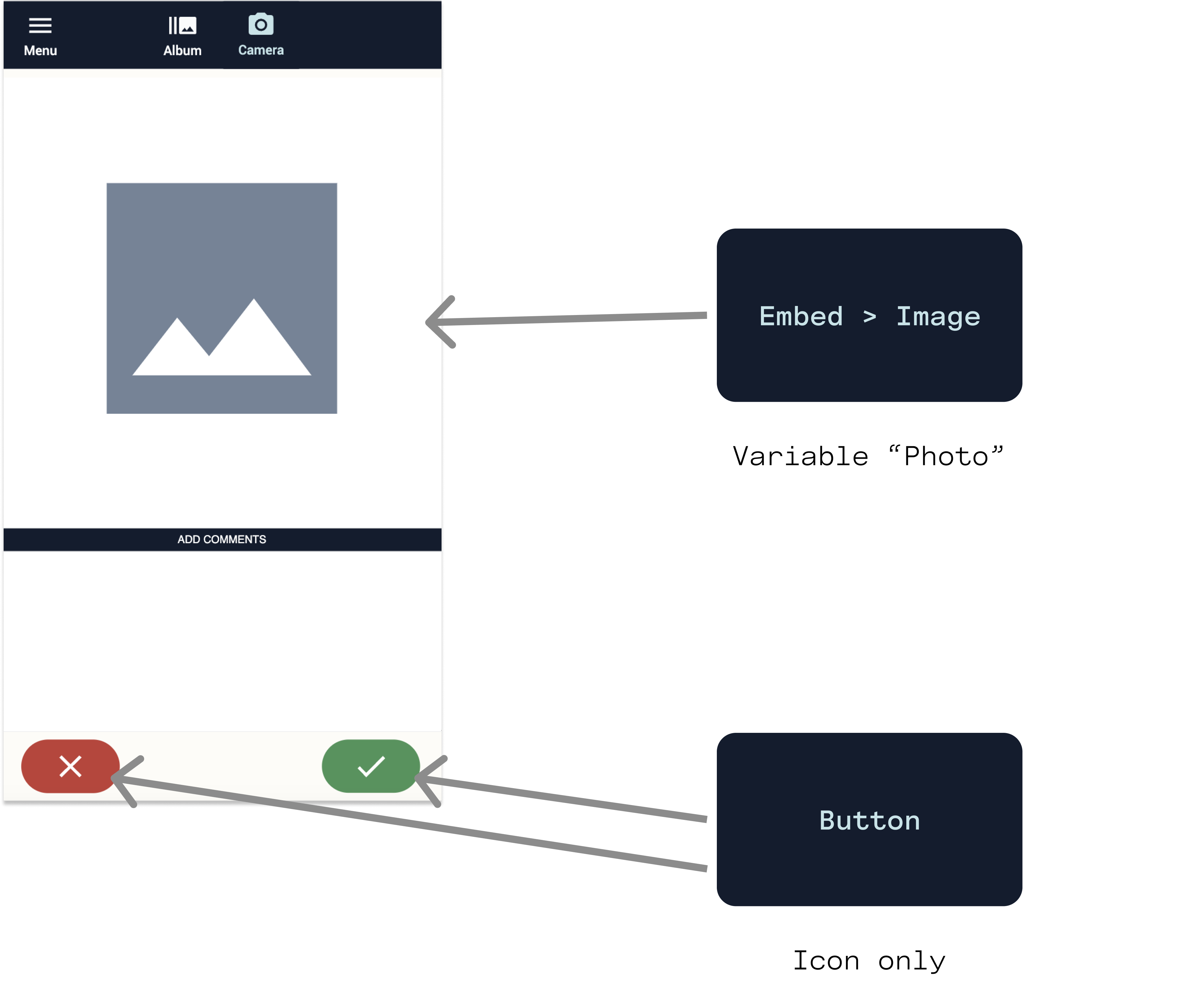
If you click on "Album" at the top of the page, you will access the album (the table '(Log) Photos').
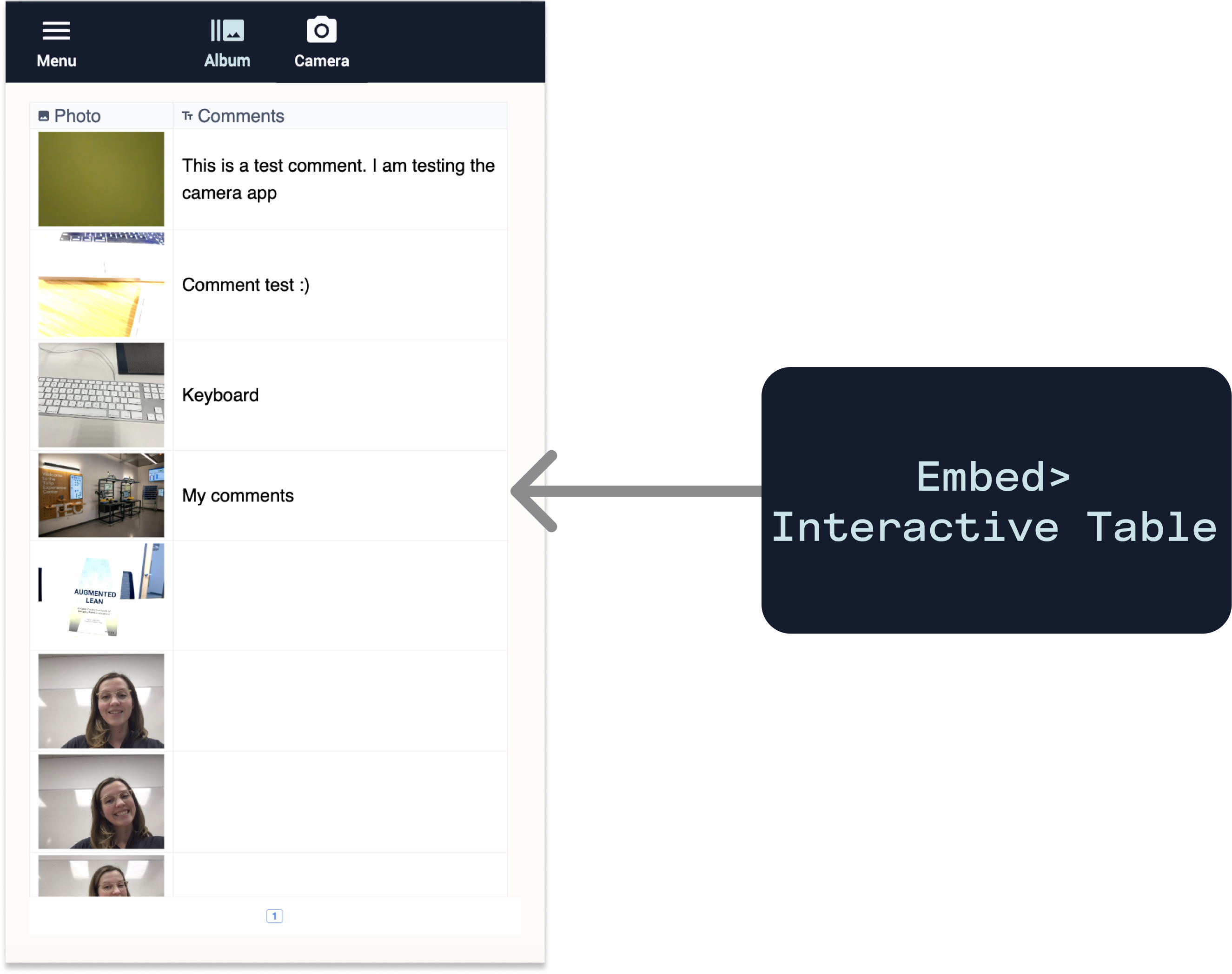
When you click on a picture, you'll be able to update the comments attached to it and save your edits or just discard the changes made.
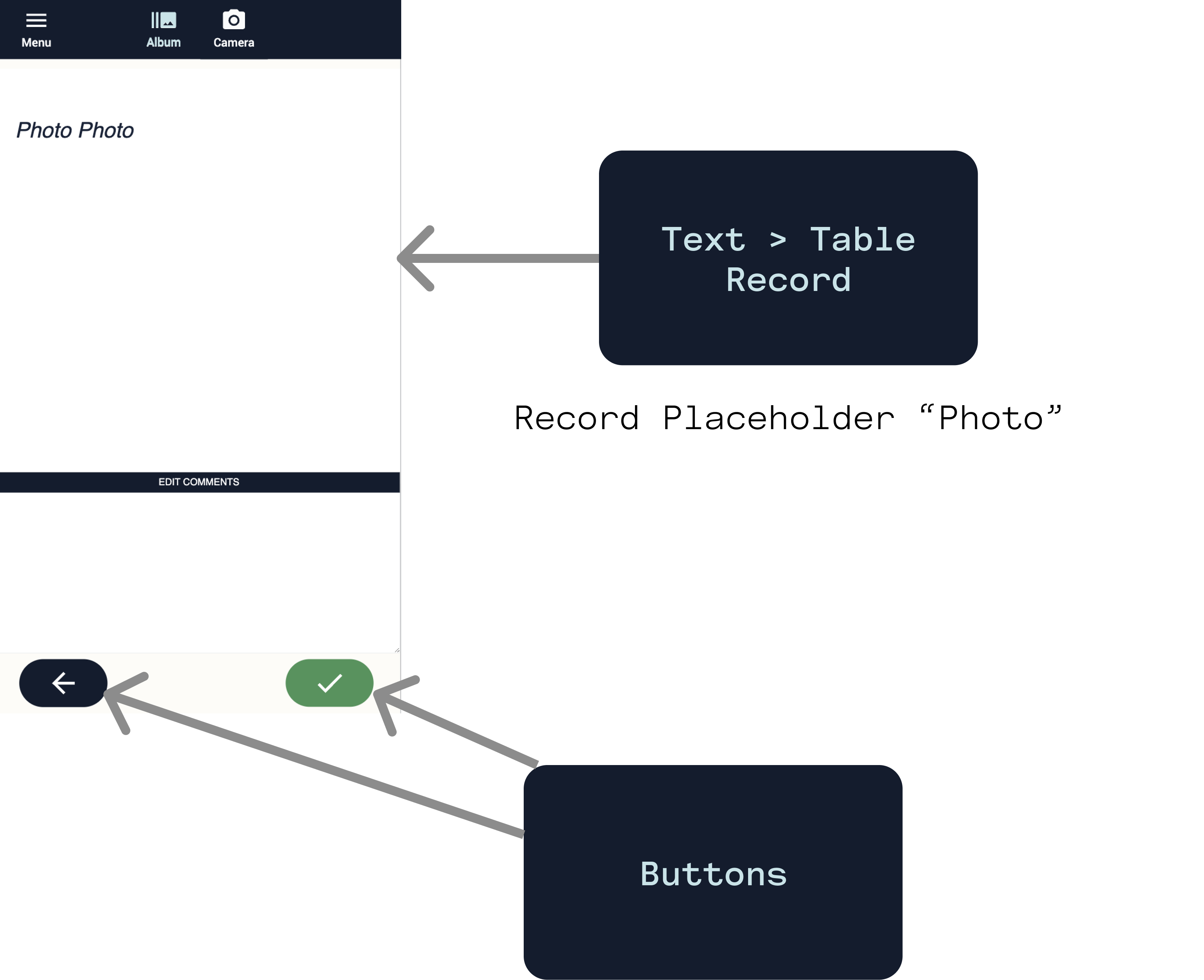
Further Reading
Check out these other documents on images, image input widgets, and OCR recognition:


.gif)
.gif)