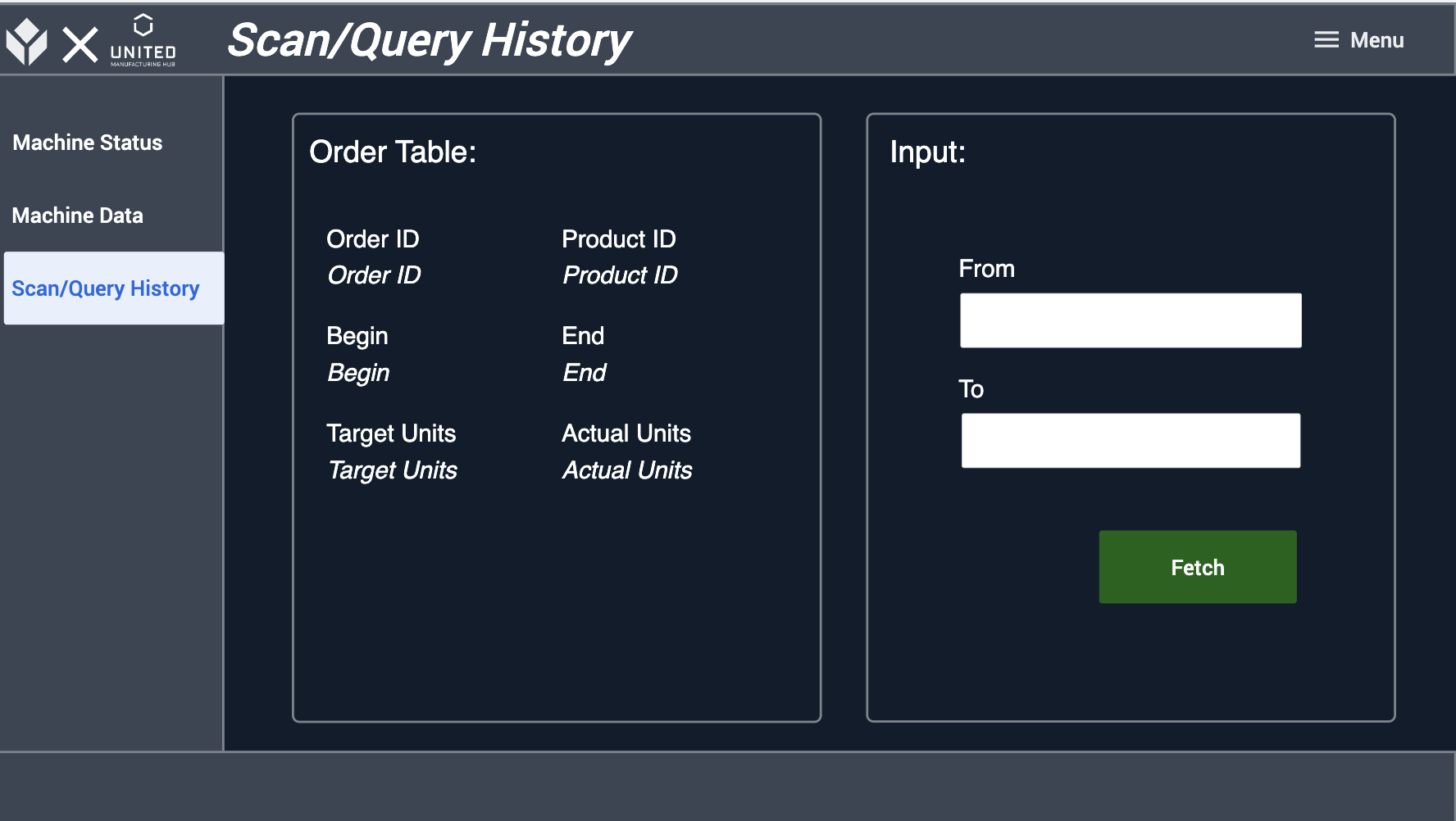To download the app, visit: Library
United Manufacturing Hub and Tulip works together to bridge the human-machine divide by connecting the human-focused parts of the production process to the Unified Namespace and the enterprise IT landscape.
Purpose
This Functional Example application shows how to configure Tulip to receive real-time data from the factory via a Unified Namespace (UNS), historical data via the UMH historian feature and send data from Tulip back to the UNS.

Getting Started with United Manufacturing Hub
The UMH Integrated Platform is a cloud-based application - engineered to manage your company's IIoT infrastructure. It equips your engineers with the necessary tools to set up and oversee all data streams and applications (Data Infrastructure), devices (Device & Container Infrastructure), while also automating management in a user-friendly interface (Management Console).
Visit www.umh.app and explore the Data Infrastructure to understand how UMH connects to the automation pyramid, process, store, and visualize data.
Tulip Integration Setup
Click here to learn how to integrate UMH and Tulip.
Click here for more information How to set up your first machine.
1. Prerequisites: Install and configure necessary systems, Tulip and the UMH platform.
2. Approach: UMH/Tulip service to interact with the "Tulip Machine Attributes API" for seamless integration into enterprise IT.
3. Setup: Create a read-only bot and add a new machine in the Tulip platform.
4. Configuration: Define machine attributes and identify field mappings.
5. Connection and Integration: Establish a connection using Node-RED and integrate data from industrial controllers or sensors into the UNS and from there into the Tulip app.
6. Enterprise IT Integration: Utilize the UMH platform and standard iit architecture (ETL based) to integrate efficiently into your landscape. E.g. via kafka event streaming or via our serving layer to your data warehouse or client
7. BI Analytics Creation: With all data now in your enterprise environment, you can generate business-specific dashboards using your standard workflows.
How it works
This Functional Example app showcases the following Scenario:
- The ERP system sends production schedule details to Tulip via UMH’s UNS
- Machine telemetry is shown in Tulip via UNS
- Tulip’s performance visibility terminal is enhanced with additional context - no data mappings are required
Step 1 - Machine Status
This Step shows an example for a Machine Status monitoring and update page in Tulip. The user can select the actual status of a device and see the status history of the machine.
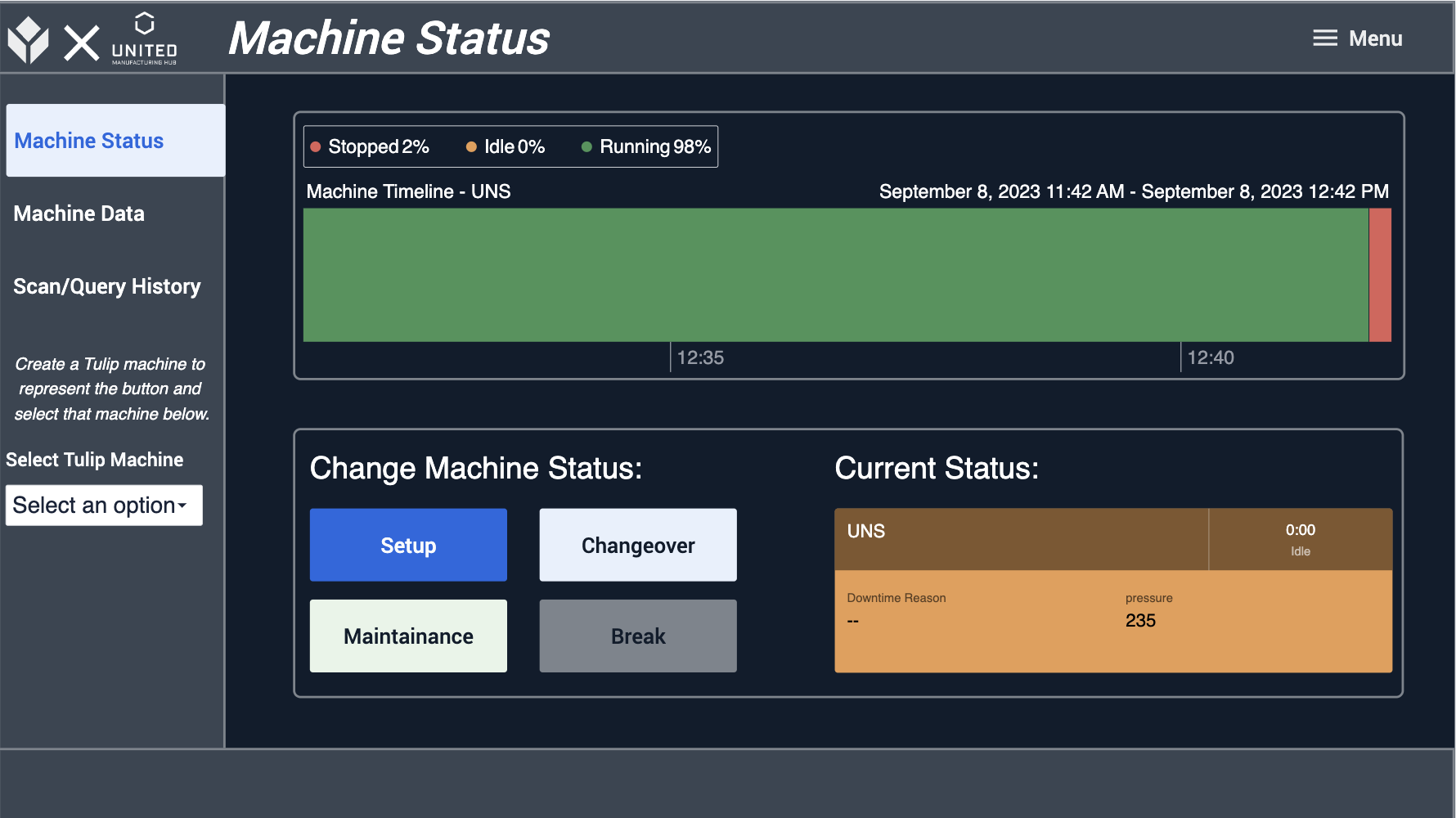
Step 2 - Machine Data
On this Step, the user can see detailed machine information including all available attributes. The Step displays realtime-machine-data which would otherwise not diplayed on the HMI, but the operator should ideally know (e.g. Pressured Air pressure).
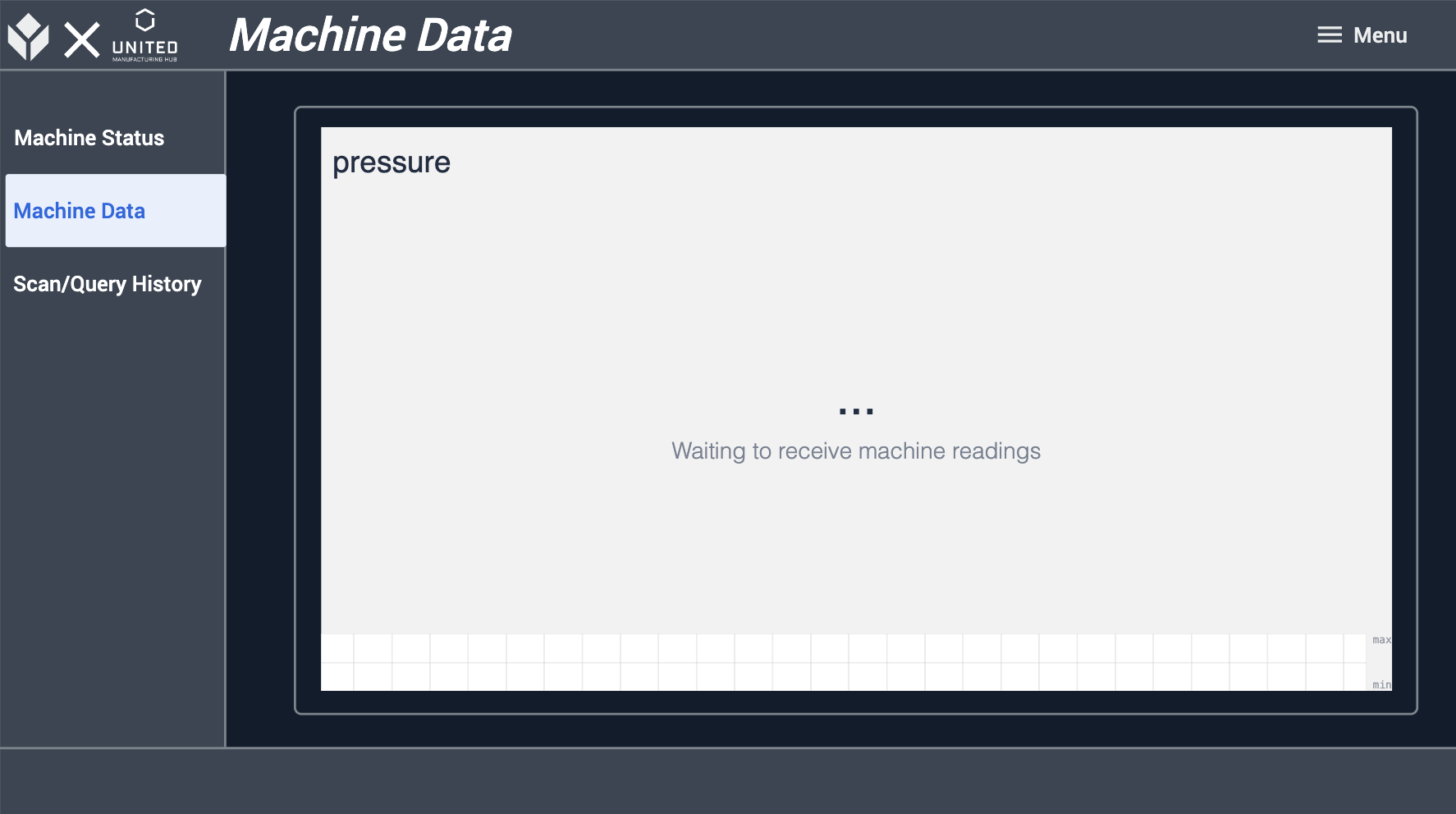
Step 3 - Scan/Query History
On this step, the user canquery historical data from the UNS (e.g Scanning a Barcode or enter unique Product-IDs). This is especially useful if the user needs historical data with specific query parameters to get - for example Customer, date, or digital shadows for the corresponding product scanned by the barcode scanner.