Using Node-RED with Edge IO
Instruction on how to get started with Node-RED on an Edge IO
See here for using FlowFuse and Node-Red on an Edge IO
Node-RED is a visual, flow-based programming tool to connect hardware with online services and available API endpoints.
Node RED uses the concept of nodes as the basic building block. Nodes are triggered by events or messages, will then process that information, and may generate output. Nodes can be connected and organized into flows.
Enabling Node-RED on your Edge IO
Before getting started, you will need to ensure your Edge IO has been registered to your Tulip instance. For instructions on registering your Edge IO, check out **this article.
To open the Node-RED editor on your device, you must go to your Edge IO portal, which can be found at your device's IP address.
- Click on the tab Shop Floor > Edge Devices
- Find your Edge IO device, and access it's portal by navigating to it's IP address
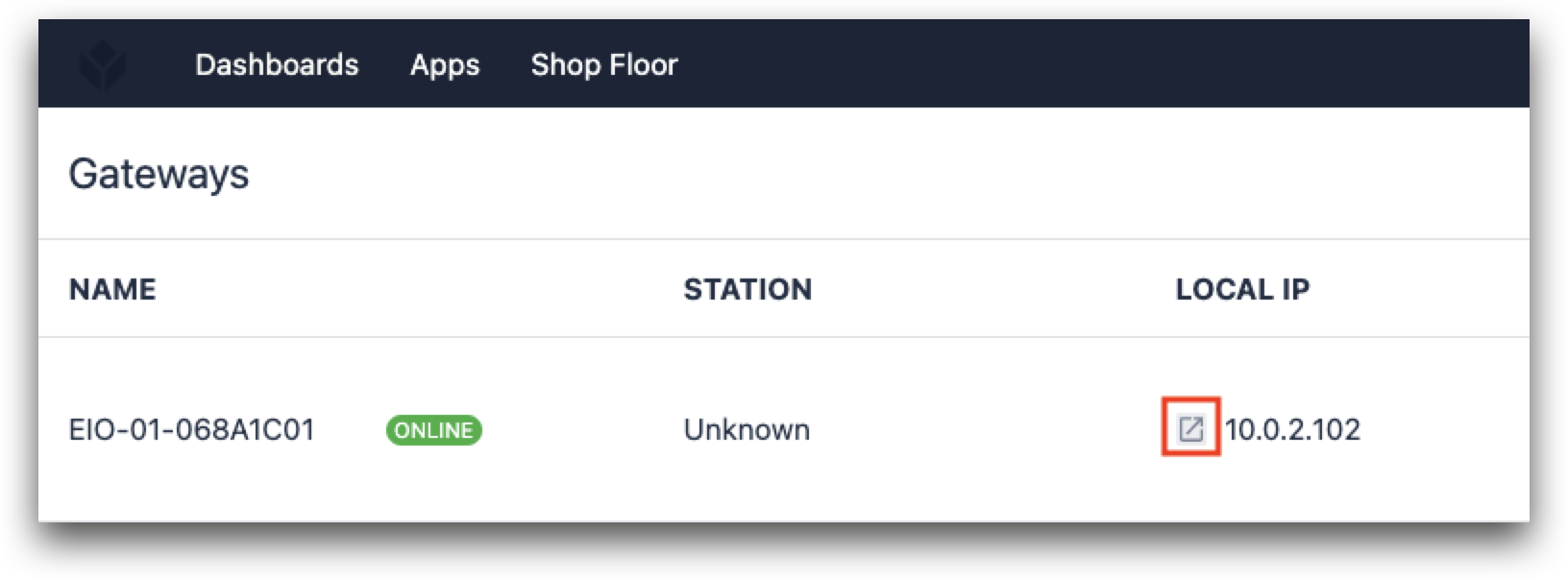
- Log in to your Edge IO portal
- Click Node-RED Editor, which will take you to
http://{EIO_IP}:1880
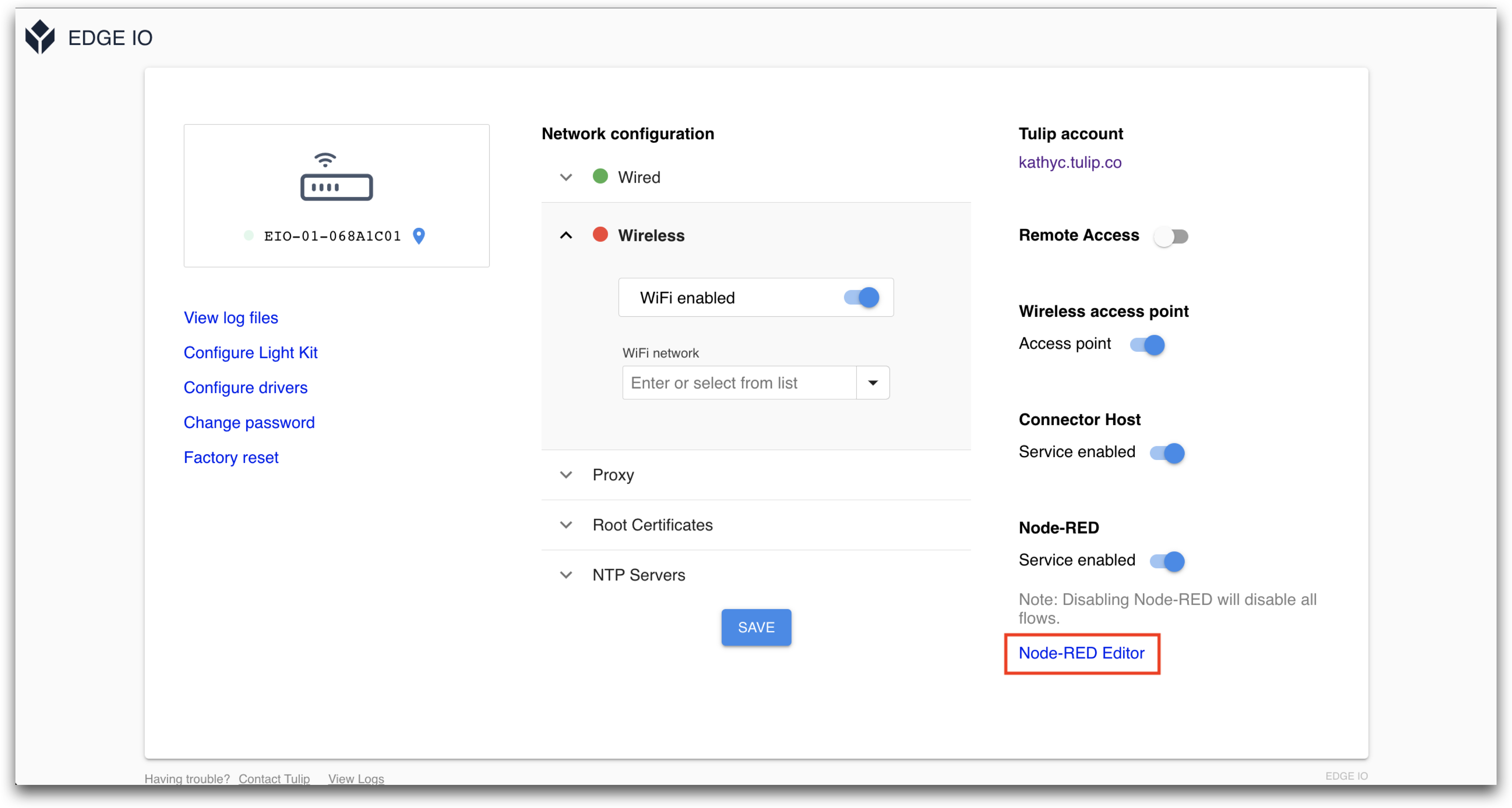
- Enter the following credentials in the Node-RED login screen:
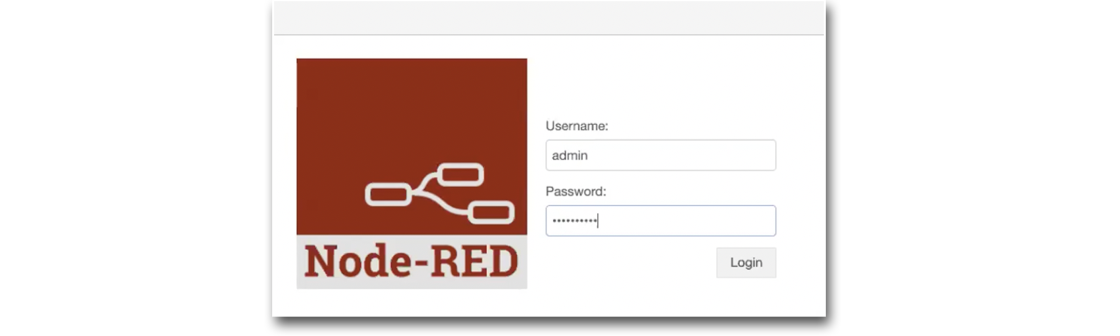
- Username: admin
- Password: Your Edge IO password
You should now see the editor for Node-RED on your Edge IO!
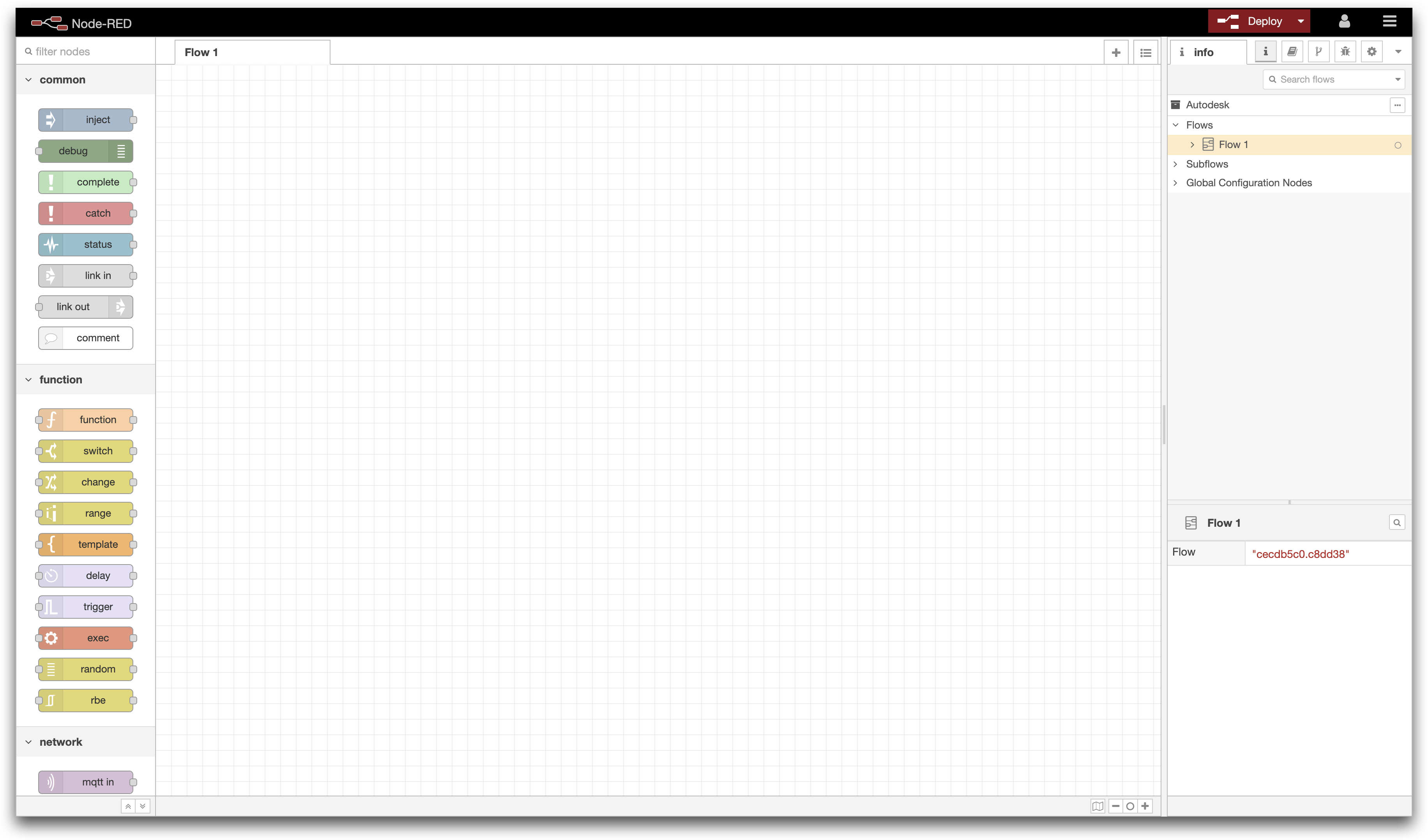
Using Tulip Node-RED Nodes
Your Edge IO Node-RED installation comes with a set of preinstalled, custom Tulip Node RED nodes. These nodes are configured to work specifically on this Edge device and your Tulip account. You can view the list of Tulip nodes in the palette:
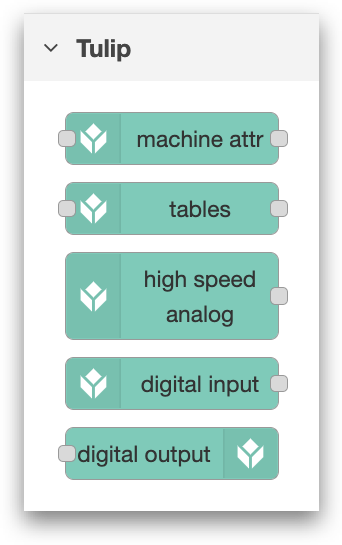
- tulip-machine-attribute: writes data to Tulip machines using the Tulip Machine API
- tulip-tables: reads, writes, and configures Tulip tables using the Tulip Tables API
- tulip-high-speed-analog: reads data from the analog inputs on your Edge IO
- tulip-digital-input: reads data from the digital inputs on your Edge IO
- tulip-digital-output: writes data to the digital outputs on your Edge IO
For more information about how to use each specific node, you can click on the node and navigate to the help tab in the sidebar.
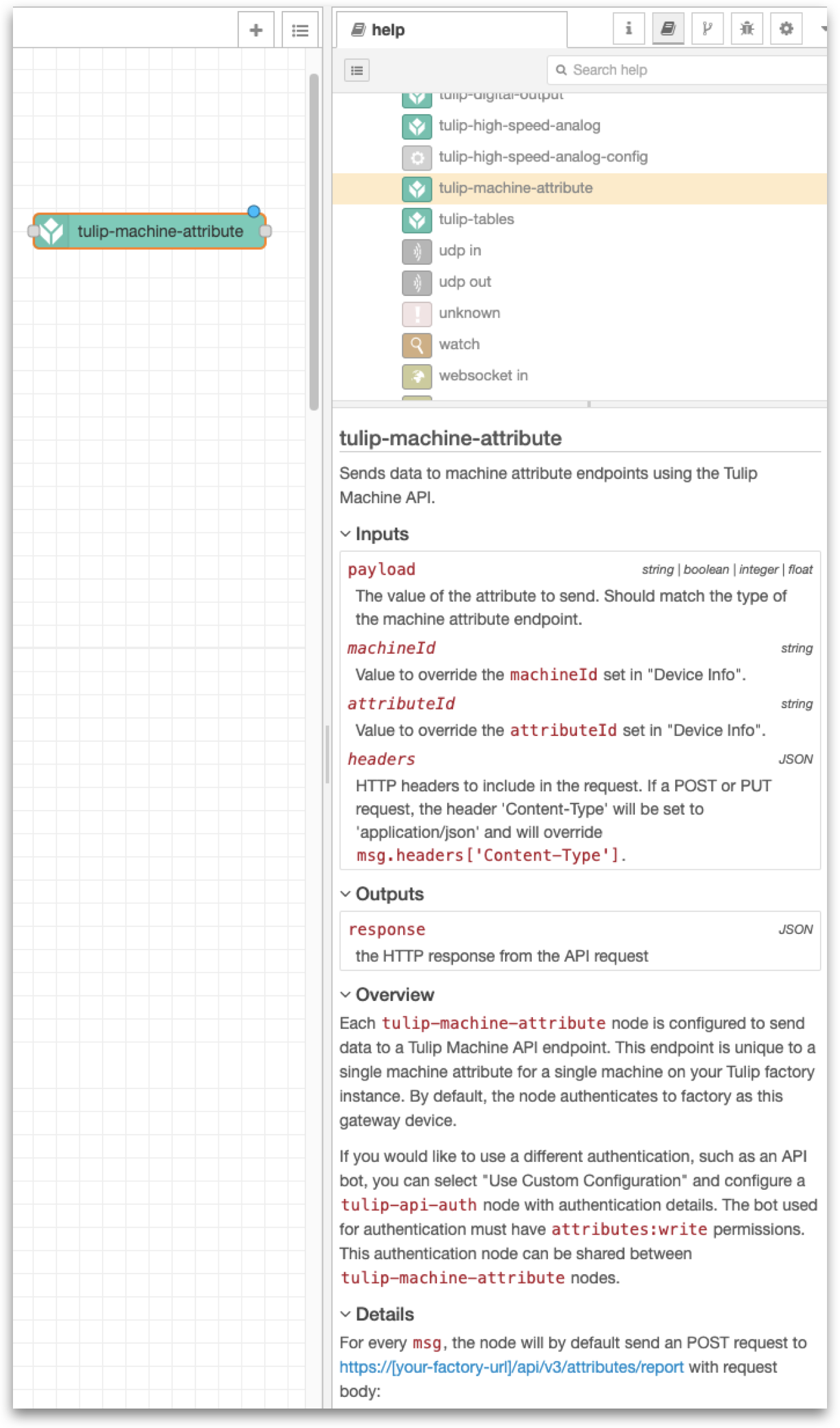
Further Reading
- Node-RED's documentation
- Importing Tulip Node-RED Flows
Did you find what you were looking for?
You can also head to community.tulip.co to post your question or see if others have faced a similar question!

