AI Composer standardizes processes with digital workflows by creating near-production-ready apps with just a few clicks from existing documents, work instructions, and SOPs.
How To
To build applications leveraging the AI composer, follow these three key steps:
- Upload process documents and extract content.
- Review the extracted content and the proposed application structure.
- Generate the application.
Upload Document
-
From the "Create App" drawer, select "Open AI Composer"
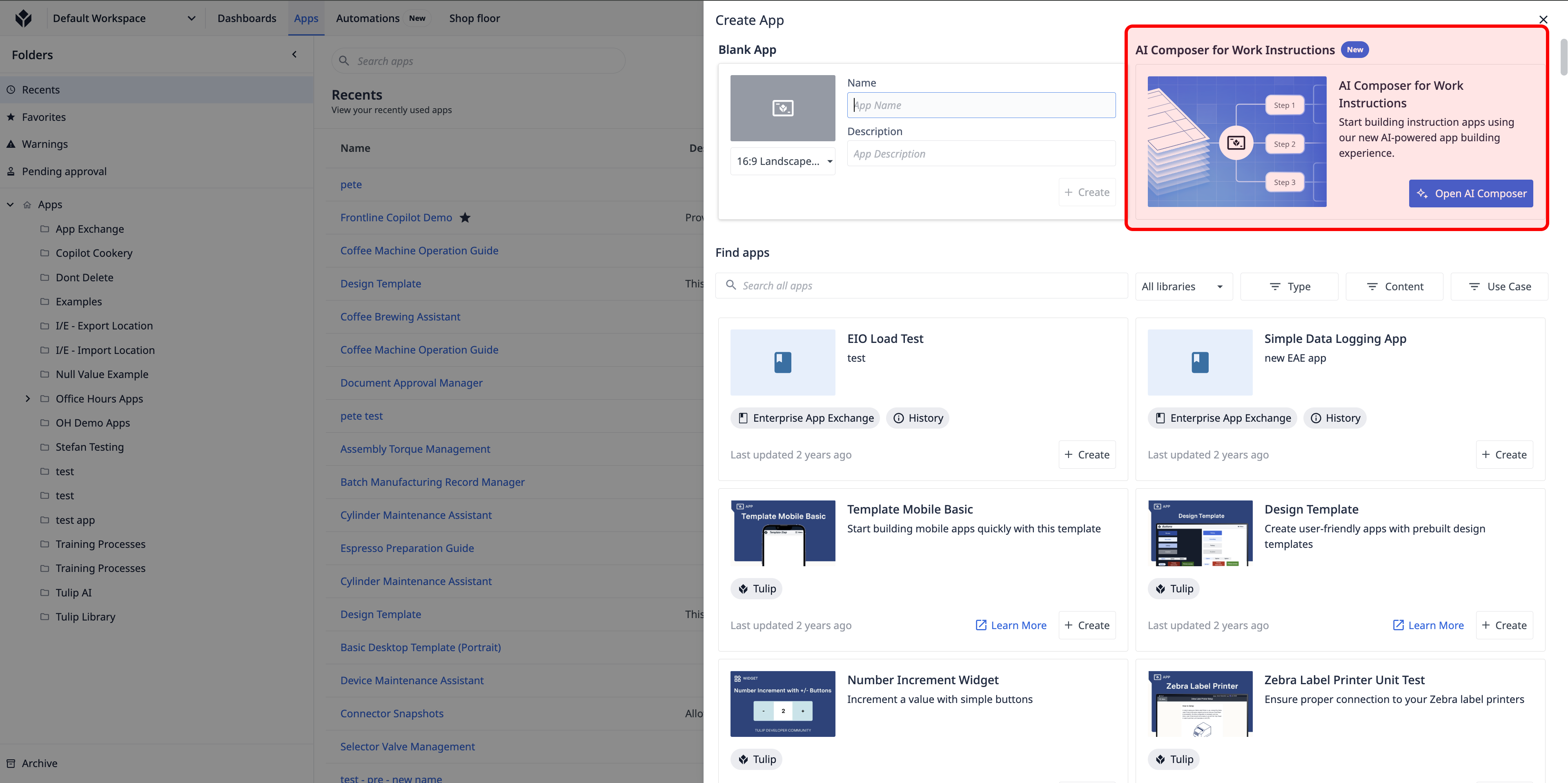
-
Drag and drop, or upload PDF files into the upload box.
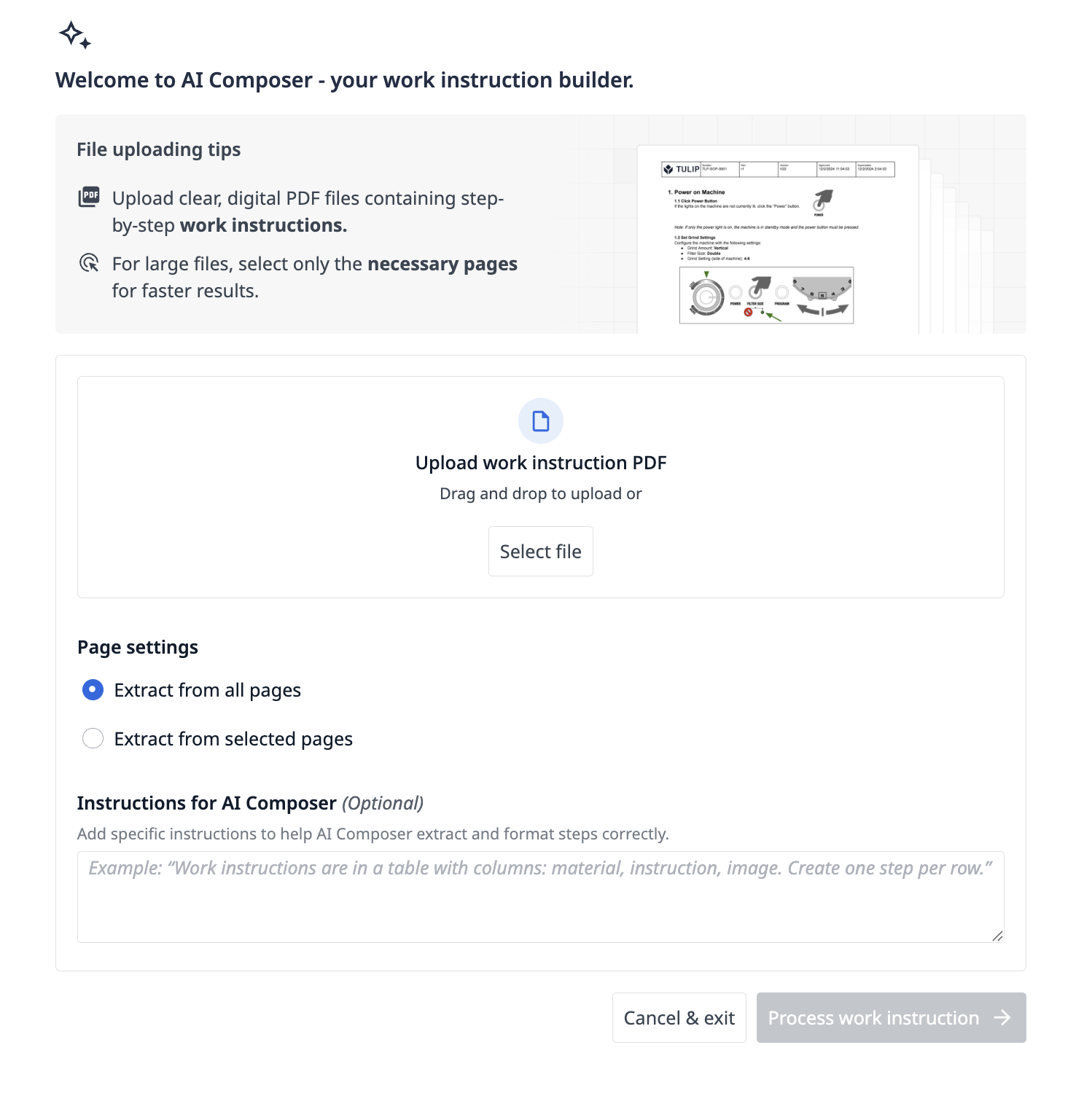
-
Optionally, provide additional context to Copilot and click "Process work instructions" Processing will take up to 15 seconds per document page.
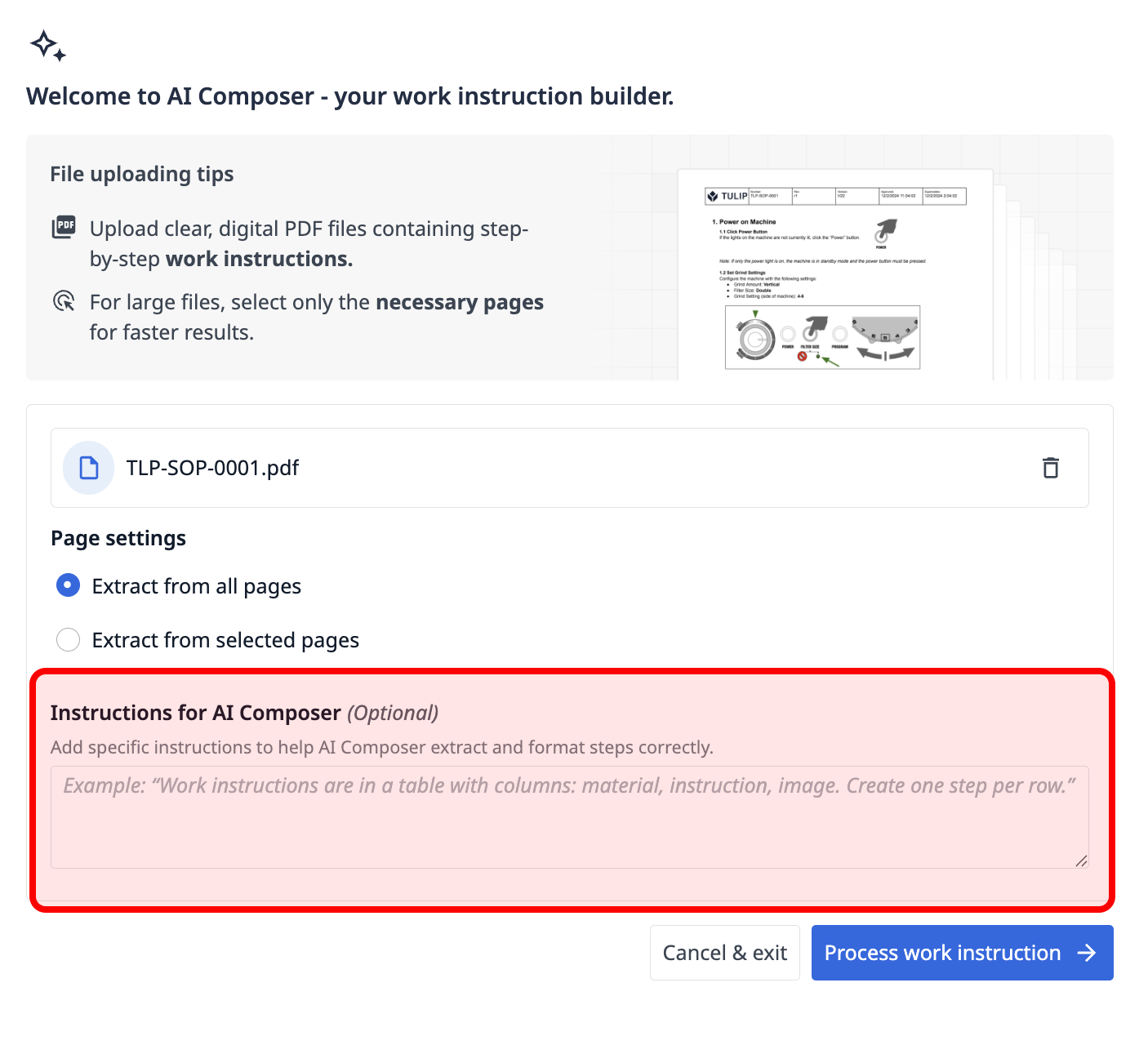
Content Review
During processing, the AI Composer will extract images, data collection points, and instructions from the provided documents. The content reviewer lets you review this extracted context as well as the proposed application by the AI Composer.
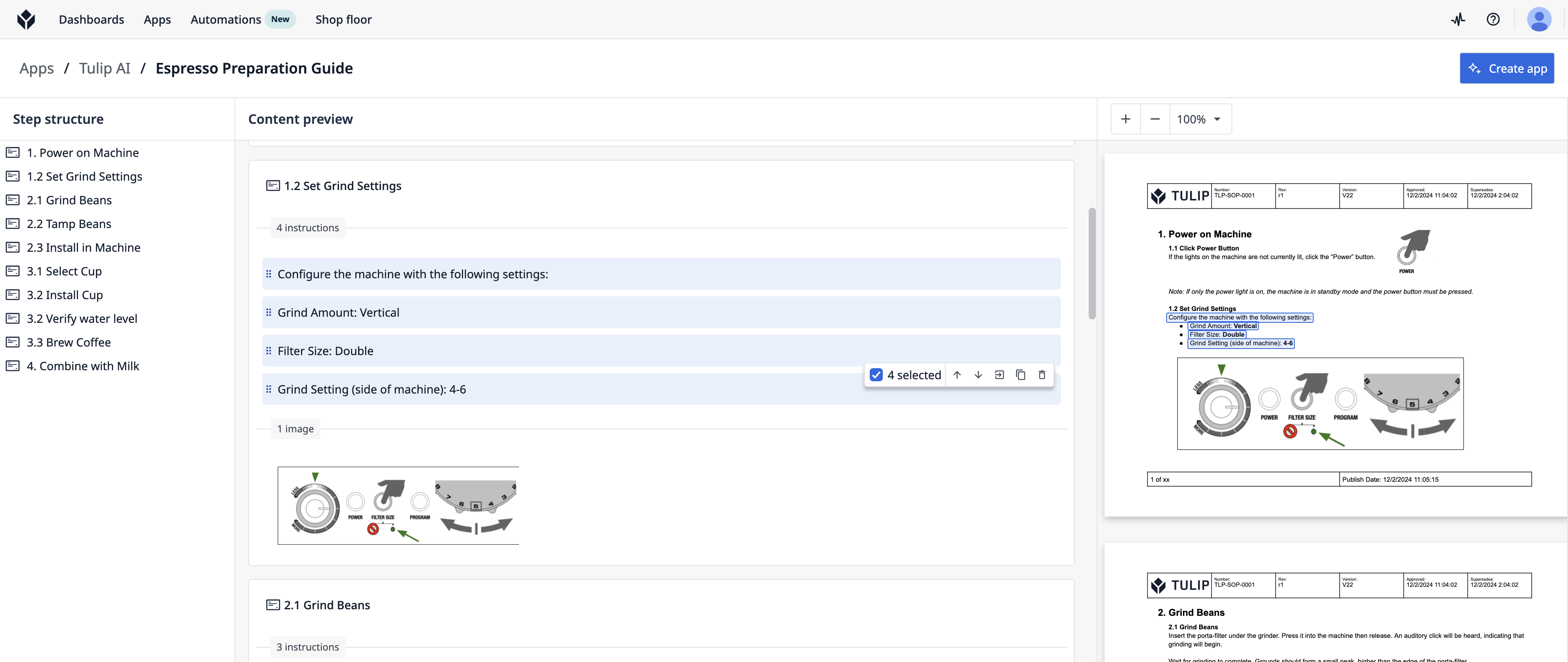
Leveraging Template Applications
AI composer leverages a default template where document contents are are added, but this template can be replaced by one of your existing template applications, combining the logic, data model and UI of your templates with the content of your existing documentation.
- Select a template app
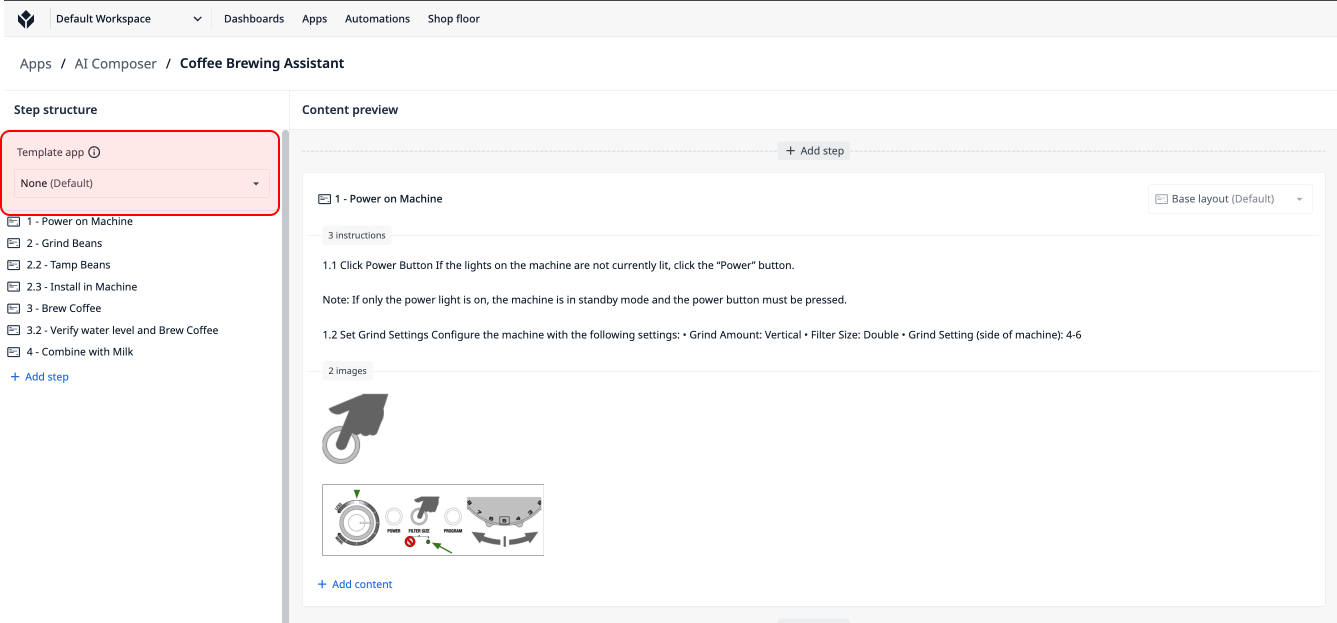
- [Optionally] Select a step from the template for each extracted field
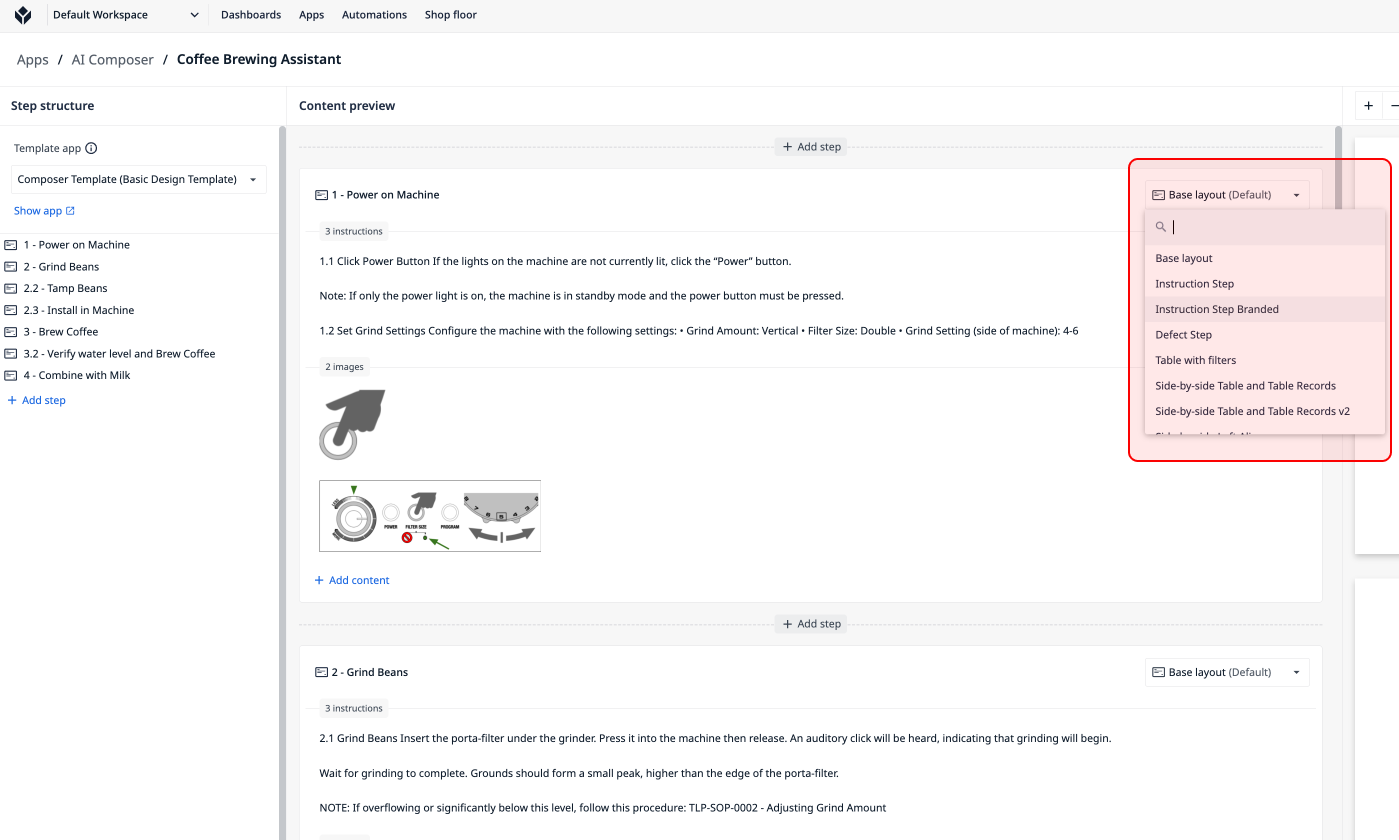
The finished application will be built on top of your template application, alongside all of the steps in the original template application, simplifying further improvements to your solutions.
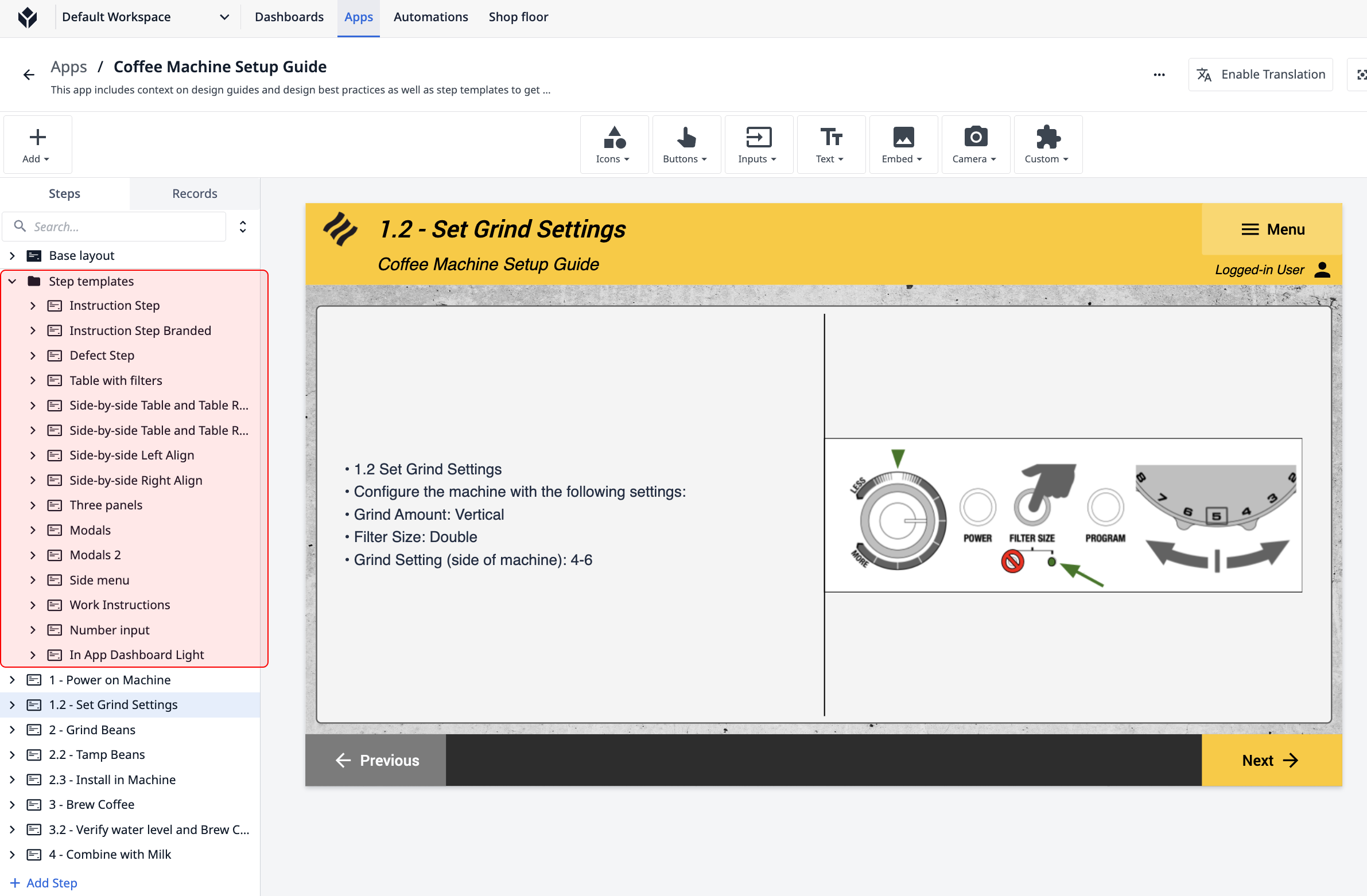
Importantly, when leveraging templates with composer, all of the data model, logic and UI for your template applications will be included in the finished solution, streamlining the enforcement and adoption of best practices.
Reviewing Extracted Content
The content reviewer is divided into 3 key sections to assist in the review process:
- App structure review - see what steps the AI Composer proposes for your application.
- Extracted content review - see what content will be added to each step.
- Source document review - verify that the extracted content matches the source document.
When you select instructions, images, or inputs, the relevant source information will automatically be shown in the PDF viewer, aiding in the process of ensuring that all extracted content has been properly extracted.
Editing in the AI Composer
From the AI Composer, editing content takes just seconds.
Instructions
- You can edit the content of an instruction by double-clicking on it.
- Instructions can be moved between steps by dragging and dropping them. Multiple instructions can be moved in one operation.
- Instructions can be enhanced with Copilot by clicking the Copilot icon within the instruction quick actions.
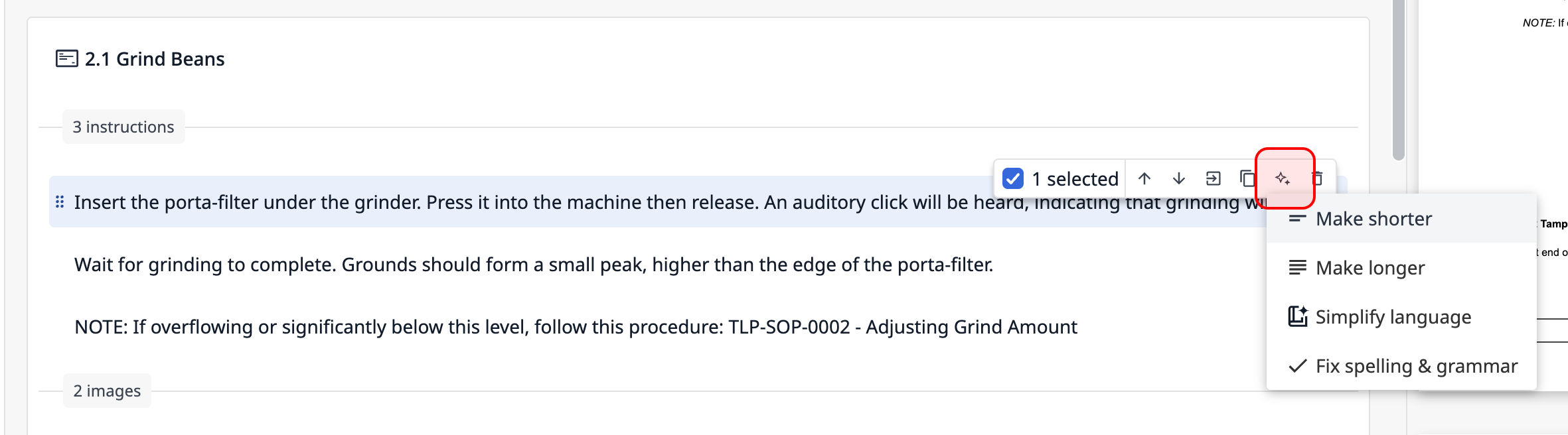
Images
- You can reorder images and move them between steps by dragging and dropping.
- Images can be cropped by selecting the crop action in the image quick actions.
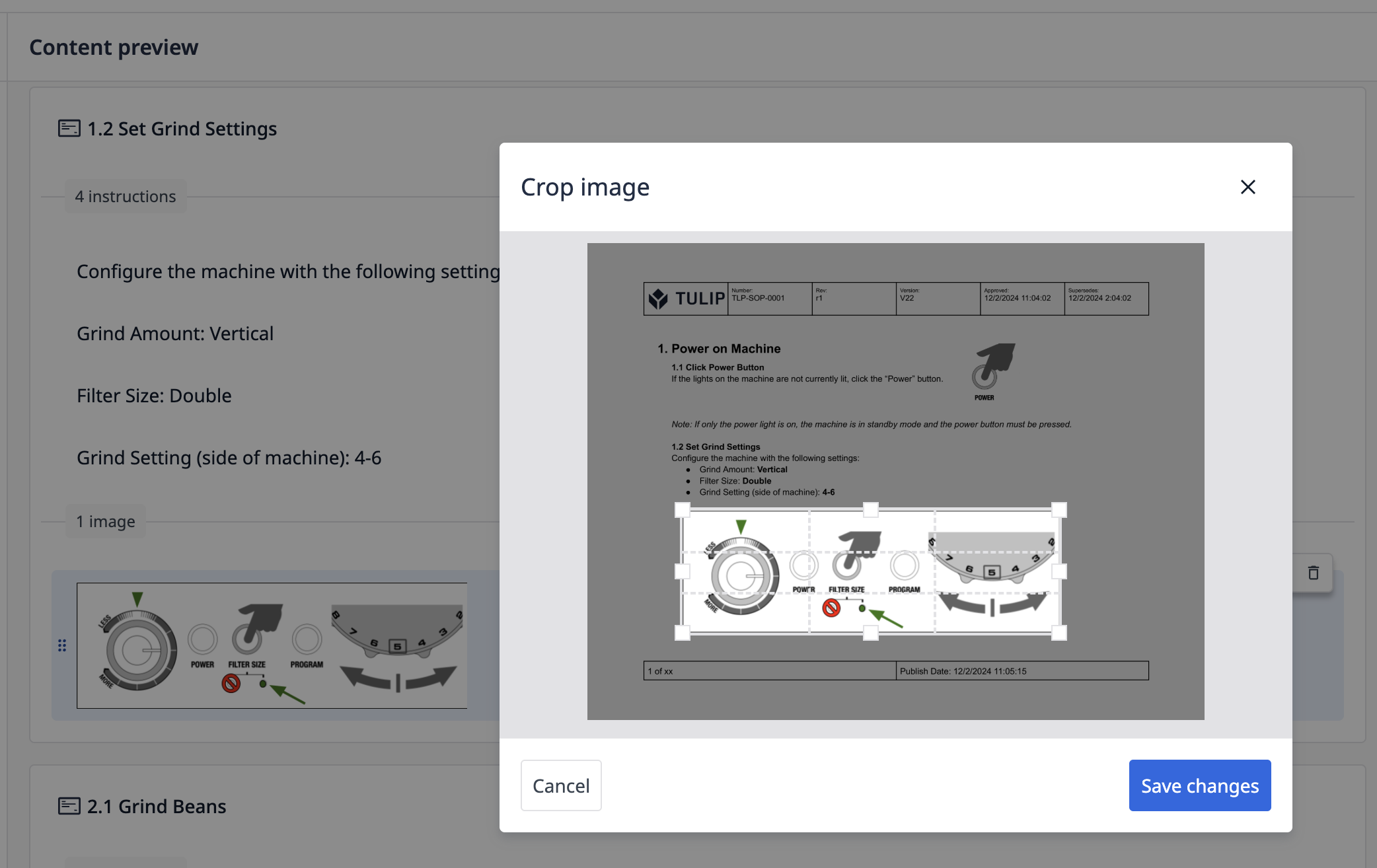
Generate Application
Once satisfied, click "Create app" to generate a Tulip application.This process may take up to 10 seconds.
Tips
Tulip AI Composer is still currently in active development, and you may encounter some limitations or nuanced behavior:
- Currently, the AI Composer primarily supports linear process-based documents like work instructions, checklists, and data collection procedures, providing limited capabilities for generating triggers and more complex application logic.
- The AI Composer can only generate the following input types:
- Text
- Number
- Checkbox
- The AI Composer includes a pre-built template where it automatically places the content. This template cannot be replaced with custom application templates.
- For now, the AI Composer only accepts PDF documents.
- Once applications have been generated, the content review experience cannot be revisited.
We encourage you to reach out with any feedback as you begin exploring and using the AI Composer, and we're excited to help you save time and streamline your workflows with Tulip AI!

