Usage Page
Note
Access to the Account Settings page is limited to users with the Account Owner user role. With Custom User Roles access to the settings page can be added to other user roles.
Navigating to Tulip AI Settings
Settings for Tulip AI can be configured by users with adequate permissions.
- Click your profile icon and select Account Settings.
- Click Tulip AI from the left navigation.
Configuring Settings
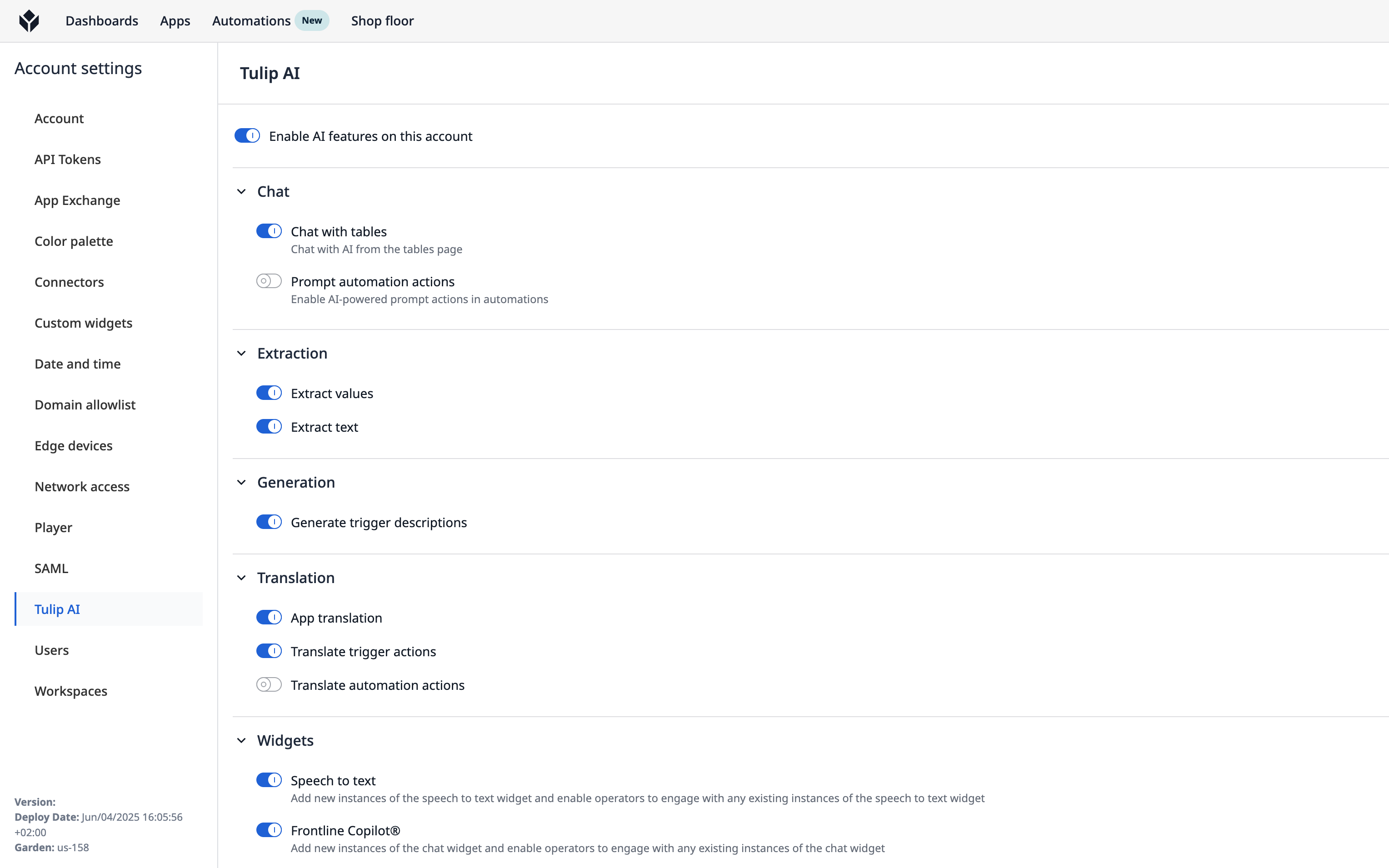
Warning
All changes to account settings will take immediate effect in both development versions, and applications running in production, including applications that have been published.
| Setting | Behavior | Default |
|---|---|---|
| Enable AI features on this account | Disables all AI features in an instance, for if orginizations have explicit rules against AI usage. | Enabled |
| Chat with Tables | Enables the AI-powered insight engine on the Tables UI. | Enabled |
| Prompt Automation Action | Enables the AI prompt action in automations. | Enabled |
| Extract values | Allows users to extract values from documents and images. | Enabled |
| Extract text | Allows users to extract the raw text from images and documents. | Enabled |
| Generate trigger descriptions | Automatically generate descriptions for triggers. | Enabled |
| Translate trigger action | Allows users to translate provided text, into target languages. | Enabled |
| Translate automation action | Allows users to translate provided text, into target languages. | Enabled |
| Speech-to-text | Allows users to transcribe spoken word into text input for use in applications. | Enabled |
| AI Chat | Add new instances of the chat widget and enable operators to engage with any existing instances of the chat widget. | Enabled |
| AI Composer | Allow users to convert existing process documents into Tulip applications. Existing applications made with AI composer will not be impacted. | Enabled |

