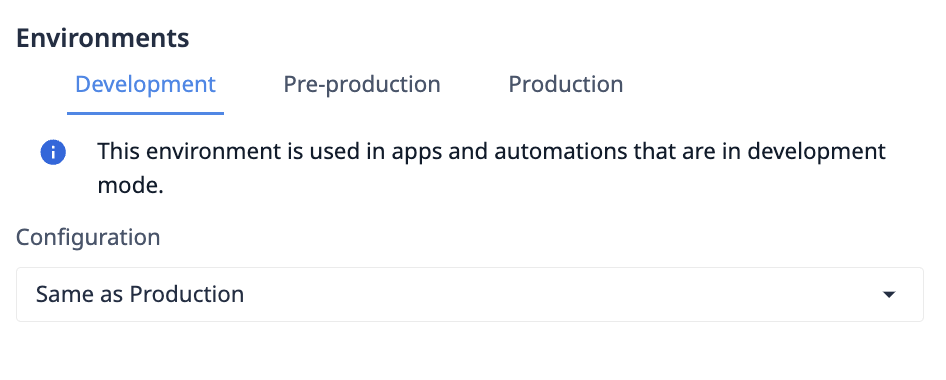Learn about connector environments and which environments to set up for different stages in your process.
What are Environments?
Connector Environments allows you to define seperate target external systems for your connectors to interact with, depending on the lifecycle phase of applications.
Environments allow you to safely develop applications without impacting production databases, and automatically migrate to production databases when applications are published.
How environments are used
Based on the place where in application is run, and the state of that application, different environments will be used.
Within Developer Mode, the environment can be overwritten, but within Tulip Player, the environment used will be entirely drive by the phase in the app lifecycle.

Development - When the Development Version of an application is used (in player or developer mode), the configuration of the Development environment will be used.
Pre-Production - When an application has been submitted for Approvals, but has not been approved, the "Pre-Production" environment configuration will be used.
Production - When an application has been published, the production environment will be used.
Set up multiple environments
MQTT connectors do not support multiple environments.
Editing environments that are being used by published applications/automations can impact production. Not all users are granted the rights to make these changes.
Custom User Roles give account owners the ability to grant edit access for environments that are in use. Users without adequate permissions will see a warning

After you create a new SQL or HTTP connector, you will see the following screen:.
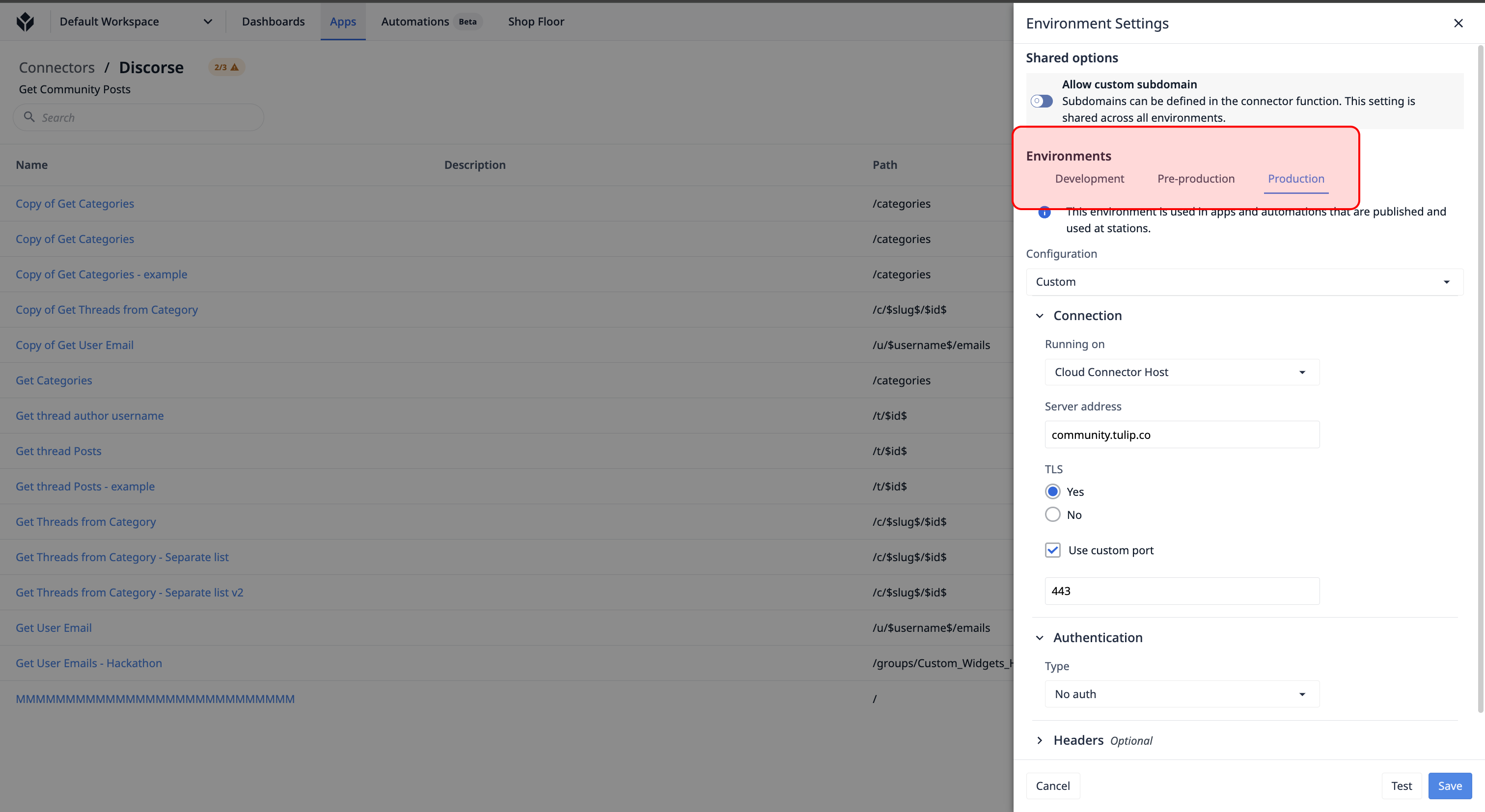
By default, only the Production environment will be configured. The Development and Pre-Production environments will be configured to match Production.