- Getting Started
- Build
- App Design
- Driving Business Value with User Research
- App Design Best Practices
- Tulip Solution Credo
- Composable vs. Monolithic Architectures
- How to Design a Tulip Solution
- How to Build Composable Apps
- How to Design an Effective Base Layout
- Best Practices for Naming Elements in Tulip
- How to Add Shapes to App Steps
- App Editor
- Intro to the Tulip App Editor
- Creating a New Tulip App
- How to Use Keyboard Shortcuts in the App Editor and Player
- Multilingual Feature in Tulip Updated
- Steps
- Widgets
- What is a Widget?
- Input Widgets
- Embedded Widgets
- Button Widgets
- How to Configure Widgets
- Adding Input Widgets to Steps
- What is an Interactive Table Widget?
- How to use Conditional Formatting
- How to Embed Videos
- How to Embed Analytics in an App
- Working with Files
- Dynamically populating Single or Multiselect widgets
- How To Use the Checkbox Widget
- How to Add a Barcode Widget
- How To Add a Grid Widget to A Step
- How To Copy/Paste Content Within Apps And Between Apps
- How To Add a Gauge Widget To Your Step
- Custom Widgets Overview
- Creating A Signature Form Step
- Data Validation with Input Widgets
- Record History Widget Overview Updated
- Technical Details of Form Steps
- How to Add Images To An App
- How to Use the Electronic Signature Widget Updated
- Number Formatting in Apps
- Triggers
- What are Triggers?
- Step Level Triggers
- App Level Triggers
- Widget Triggers
- A Guide to App Transitions
- Capture App Screenshot Updated
- Timer Triggers
- How to Add Device Triggers
- How to add Triggers with Conditions (If/Else Statements)
- List of Actions and Transitions in the Trigger Editor
- What are the Top 10 Most Common Triggers?
- How To Set Widget Color from a Trigger
- How to Send Emails
- How To Setup Tulip Users for SMS Notifications
- How to Print Steps from a Trigger
- How to Use the Expression Editor in the App Editor
- Technical Details of the Expression Editor
- Full List of Expressions in the App Editor
- Using Datetime Expressions
- Typecasting Expressions
- Using Expressions with Arrays and Objects
- Working with Time in Triggers
- Supported Custom Datetime Formats
- How To Complete an App
- How To Scan Barcodes and QR Codes via Your Device's Camera
- How to add a Regular Expression to a Trigger
- Using App Info in Tulip Apps
- How to Call a Connector Function using Triggers
- Variables
- Troubleshooting
- Data
- Connectors
- What are Connectors?
- How to Create a Connector
- Introduction to Tulip Connector Hosts
- How To Run A Connector Function in Multiple Environments
- Connector Snapshotting
- Understanding Arrays and Objects in Connector Function Outputs
- Displaying Interactive Lists of Table Records Or Connector Output in Apps
- Troubleshooting Connectors
- Sharing Connectors Across Workspaces
- Connector Input Encoding Control
- How to Create A Test Database for A Connector Function
- How to Set Up Quick Connectors
- HTTP Connectors
- An Overview of HTTP Connectors
- How to Create and Configure an HTTP Connector Function
- How to Format HTTP Connector Outputs
- Using HTTP Connectors in Apps
- Catch HTTP Connector Errors
- Connector Error Log and Retry Walkthrough
- What is OAuth 1.0?
- What is OAuth2.0?
- OAuth2.0 Configuration and Technical Details
- SQL Connectors
- MQTT Connectors
- Integrating Connectors
- Analytics
- What are Analyses?
- Intro to Analytics Builder
- How to Create a New Analysis
- An Overview of Display Types
- Template Types, Explained
- How to Use the Universal Template
- Number Formatting in Analytics
- Introduction to Chart Layers Updated
- What is a Control Chart?
- Alerting for Control Charts
- How to Embed Analytics in an App
- How To Analyze Data From Multiple Apps
- Using Machine Data in the Analytics Editor
- Understanding Date Ranges
- List of Fields in the Analytics Context Pane
- How to Use the Expression Editor in the Analytics Editor
- Technical Details of the Expression Editor
- Full List of Expressions in the Analytics Editor
- How to Modify an App Analytic
- What is a Forecast Layer?
- Example Analytics
- How To Calculate First Pass Yield with a Number Analysis
- How to Create Table-Based Analytics
- How To Analyze Quality Inspection Checklists with a "Multiple Variables" Analysis
- How To Compare Defects by Type and by Day using the "Compare By" Field
- How To View Cycle Time Statistics by User with a Table Analysis
- How To Create a Pareto Chart of Common Defects
- How To Create Your First Shop Floor Dashboard
- How to Share Analyses or Dashboards
- How to Create Dashboards
- Vision
- Getting Started with Vision Updated
- Vision Setup
- Tulip Vision Functionality
- Using Vision Buffer Video Recording Updated
- Vision Barcode Scanning Guidelines and Limitations
- Using the Color Detector
- Using the Change Detector
- Using the Jig Detector
- Using the Vision Camera Widget in Apps
- Using Vision's Snapshot Feature
- Using the Datamatrix and Barcode Detectors
- Using Optical Character Recognition (OCR) Detector
- Using a Screen Capture as a Camera Source for Vision
- Tulip Vision Integrations
- Vision Troubleshooting
- Machine Monitoring
- Intro to Machine Monitoring
- How to Set Up Your First Machine
- How to Use Machine Outputs in Triggers
- How To Build Your First OPC UA Data Source
- How To Build Your First MQTT Connector Updated
- How To Add a Machine Widget to an App
- How To Prepare Your Machines to Connect to Tulip
- How to Add Machine Attributes, Downtime Reasons, and States
- Write to Machine Attributes using OPC UA/MQTT Protocols
- Using Edge Devices to Run On Prem Connector Host
- Using Edge MC to Run OPC UA
- How to use the Machine Attributes API
- How to Set Up Machine Types
- How to Add and Configure Machines
- How To Create Your First Machine Trigger
- Recommendations for Machine Monitoring Architecture with Tulip
- Regulated Industries
- GxP App Building Basics
- Best Practices for GxP App Building
- A Summary of Tulip's GxP Capabilities Updated
- GxP Data Collection
- Corrections to Process Data and Review Thereof
- Pause and Resume Functionality
- Using the Record History Widget to View Changes to Table Records Updated
- How to Export App Data to CSV
- Data Review for GxP Compliance
- Data Validation with Input Widgets
- Customize User Roles
- How to Use the Electronic Signature Widget Updated
- Tulip AI
- Tulip AI Usage and Pricing Updated
- Frontline Copilot® Operator Chat Widget Updated
- Tulip AI Settings Page Updated
- Tulip AI Composer New
- Translate Trigger Action Updated
- Extract Text From Image Trigger Action
- Answer Question from Data/Document Trigger actions Updated
- Classify Trigger Action
- Speech-to-text Input Updated
- AI Insights - Chat with Tables Updated
- AI Security and Governance Updated
- Automations
- Getting Started with Automations
- Overview of the Automations Editor
- How to set up Scheduled Automations
- How to use Looping in Automations
- How to Use Automations Versions
- How to Use Automations Run History
- Automation Limits
- Inventory Management Solution with Automations
- Looping Warning in Automations
- Export & Import
- App Design
- Run Apps
- How To Use the Tulip Player
- How to Run an App in the Tulip Player Updated
- Choosing between the Tulip Web Player or Tulip Player apps
- How to Switch Between Multiple Tulip Accounts
- How To Use the Tulip Player on Apple iOS & iPadOS
- Languages Supported in Tulip
- How to access your Tulip Player/Instance in an iFrame Updated
- How to Run Tulip Applications on Different Devices
- How To Troubleshoot the Tulip Player
- Recommended Devices For Running the Tulip Player
- How to Restart the Tulip Player if the Screen Goes Blank
- How to Export App Data to CSV
- Deploy and Manage
- Set Up Your Tulip Instance
- User Management
- App Management
- Shop Floor Management
- Workspace Managment
- Player Management
- Linux Player
- Player Features by Platform Updated
- Player Logout Behavior
- How to Hide the Developer Menu in Tulip Player
- How to Disable Automatic Updates for the Tulip Player
- Fallback Database Error Resolution Updated
- Using the Tulip Player with Different Windows Accounts
- Tulip Player Enterprise Deployments
- Overview of Stations and Interfaces
- How To Troubleshoot the Tulip Player
- Developer Tools
- Connect to Software
- Connectors
- What are Connectors?
- How to Create a Connector
- Introduction to Tulip Connector Hosts
- OAuth2.0 Configuration and Technical Details
- How To Run A Connector Function in Multiple Environments
- Connector Snapshotting
- Understanding Arrays and Objects in Connector Function Outputs
- Connector Input Encoding Control
- How to Create and Configure an HTTP Connector Function
- How to Format HTTP Connector Outputs
- Using HTTP Connectors in Apps
- How to Write a SQL Connector Function
- An overview of MQTT Functions
- How To Build Your First MQTT Connector Updated
- Ecosystem Integration Guides
- Amazon Bedrock Integration
- AWS Integration - Fetch All Tulip Tables and Write to S3
- AWS Integration - Send data to AWS via API Gateway & Lambda
- AWS Integration - Fetch data from Tulip Tables
- AWS Integration - Fetch All Tulip Tables in Lambda Function
- Glue ETL Script Example for Loading Tulip Table Data
- IoT Sitewise Integration
- Lean Daily Management with AWS
- Microsoft Azure Machine Learning Integration
- Microsoft Fabric Integration
- Rockwell FactoryTalk Optix Integration
- Snowflake Integration with Fabric - Fetch Tulip Tables to Snowflake
- Connectors
- Connect to Hardware Updated
- Edge Devices
- Edge IO
- Edge MC
- Machine Kit
- IO Gateway
- I/O Gateway End of Sale Announcement
- Setting up a Tulip I/O Gateway Updated
- How to Register a I/O Gateway Updated
- Reset I/O Gateway to Factory Settings Updated
- How To Enable I/O Gateway Remote Support Updated
- How to Use Analog Inputs on the I/O Gateway Updated
- How To Use The Generic Serial Driver on I/O Gateway Updated
- Tulip I/O Gateway Technical Specifications Updated
- Factory Kit
- Factory Kit Quickstart Guide
- Factory Kit Materials and Procurement Information
- Edge IO Light Strip Setup
- Break Beam Sensor Unit Test
- How to Set Up a Foot Pedal in Tulip
- Temperature and Humidity Sensors Unit Tests
- How To Include Factory Kit Devices in Apps
- Tulip Light Kit Initial Setup
- How to Use the Tulip Light Kit
- Connecting the Factory Kit USB Devices (Barcode, Foot Pedal, Temp/Humidity)
- Setting up the Break Beam Sensor
- Light Kit Unit Test
- Tulip Light Kit Technical Specifications
- Assembling the Light Stack
- Manage Edge Devices
- How to Enable HTTPS on your Edge Device
- How to Configure the Device Portal
- How To Manage Edge Devices Within Tulip
- Supported Firmware Versions
- How To Manage Edge Device Auto Updates
- How to Configure the Network Settings on your Tulip Edge Device
- How to Configure the LAN Interface of an Edge Device
- How Tulip Edge Devices Get Their IP Address
- How to Configure SNMP Settings for Edge Devices
- How To Find Your Edge Device OS Version
- Tulip Edge Device FAQ
- Edge Device HTTPS Portal
- Edge Device Use Cases
- Using Edge Devices as a Machine Data Source
- Edge Devices and FlowFuse
- How to Enable and Set Up the Edge Device MQTT Broker
- How to Set up a MQTT Bridge on an Edge Device
- Using Edge MC to Run OPC UA
- How to use GPIO on Edge IO
- Using Node-RED with Edge MC
- Using Node-RED with Edge IO
- How to: Use Serial with Edge IO
- Using Edge Devices to Run On Prem Connector Host
- Communicate with Machines using Edge MC's Connector Host & Node-RED
- What You Can Do with Tulip + IoT
- Troubleshoot your Tulip Edge Devices
- Supported Devices
- List of Plug And Play Devices That Work With Tulip Updated
- Edge Driver Creation and Support Updated
- Edge Driver Support In Tulip Updated
- How to Set Up a Barcode Scanner Updated
- Using the Serial Driver
- How To Integrate a Zebra Printer with Tulip Updated
- Using the Zebra Network Printer Driver Updated
- Using the Zebra GK Series Label Printer Driver
- Using the USB Bobe Box Driver
- Using the Cognex In-Sight 2000 Driver
- How to Configure Cognex and Tulip
- Using the MT SevenExcellence PH Meter Driver
- Using the Generic ADC Driver
- Using the Omega HH806 Thermometer Driver
- Using the Digital Caliper Driver Updated
- How to Set Up the General TS05 Bluetooth Temperature Gun
- Using the Cognex DataMan TCP Driver
- Setting up the Mitutoyo U-WAVE Receiver for Windows Tulip Player Updated
- Using the Brecknell PS25 Scale Driver
- Using the RFID Driver Updated
- Using the Kolver EDU 2AE/TOP/E Driver
- Using the USB Foot Pedal Driver
- Using the Torque Open Protocol Driver
- Using the Dymo M10 USB Scale Driver
- Using the Cognex In-Sight Driver
- Using the Telnet Driver
- Using the Generic I/O Driver
- How to Set Up a Kolver Torque Controller
- Using the Insize Multichannel Caliper Driver Updated
- Using the Dymo S50 USB Scale Driver
- Zebra Android DataWedge Configuration
- Use the Mitutoyo Digital Caliper with Mitutoyo U-wave Driver Updated
- How to Add an Ohaus Scale and Store Output in a Variable
- Temperature and Humidity Sensors Unit Tests
- Troubleshoot
- Node-RED
- Overview of Node-RED
- How-To Guides
- Use Cases
- How to Setup Modbus Devices
- How to Setup Banner PICK-IQ Devices with Edge IO
- How to Send Data to Machines from Edge Devices using Node-RED and Tulip Tags
- Communicate with Machines using Edge MC's Connector Host & Node-RED
- Connecting a 4-20 mA Sensor with Edge IO and Node-RED
- Managing Machine States and Part Counts with Edge IO and Node-RED
- Connecting an Analog Oscilloscope with Edge IO and Node-RED
- Connecting Wired Phidgets with Edge MC and Node-RED
- Edge Devices
- Write Reusable Components
- Work with APIs
- Edge Driver SDK Updated
- Connect to Software
- IT and Technical Docs
- Maintenance Event Schedule Updated
- How to get Tulip Support
- IT Infastructure
- Tulip IT Welcome Guide
- Configuring Your IP Allowlist
- An Overview of Tulip’s Security Options
- Tulip IT Security Guide Updated
- Introduction to Tulip Connector Hosts
- Tulip & Device Architecture New
- On-Prem Connector Host Version Support
- Enabling log-rotations for existing on-premise Connector Host container
- Recommendations for Machine Monitoring Architecture with Tulip
- Tulip On-Premise Virtual Machine Details
- Tulip Platform Components & Network Diagram
- Deploying Tulip in AWS GovCloud
- How To Use a Proxy Server with Tulip Player on Windows
- Overview of On-Premise Connector Hosts Updated
- Networking Requirements for a Tulip Cloud Deployment
- Tulip W-9 Form
- What are Tulip's Cyber Security Policies and Infrastructure?
- LDAP/SAML/SSO
- How to use the Tulip Partner Portal
- Guides
- Digital Transformation Journey
- Use Cases by Solution
- Examples
- How To Get Real-Time Visibility Of Work Orders by Workstation
- 5S Audit App Tutorial
- How To Build An Automated Rejects Report App
- How To Plan Your First Frontline Operations App
- How To Track Machine Audits In A Table
- How To Automate Your Work Orders In A Frontline Operations App
- How To Use Manufacturing Apps in High Mix Environments
- How To Build A Digital Work Instructions App
- How To Track Product Genealogy Using Tables
- How to Add an Ohaus Scale and Store Output in a Variable
- How To Deduct From An Inventory Table Upon Completion of An Operation
- How To Use the Work Instructions "UI Template"
- How To Create A Skills Matrix with User Fields
- How To Create A Bill of Materials (BOM) Table
- How To Manage Your Inventory Using Tables
- How To Pass Dynamic Data Between Multiple Apps with User Fields
- How To Navigate Between Multiple Apps by Creating a "Routing App"
- 📄 Order Tracking
- 📄 Defect Tracking
- Library
- Using the Tulip Library
- Laboratory Operations App Suite Updated
- Library Collections
- Library Apps
- Educational Examples
- App Solutions
- CMMS App Suite
- Zerokey solutions
- Performance Visibility
- Electronic Batch Record (eBR) App Suite
- CAPA Lite by PCG
- 5 Why Root Cause with AI
- Simple Defect Reporting with AI
- Business Case Builder
- Shift Starter Meeting
- Kanban App Suite
- Simple OEE Dashboard
- Arena BOM Solution
- Equipment Management App Suite
- Simple Checklist
- Attendance Management Simple Solution
- Pack & Ship Library Applications
- CAPA Management
- Mobile Camera App
- OEE Calculator
- Hourly Production Scorecard
- Material Backflush
- Quality Event Dashboard
- First Pass Yield Application
- Pick to Light
- Training Solutions
- Digital Systems Inventory
- Location Tracking with Vision
- Digital Systems Access Management
- Material Management
- Tool & Asset Manager
- Quality Event Management
- Step Advance with Break Beam Sensor
- Digital Stopwatch
- Audit Checklist
- Katana ERP App
- High-level Baseline Assessment
- BOM Management
- Safety Incident Manager
- Composable Lean App Suite
- Mobile Operations App Suite
- App Templates
- eDHR App Suite
- Training Template
- Quality Event Management App Suite
- Batch Packaging Template App
- Dashboard Layout UI Template
- Machine Monitoring Dashboard
- Defect Tracking Template
- Color Configuration
- Work Instructions Example
- Design Template
- Training Manager
- Training Management
- Work Instructions Templates
- Work Instructions Template
- Picklist Template
- Basic Templates for Building Tulip Applications
- Traveler and Material Flow Dashboard
- Order Tracking Template
- Composable MES
- Composable MES for Pharmaceutical Manufacturing
- Connectors and Unit Tests
- Planeus Unit Test
- COPA-DATA Connector
- Microsoft Planner Connector
- Microsoft To Do Connector
- Microsoft Project Connector
- Trello Connector
- Monday Connector
- Asana Connector
- Sandalwood: Ignition Connector
- Veeva Connector
- Inkit Connector
- MRPeasy Connector
- Zapier Webhook Connector
- Oracle Fusion Connector
- LabVantage Connector and Unit Test
- Google Chat Connector
- Salesforce Connector
- Litmus Overview
- eMaint Connector
- eLabNext Connector
- Acumatica ERP Connector
- CETEC Connector
- PagerDuty Connector
- NiceLabel Integration
- Aras Integration Overview
- SDA Integration
- Nymi Band Unit Test
- Arena Integration Updated
- Barcode Scanner Unit Tests
- Footpedal Unit Tests
- Getting Started with Tulip on RealWear Headset
- Airtable Connector
- Shippo Connector
- Bartender Integration
- SAP S/4 HANA Cloud Connector
- RFID Scanner Unit Tests
- Jira Connector
- Zebra Label Printer Unit Test
- Google Translate Connector
- MSFT Power Automate
- OpenAI Connector
- Google Calendar Connector
- Tulip API unit test
- Duro PLM Unit Test
- HiveMQ Unit Test
- NetSuite Integration Updated
- Cognex Unit Test
- PowerBI Desktop Integration
- ProGlove Unit Test
- Fivetran Integration
- ParticleIO Integration
- Google Drive Connector
- Snowflake Connector Updated
- SAP SuccessFactors Connector
- ZeroKey Integration
- Google Geocode Connector
- Google Sheets Connector
- How To Integrate Tulip with Slack
- HighByte Intelligence Hub Unit Test
- LandingAI Unit Test
- LIFX Unit Test (Wireless Lights)
- Microsoft Calendar Connector
- M365 Dynamics F&O Connector
- Microsoft Outlook Connector
- Microsoft Teams Connector
- Connect the Microsoft Graph API to Tulip with Oauth2
- Microsoft Excel Connector
- NetSuite Apps and Connector
- OpenBOM Connector
- Weighing Scale Unit Tests
- InfluxDB Connector
- Augury Connector
- ilert Connector
- Schaeffler Optime Connector
- MongoDB Atlas Connector
- MaintainX Connector
- Twilio Connector
- SendGrid Connector
- Solace Connector
- How to Design Tulip Apps for the RealWear Headset
- OnShape Connector
- Custom Widgets
- Scheduling Custom Widget
- Timeline widget
- json Tree Viewer Widget
- Kanban Task Management Widget
- Badge Widget
- Advanced Timer Widget
- Segmented Button Custom Widget
- Dynamic Gauge Custom Widget
- Snackbar Widget
- Change Detector Unit Test
- Status Color Indicator Unit Test
- Input Length Check Unit Test
- Calculator Custom Widget Unit Test
- Image Annotation Widget Unit Test
- Lean Dashboard Widgets
- Looper Unit Test Updated
- Stopwatch Unit Test
- Number Input Unit Test
- Number Pad Unit Test
- Radial Gauges
- Step by Step Menu Unit Test
- SVG Widget
- Text Input Unit Test
- Tool Tip Unit Test
- Work Instructions Care Points Unit Test
- Written Electronic Signature Widget Unit Test
- ZPL Viewer Unit Test
- Simple Line Graph Widget
- Shelves Custom Widget
- Slider Widget
- NFPA Diamond Custom Widget
- Pass - Fail Custom Widget
- Simpler Timer Custom Widget
- Nymi Presence Integration Widgets
- Automations
- Check Expired Training
- Event Alerting & Escalation: Managing Overdue Events
- Hourly production status notification
- Maintenance equipment status update
- Equipment Status Reset
- Calibration Status Reset
- Machine Status Check Reminder
- Inventory Status and Alerting Automation
- Andon Alerting for Station Down
- Check Training Status and Send Email Automation
- Update Inventory Table Automation
- Slack Connector Automation
- Part Count Checker
- Release Announcements
- Platform Releases
- Platform Release 314 - April 2025 New
- Platform Release 313 - April 2025 New
- Platform Release 312 - March 2025
- Platform Release 311 - March 2025
- Platform Release 310 - March 2025
- Platform Release 309 - March 2025
- Platform Release 308 - February 2025
- Platform Release 307 - February 2025
- Platform Release 306 - February 2025
- Platform Release 305 - February 2025
- Platform Release 304 - January 2025
- Platform Release 303 - January 2025
- Platform Release 302 - January 2025
- Platform Release 301 - January 2025
- Platform Release 300 - January 2025
- Platform Release 299 - December 2024
- Platform Release 298 - December 2024
- Platform Release 297 - December 2024
- Platform Release 296 - November 2024
- Platform Release 295 - November 2024
- Platform Release 294 - November 2024
- Platform Release 293 - November 2024
- Platform Release 292 - November 2024
- Platform Release 291 - October 2024
- Platform Release 290 - October 2024
- Platform Release 289 - October 2024
- Platform Release 288 - September 2024
- Platform Release 287 - September 2024
- Platform Release 286 - August 2024
- Platform Release 285 - August 2024
- Platform Release 284 - July 2024
- Platform Release 283 - July 2024
- Platform Release 282 - June 2024
- Platform Release 281 - June 2024
- Platform Release 280 - May 2024
- Platform Release 279 - May 2024
- Platform Release 278 - April 2024
- Platform Release 277 - April 2024
- Platform Release 276 - April 2024
- Platform Release 275 - March 2024
- Platform Release 274 - March 2024
- Platform Release 273 - February 2024
- Platform Release 272 - February 2024
- Platform Release 271 - January 2024
- Platform Release 270 - January 2024
- Platform Release 269 - January 2024
- Platform Release 268 - December 2023
- Platform Release 267 - November 2023
- Platform Release 266 - November 2023
- Platform Release 265 - November 2023
- Platform Release 264 - October 2023
- Platform Release 263 - October 2023
- Platform Release 262 - September 2023
- Platform Release 261 - September 2023
- Platform Release 260 - August 2023
- Platform Release 259 - August 2023
- Platform Release 258 - July 2023
- Platform Release 257 - July 2023
- Platform Release 256 - July 2023
- Platform Release 255 - June 2023
- Platform Release 254 - June 2023
- Platform Release 253 - May 2023
- Platform Release 252 - May 2023
- Platform Release 251 - April 2023
- Platform Release 250 - April 2023
- Platform Release 249 - March 2023
- Platform Release 248 - March 2023
- Tulip Player Releases
- Mobile Player 2.5.0 Release Updated
- Player 2.7.2 Release - February 2025
- Player 2.7.1 Release - January 2025
- Player 2.7.0 Release - December 2024
- Player 2.6.2 - September 2024
- Player 2.6.1 - September 2024
- Mobile Player 2.4.0 Release
- Player 2.6.0 Release - August 2024
- Player 2.5.1 Release - February 2024
- Mobile Player 2.3.4 Release Notes - May 2024
- Mobile Player 2.3.3 Release - February 2024
- Player 2.5.0 Release - January 2024
- Mobile Player 2.3.2 Release - November 2023
- Player 2.4.1 Release - November 2023
- Mobile Player 2.3.1 Release - November 2023
- Player 2.4.0 Release - September 2023
- Player 2.3.1 Release - July 2023
- Player 2.3.0 Release - July 2023
- Player 2.2.1 Release - June 2023
- Mobile Player 2.2.1 Release - June 2023
- Mobile Player 2.1.4 Release - May 2023
- Player 2.2.0 Release - May 2023
- Player 2.1.2 Release - March 2023
- Player 2.1.0 Release - March 2023
- Tulip OS Releases
- Tulip OS60 Release - March 2025
- Tulip OS 58.2 & 59.1 Release - December 2024
- Tulip OS 59 Release - October 2024
- Tulip OS 58.1 Release - July 2024
- Tulip OS 58 Release - July 2024
- Tulip OS 57 Release - March 2024
- Tulip OS 55.5 & 56.4 Release - February 2024
- Tulip OS 56 Release - January 2024
- Tulip OS 54.1 Release May 2023
- Tulip OS 55 Release - September
- Library Releases
- Library Release - r85 New
- Library Release - r84
- Library Release - r83
- Library Release - r82
- Library Release - r81
- Library Release - r80
- Library Release - r79
- Library Release - r78
- Library Release - r77
- Library Release - r76
- Library Release - r75
- Library Release - r74
- Library Release - r73
- Library Release - r72
- Library Release - r71
- Library Release - r70
- Library Release - r69
- Library Release - r68
- Library Release - r67
- Library Release - r66
- Library Release - r65
- Library Release - r64
- Library Release - r63
- LTS Releases
- LTS14 Release - March 2025 New
- LTS14 On-Premises Connector Host New
- LTS 13 Release - October 2024
- LTS 12 Release - April 2024
- LTS13 On-Premises Connector Host - October 2024
- LTS12 On-Premises Connector Host - April 2024
- LTS 11 Release - October 2023
- LTS10 Release - April 2023
- LTS11 On-Premises Connector Host - October 2023
- LTS10 Documentation Update - May 2023
- Platform Releases
Platform Release 274 - March 2024
Release 274 brings exciting new features such as custom user roles, input widget validation, and the ability to enable and disable buttons based on user inputs.
There are also updates to Automations Beta, and several other updates that improve the App Editor, Settings configuration, and UI/UX experiences through Tulip navigation!
Let us know your thoughts and questions in the Tulip Community.
Introducing Custom User Roles
Build your own user roles by combining 80+ distinct permissions. Ensure that your roles in Tulip comply with internal rules around governance. This feature is available on Enterprise and Regulated Industries plans.
Learn more about custom user roles here.
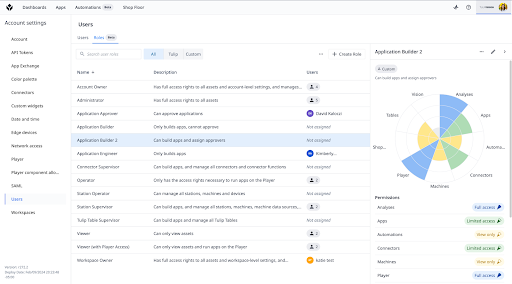
Updates to custom user roles include the following:
Within custom user roles, the "station: create and display devices: create" permissions have been removed and roles with these permissions have been reverted to view-only status.
In User Roles, the custom widgets, schedules, and shift checkboxes have a message that provides additional options nested under the checkbox
In the create/edit/duplicate modal of custom user roles, users will notice:
- Vision controls from a checkbox to full access/view only radio buttons
- The Connector Functions Run / Test radio options are a la carte under a “Limited access“ radio button
- Edit Approval Types changed to Create and edit Approval types
- access in permission descriptions changed to view
- Machine access changed to Limited access. Note that this does not include machine types in the description text
- Under Machine Data Sources section, Edit or create edge device machine data sources option is removed under the Limited Access selection
- Edit or create shop floor machine data sources was renamed to Create and edit
- Browse shop floor machine data sources nodes changed to Map to machine attributes
Users will see on the tables page to Table Record permissions
Added on the connectors page to connector function test and run permissions
Renamed Table views in the UI to Table Queries and Aggregations
Admins on can enable behavior in the Account settings to automatically log out users who have been inactive for a period of time
If Workspaces are enabled on your instance, you can now assign app exchange permissions to custom roles. This permission allows roles to add apps to the app exchange, remove apps from the app exchange, and update app versions in the app exchange. These permissions only have an effect in the respective app exchange workspace.
Introducing Input Widget Validation
In the app editor, app builders will find it much easier to validate Input Widget data. All input widgets, as well as the button widget, have a new Side Pane sections. Input widgets have the option for "input widget validation", i.e. marking them as required, configuring how their error messages will be formatted, and (for some input widgets), additional "validation rules". This shows up in a new section in the context pane.

Enable/Disable Buttons
Users can now dynamically enable/disable buttons to control the flow of their apps. Button widgets and eSignature widgets now have a section for Interaction to configure when they're enabled based on a variable or any other datasource. Based on these configurable options, this enables new functionality for all of these widgets in Player.
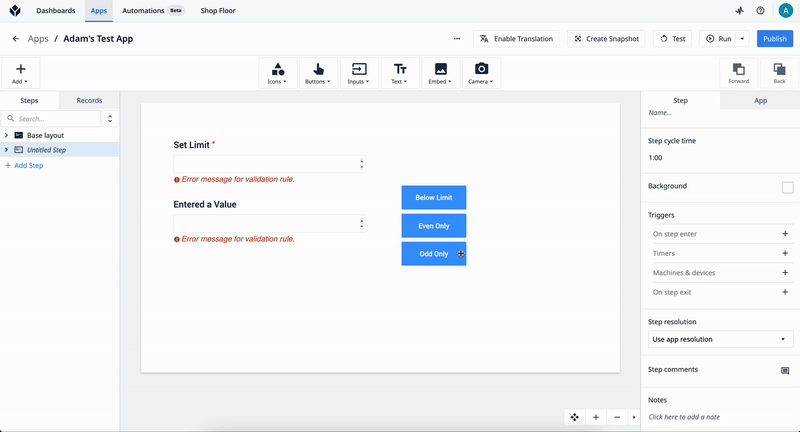
Learn more about data validation using input widgets here.
App Editor Improvements
In the Tulip Player and App Editor, users will receive a deprecation warning when app is using a widget(Viewer3d and the old camera widget). The deprecation is will happen in 6 months. We recommend that all users still using the Viewer3d switch to using the new CAD widget.
Custom Widgets are no longer able to download files without user input.
Fixes a visual bug where users will see one consistent color when highlighting an app folder on the side bar.
On the eSignature completion trigger, users can now access signature Info, including Signee (ID), signee name, signee email, signee badge ID, timestamp, comment, and meaning, on signature completion triggers. These new pieces of data can be used in triggers.
In the app editor, clear buttons on search bars and visibility toggles on passwords are now be better centered.
Badge IDs in player are masked with asterisks if the mask badge ID toggle is on.
In the app editor, all widgets associated with the Base Layout are now visible by expanding the new Base layout step at the top of the left side panel on the Steps tab.
App Overview Page
Users will now see the app's created time if it has no last modified time.
In the Steps list on the App overview page, we fixed a small visual issue where the icon for the base layout step would display off centered.
Record History Widget Datetimes
In the record history widget, datetimes are shown using the time zone of the viewing user’s device.
Pre-Transition Trigger Deprecation
Apps using deprecated pre-transition triggers can no longer be published or restored. These applications must be migrated from the App overview page for continued long term support.
Learn more about App Transitions.
Easily find what version of Tulip you have
As requested by a member of the Community, we’ve added the ability to see what version of Tulip you are running with a deploy timestamp. This can be found at the bottom of the Support activities menu in the upper right corner of the App editor.
Account and Workspace Settings
Change to Roles
Users with the roles Application Approver, Application Builder, Application Engineer, Connector Supervisor, and Table Supervisor can now complete the player registration flow.
Users with the Viewer (with player) role can no longer re-assign existing stations to new display devices; nor can they create stations in the admin UI. They can still create stations during player registration.
Users without admin access now see the Vision page if vision is enabled for the account.
App Permissions
In the Permissions tab of each app, there are two new rows indicating that all account owners and workspace owners have owner permissions to the apps by default. As indicated, all account and workspace owners have edit, publish, and edit-permission permissions.
Whenever a user attempts to edit the permissions in such a way that locks themselves out (for example, downgrading "Everyone" permission while you don't have an explicit app permission yourself), the permission editing will fail to save and the user will face an error message saying that they can't lock themselves out.
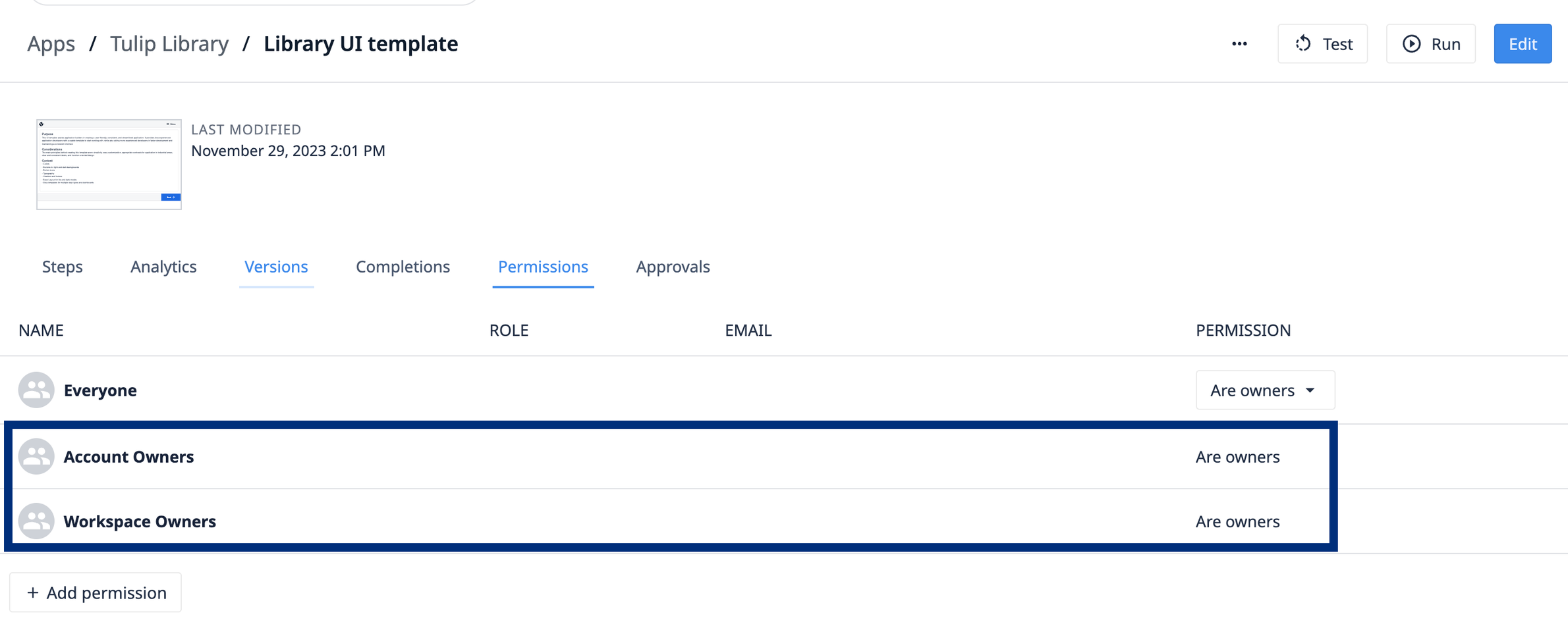
Custom Inactivity Timeout
When enabled, Tulip will now automatically log out users who are inactive for a custom period of time in the admin interface.
New Activity History Events
The Activity History now tracks these events:
- Renaming your account
- Renaming a workspace
- Changing a workspace's timezone settings
- Enabling SAML logins
- Disabling SAML logins
Analytics
Changes to analytics that involve the Universal Template and Analytics editor page.
Analytics Editor Improvements
In the Analytics Editor, we've updated the breadcrumbs in the subheader to link to the Tables page and the specific table associated with a given analysis. This allows for easier navigation between a table analysis and the underlying data.
If no data is selected, users will see an empty state.
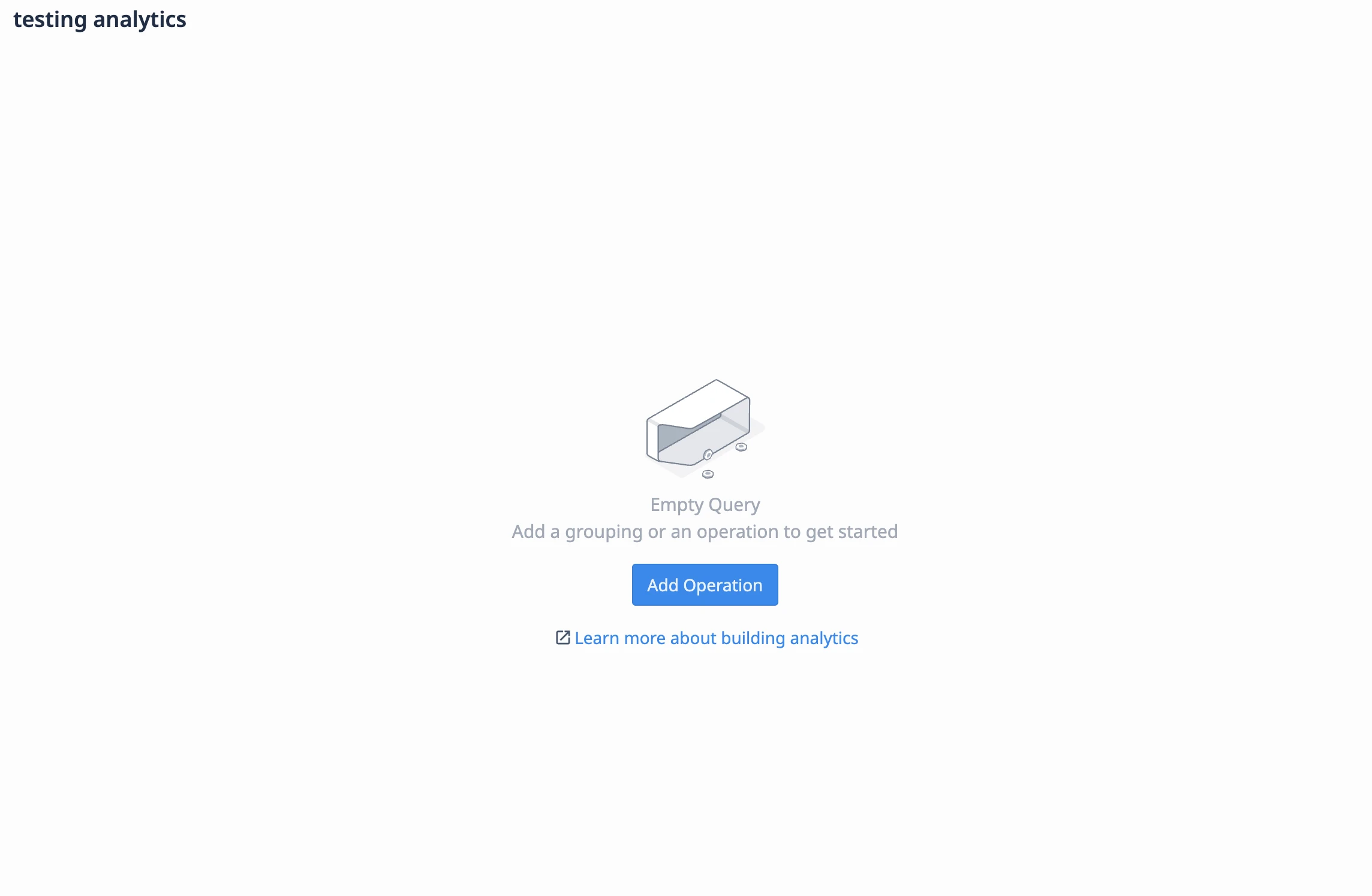
When creating Universal Template analyses, there is a new Data tab on the right-hand side menu. This allows users to configure which fields from the query they want to use for their chart. Users should be able to quickly swap among visualization types allowing them to easily see their data in different formats.
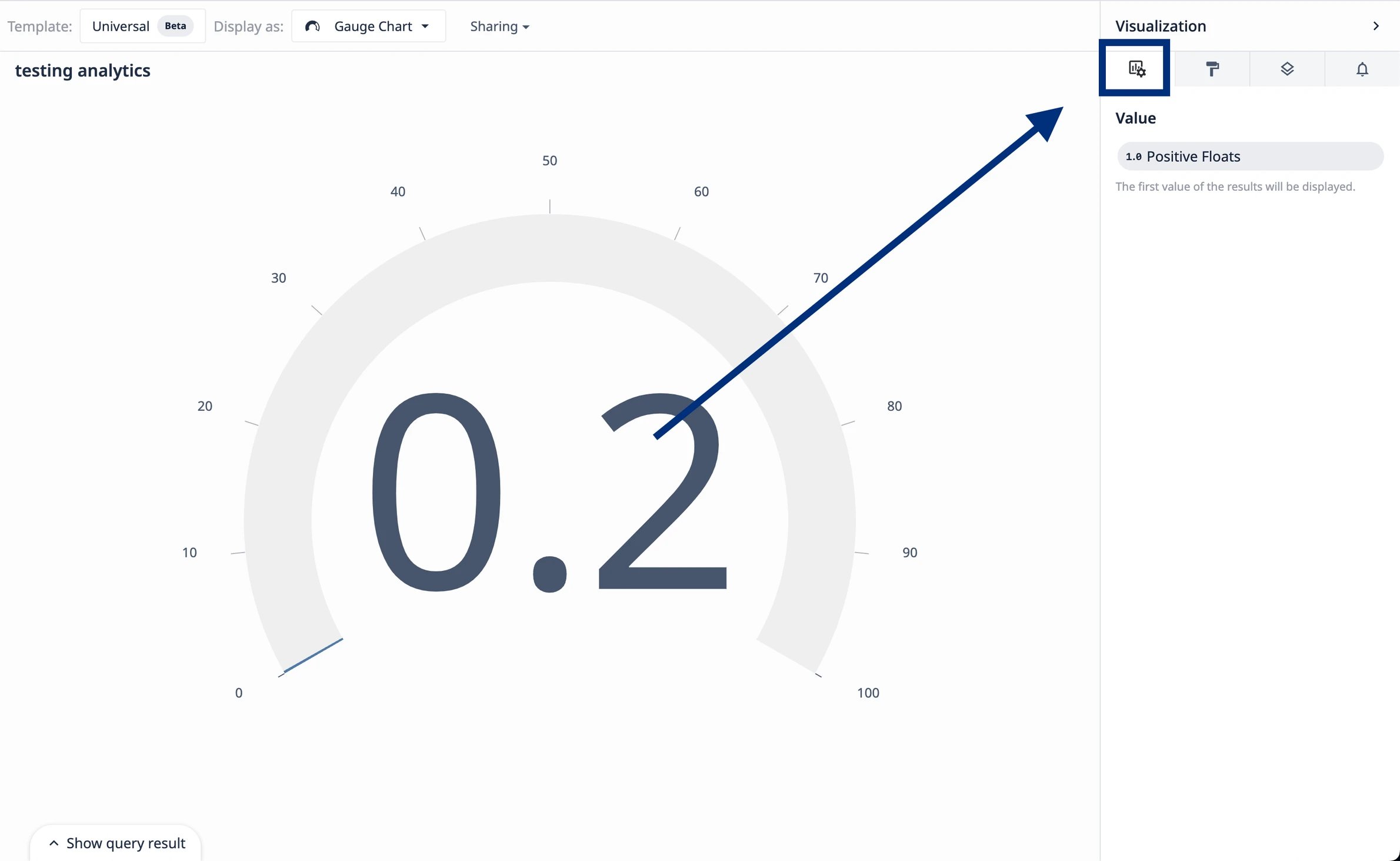
Dashboard Improvements
On the Dashboard page, users can simply click the title of a currently active dashboard to edit the name. This creates a quick and seamless UI experience.
Automations Beta
These changes improve the experience of using List variables by allowing users to see what data types they are working with at a glance:
In the Automations logic editor, icons for List variables now display an icon with the inner element's data type.
The left-hand assets panel now lists the inner properties of Object List variables.
In addition, there's added support for activating / disabling Automations from the Automation editor and Automation versions pages.
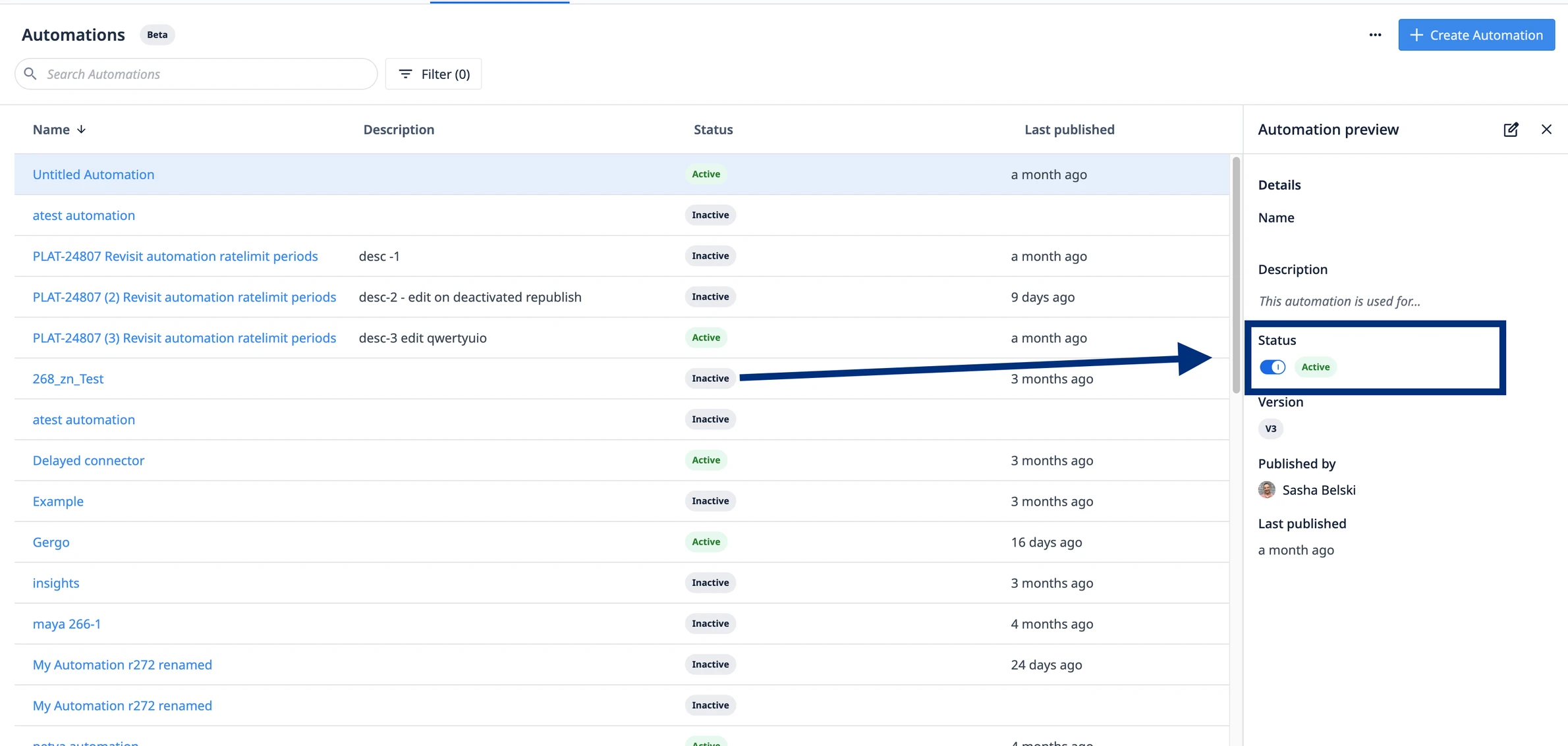
Connectors Page Improvements
We've updating the Connectors page header to create a better UI/UX experience for users.
In the Connector details page, users will notice that Connector environment statuses are updated after the environment has been modified.
Machine Page UX Changes
We've updated the header on the Machine page and Machine Type page to create a better UI/UX experience for users.
Table API Improvements
The record limit for the runAggregation endpoint on the Tables API has been increased to 100,000.
Tulip API Documentation now displays more information about the parameter types such as: expected patterns for strings and minimum and maximum values.
Table count no longer has a minimum or maximum value for the limit.
Vision Camera Configuration Information
When a user checks the assigned camera in camera configuration, they can view information such as camera vendor name, type, and ID by hovering over the assigned camera row.
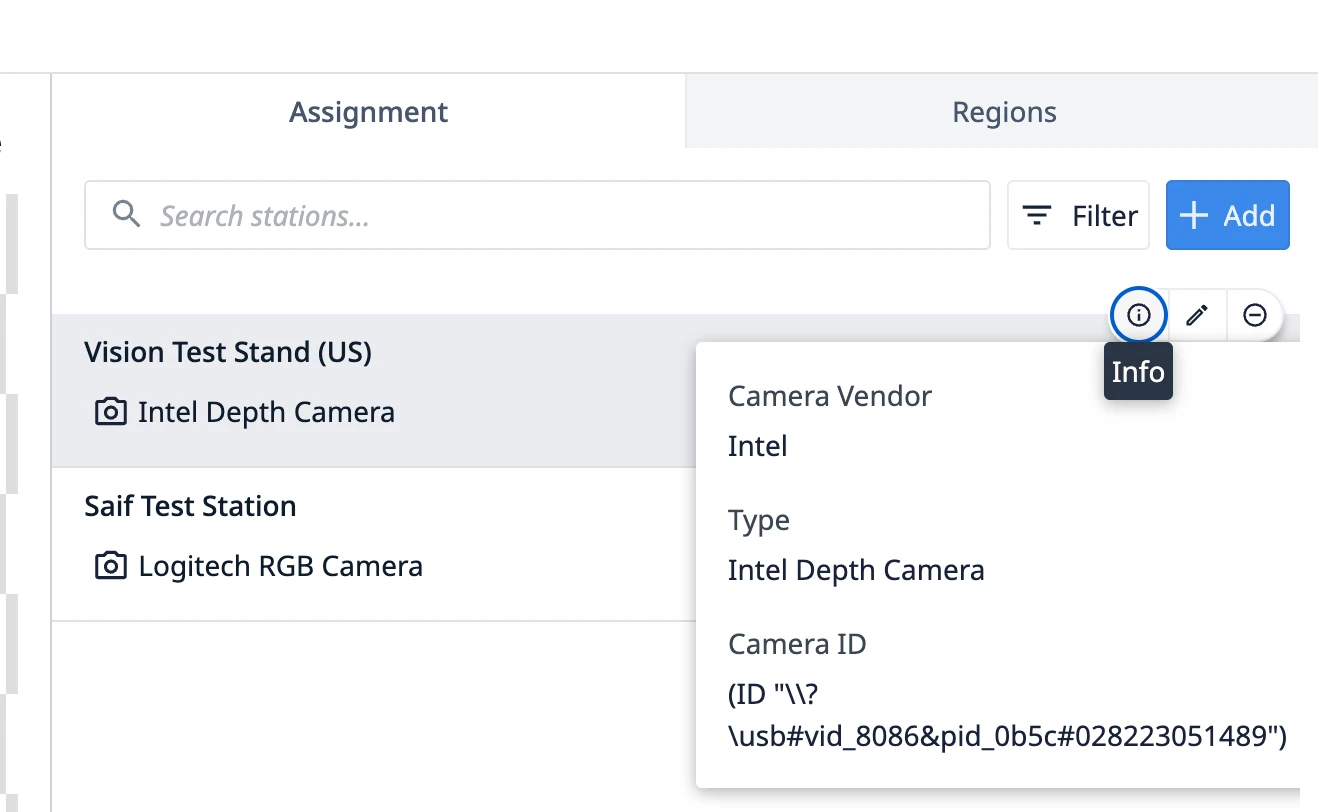
Tulip Navigation Improvements
Users can reach the Station Group from the Station group column on the Display devices page via the link that replaced the static text there. This follows the existing pattern of clicking on the linked station to view it.
Users should see faster rendering of the news feed records in both the activity history page and recent activity sidebar. There is no explicit change in the UI.
On the Edge devices page, we've updated the icon on the IP address column.
The size of the edit icon in the header of the Display devices and Edge devices pages has been made slightly smaller.
Bug Fix Highlights
Release 274 contains multiple bug fixes that we want to highlight because they were reported by users:
- Fixed a bug where Account Owners were unable to import or export custom widgets from the UI.
- Fixes a bug where button colors based on a variable update were not immediately updating when the variable value changes.
- Fixes an issue where in Player/Dev Player, text widgets that had their color attached to a color variable would not show updates to their color when that variable's value changes until they clicked on the widget. Now these updates take effect immediately.
- Fix some interval types causing errors in triggers when being accessed from a table column
- Revert spacing distance for single and multi select widgets with the menu display option
- Fix a bug where we use station timezone instead of local timezone when displaying datetime fields inside object variables in player
- In the Record History widget, fix the app context for e-signatures where signees is different from the operator running the app.
- Fixed an export bug related to unicode characters
- Fixed an issue where HTTP Connector Functions did not handle null string inputs properly.
- Fixes an issue where the text "undefined" shows up in the trigger editor header.
- Fixes an issue where the Record History Widget was showing current timezone instead of default.
- Fixes an issue where datetime variables in player were showing the local timezone instead of the timezone set in the app builder's profile settings.
- Enforce that player and new station names must be unique during Player registration.
- Fixes an issue where AI Translations was causing expressions to break on show message and show error trigger actions.
- In the OPC UA data source configuration modal, Private Key and Certificate fields are required when the Authentication Method is {{X509}}, or when the Security Mode is {{Sign}} or {{Sign & Encrypt}}.
- Fixes bug that blocks instances without an internal App Exchange from subscribing to an external App Exchange
- Fixes the issue of a value not being persisted to the export files, thus lost during the export/import process.
Full List of Ticket ID included in Release 274
If you are tracking any of these tickets and would like more details, please contact Tulip Customer Support via support@tulip.co or live chat through your instance.
PLAT-30761
PLAT-30750
PLAT-30686
PLAT-30661
PLAT-30632
PLAT-30631
PLAT-30520
PLAT-30514
PLAT-30513
PLAT-30508
PLAT-30507
PLAT-30472
PLAT-30442
PLAT-30395
PLAT-30360
PLAT-30274
PLAT-30168
PLAT-30167
PLAT-30142
PLAT-30122
PLAT-29941
PLAT-29571
PLAT-29442
PLAT-28824
PLAT-28705
PLAT-28277
PLAT-28259
PLAT-28026
PLAT-26008
PLAT-25942
PLAT-25548
PLAT-25066
PLAT-30380
PLAT-29719
PLAT-29639
PLAT-29419
PLAT-28975
PLAT-25831
PLAT-24992
PLAT-30553
PLAT-30408
PLAT-30254
PLAT-28843
PLAT-21202
PLAT-19906
PLAT-17547
PLAT-15716
PLAT-30769
PLAT-30753
PLAT-30718
PLAT-30636
PLAT-30604
PLAT-30544
PLAT-30426
PLAT-29873
PLAT-29707
PLAT-29563
PLAT-29456
PLAT-29151
PLAT-28711
PLAT-28597
PLAT-28554
PLAT-26049
PLAT-13584
Workspace
Workspaces are a model within Tulip to separate Tulip assets to match the places where work is being done. A workspace should represent a single facility, line, or department. With workspaces, users across facilities can easily collaborate, share their solutions, and improve their global operations.
Input Widget
Input widgets are a set of Widgets specifically designed for users to enter information. Input widgets must be associated with a location where the user input is stored.
Side Pane (Context Pane)
The Side Pane is the configuration pane on the right side of the App Editor where steps, apps, and widgets can be configured. Triggers can be added to adjust widget behavior.
Tulip Player
Tulip Player is the Windows/Mac executable program where users can run Tulip apps. Tulip player allows you to create a more seamless user experience by removing the need for a web browser and allows increased IT controls.
App Editor
The web interface used for building applications. Where you design a user interface, add logic, and connect your applications to Tables. 
Base Layout
The Base Layout is the base template that all other Steps will be built on top of. Establishing common navigation buttons, and a consistent app background and style across all of your app steps can expedite the training and app-building processes. 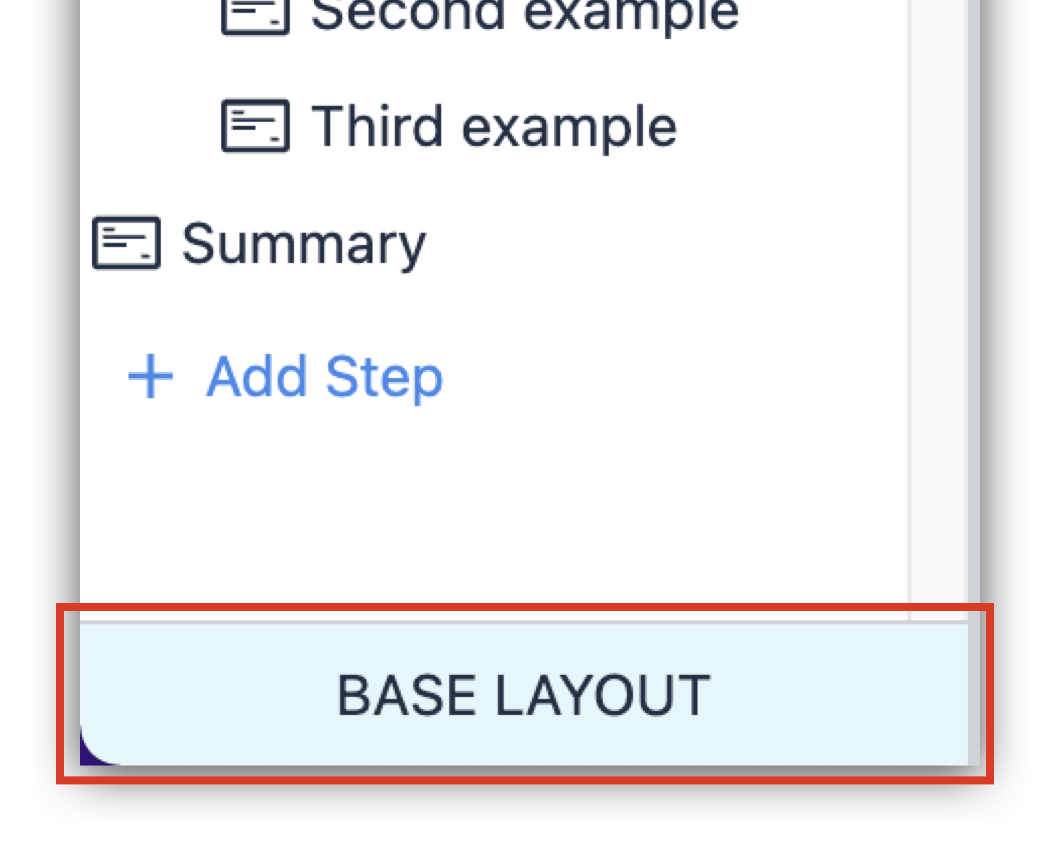
Universal Template
A visualization template for data to be interpreted into various analyses.
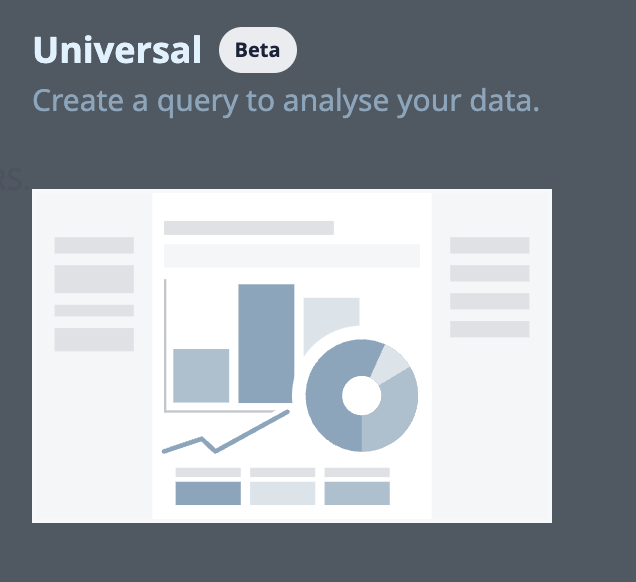
Station Group
A higher-level grouping of Stations within an instance. Useful for application management and bulk station configuration.
Table of contents
- Introducing Custom User Roles
- Introducing Input Widget Validation
- Easily find what version of Tulip you have
- Account and Workspace Settings
- Analytics
- Analytics Editor Improvements
- Automations Beta
- Connectors Page Improvements
- Machine Page UX Changes
- Table API Improvements
- Vision Camera Configuration Information
- Tulip Navigation Improvements
- Bug Fix Highlights
- Full List of Ticket ID included in Release 274


