To download the app, visit: Library
Manage audit cards details with paperless apps
Purpose
Quality audit methods such as Kamishibai can be valuable for operations personnel to routinely audit locations for 5S standards, but the manual management of quality audit cards can be cumbersome and not scalable. Using a digital system of Tulip apps streamlines adoption and value creation
Tables and Record Placeholders
The application utilizes the Location, Kamishibai Cards tables. It uses the Location table to determine audit locations. The Kamishibai Cards table is used to store and maintain kamishibai cards.
Setup
To make use the Kamishibai solution on Tulip, two apps are required:
- Kamishibai Quality Audit App for executing quality audits with Kamishibai cards
- Kamishibai Card Management for creating and managing Kamishibai cards and Locations.
How it works
The app enables creation of locations and cards for specific locations. The user can create and modify locations as well as cards. Cards are organized by location to streamline audit procedures.
App Structure
Kamishibai Card Manager
On the Main step of the Kamishibai Card Manager, users can view all previously created cards. They have the ability to select a card and change its status to either enabled or disabled. Note that a disabled card won't appear during an audit execution.
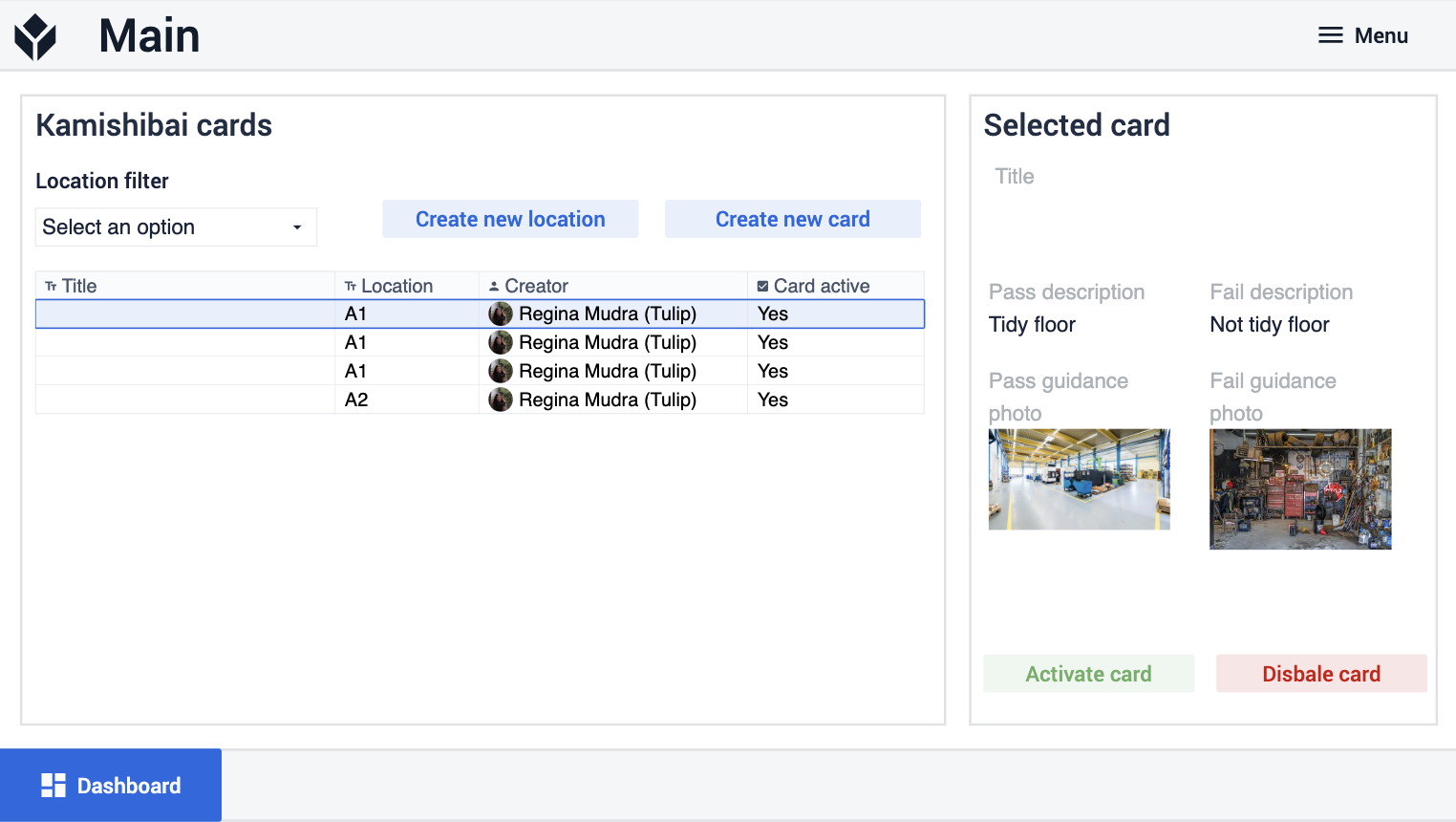
In this step, users also have the option to click on Create New Location or Create New Card buttons, which would navigate them to the corresponding steps for creating new locations or cards.
In the Create New Location step, users have the capability to create a new location.
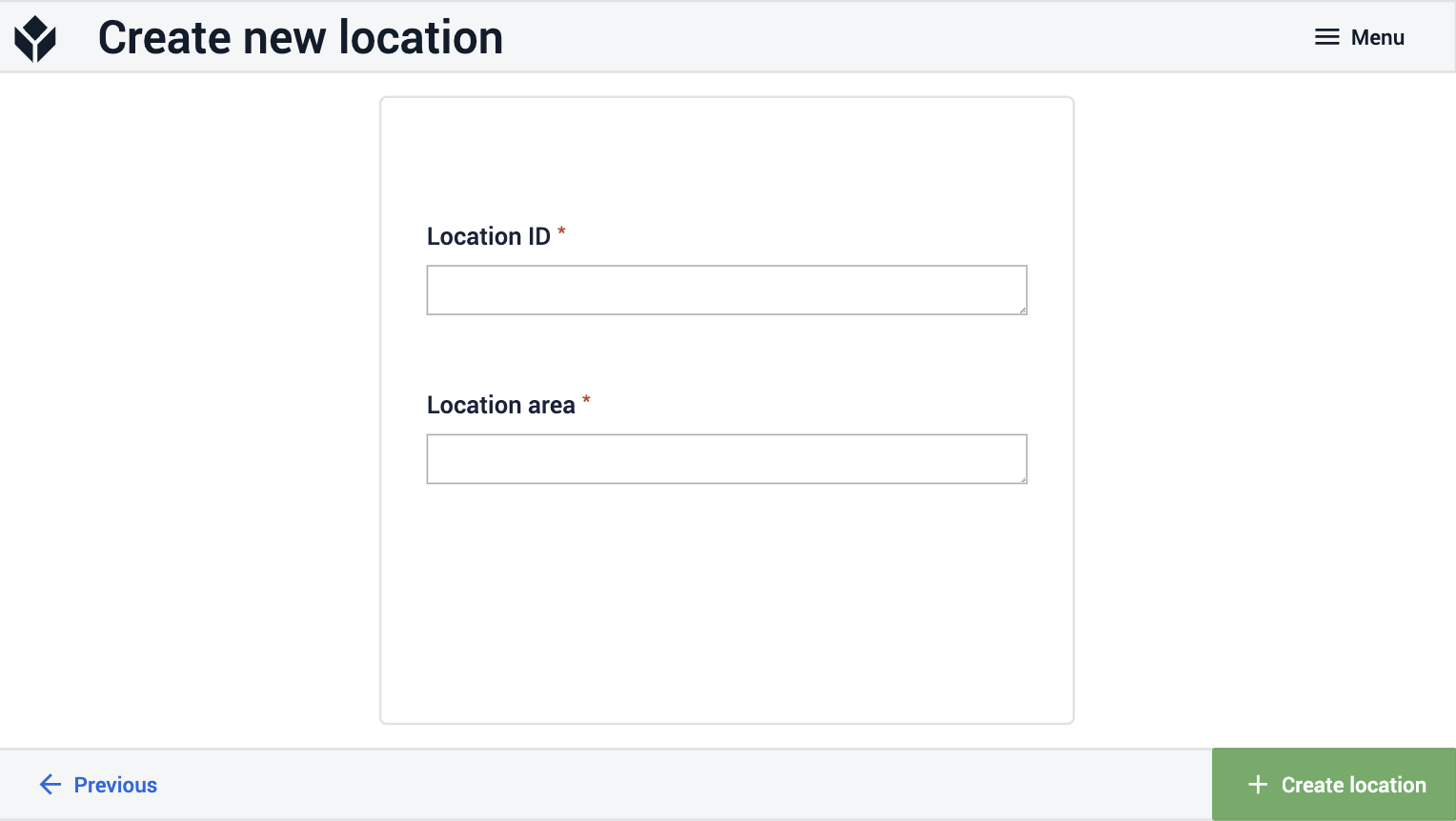
In the Create New Card step, users can create new cards providing a title, a pass description, a fail description, a pass photo, a fail photo, a location, and specify whether the card is enabled or not.
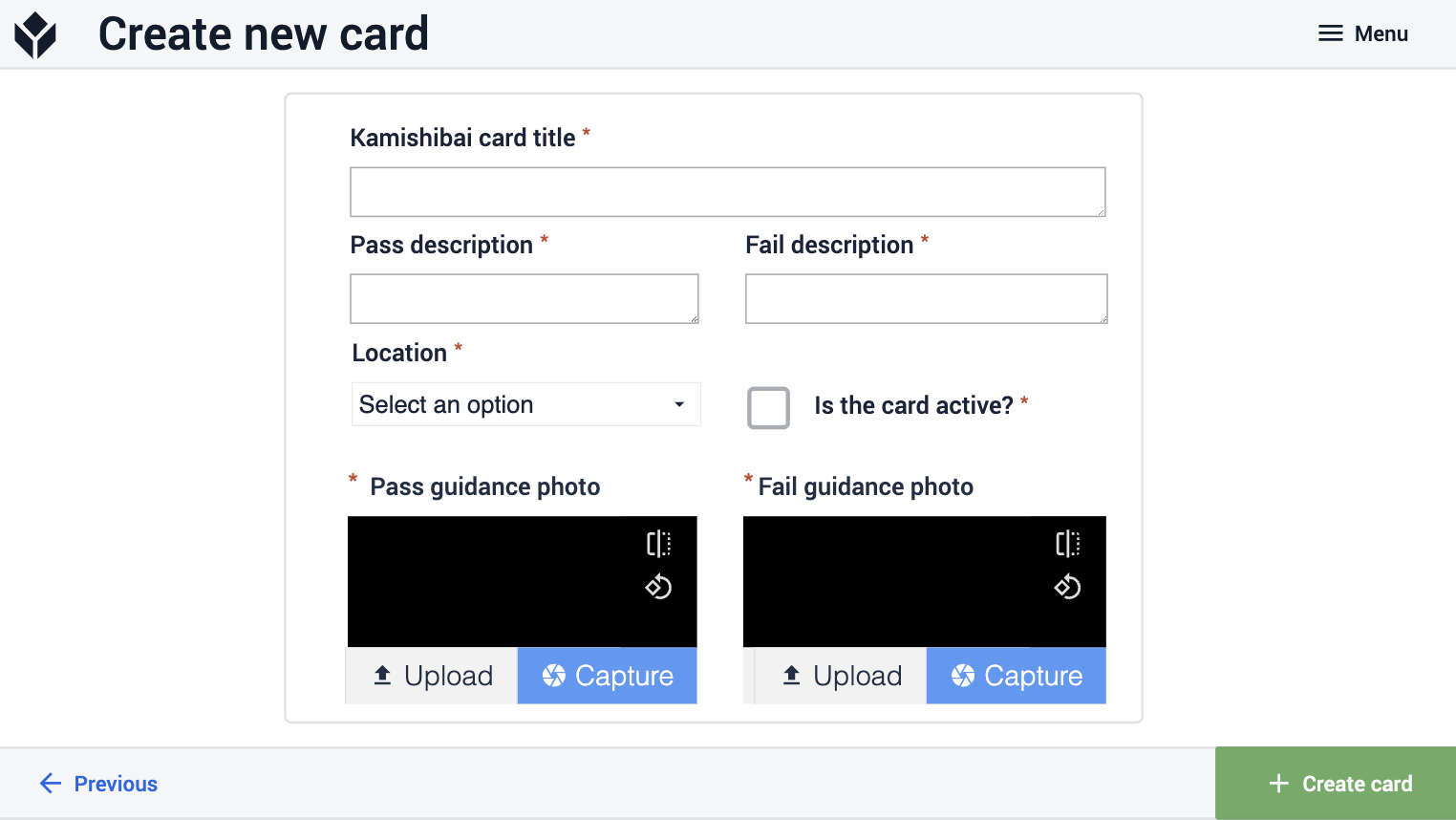
Additionally, the app includes a dashboard where users can view analytics related to audits.
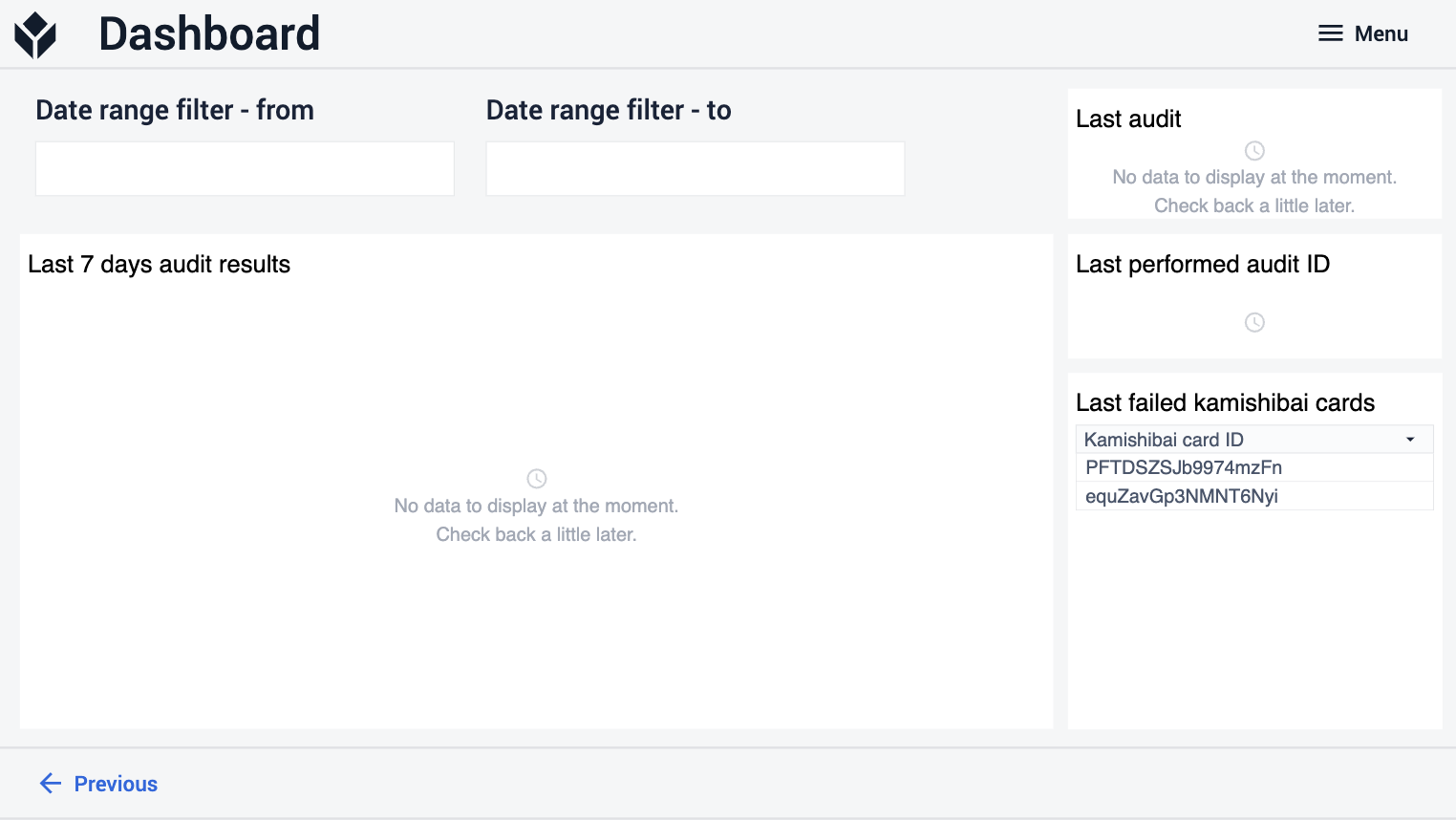
Kamishibai Audit App
The app consists of two steps. In the first step, users can select the Location where they wish to perform the audit. Upon clicking on the Begin Audit button, the system first stores an audit ID for this particular execution. The audit ID is used for analytic purposes.
The system then create an aggregation of the Kamishibai cards based on the selected location and their enabled/disabled status, and pushes this information into an array. As part of this process, it loads the record placeholder for the Current Card based on the first element of the array. Finally, it navigates to the next step, where the audit execution takes place
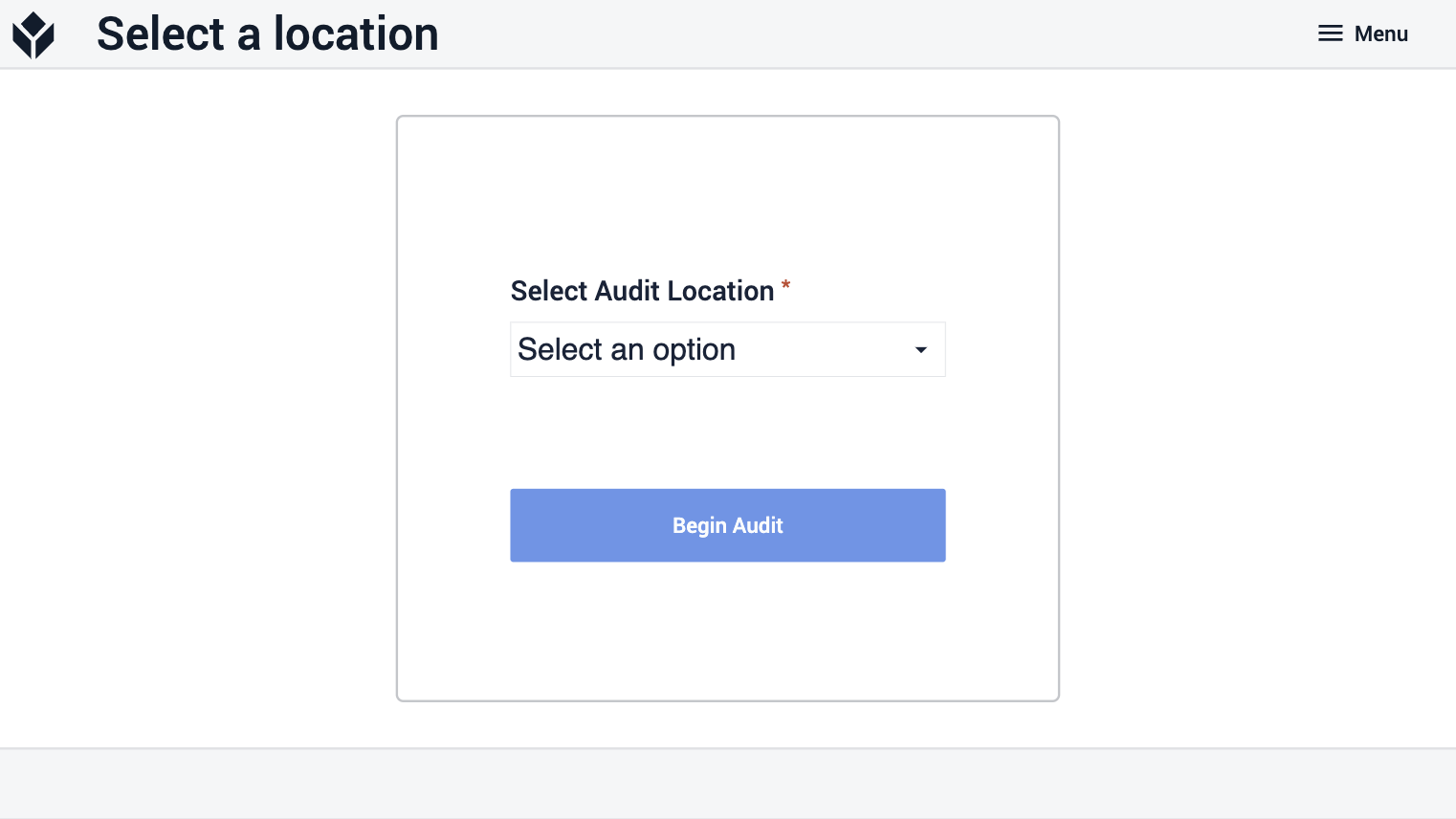
On the second step, users can execute the audit by reviewing the cards and deciding whether each card is passed or failed during that particular execution.
If they select either option, the app will first record whether the card is passed or not. Then, it saves the information into a completion record and clears the record placeholder.
If the previously mentioned array is empty, that indicates the audit is complete and the app will navigate back to the Select Location step.
However, if the array still contains remaining cards, the app will load the next card into the record placeholder, providing users with the opportunity to again decide whether that card has passed or failed during the audit.
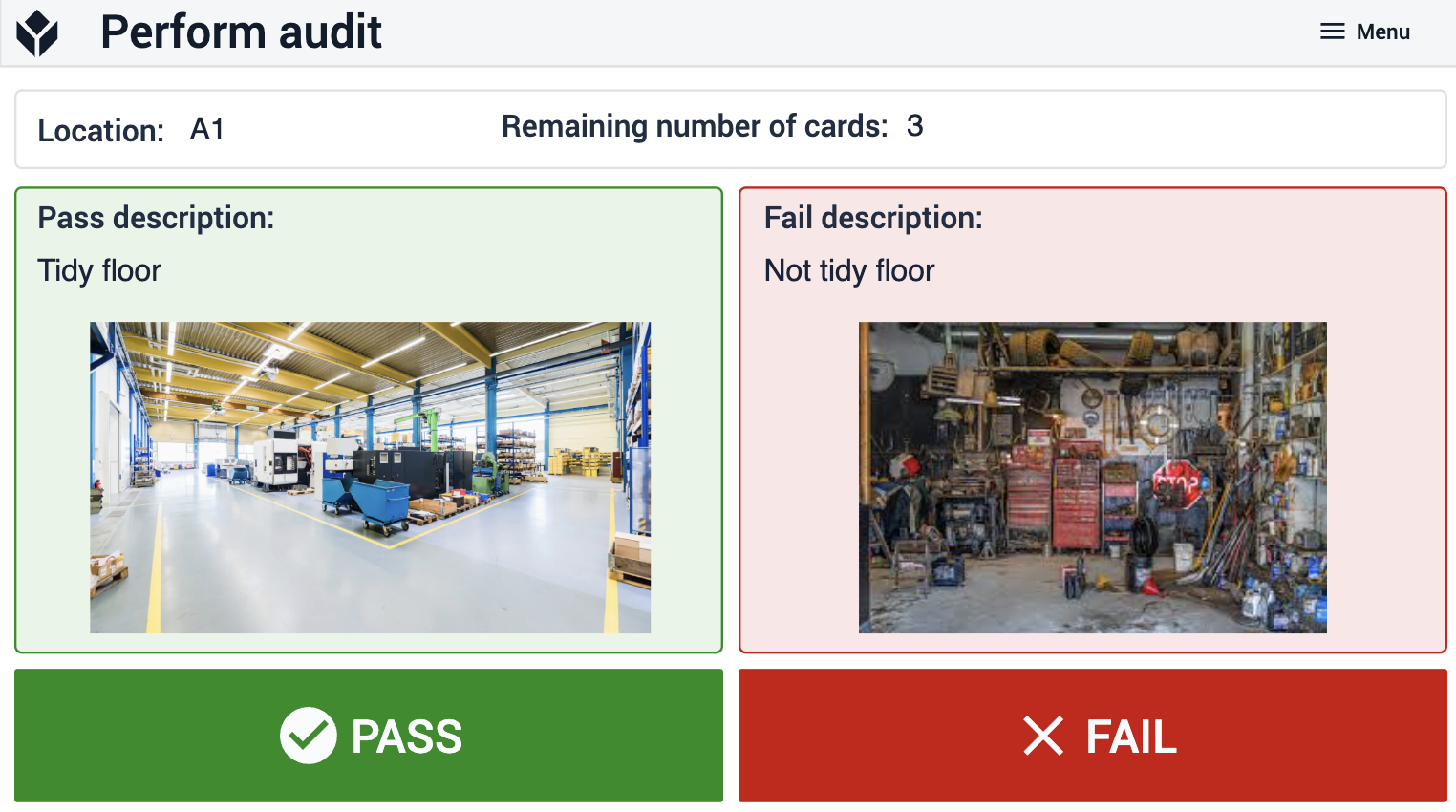
Further Reading
Now that you have mastered Kamishibai, check out these other documents to extend your knowledge