From r283 onwards, display devices are renamed interfaces.
The Shop Floor tab is the place to manage all your work stations running the Tulip Player. This page will help you organize which apps can run at given stations. You can assign your gateways into the appropriate locations as well.
Further reading
Stations
Stations serve as digital representations of physical workspaces where tasks are executed. These encompass the hardware running Tulip applications, such as the Interface (display device) (a key component in Tulip's ecosystem), machinery, edge devices, and more.
On this page, you can create stations, assign interfaces (display devices) to stations, and edit station details.
| Control | When to use |
|---|---|
| Create station | Create a new station |
| Create station group | Organize stations into groups (e.g. based on production process or physical location on the floor) |
| Edit station details | View current state and recent events; edit app assignments, devices, and timezone |
Further reading
Interfaces (display devices)
An interface (display device) is the medium through which you access the Tulip Player. In the backend, app editors and citizen developers use the app editor to build and modify apps. Once an app is published, operators interact with it via an interface, which can be any internet-capable device with a screen, such as a phone, tablet, or computer.
On this page, you can monitor your interfaces, including their assigned stations, software version, and online/offline status.
| Control | When to use |
|---|---|
| Create interface | Create new interface |
| Edit interface | Edit name, station |
| Remove interface | Remove device from account |
Further reading
- What is the Interfaces (Display Devices) Page?
- Set up an Interface (Display Device) Using a Registration Link
- How to Manage Drivers for an Interface (Display Device)
- Check The Status of Interfaces and Devices on Your Shop Floor
Machines
On this page, you can set up and manage machines, which allow you to establish a connection between Tulip and a physical device that you have on your shop floor.
| Control | When to use |
|---|---|
| Create machine | Create a new machine |
| Create machine type | Set parameters and values such as: Attributes, Activity fields, Downtime reasons, States |
| Data sources | Provide the credentials, address, and other data needed to connect to a third party data store such as OPC UA, MQTTA, APIs, or edge devices |
Further reading
- Prepare Your Machines to Connect to Tulip
- Add and Configure Machines
- How to Set Up Your First Machine
Edge devices
These settings become available after you have purchased edge devices. Then, setup either an Edge IO or Edge MC.
Edge devices refer to hardware that connects directly to the physical world and interacts with the Tulip platform. These devices capture data from sensors, machines, or other industrial equipment and transmit it to the Tulip platform for processing, analysis, and visualization.
Further reading
Vision
Vision is a feature within the Tulip platform that leverages computer vision and image recognition technologies to enhance manufacturing and operational processes. It allows users to integrate cameras and vision systems with Tulip apps to capture, analyze, and act on visual data in real-time. Key capabilities of Tulip Vision include:
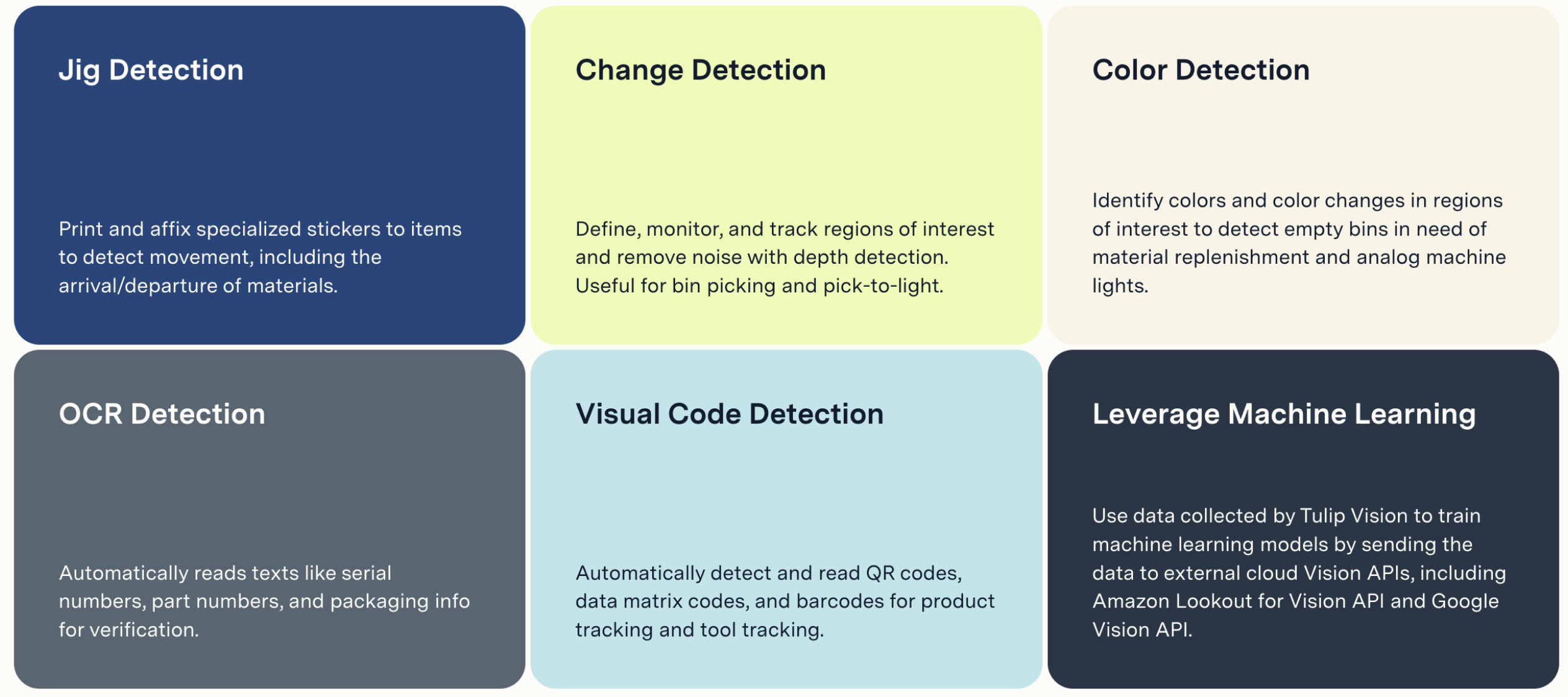
| Control | When to use |
|---|---|
| Camera configurations | Camera configurations manage which vision functions are enabled. Define regions that are relative to the physical workspace directly on top of the live camera view, and enable detectors for each region. Each camera configuration can be assigned to one or more physical camera sensors connected to a station on the shop floor. |
| Detectors | Detectors define which visual events get monitored. For example, a change detector can monitor regions for changes, while a jig detector tracks objects with markers. We will add more detectors over time. |
| IP cameras | IP cameras allow getting video streams from cameras broadcasting video over the network and use them for processing, similar to USB connected cameras. |
| Models | Models allow running custom visual detections in real time on the edge. |
Shop floor management limits
| Limit | |
|---|---|
| Stations | 10,000 per workspace |
| Interfaces | 10,000 per workspace |
| Station groups | 1,000 per workspace |
| Stations per station group | 1,000 |
| App Assignments | 500 per station or station Group |
Further reading
Did you find what you were looking for?
You can also head to community.tulip.co to post your question or see if others have solved a similar topic!


