- 13 Dec 2024
- 3 阅读时间
- 贡献者
- 打印
Zerokey Connector
- 更新于 13 Dec 2024
- 3 阅读时间
- 贡献者
- 打印
Introduction
This article will describe how to integrate administrative capabilities, such as creating or deleting zones, into the Tulip Frontline Operations Platform using ZeroKey Connectors. The ZeroKey Zones Module Connector offers prebuilt functionality for common features and is automatically installed when any ZeroKey Spatial MES Extension app template is added to your Tulip account. It can also be installed as a standalone package from the Tulip library. This connector suite is intended to supplement the ZeroKey Custom Widgets by incorporating request-response access to common features of the ZeroKey API. For one way flow of real-time data into the Frontline Operations Platform (i.e., to use live position and zone events to trigger actions within an app) please use the ZeroKey Custom Widgets to connect your app to your ZeroKey Event Hub.

Prerequisites
An existing Quantum RTLS 2.0 deployment with ZeroKey SIP 2.3.0 or higher
- To verify your SIP version in the dashboard, click the ZeroKey Logo in the top left corner
Connection of your Edge Compute Device to a network with unrestricted internet access
A professional or enterprise subscription to Tulip Interfaces
Obtain your Edge Compute Device’s (ECD’s) Cloud URL
In the dashboard, navigate to the System tab and go to the Information section. Here, you’ll see values under ECD Edge URL, ECD Cloud URL, ECD Serial Number, and Hardware Identifier.

Unlike the ZeroKey Custom Widget Suite which can be connected using either the Edge or Cloud URL, any connection to the ZeroKey API made through Tulip Connectors requires the Cloud URL. It also requires the ECD to be connected to a network with unrestricted internet access so that the API is accessible through Tulip’s Cloud Connector Host.
Configure the Connector Environment Settings
Copy the ECD Cloud URL into the Server Address field within the Environment Settings pane, matching the exact formatting shown below (i.e., with the https:// removed from the address). Confirm TLS is toggled to Yes and that 5001 is configured under Use custom port.

Add your Edge Compute Device’s (ECD’s) API Key
If you haven’t already generated an API Key, follow the instructions in this article for a step-by-step guide. Once the API Key is generated, add it to the Header section within the Environment Settings Pane as shown below. Note: Ensure you use the API Key and not a Bearer Token in this field.

Test the Connection using Get All Device Information Function
Click on the Get All Device Information function and click Run. Within the response body, you will see an array of objects corresponding to all the Mobile and Anchor devices connected to the system, as well as a status indicating the request was successful. This indicates your environment is configured successfully and ready to use!

Example: Creating a New Zone from within a Frontline Application
A trigger tied to a button press is a simple and easy way to create zones from right within a Frontline Application! The ZeroKey Zones Module Connector currently supports the creation of spherical zones, which can be either static or centered around a ZeroKey Mobile device so that the zone can move throughout the environment following the device it is associated with (i.e., for creating alert zones around forklifts, overhead cranes, and other mobile equipment). The following example demonstrates a trigger that will run the connector function to create a static zone with values tied to other app variables.

Example: Loading All Zones and Devices to an App Table
An On step enter Trigger can be used to load all the active zones and devices from your Quantum RTLS deployment to an object array local app variable. Once loaded, these values can easily be displayed and selected from interactive tables, making it simple and intuitive to build customized admin steps for spatial intelligence apps in Tulip such as in the template below.


Further Reading
If you want to know more about our partnership with ZeroKey visit our partner page.
To learn more about ZeroKey solutions you can check out these resources:
