In this guide, you will learn to:
- Manage users across an instance
- Assign a user to a role
- Determine a user’s appropriate level of access in an instance
Because the Tulip platform has many features, it’s important to manage access across all users. Account Owners can assign each user a role, which determines the access permissions within an instance.
Before you begin assigning roles to Tulip users, you should first create a list of everyone who needs access to the instance. Define the responsibilities of each person who can access the Tulip instance or applications, including what they will and will not do.
For example
- Jane Doe - Build apps, manage tables and connectors, cannot approve apps
- John Smith - Approve apps, run apps, cannot build apps or access data
Once you’ve completed this list, you can assign roles based on each user’s designated responsibilities.
Manage roles within Tulip
Tulip has several ways to manage roles between users and direct certain functionalities to specific accounts on an instance or a particular application.
Your Tulip Instance comes with default user roles. Enterprise or above plans can also create Custom User Roles.
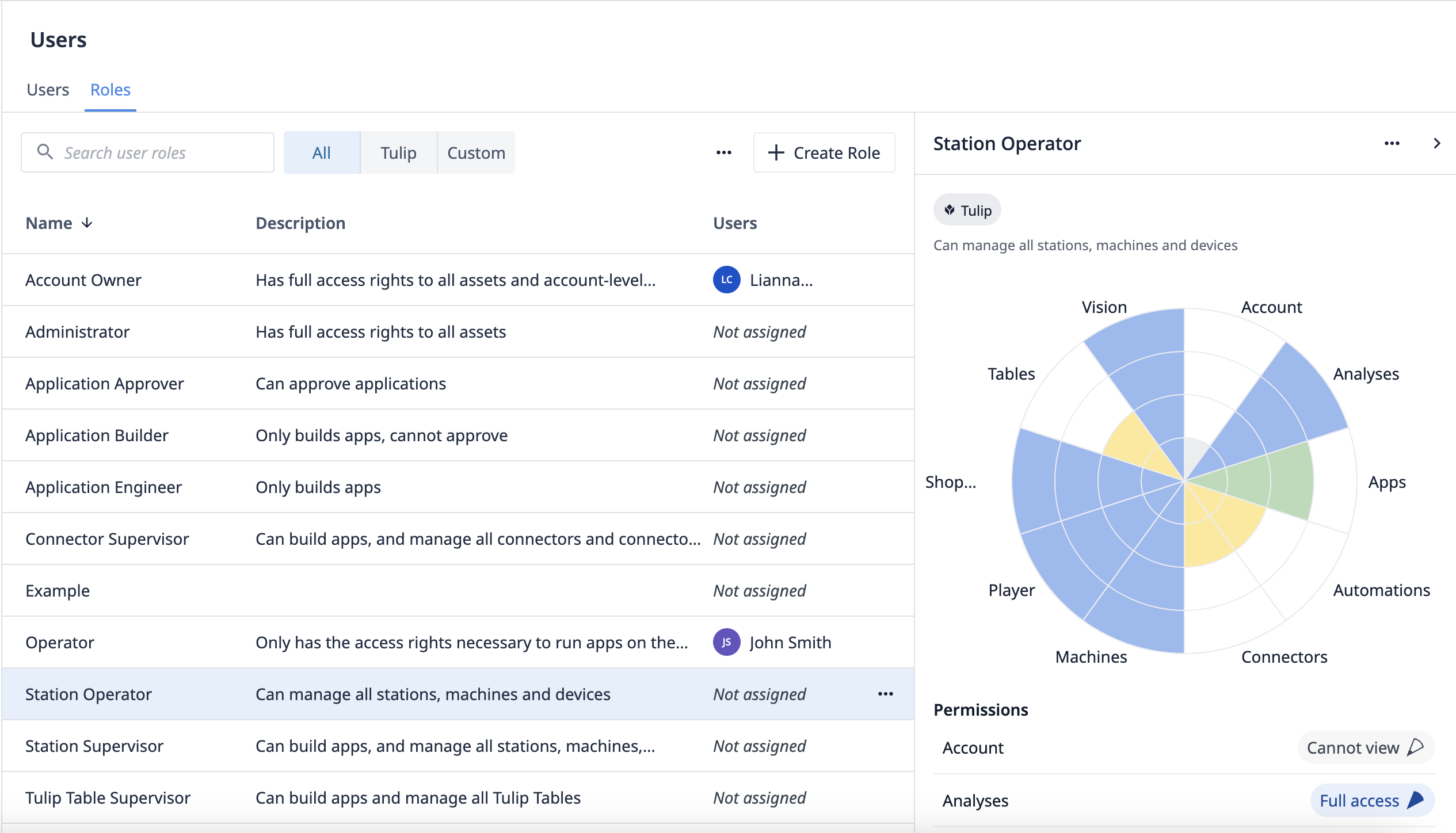
Designate user roles
When determining who has what level of authority in applications, it’s important to understand what the different levels of access are. A Tulip instance has an unlimited number of users who can access it. With this capability, you want to restrict users to have only the highest level of access needed to complete their tasks.
There are three main categories of access in Tulip:
User
Users can access both Tulip and the Tulip Player. Capabilities include building and managing apps as well as running them in the Player.
Roles include Account Owners, Administrators, Application Engineers, Tulip Table Supervisors, Connector Supervisors, and Station Supervisors.
Viewer
Viewers can only view assets in Tulip. This means they have access to Tulip apps through the App Editor, but cannot run them through the Player.
Users with the Viewer (with Player Access) role are allowed to register their own players, this includes creating Stations and Display Devices as a result.
Roles include Viewers, Station Operators, and Application Approvers.
Operator
Operators can only access the Tulip Player. They strictly run apps through the Tulip Player and cannot access the App Editor or other pages regarding machine and connector information.
Users with the Station Operator role can perform all station management related operations, which includes registering Players.
Roles include Station Operators and Operators.
User management limits
| Limit | |
|---|---|
| Number of users per Instance | 10,000 |
| Number of custom user roles | 20 |
| Number of user groups | 100 |
Further reading
- Add Users and Managing User Roles
- Customize User Roles
- Add Shifts and Schedules
- Update Fields on Individual Tulip Users and Operators From Apps
- Add a New Operator's RFID card using an RFID Reader
- Deactivate/Delete Users and Operators
- Change Editing Permissions on Individual Apps
- How To Set Up SAML SSO on Your Tulip Account
- Authorization and Access Control Using SAML
Did you find what you were looking for?
You can also head to community.tulip.co to post your question or see if others have solved a similar topic!


