Explore the many capabilities of the Edge IO
Edge MC is not suitable to run Tulip Player.
-
Introduction
- Edge IO Overview (you are here!)
- Technical Specifications
-
Setup and registration
-
Capabilities
-
Node RED
-
Examples
- Connecting a 4-20 mA Sensor with Edge IO and Node RED
- Managing Machine States and Part Counts with Edge IO and Node RED
- Using Edge IO and Node-RED as an Analog Oscilloscope
- Connecting a proximity sensor to Edge IO and Using Node RED to create a Tulip Machine (video)
- Connecting Node RED to an Arduino (video)
- Connecting Node RED to a Raspberry Pi (video)
-
Light Kit
-
Built-in drivers
- Interact with your devices through the App editor and the included drivers
- List of supported drivers
- Enabling Drivers
-
OPC UA
-
Serial
-
GPIO
-
-
Troubleshooting
Access the Edge IO Device Portal
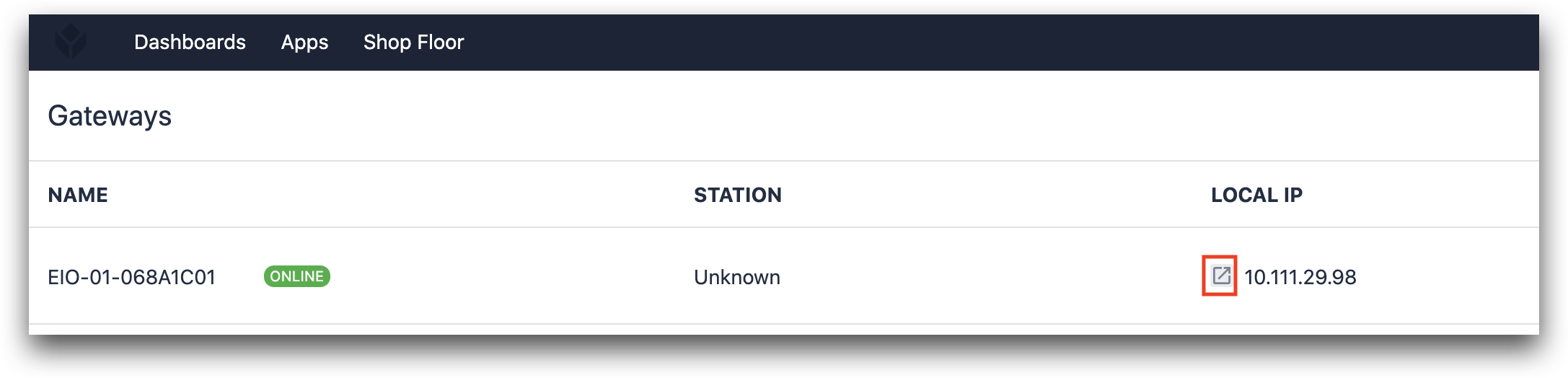
Once the Edge IO is online, you can access the Edge IO portal by navigating to its IP address. To obtain the assigned IP address, navigate to Shop Floor > Device Portal.
How will you use your Edge Device?
The Edge IO is an extremely capable device. Once you've installed and registered your device it will be available for you to access within your Tulip environment under the "Shop Floor" tab.
You can use your edge device in many different ways
- Connect to systems and devices using Node RED
- Interact with your devices through the App editor and the included drivers
- Use your Edge IO as an OPC UA server
- Connect light strips to your Edge IO's built in Light Kit
Build flows with Node-RED and interact with Tulip via the API
Tulip Edge Devices also run Node RED natively. Node-RED allows you to connect any device that is supported by Node-RED to your Tulip Application.
For example, you may want to connect some off-the-shelf consumer electronics, like Amazon Alexa, to your Tulip application or perform some data processing on Node-RED. In either case, Node-RED allows you to send information back to Tulip using APIs, OPC UA, connector functions or to interact directly with ports of the edge device.
We have documentation that can guide you through this process, but at a high-level, Node-RED can be running and listening to your devices constantly and sending signals into Tulip's ecosystem.
Interact with your devices through the app editor and the included drivers
Your Edge Device can be accessed from the Tulip app editor without Node RED by either responding to events that it sees, by sending events to your device, or a combination of both. You will find that "machines & devices" are events that you can build Triggers off of:
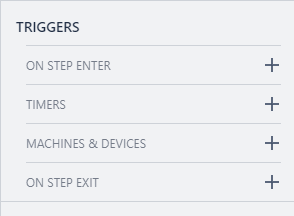
When you build a trigger based on a machine or device you will see a number of options available to you, the options available are based on the drivers that come built in with the edge device.
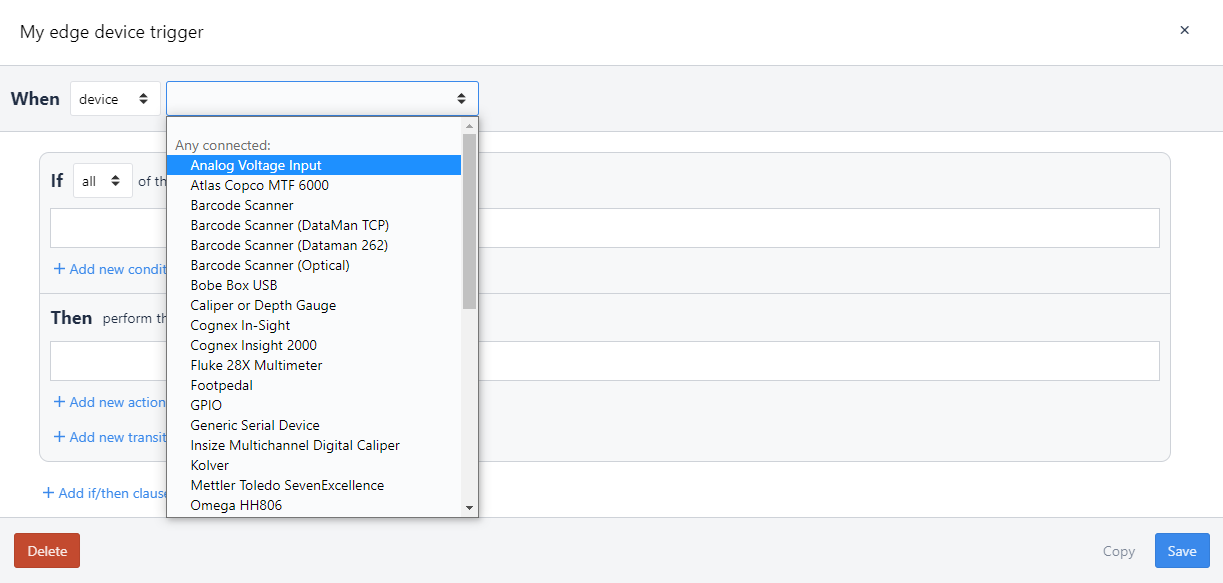
These options let you respond to signals that your device receives. In addition, when building a trigger you have the option to send a command to your device. For example, you may choose to send a signal to turn a light on.
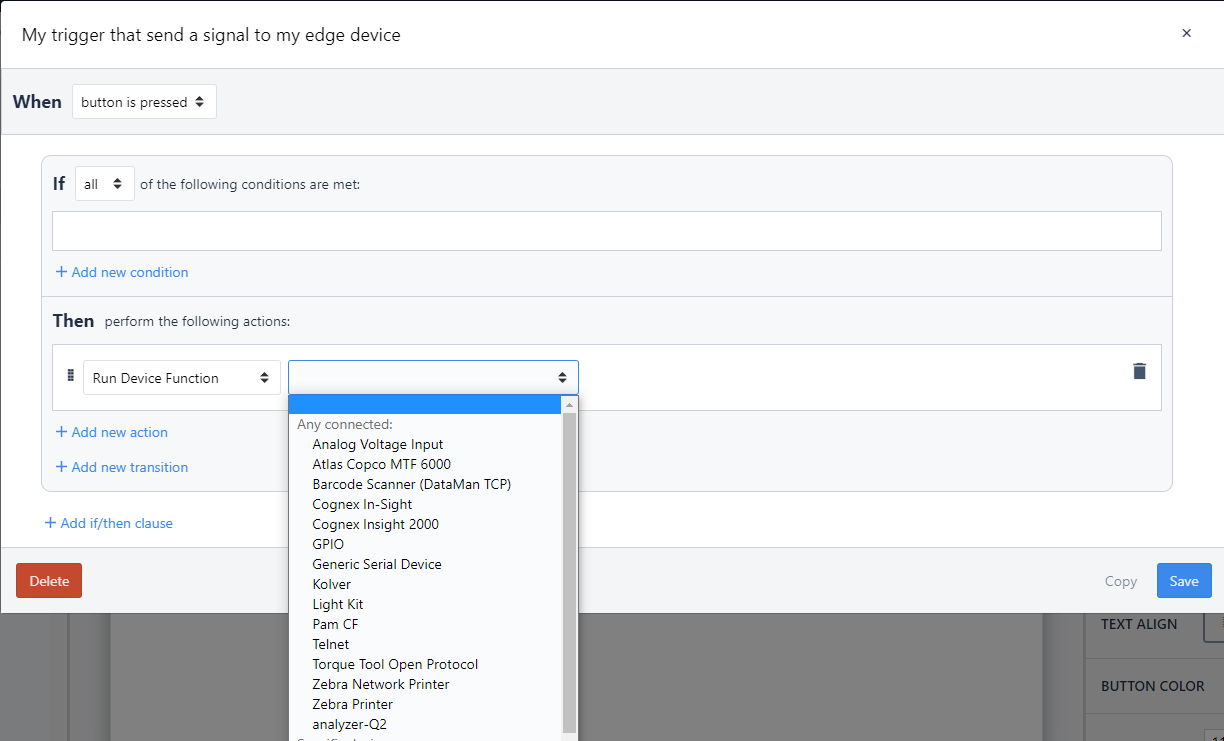
Whether you are responding to events your device receives or sending signals to your device, you will need to select which device you want to interact with. You can either select the device explicitly or design your application to interact with whichever device is assigned to the station running the Tulip application. You can manage these Station-edge device assignments in the stations tab.
Flowfuse
Edge IO is a FlowFuse Certified Device - see here for details on how to set up FlowFuse.


