Easily track and execute open maintenance orders to increase productivity with the CMMS Maintenance Order Execution application
To download the app, visit: Library
Purpose of the Maintenance Order Execution App
The Maintenance Order Execution app provides maintenance technicians with an easy way to review and execute open work orders. Streamlining the process will help decrease unplanned downtime and increase uptime. When work orders are complete, the app provides maintenance managers with a digital trail to increase production visibility and traceability.
App Configuration
To prepare the application for production-use, the following configurations need to be made:
- Update Reason of Delays:
Update the Reason of Delays step with information relevant to your operations
- Update Tables:
Update Table (Physical Artifact) Equipment & Assets with the relevant equipment details (Or modify the app to query from a connector if you have existing equipment details on ERP
Tables and Record Placeholders
The application utilizes the (Process Artifacts) Actions, Equipment & Assets tables. It uses the (Process Artifacts) Actions table to interact with, update and manage maintenance work orders. The application uses the Equipment & Assets table to interact with the equipments.
App Structure
In the first step of the application, the user can view the work orders. Also, the user is able to filter to view only today's open work orders.
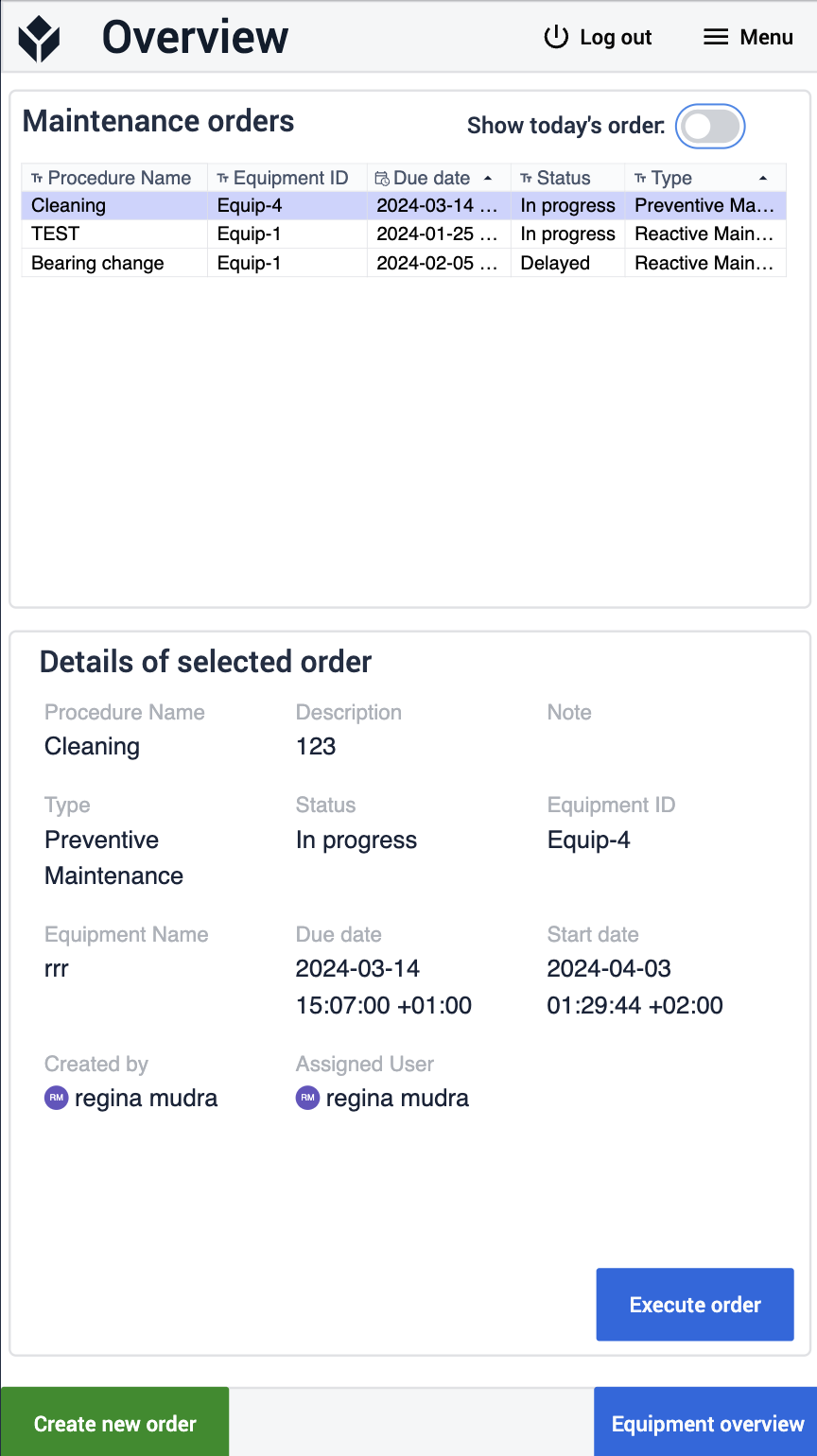
They can also create a new work order by clicking on the Create New Order button, which navigates to the Add Order step.
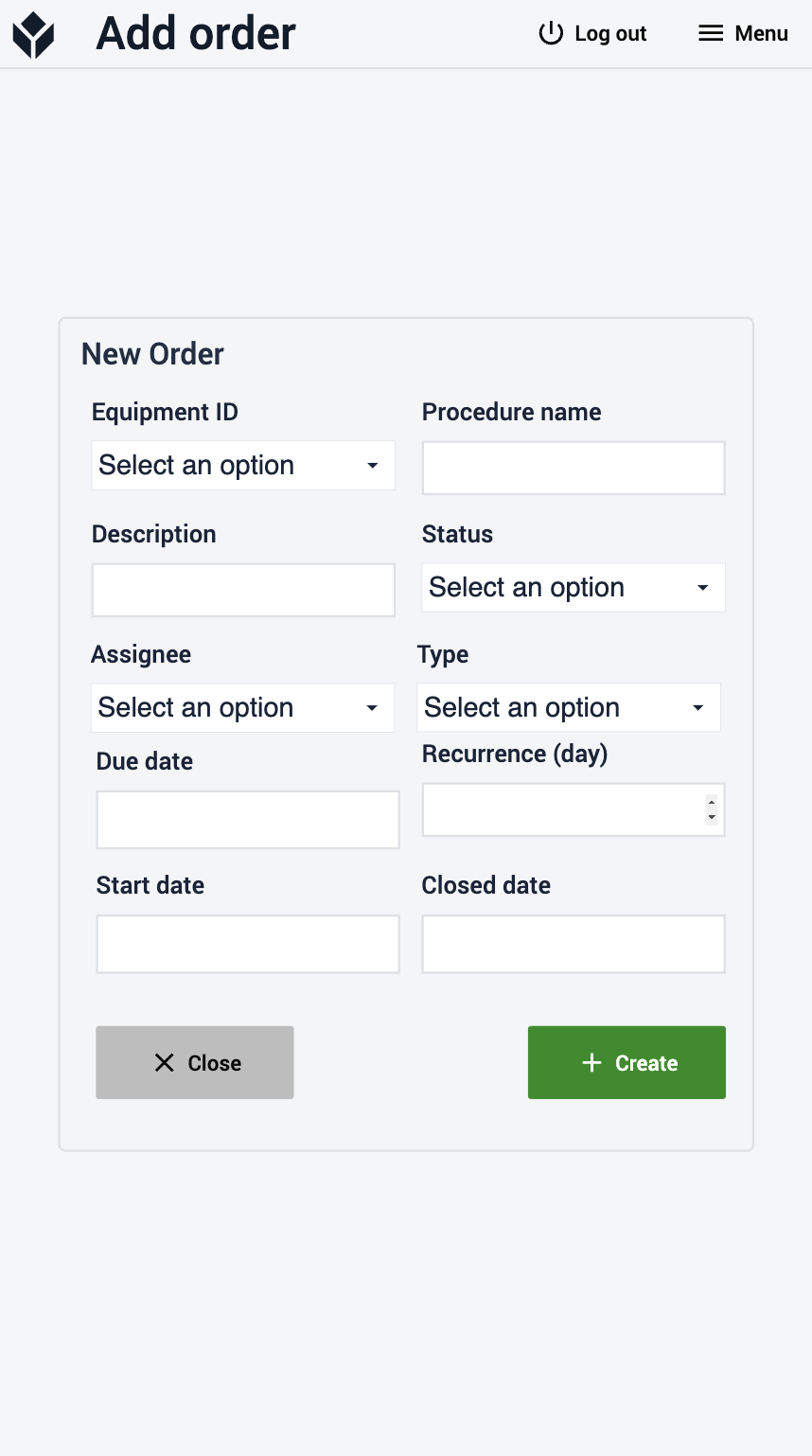
If the user clicks on the Execute Order button in the Overview step, the app will navigate to the Execute Order step.
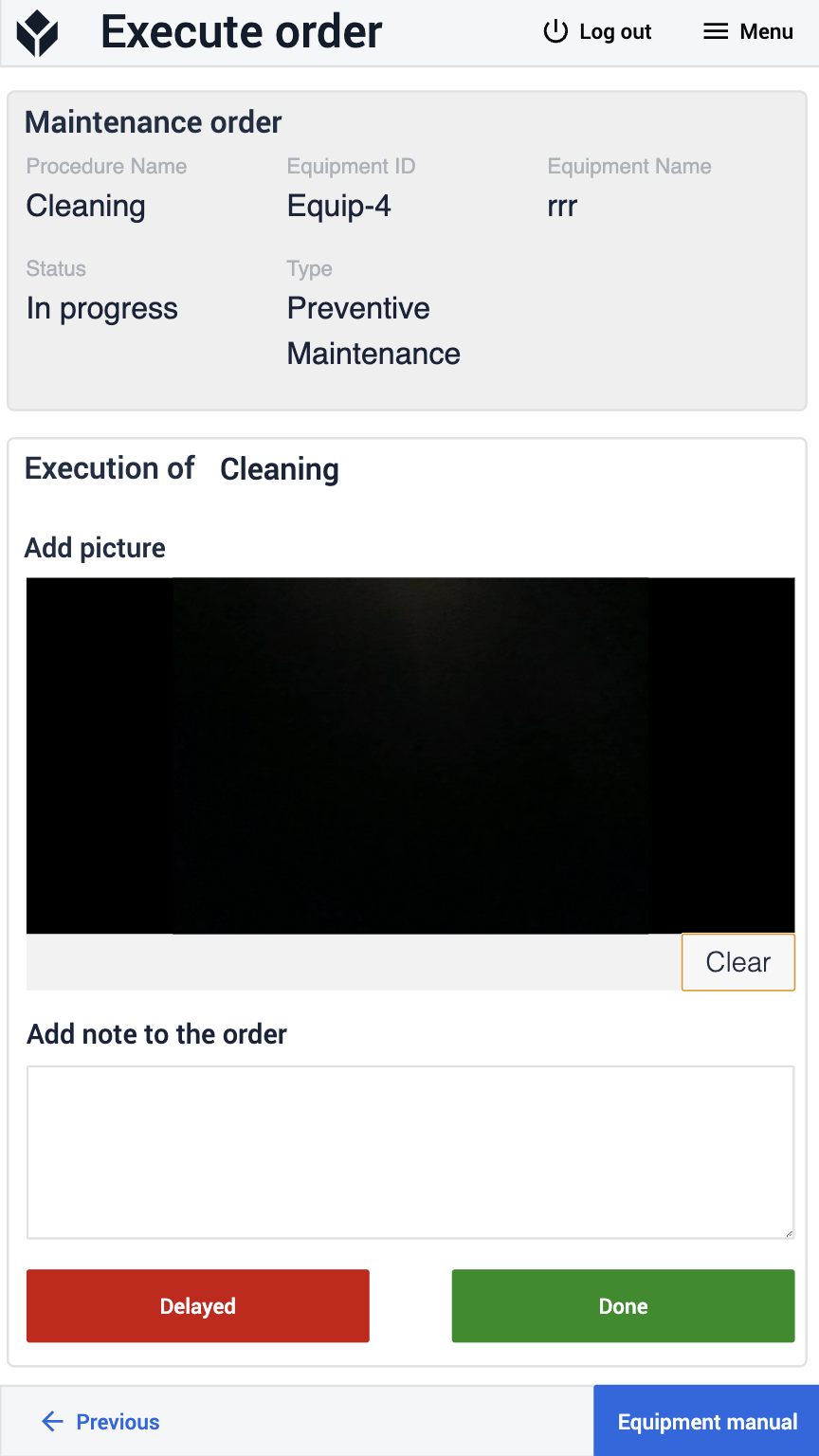
On this step, the user can execute the order by clicking on the Done button, or delay the order by clicking on the Delay button.
If the user wishes to access the Equipment Manual, they can do so by clicking on the Equipment Manual button. In this case, the app will navigate to the Equipment Manual step.
On this step, the user can ask questions and, with the aid of Frontline Copilot™, the app will find the most accurate answer and list it.
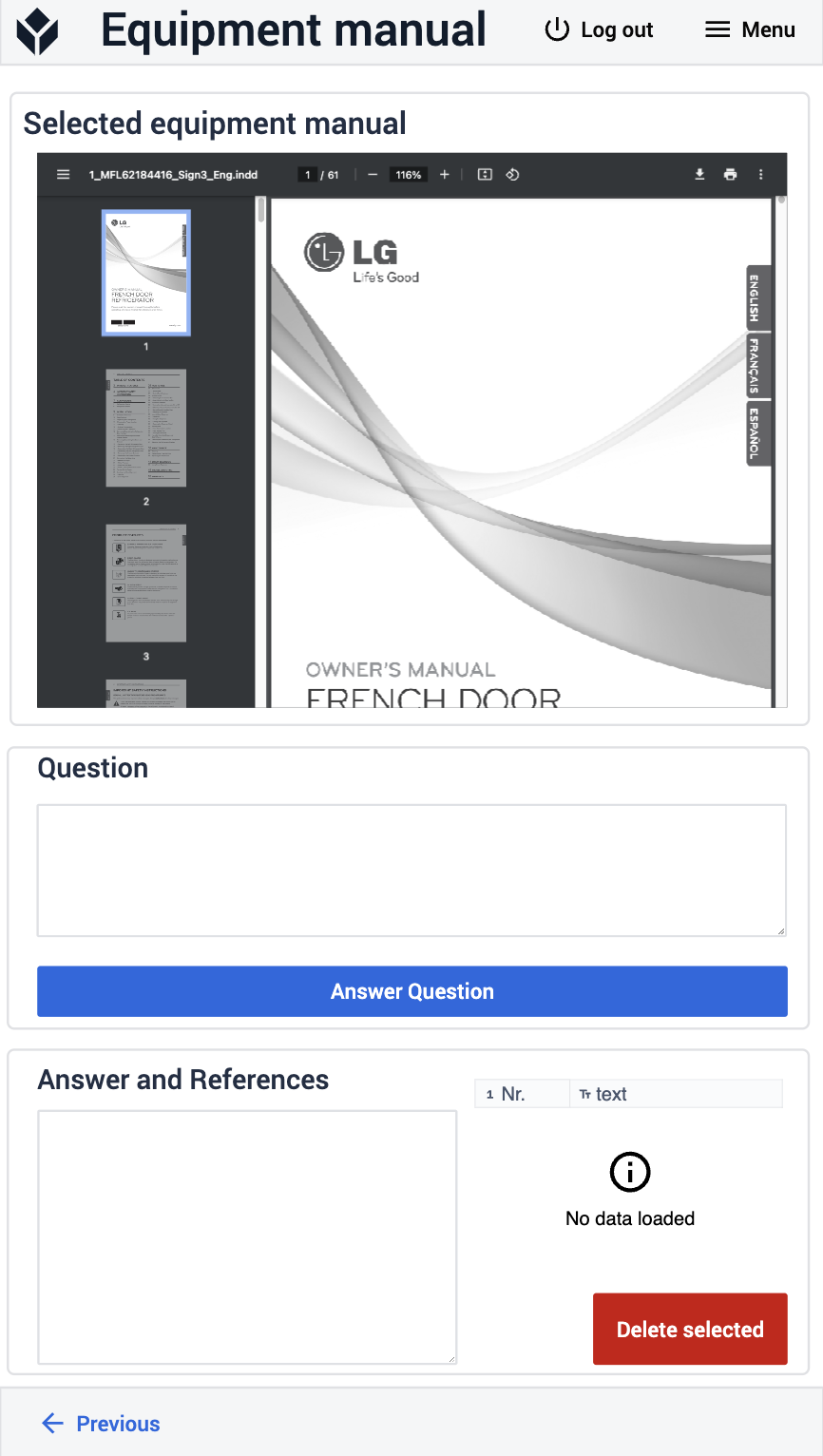
On the Execute Order step, if the user chooses to delay the order, the app will navigate to the Reason for Delay step. If a user selects a reason here, the app will record that information in the maintenance work order and then navigate back to the Overview page.
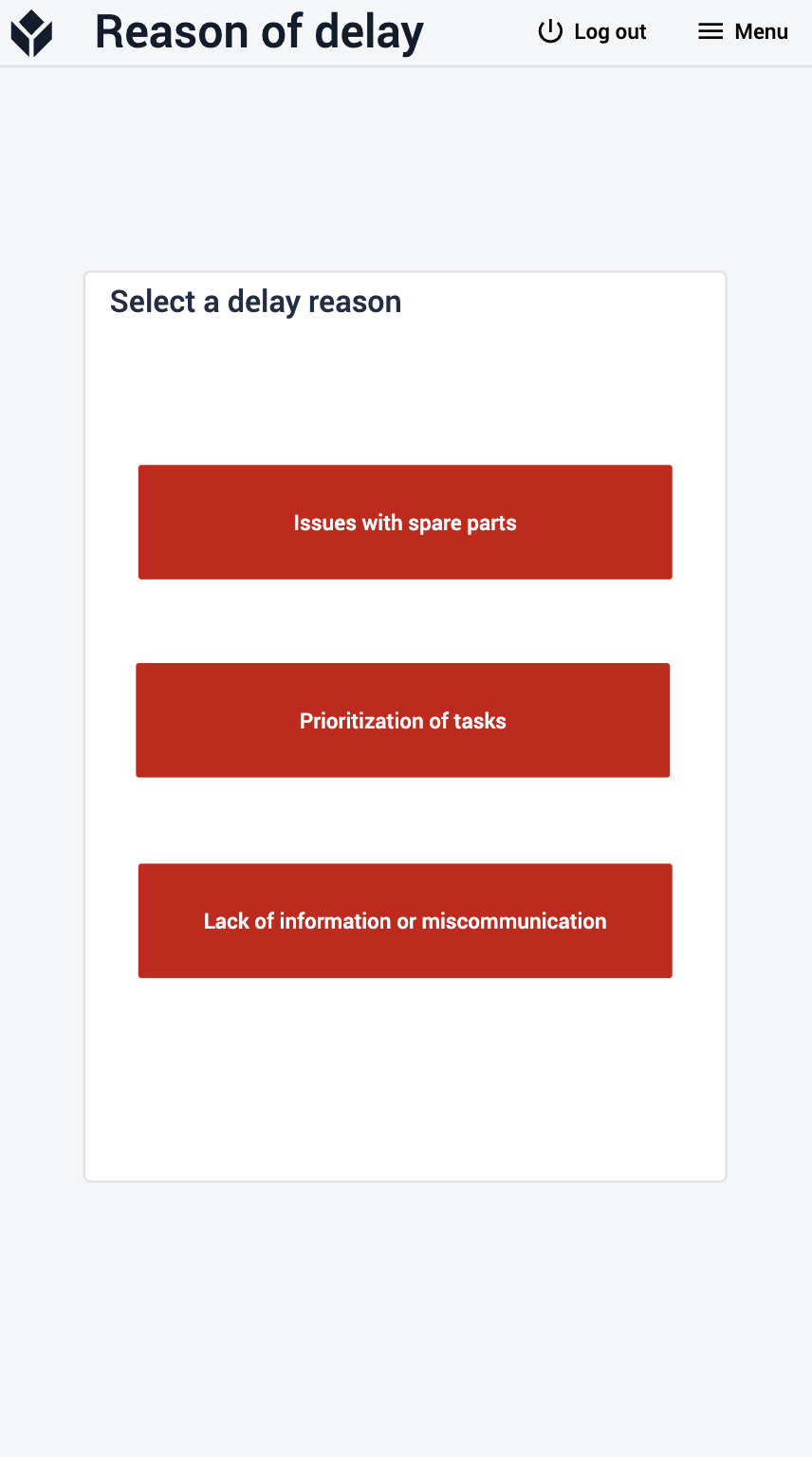
On the Overview step, if the user clicks on the Equipment Overview button, the app will navigate to the Equipment Overview step.
Here, the user can view the list of equipment and upon selection, detailed information about the chosen equipment will be displayed. The user can also create a new order from here by clicking on the Create New Order button.
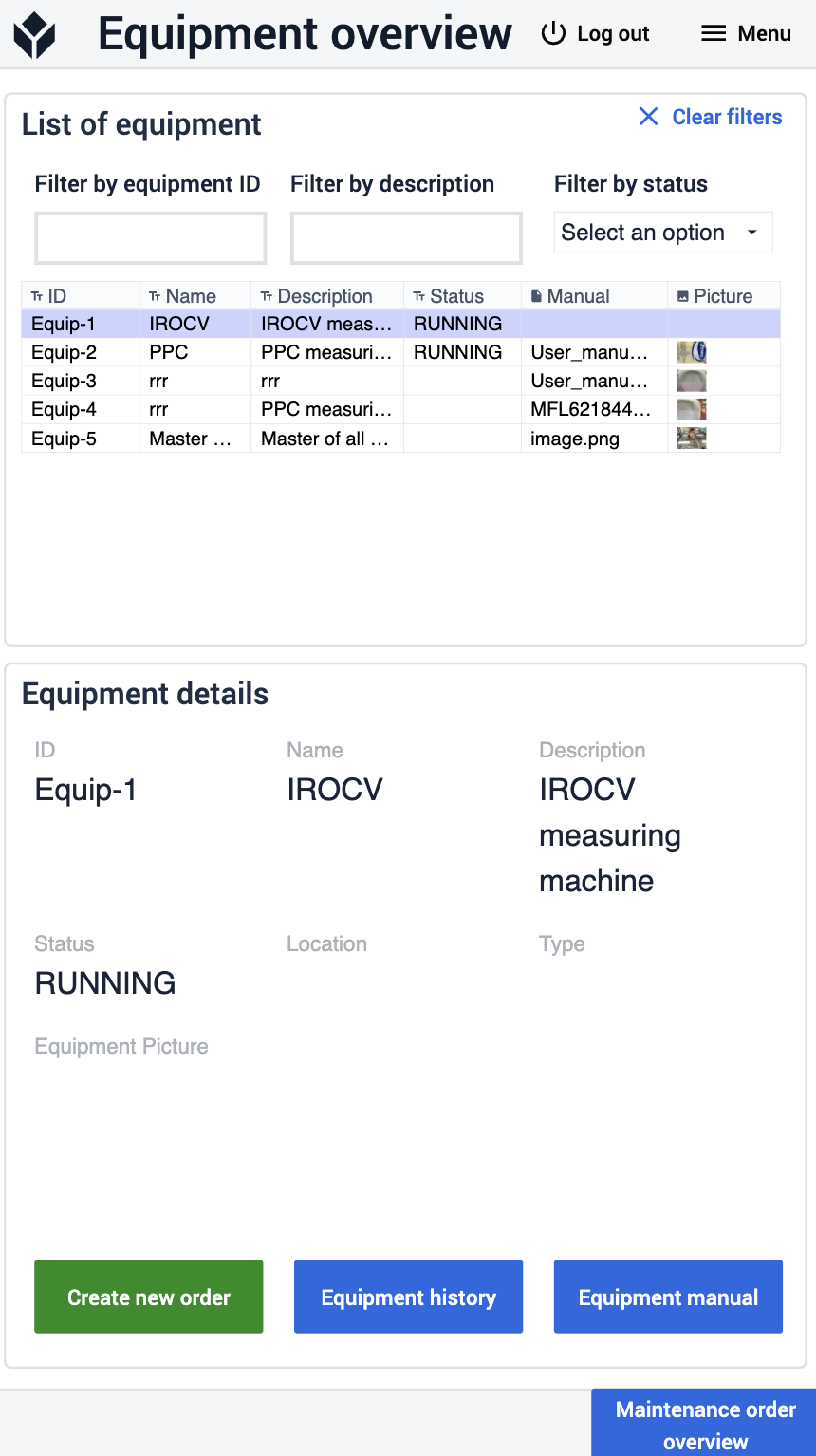
To see the equipment history, the user must click on the Equipment History button. This takes them to the Equipment History step where all previous work orders for the preselected equipment are displayed.
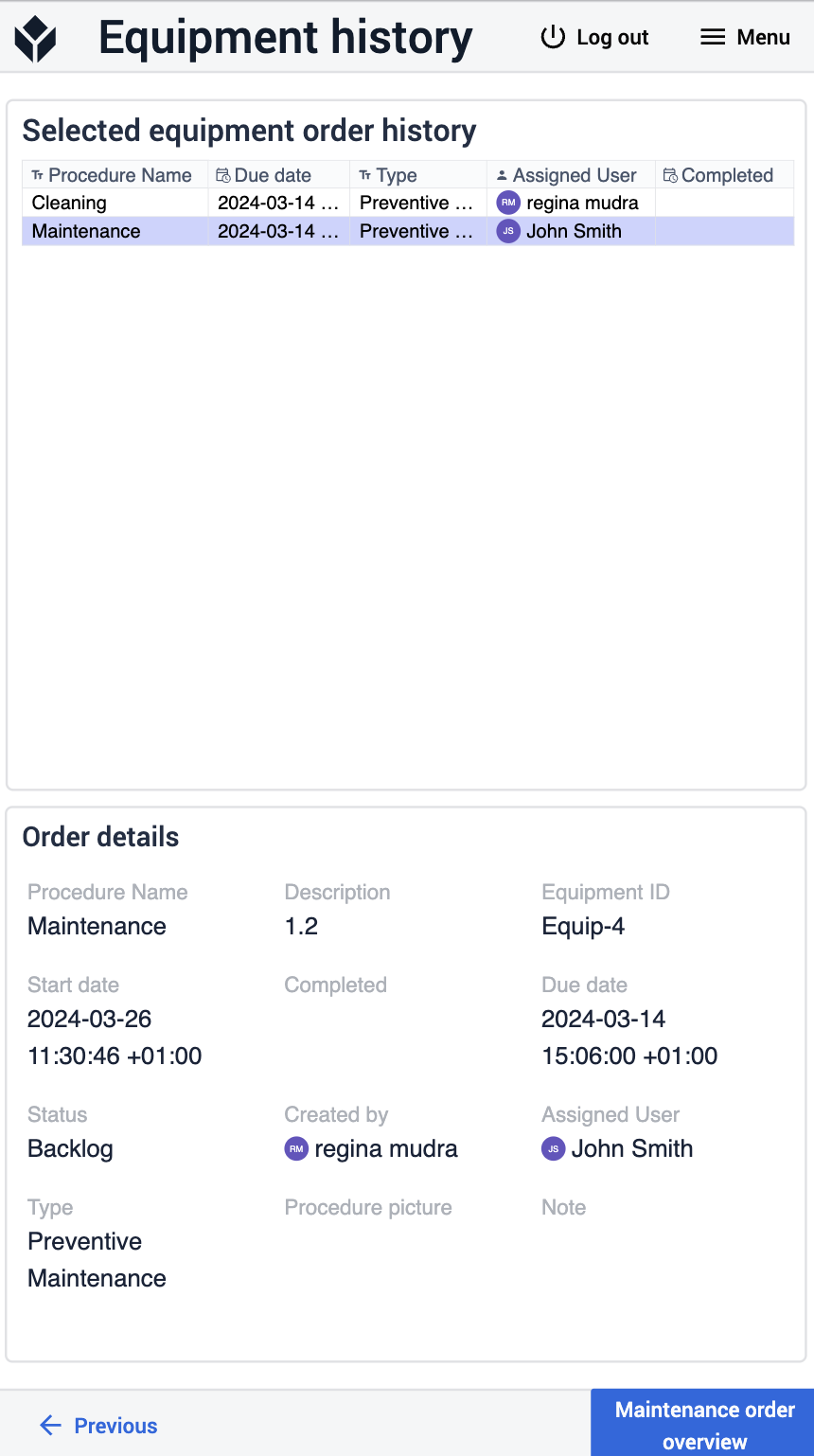
Options for connecting the app with other applications
Maintenance Order Management application
The Maintenance Order Execution application can be used to execute the orders which were created/managed by the Maintenance Order Management application.
