Simple Electronic Batch Record Template
Basic Electronic Batch Record template that allows you to log all the data in a compliant manner during batch processing.
Purpose
This application is a pre-built solution that you can use to collect and track data digitally during batch manufacturing processes.
Setup
Start by identifying the key data points that you want to log in your processes and build your process steps accordingly, e.g., by changing the text in the relevant Steps. Process instructions are displayed on the left-side of the step, data is collected on the right-side.
The data is logged in Completion records and Tables. All datapoints are stored in Variables that are saved in completion records at every step. Completions are immutable but cannot be loaded within the app.
Certain values are stored in the (Base Table) Materials (which is mutable), to allow you to re-use them after collection in the application. This mechanism ensures that the data stored in variables is not lost when the operator closes the Tulip Player.
This app uses a single table:
- (Base Table) Materials: stores information on batches e.g., status, quantity, cpps etc. Each Record is a batch.
Consider completion records the source of truth for your batch processing data.
How it works
You can decide to create a new batch to add to your record or process an existing batch that you can select on the first step.
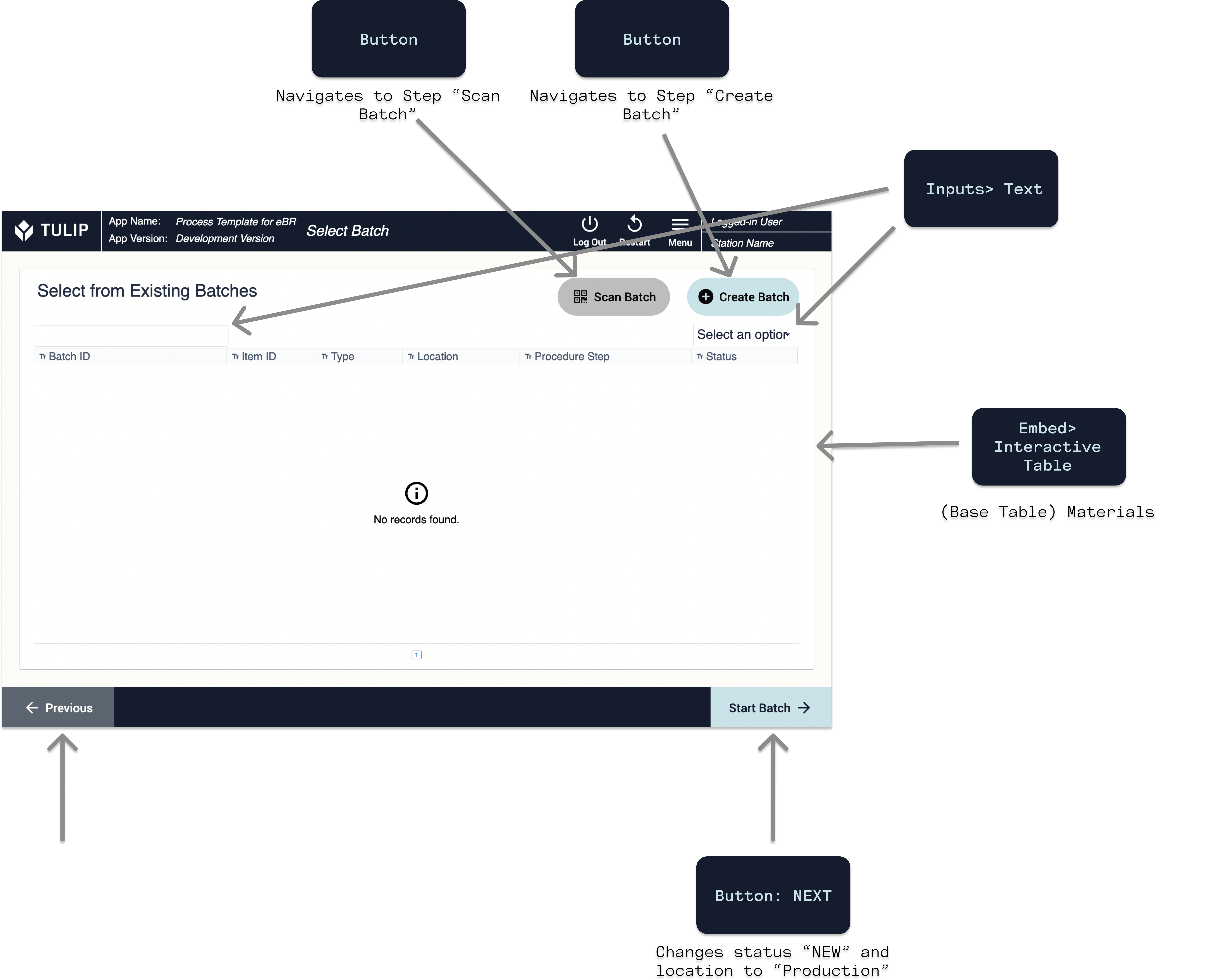
If you decide to create a new batch, you'll generate a new batch record in the (Base Table) Materials).
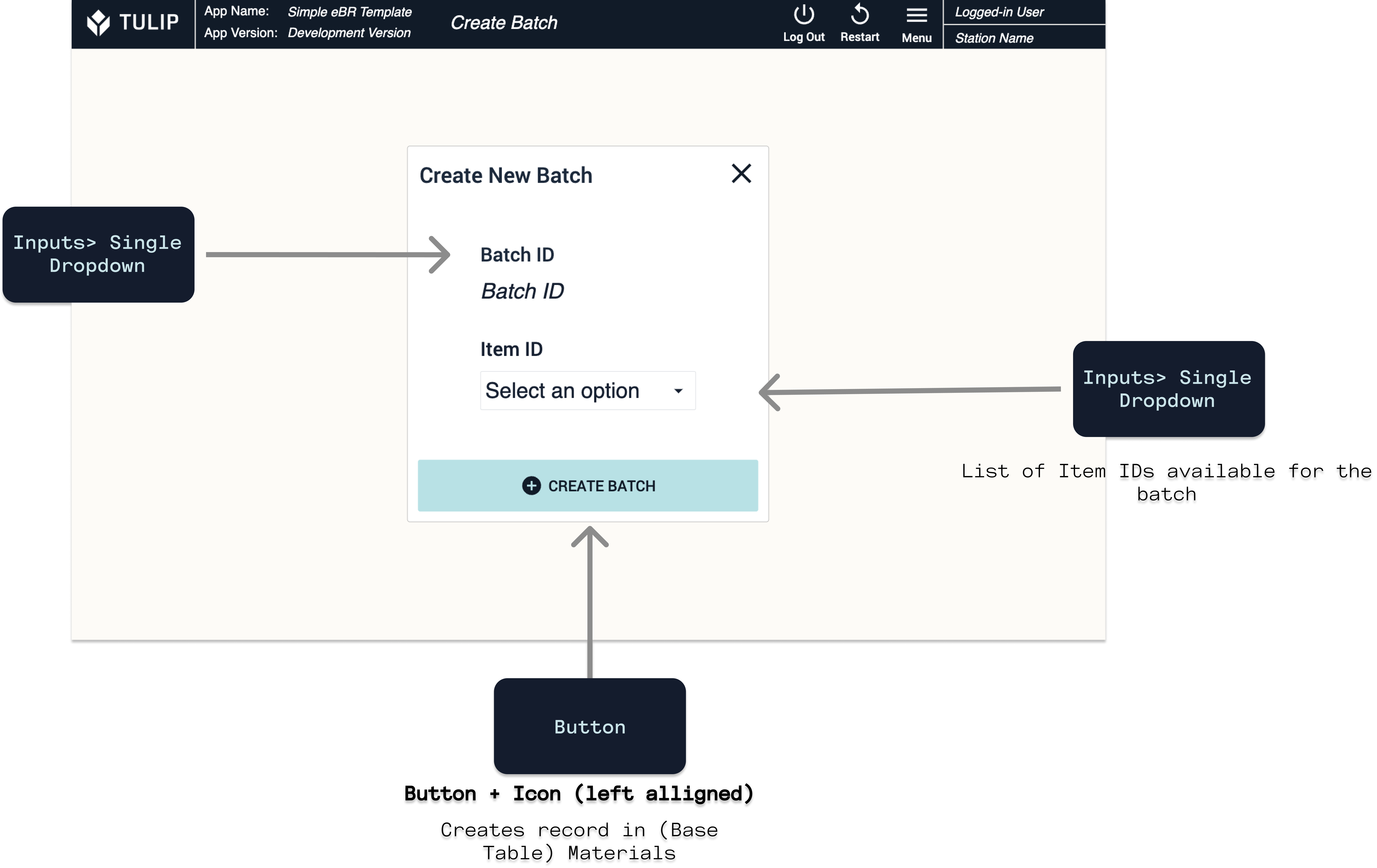
Instead of selecting from the table, you also have the option to scan the barcode of your batch.
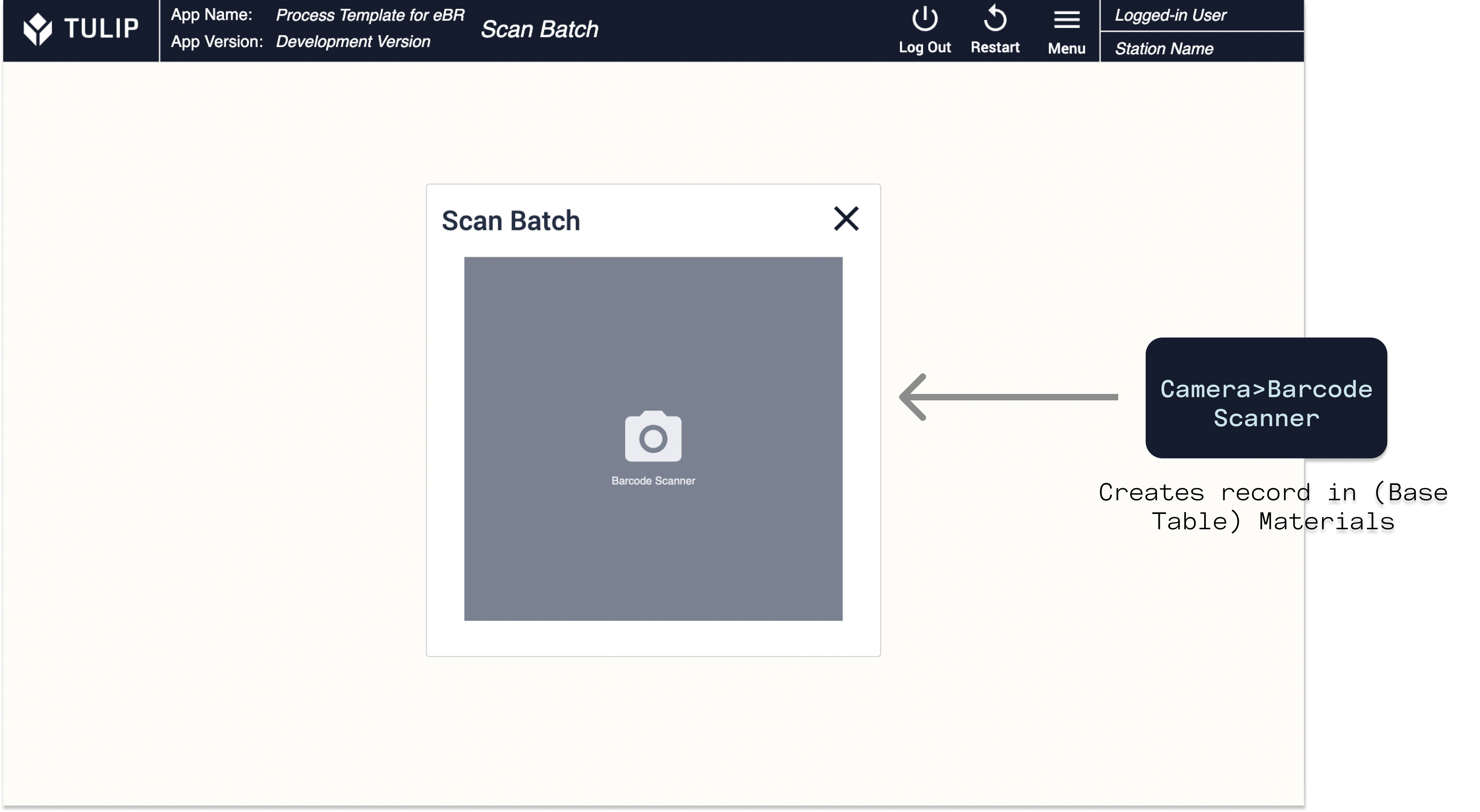
You will then start processing the batch. In the app, there is a series of batch processing steps. Customize these to your needs to statically display instructions for your operators and allow them to enter the datapoints you want to log. You should also add steps as needed. There are template steps in the app for equipment setup, measurements, adding bags of medium, and calculations.
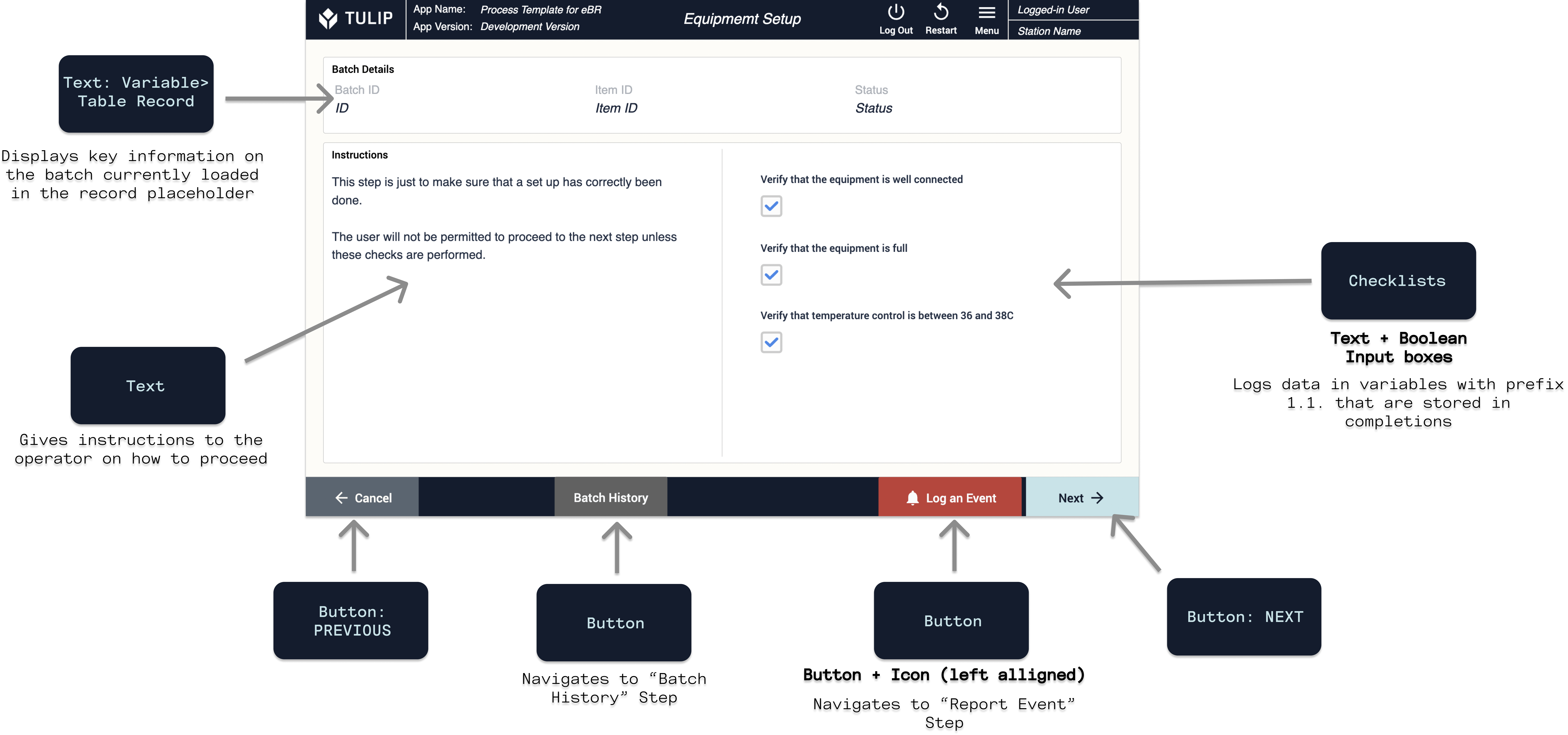
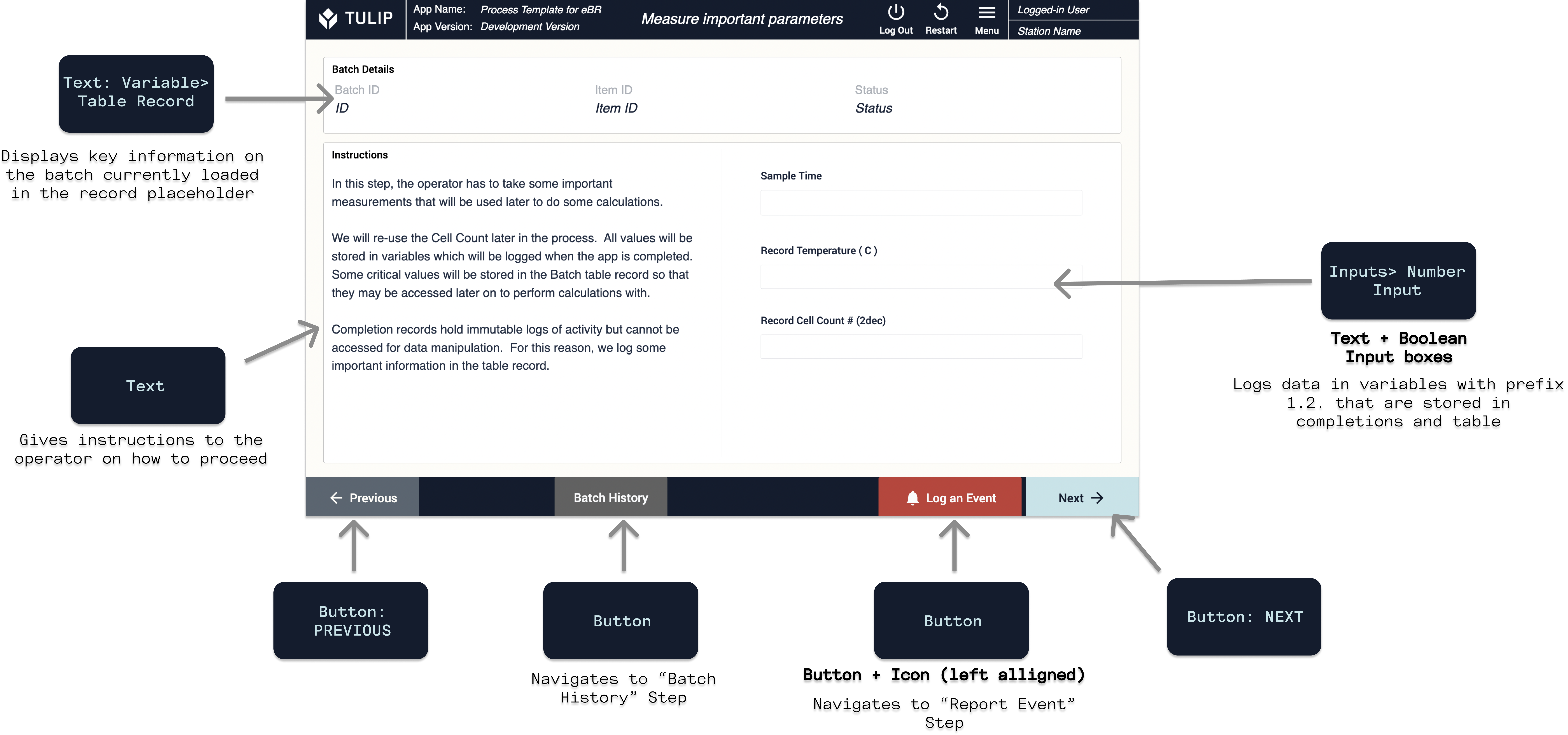
Once the batch has gone through certain processing steps, you need to review it and sign it off with the Electronic Signature.
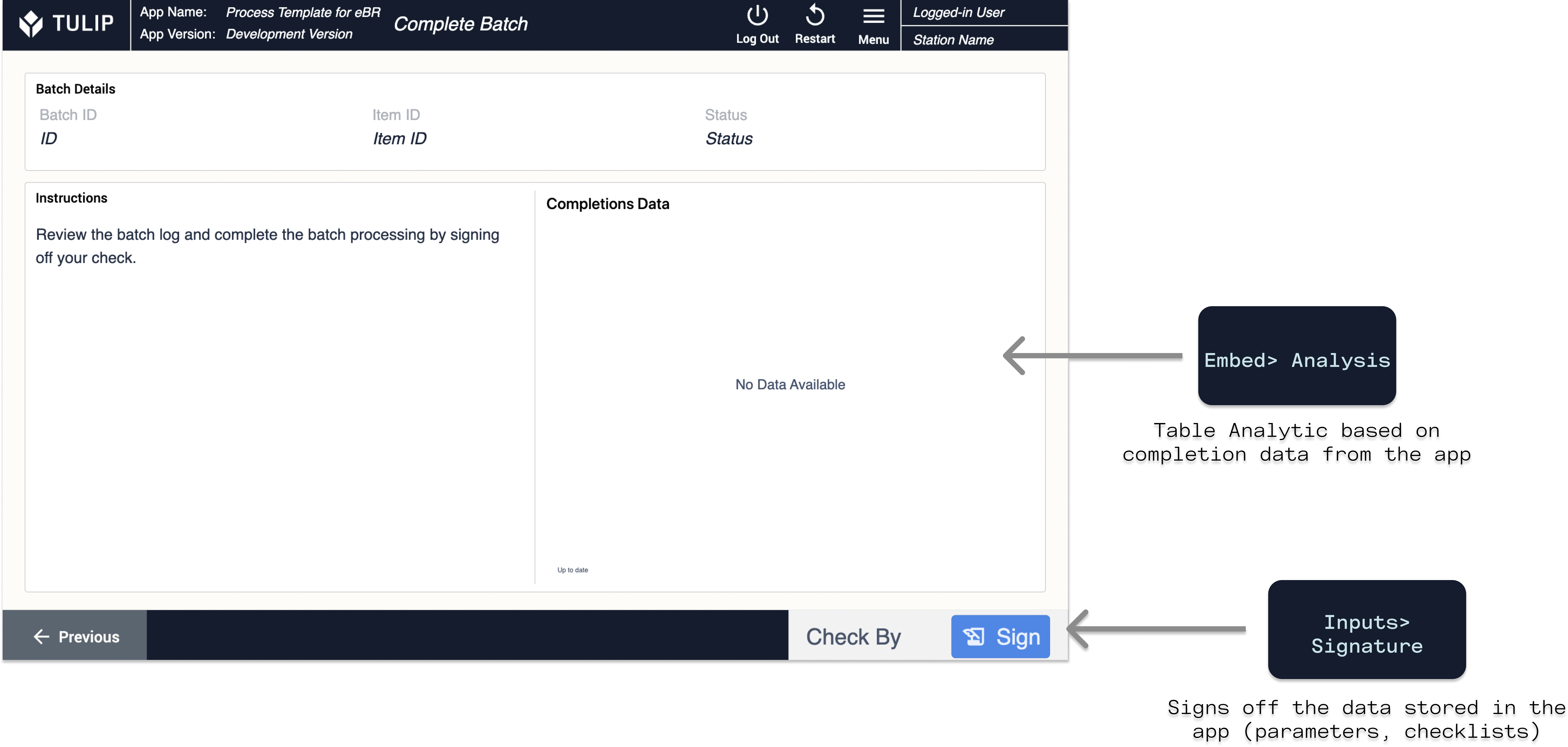
In case of an event, use the Log an Event button.
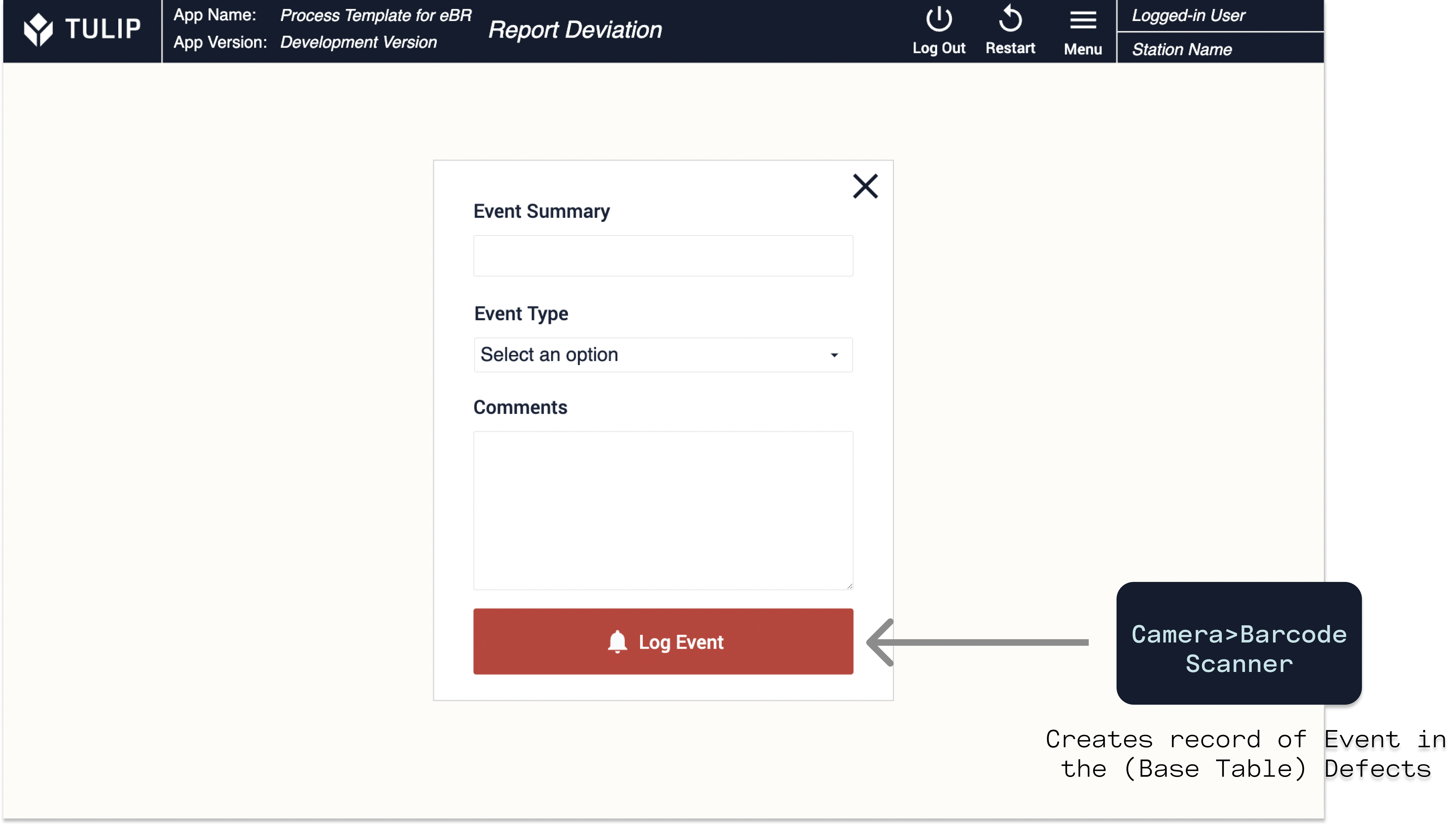
Further Reading
If you want to build a Batch Review template to use with this eBR template, check out the Library app [link to app] and its support article [link to article].
To learn more about eBR solutions in a GxP environment, you can check out these resources:
- GxP App Building Basics
- Best Practices for GxP App Building
- How to Use the Electronic Signature Widget
- How To Complete an App


