Learn about Versions and how to use them within the Automations feature.
What are Versions?
Much like how apps have Development Version and Published Versions, so do Automations. Versions are created each time you publish a development version, or a new iteration of an automation. With versions, you can archive previous automations and update them with a new process. Each version saves for your record, in case you need to revert back to a previous one.
A development version is a newly created or edited version of an automation.
A published version is a newly published automation, which can replace the previous one in production should you choose to.
All previously published versions of the current automation are read-only.
How to Use Versions
Having versions allows you to develop or improve an existing automation without it immediately starting to Run. An existing automation can keep running while you are building the next version. With versions, you have control over when to publish the next version for implementation control.
Version History Page Overview
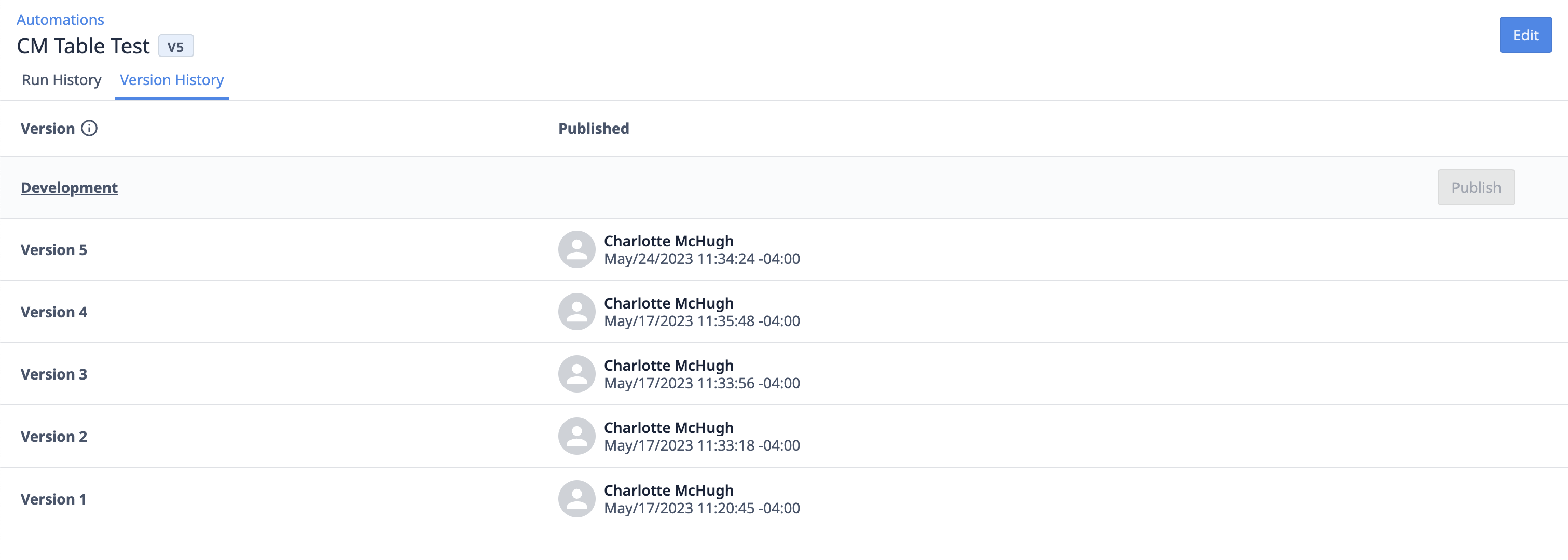
To navigate to the versions page, select an automation from the Automations page. You will automatically route to the version history page, but if not, you can click the Version History tab at the top.
The version history page contains information about each individual automation’s version. The left column shows the version number. The center column details the published version information, including the user and the date and time of publication. If you want to edit the automation and create a new version, click the Edit button in the top right of the page or Development under the version number.
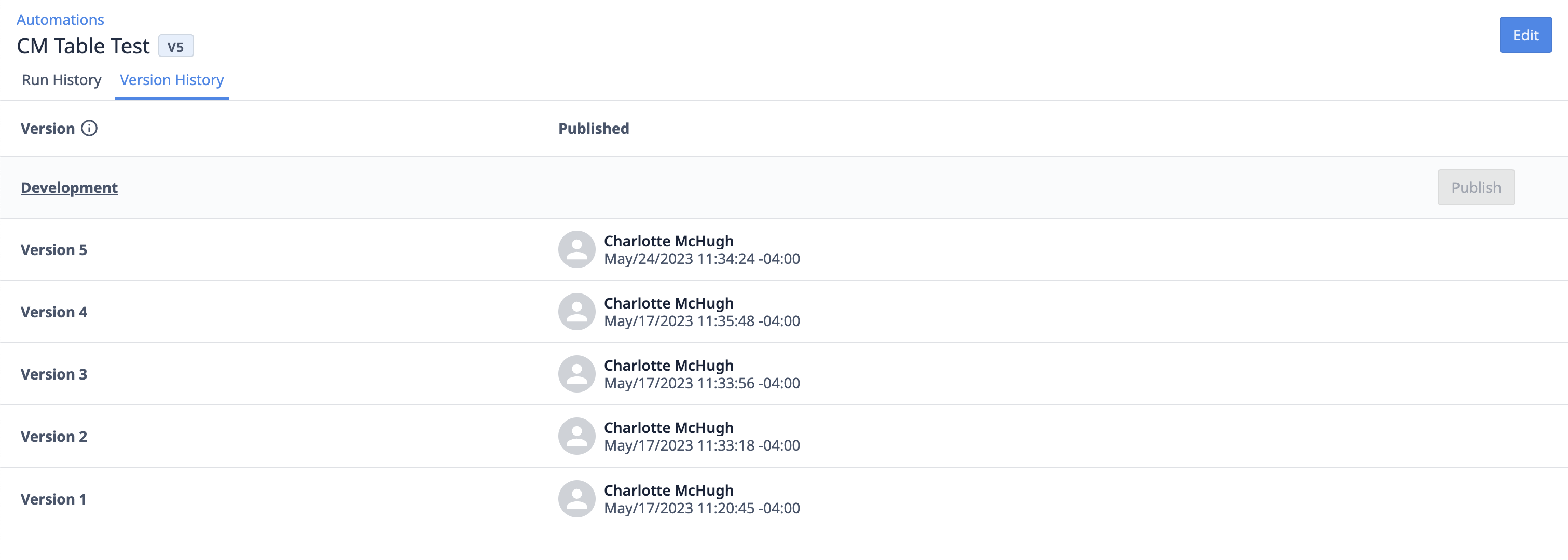
Further Reading
- Getting Started with Automations
- Overview of the Automations Editor
- How to Use Automations Run History

