In this article, you'll learn:
- What content lives in the Library
- How to navigate the Library
- How to use the Library to take your Tulip projects further, faster
You can access the Library at tulip.co/library, or under the Resources tab on tulip.co
What is the Tulip Library
The Tulip Library is a comprehensive collection of downloadable content and educational resources.
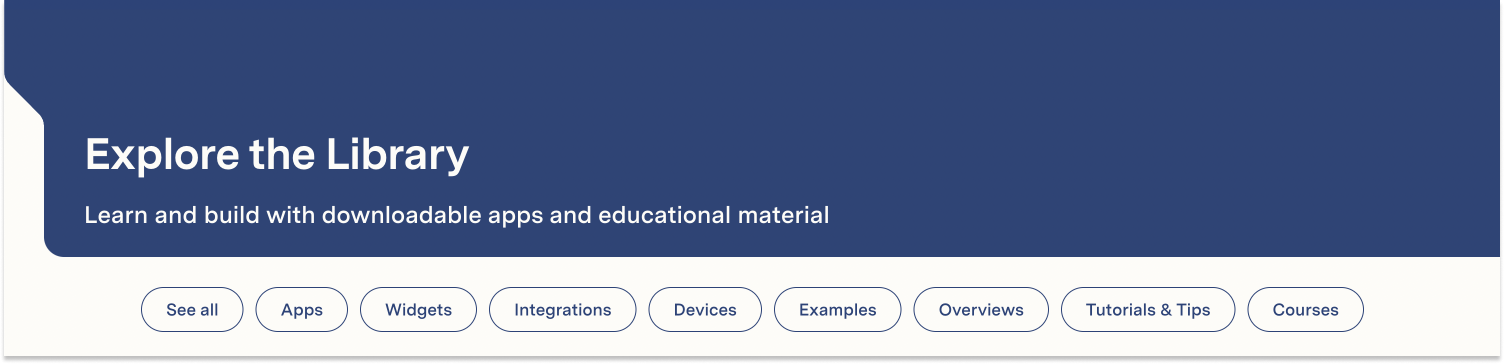
With Tulip’s Library of downloadable apps, app suites, Connectors, and Widgets, you can empower those closest to operations to accelerate their digital transformation efforts with inspiration and app development starting points.
The Library features apps for solving specific problems, app suites to provide larger solutions, and connectors for integrating with other systems. Tulip users can sign in, click a button, and get started configuring apps in their accounts.
Whether you're looking for a quick overview video, the perfect custom widget for your use-case, or a large app suite for a complex problem, the Library can fix your needs.
What's in the Library
Library content can be broken down into broad categories:
-
Application Content
Application content ranges from app primitives like templates and custom widgets to configurable, multi-application solutions. This content can be downloaded and interacted with in a customer’s instance. -
Educational Context
Educational context resources are designed to introduce a user to Tulip features, to provide overviews and examples of how Tulip works in practice, and help a user build their Tulip skills.
Let's look at each in more detail.
Application Content
You can find all application content by using the following filters:
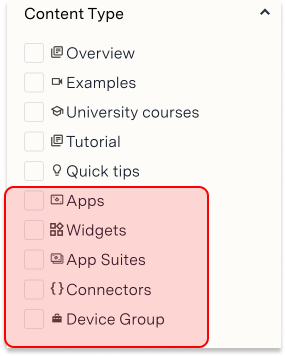
Apps
Applications are human-centric pieces of software that solve a concrete business challenge. The application heading in the Library, however, contains several types of application content that are worth calling out individually.
- Functional Examples - Functional examples are a means of capturing best practices and approaches that users can leverage to build out your use cases. In short, they are working applications that teach the constituent techniques and designs that, collectively, comprise a use-cases. They are downloaded directly into a user’s instance. Each functional examples contains steps that teach the application, and steps that users can copy and paste into their own applications.
Please reference this or other examples, and note that all functional examples come with detailed documentation.
- Templates - Premade user interfaces, interaction patterns, or skeletons of use-cases to standardize and speed the app design process.
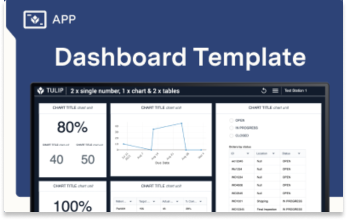
-
Unit Tests - Small, atomistic applications designed to validate the functionality of a Connector, Device, custom Widget, or other app elements. Unit tests are useful for isolating more complex app components that may require debugging.
-
Applications - Pre-made Tulip solutions designed to for a specific use-case based on internal best practices. May require light or heavy configuration. Applications are useful starting points for users who want to build a particular use-case. They are also helpful study materials and reference points for users interested in growing their app building skills.
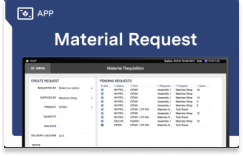
- App Suite / Solutions - Collections of multiple applications that work together to allow users to accomplish a particular goal. Most app suites are designed to be used in multiple locations in production by multiple operators of various personas. They are built on a shared table model and likely to require medium to heavy configuration.
Widgets
Custom widgets allow any Tulip user to create their own Widgets—for any purpose—using custom CSS, HTML, and Javascript. We host select custom widgets in the Library. Custom widgets encompass an enormous variety of functionality—from simplifying connectors to custom graph and gauge types to piecemeal solutions for back-end logic and automations. The value prop for customers is that custom widgets extend apps in any way a user wants, they’re quick to deploy, our library of widgets is growing rapidly, and savvy devs in accounts can build their own widgets.
App Suites
Collections of multiple applications built on a common table structure that, in the aggregate, solve a common manufacturing or business challenge. They require light to heavy configuration and are excellent study material for budding app builders.
Connectors
Connectors are Tulip’s framework for integration applications with 3rd party systems. Connectors in the Library are vetted, pre-built connectors for integrating apps with select 3rd party softwares, complete with pre-made connector functions that can be extended or used directly in apps. They require light to heavy configuration and a familiarity with APIs and authentication protocols like OAuth2.0. Example.
Device Groups
Collections of Devices by type that have been proven to work with Tulip.
Educational Context
You can find educational context content by using the following filters:
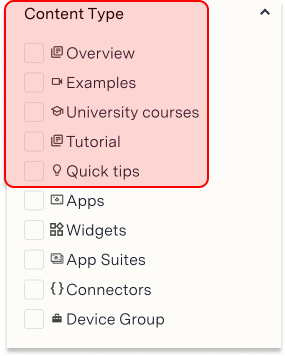
Overviews
High-level introductions to Tulip features, use-cases, and products. These videos are focused on the what and the why of Tulip, with less attention to the how. For customers, these videos provide a good glimpse into what’s possible with Tulip, with enough context to feed their curiosity and drive them toward more informed questions or toward more in-depth resources.
Examples
Examples are explanations of Tulip in Use. They show real, functioning deployments of Tulip, and provide context into how various use-cases, demos, and app building techniques are accomplished with Tulip. All are derived from productionized Tulip solutions in our TEC, at customer sites, or in our labs. These videos skew toward high-level introductions to Tulip, but several also include breakdowns of how the different solutions were built and what factors we considered when designing them.
University Courses
In-depth, interactive tutorials for learning how to use Tulip. Courses range from basic introductions to the platform to in-depth looks as particular features or methodologies, to a library of over 50 open-ended app building challenges. Key Tulip University courses are accessible from the library.
Tutorials
If Examples and Overviews focus on the what and why, Tutorials focus on the how. Tutorials are quick, detailed explanations of how to accomplish specific goals with Tulip. They are less in-depth than a University course, but better suited to helping a customer solve a particular challenge fast. Our current tutorials include basic integrations with 3rd party hardware and software products, basic configuration help for our own hardware products, and overviews of select app building techniques.
Navigating the Library
You can access the Library by navigating directly to tulip.co/library, or by selecting library under the Resources tab on tulip.co.
Library Homepage
The Library homepage is designed to help you find the content you’re looking for as fast as possible through filters and categorization. To view all of the content by each filter type, select one of the filters below the header on the library home page.
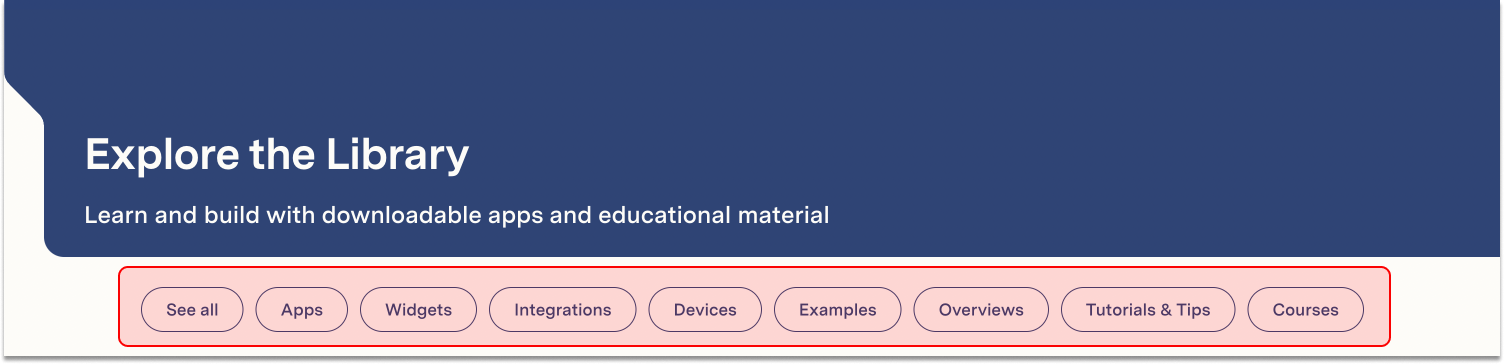
As you scroll down you’ll see a progression from videos demoing Tulip in action, to featured app content, to feature and capability overviews, to app primitives like custom Widgets, integrations, and finally learning content like University courses.
Searching the Library
The best way to find what you're looking for in the Library is to utilize the search function.
To access the search function, click any of the filters on the homepage, or select See all.
This will bring you to a page where you can surface content using a search bar and filters.
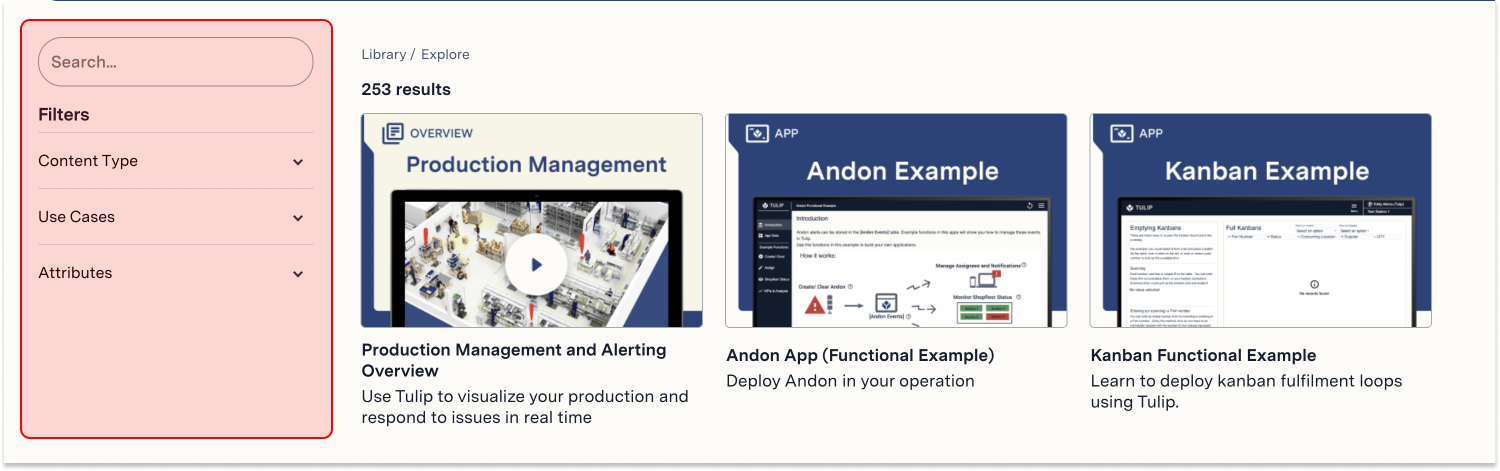
You can use the filters in any combination you like depending on your needs.
You may also use the Library in a more exploratory fashion. If you're curious how Tulip handles a use-case—such as Andon—you can use the search bar and other filters in combination to get a holistic picture of Andon alerts with Tulip.
Let's say you've come to the library interested in learning about best practices for Andon alerts with Tulip, and you want to know what options there are for integrating stack lights or third party bulbs into your apps. You also want to know how you'd keep a record of Andon events over time. By using the search bar and attribute filters, as below, you can surface all of the content available for a particular operations challenge.
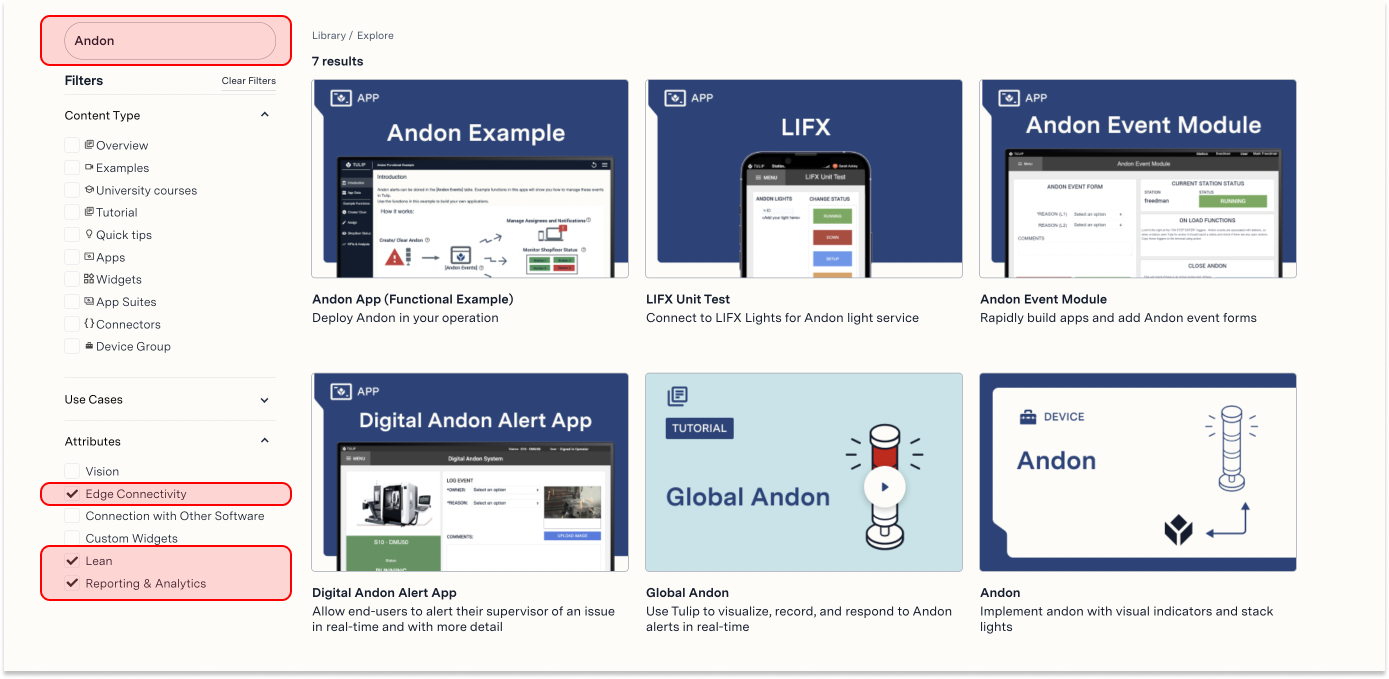
How often is content added to the Library?
New material is added the library every two weeks.
If you don't see what you're looking for and you'd like to request an app, widget, overview or other piece of library content, reach out to us at training@tulip.co.

