In this article, you will learn:
- What are Step Level Triggers?
- Types of Step Level Triggers
- Example Step Level Triggers usecases
Step Level Triggers
Step level triggers are activated by events. As the name implies, Step level Triggers live at the Step level. Each Step has its own list of step level triggers. These triggers will only run when their step is displayed. Step Level Triggers can also be added to the Base Layout, these triggers will run on every step.
Step Level Triggers can be accessed via the Step Tab in the Side Pane.

You can also configure how triggers respond to the previous triggers failing, once you add more than one trigger. Clicking the toggle allows users to determine which subsequent triggers will not execute if a previous trigger fails.
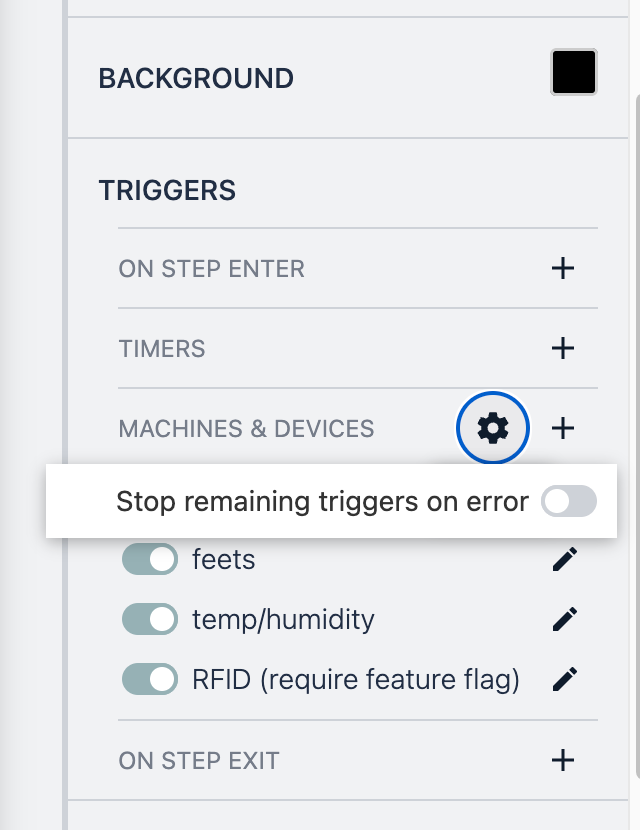
Types of Step Level Triggers
Step Level Triggers, like all other Triggers, run when a specific action happens. Step Level triggers can be executed based on 4 types of actions.
- On Step Enter
- Timer
- Machine and Device Output
- On Step Exit
On Step Enter
"On step enter" Triggers will be executed when a Step is displayed.
On step enter triggers will run every time its Step is loaded.
Example Usecase
On Step enter is a great time to initialize any data needed for a specific.
Ex. I want users to report defects in an assembly process. I will be storing this defect in a Table. I need to create a Table Record Placeholder to write to this table.
On Step enter, I will create a Record with a random ID.
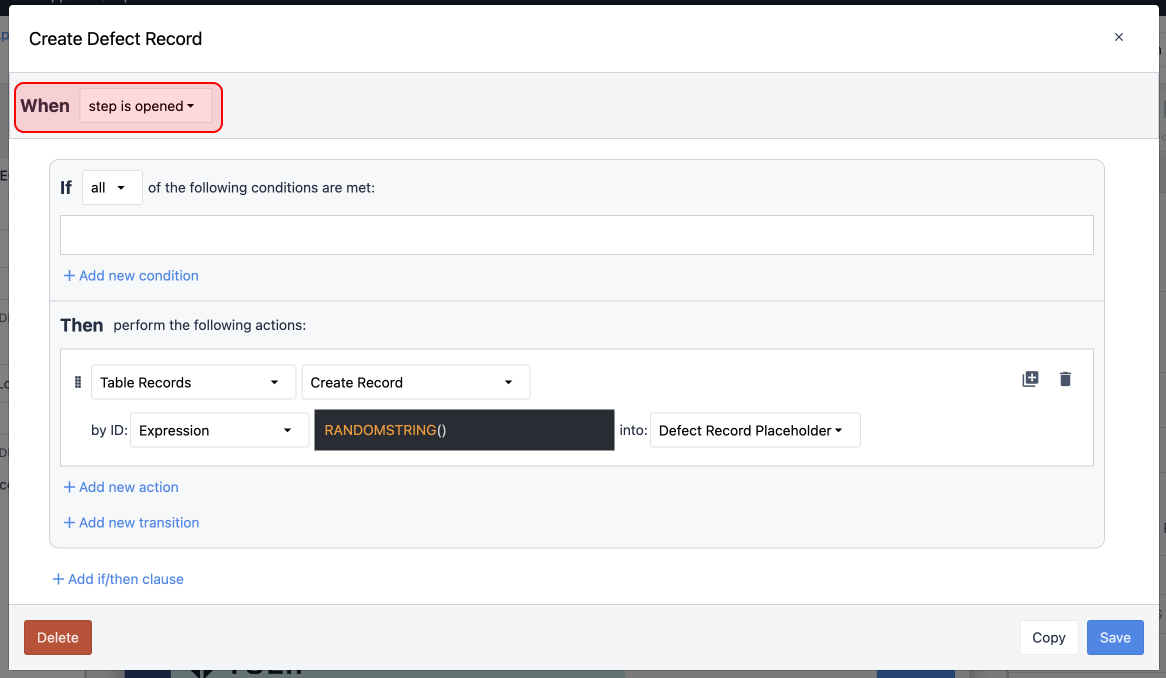
Timers
More information about timer Triggers can be found here.
Timer Triggers run on a specific cadence. Every X seconds a trigger will be executed. Timer triggers can be run as fast as every 30 seconds.
Example Usecase
Timer triggers are great for doing periodic checks that can be run in the background without user intervention.
Ex. Every 5 minutes (300 seconds) I want to check how many parts have been produced, if this is more than the required quantity, I want to trigger an email to a supervisor.
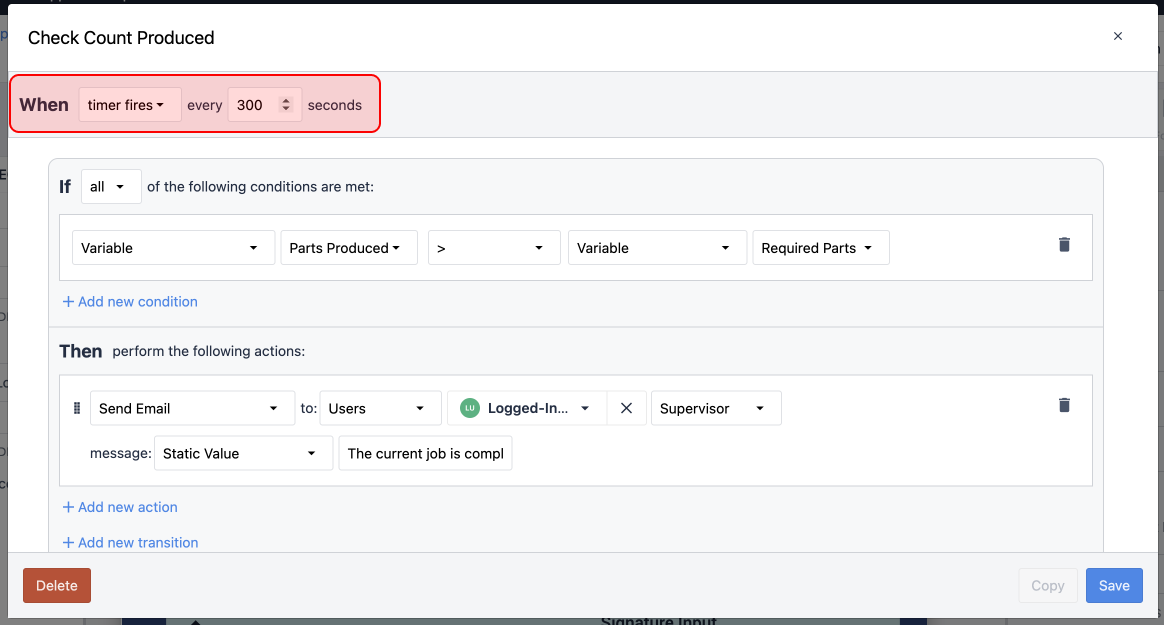
Machine and Devices
Machine and Device Triggers are the way you will receive data from your supported devices, and Tulip-connected Machines. When your Device or Machine outputs data, they can cause triggers to run.
Device triggers run every time a supported device output data, where Machine triggers fire every time that Attribute is updated, even if it does not change.
Example Usecase
Machine and Device triggers are critical when working with many user input devices, like barcode scanners.
ex. I want users to scan a barcode on a job traveler with a USB barcode scanner, when they scan that barcode, I want to create a Table Record for that job.
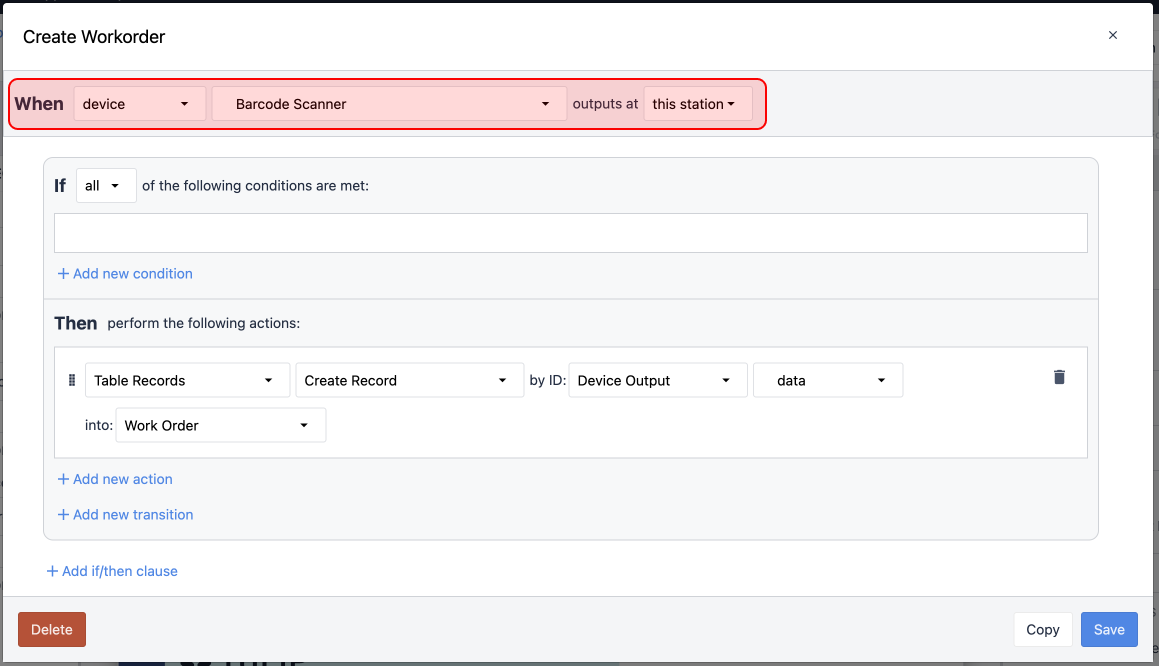
On Step Exit
"On step exit" triggers will be executed when a Step is left.
Example Usecase
"On step exit" Triggers are very useful to close out processes.
ex. Users primarily sit on a single step while working on an assembly process. When the process is started, we track the start time to a Table Record. When they complete this process, I want to record a completion time.
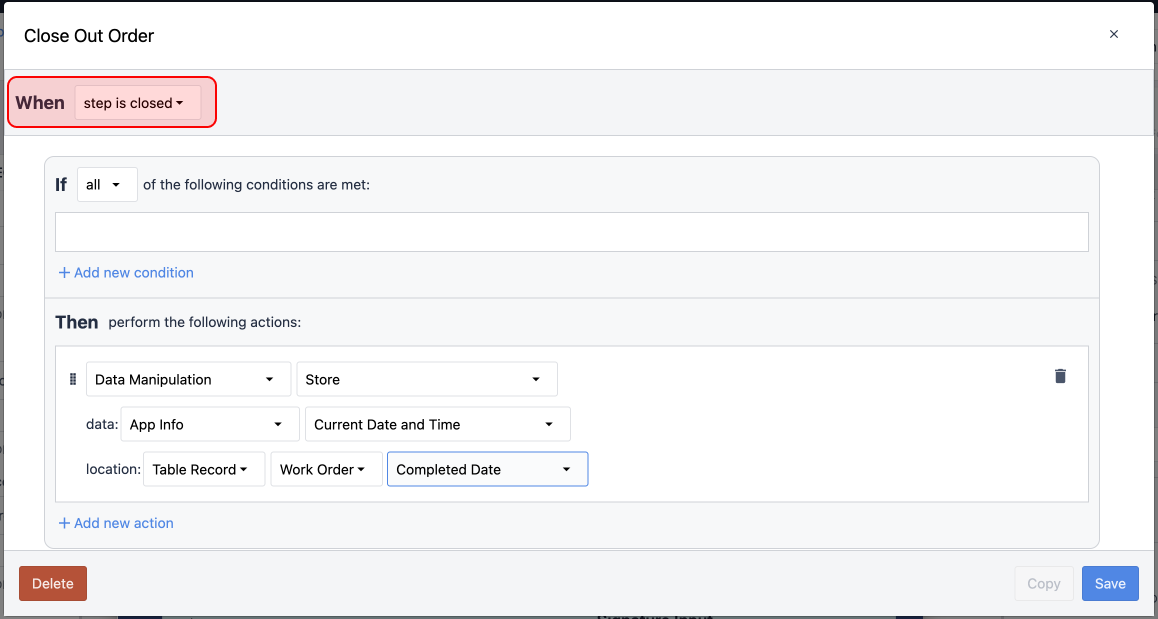


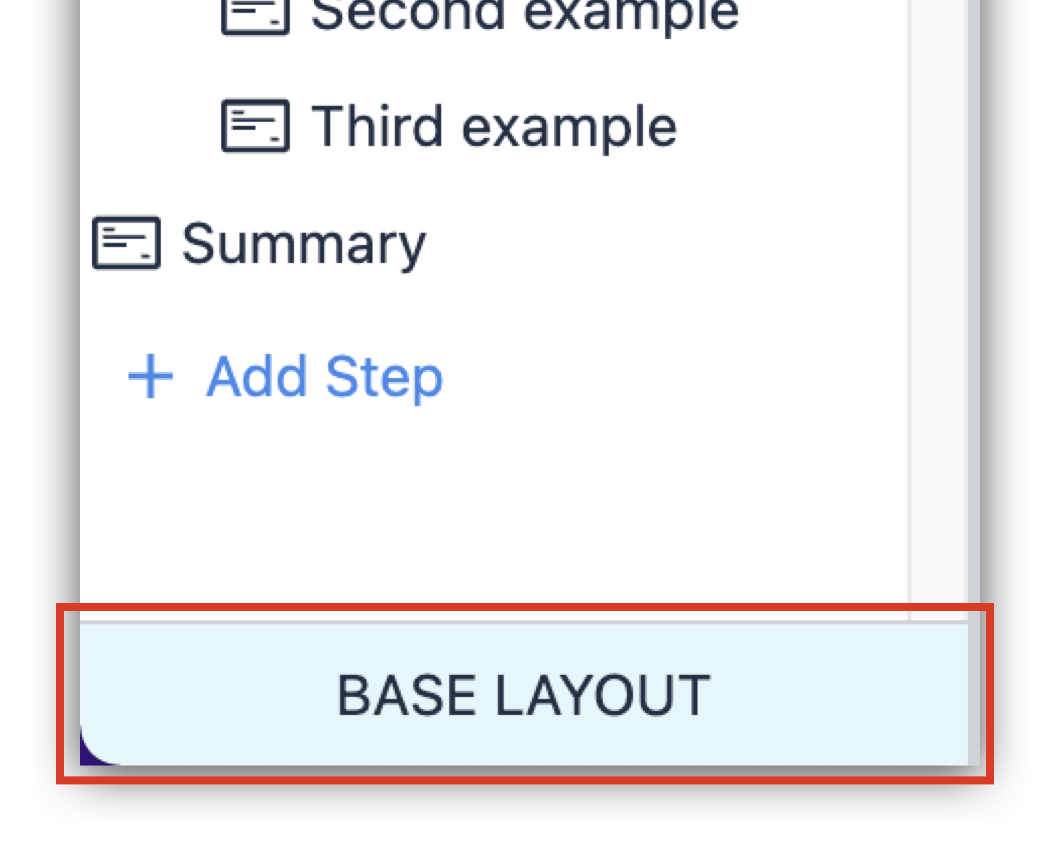
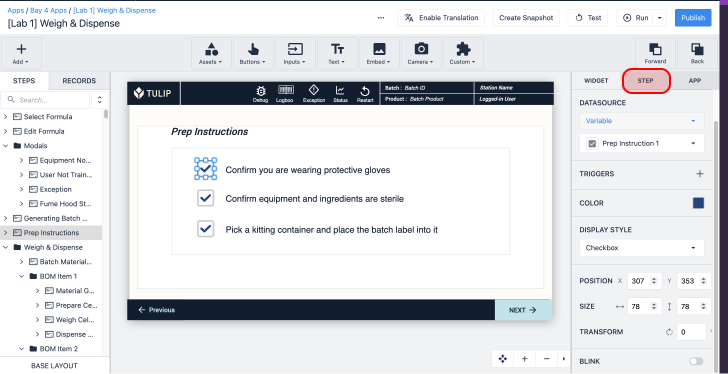

.gif)